Intel Z77 Motherboard Review with Ivy Bridge - ASRock, ASUS, Gigabyte, and MSI
by Ian Cutress on May 7, 2012 7:40 PM EST- Posted in
- Motherboards
- MSI
- Gigabyte
- ASRock
- Asus
- Ivy Bridge
- Z77
ASUS P8Z77-V Pro - In The Box
The ASUS P8Z77-V Pro retails at $225-$235, essentially $100 more than the ASRock Z77 Extreme4, so I would expect a good amount in the box to help sweeten the price point. Thankfully, we get a good amount!
Driver CD
User Manual
IO Panel
4 SATA Cables
SLI Finger
WiFi Go! 802.11 a/b/g/n WiFi card
WiFi magnetic antenna
USB and eSATA back panel
ASUS Q-Connectors

The addition of WiFi on the board obviously adds substantial value – personally, at home, I have my machines connected via WiFi, and ASUS say that at least 25% of their user base is in a similar position, hence the addition to the package.
Voltage Readings
Using OCCT we monitor the voltage change of the motherboard under load. This represents the direct correlation between the Load Line Calibration and how the processor/motherboard deals with voltage requests while under load. This is not to be confused with the quality of power delivery, but more an indication of how aggressive the default LLC settings are on a motherboard.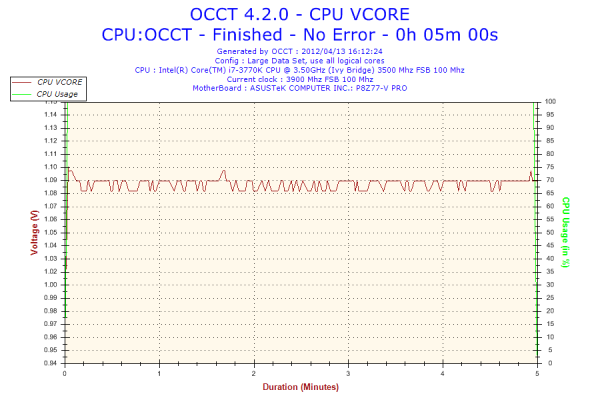
The ASUS board has regular power delivery, with minimal voltage ripple under load.
Overclocking
Note: Ivy Bridge does not overclock like Sandy Bridge. For a detailed report on the effect of voltage on Ivy Bridge (and thus temperatures and power draw), please read Undervolting and Overclocking on Ivy Bridge.
ASUS overclocking tools have been consistent over the few previous chipsets. In the BIOS, OC Tuner is a simple setting that enables a ‘Fast’ overclock on the system. Similarly, the TPU button on board does a similar action. In the OS, the TurboV Evo part of the software offers ‘Fast’ and ‘Extreme’ auto overclocking modes. For manual overclocking, the TurboV Evo software allows the user to play with an overclock in the OS, which should aid in setting a more permanent overclock in the BIOS.
Auto Overclock: ‘Fast’ mode (either through BIOS or OS) implements an immediate 19% overclock, with 41x on the multiplier and 102 MHz base frequency, ending with 4182 MHz overall. This is coupled with a memory overclock, which in my case it did XMP but backed off one memory strap. What was odd was that the memory was set to a 3T command rate!
‘Extreme’ mode implements a algorithmic testing tool in the OS to probe overclock limits. By slowly upping the multiplier and voltage, the system performs stability tests until the system crashes. The system reboots and then implements BCLK tuning, while still monitoring temperatures. In our test, the initial boot implemented a 20% overclock at 41x103 (4223 MHz), and then performed multiplier testing. At 47x, the system restarted to 46x and started BCLK tuning. At 104.5 MHz, the system restarted again, do a ‘Failed Overclock’ screen on boot. After pressing F1 for Setup, then F10 for Save and Exit, the operating system showed an overall 36% overclock – 46x103.8 (4774 MHz). At load, this gave 1.280 volts at load, giving an immense 94ºC peak temperature during PovRay. I do not think I would be happy with that temperature for a daily system.
Manual Overclock: With the overclock performance of Ivy Bridge processors being highly limited by temperature, having a low voltage is key along with hope that it does not compromise the overclock. In this case, I have started with 1.100 volts on the CPU and adjusting only the CPU multiplier to see what stable overclock we can get, before upping the voltage further. For this, PLL Overvoltage was also enabled.
At 1.100 volts, the highest multiplier that was stable was 45x, giving 4.5 GHz. This gave 68ºC at load with PovRay.
At 1.150 volts, the highest multiplier that was stable was 46x, giving 4.6 GHz. This gave 76ºC at load with PovRay.
At 1.200 volts, the highest multiplier that was stable was 47x, giving 4.7 GHz. This gave 83ºC with PovRay and 86ºC with OCCT. The system did boot at 48x, but gave 94ºC under PovRay as well as memory errors.










117 Comments
View All Comments
bojaka - Thursday, June 28, 2012 - link
Hi,On Gigabyte's homepage it says:
4 x 1.5V DDR3 DIMM sockets supporting up to 32 GB of system memory
regarding supported/recommended memory for this mainboard...
How come 1.65V memory is used and what are the (possible) consequences?
Should 1.5 or 1.65V memory be used?
Best regards // BoJaKa
Neoprimal - Tuesday, July 31, 2012 - link
Builders with more than a keyboard and mouse may have some issues with the UD3H. I recently got one because of some good reviews I read and the price/value of the board and I was on the cusp of exchanging it for something else because the board was just so unfriendly re: the VIA USB 3 ports.You need to populate the Intel ones before the VIA ones - not an issue. But the second you start populating the VIA ones you stand to get pretty frustrated. Each BIOS revision seems to fix the problem little by little (the saving grace thus far).
The board also doesn't seem to like Sandforce. I am hearing Everest 2 is giving some folks problems as well. After the long term, I had a Solid 3 that kept causing issues. Granted, most folks would say that this is because the Solid 3 is simply a 'crappy SSD', but it did work on other systems so crappy or not there's something to be said about the pairing of it and the UD3H.
The VIA audio didn't play well with my G930 headset. It would literally keep dropping out whenever I reboot and what this in turn did was set the G930 as default...that got annoying fast as I'd have to set the VIA back to default every, single, time. My fix was to unplug the USB key for the G930, a less than elegant response.
Before unscrewing and repackaging the board for return to Newegg since everyone was telling me it was defective, I decided to try one more thing (based on how well things seemed to work when my G19 was on the front USB 2 port); I purchased a USB 2 bracket (4 port) and attached it to the 2 USB headers I had left. I then plugged my 2 hubs (housing my printer, gamepad, flash drives, etc) on the USB 2 ports, put my G19 keyboard on a VIA USB 3 port (as these are the only ports that work 100% pre-boot) and put my 2 USB 3 hard drives on the Intel USB 3 ports where I pretty much leave them. This is the only way I have been able to run the board stable.
It was a lot to go through but things now work. If this were my first board I'd have been in trouble. Initially you don't experience the issues. It's when you move beyond a keyboard and mouse that you start seeing problems.
I wish reviewers did more than just stuck a keyboard and mouse on these boards. I get that the review process can be grueling but most people nowadays have more than a KB and Mouse and a review should put a board through more paces than just overclocking. These manufacturers put so much into 'tweaking' the boards for OCing they are getting lazy with the rest of stuff. It seems a lot of boards experience USB problems, despite the various chips they use.
I don't know if I'll ever use all of the onboard ports, I know that I don't DARE change anything, lest I go back to the reboots and crashes that occurred before I found my fix.
xs7v3n - Tuesday, August 7, 2012 - link
So i see almost everyone here is dealing with the slow post time.Most of the time my post time is around 8 seconds (sometimes its around 4 seconds), while Dr. Debug lcd on mobo is showing a "99" post then it loads up the windows 7 loading screen (but sometimes after the post a blank screen with that "_" [underscore] appearance like when u open cmd which takes like at least 8 seconds also).. I have a Corsair Force GT 240gb and i want to get the most speed out of this system on boot up.
xs7v3n - Tuesday, August 7, 2012 - link
Actually it wasn't 8sec it was more like 24seconds LOL and so sometimes its 8 seconds... Why is that taking that post so long to disappear?Raikku - Wednesday, September 5, 2012 - link
Why I don't have that auto-oc option in my Ext4's bios/oc-tweaker screen?Nanology - Monday, September 17, 2012 - link
Great review, it's cleared up a lot for me.It's been around 5yrs since I have updated my gaming rig.
I would like to be able to run a variety of games at med. settings and also stream games!
Also use a lot of Adobe products, video editing etc, and some 3d level design, but nothing to crazy!
Budget upgrade:
Intel i5-3570k
G.SKILL Ripjaws X Series 8GB DDR3 2133
Can't decide on one of these motherboards...
I currently have a CM Gemini II LGA 775 heat sink, which the ASRock board supports = saves money!
Do all these boards support a LGA 775 heat sink?
I was looking at the ASRock z77 pro4 for around $109, but really like the ASRock ex4
The 555 is nice and I would actually use it.
Can someone please help me sway my decision?!?!??!?!?!?
jonjonjonj - Saturday, November 17, 2012 - link
im seriously thinking about thie asrock extreme4 but the 2 PCI slots bother me. PCI-e came out in 2004. its 2012 time to ditch the PCI slots. if your getting a Z77 board and still use a PCI card its either time to upgrade that card or since you insist on using a 10 year old card stick with your old board.