Intel Z77 Motherboard Review with Ivy Bridge - ASRock, ASUS, Gigabyte, and MSI
by Ian Cutress on May 7, 2012 7:40 PM EST- Posted in
- Motherboards
- MSI
- Gigabyte
- ASRock
- Asus
- Ivy Bridge
- Z77
ASUS P8Z77-V Pro – BIOS
ASUS BIOSes, ever since we went graphical back in P67, have been at the top of presentation and usability of the graphical interface. Therefore, it would have been odd if ASUS had done something vastly different for Z77. Luckily, the same interface greets us – initial entry into the BIOS greets us in EZ mode (I still call it ee-zed, being a Brit), which displays the time, the motherboard, the BIOS version, the CPU, the CPU speed, the memory, temperatures, voltages, fan speeds and the boot order. As an entry screen it is very informative, suitable for most users to implement a power saving or turbo mode, or the boot order.
However, the meat of the BIOS is all in the Advanced mode, where the BIOS takes a more traditional look. Screens of interest here are the AI Tweaker, where overclocks are made. This screens below shows an applied Extreme Memory Profile, with MultiCore Enhancement enabled, memory set at the correct strap and additional voltage applied to the memory as defined in the XMP.
Adjusting memory subtimings occurs in the DRAM Timing Control, and DIGI+ Power Control allows adjustment of load line calibrations as well as current capacities should a user desire extreme overclocks. The CPU, VRM, iGPU and DRAM can all benefit from DIGI+ control
ASUS have had good fan profile options in their software, so the options in the BIOS are a little sparse in comparison to their OS offerings, though this could be down to BIOS limitations. Temperatures and fan settings are found in the Monitor section.
Software
ASUS’ AI Suite software is the stalwart of the operating system options, and over the chipset generations I have grown accustomed to it. ASUS is continually updating features in the software, both in relation to hardware changes but also to ideas and requirements of the users. Having all the software under one heading helps with organization and consistency. Now that it is also a few generations old, it no longer has the annoying delay in loading associated with previous versions.
TurboV Evo is the overclocking function of AI Suite. As in previous versions, there is an automatic overclock function (available in ‘Fast’ and ‘Extreme’ modes) as well as a set of manual options. Personally, I use this part of the software to test overclocks, and then apply them in the BIOS later. Therefore, if an overclock is unstable, it does not cause the system to not boot next time around.
ASUS has adjusted the software relating to DIGI+ in order have a more concerted effort to teaching users about it. Alongside the CPU DIGI+ and VRM DIGI+ options, we have a ‘Smart DIGI’ option that can enable the user to use low power DIGI+ settings, or a set of useful settings for overclockers.
Fan Xpert 2 is an upgraded take on the fan software previously distributed with ASUS products. In this instance, when Fan Xpert is loaded, it asks to be able to test all the fans across their full range of speeds. This allows the software to produce graphs relating applied power with actual RPM and performance. So for example, my CPU fan has a minimum of 846 RPM at 23% applied power, up to 2261 RPM at 100%. Below 23% power invokes the minimum RPM setting:
WiFi Go settings also get an upgrade – with the included WiFi module on board a user can set up a multimedia streaming center with the ASUS board in order to send files across to WiFi enabled televisions, or be controlled by tablets with the appropriate apps. File transfer is also available in a similar fashion. The software also allows the PC to act as a wireless access point for the internet.
Alongside the quick charging features (Ai Charger+, USB Charger+) which promise to decrease charge time for smartphones, tablets and Apple products, due to the use of Intel network controllers on board, we have software in order to be able to manipulate network traffic. At its simplest level, this means giving priority to certain applications (games) over others (file transfer):
Other smaller features with AI Suite include the BIOS Flashback utility and software to change the initial boot up logo screen. I purposefully saved talking about USB 3.0 Boost until last, as we now have the ability to test it.
ASUS kindly provided a SATA 3.0 to USB 3.0 hub, along with a high speed SSD to test how their USB 3.0 Boost system in terms of what benefits in can bring over normal USB 3.0. At the heart of the system is the ability to adjust the USB protocol, from the normal Windows protocol, to either a turbo mode (on the chipset USB 3.0) or a USB-attached SCSI protocol (UASP) with a capable device on an ASMedia USB 3.0, or on the Chipset boards with Windows 8.
Both the Turbo and UASP modes offer a different set of commands to the USB in order to improve transfer rates. Initially, I performed my standard CrystalDiskMark test, which uses incompressible data for stress the reads and writes of each of the modes (Intel USB 3.0 Normal, Intel USB 3.0 Turbo, ASMedia USB 3.0 Normal, ASMedia USB 3.0 UASP), followed by our standard USB copy test.
The results ended up with the Intel Turbo mode (which depends on memory speed) outperforming the ASMedia UASP, which seems counter-intuitive. The benefits of UASP are actually outside my own normal usage model for USB – I typically use USB as file storage or as a method of transferring files between systems. The benefits of UASP lie in using a USB device as if it was a drive in the system – in situations where queue depth could be high. With this in mind, I tested all four different USB 3.0 models with ATTO Disk Benchmark and a full suite of CrystalDiskMark:
Alternatively, to put it in a more readable format:
In terms of read speeds at a QD of four, UASP achieves supreme performance when dealing with small (< 64 KB) transfer sizes.
For write speeds, UASP outperforms Turbo across the whole range of Transfer Sizes, again most notably at sub-64 KB transfer sizes.
What we can see is that the add-in controller (ASMedia) with UASP can easily out perform the Intel controller in Normal mode. When the Intel controller is kicked into Turbo mode, it has a direct link to the PCH whereas the ASMedia goes via an x1 PCI-E link. This means under Turbo, the Intel has the advantage at peak loads, but the UASP protocol still wins out under short file transfers due to the efficiency at the command level.


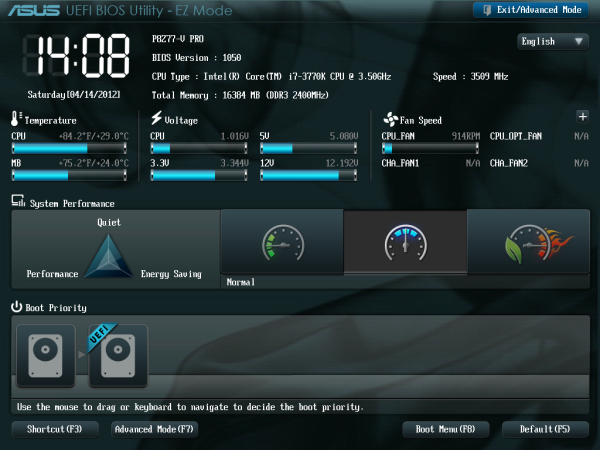
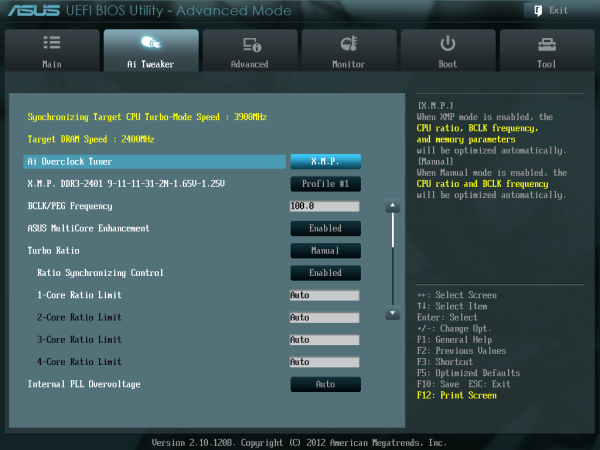
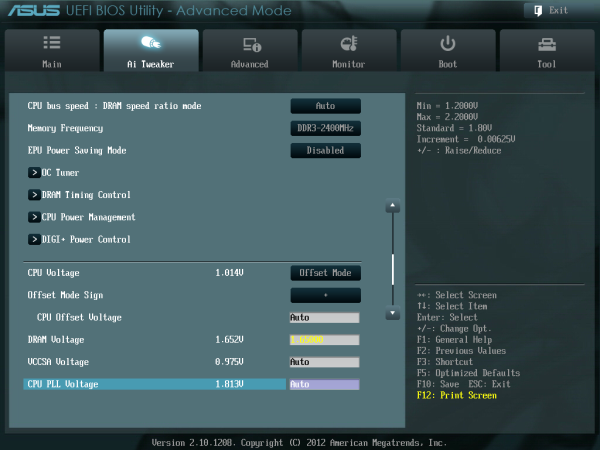
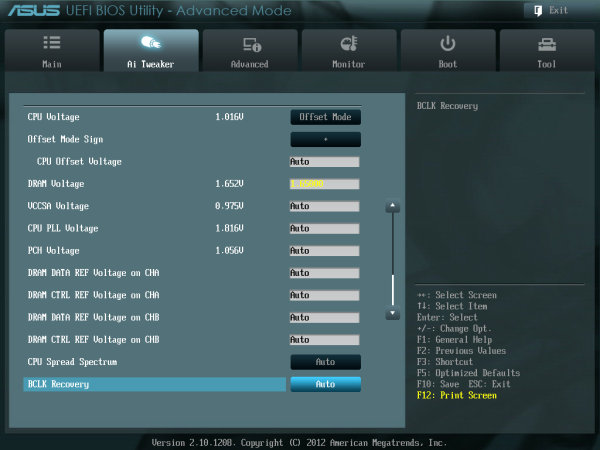
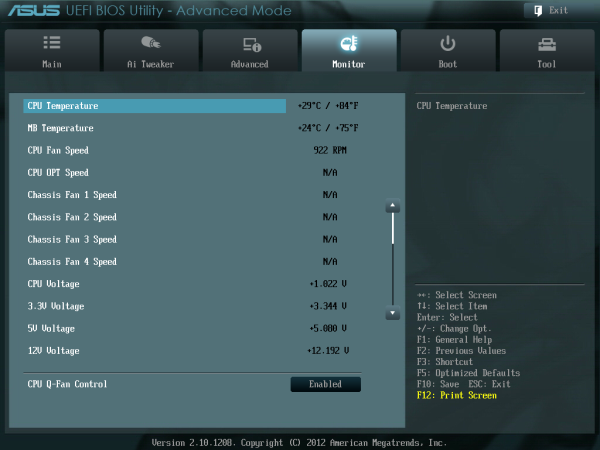






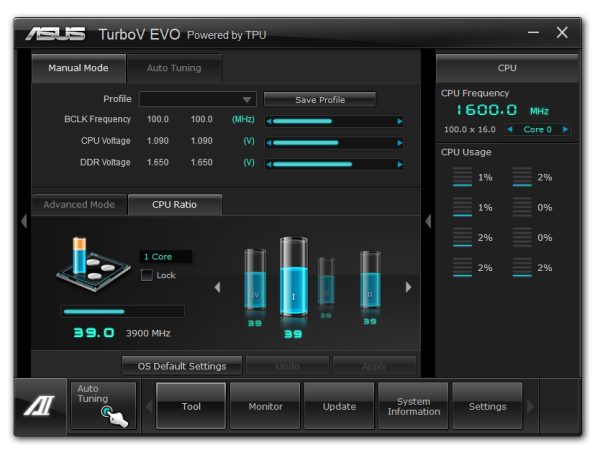
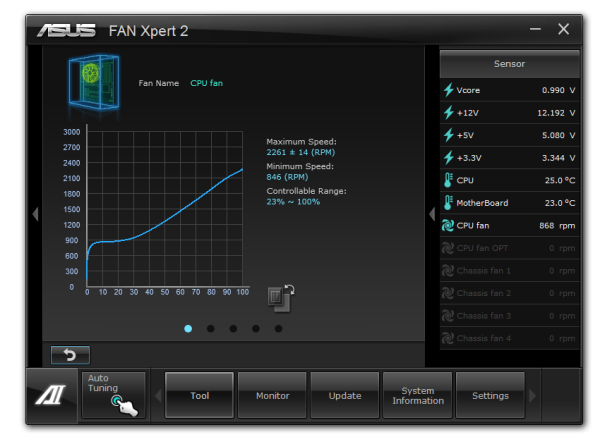

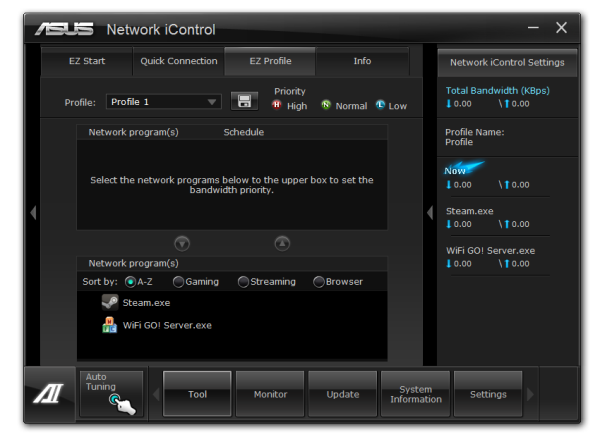



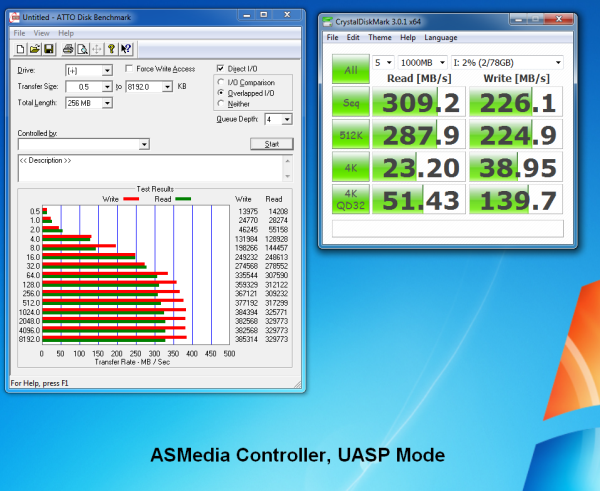
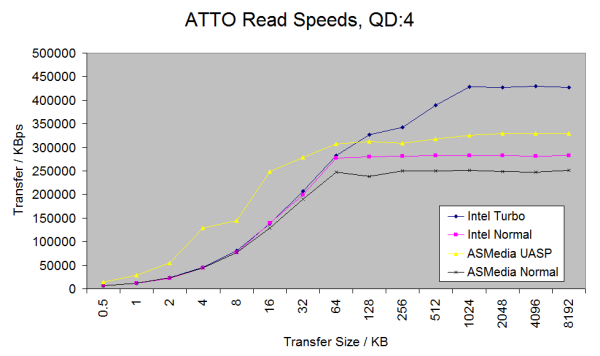
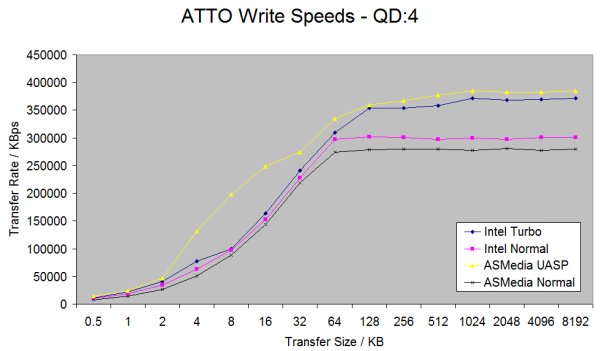














117 Comments
View All Comments
bojaka - Thursday, June 28, 2012 - link
Hi,On Gigabyte's homepage it says:
4 x 1.5V DDR3 DIMM sockets supporting up to 32 GB of system memory
regarding supported/recommended memory for this mainboard...
How come 1.65V memory is used and what are the (possible) consequences?
Should 1.5 or 1.65V memory be used?
Best regards // BoJaKa
Neoprimal - Tuesday, July 31, 2012 - link
Builders with more than a keyboard and mouse may have some issues with the UD3H. I recently got one because of some good reviews I read and the price/value of the board and I was on the cusp of exchanging it for something else because the board was just so unfriendly re: the VIA USB 3 ports.You need to populate the Intel ones before the VIA ones - not an issue. But the second you start populating the VIA ones you stand to get pretty frustrated. Each BIOS revision seems to fix the problem little by little (the saving grace thus far).
The board also doesn't seem to like Sandforce. I am hearing Everest 2 is giving some folks problems as well. After the long term, I had a Solid 3 that kept causing issues. Granted, most folks would say that this is because the Solid 3 is simply a 'crappy SSD', but it did work on other systems so crappy or not there's something to be said about the pairing of it and the UD3H.
The VIA audio didn't play well with my G930 headset. It would literally keep dropping out whenever I reboot and what this in turn did was set the G930 as default...that got annoying fast as I'd have to set the VIA back to default every, single, time. My fix was to unplug the USB key for the G930, a less than elegant response.
Before unscrewing and repackaging the board for return to Newegg since everyone was telling me it was defective, I decided to try one more thing (based on how well things seemed to work when my G19 was on the front USB 2 port); I purchased a USB 2 bracket (4 port) and attached it to the 2 USB headers I had left. I then plugged my 2 hubs (housing my printer, gamepad, flash drives, etc) on the USB 2 ports, put my G19 keyboard on a VIA USB 3 port (as these are the only ports that work 100% pre-boot) and put my 2 USB 3 hard drives on the Intel USB 3 ports where I pretty much leave them. This is the only way I have been able to run the board stable.
It was a lot to go through but things now work. If this were my first board I'd have been in trouble. Initially you don't experience the issues. It's when you move beyond a keyboard and mouse that you start seeing problems.
I wish reviewers did more than just stuck a keyboard and mouse on these boards. I get that the review process can be grueling but most people nowadays have more than a KB and Mouse and a review should put a board through more paces than just overclocking. These manufacturers put so much into 'tweaking' the boards for OCing they are getting lazy with the rest of stuff. It seems a lot of boards experience USB problems, despite the various chips they use.
I don't know if I'll ever use all of the onboard ports, I know that I don't DARE change anything, lest I go back to the reboots and crashes that occurred before I found my fix.
xs7v3n - Tuesday, August 7, 2012 - link
So i see almost everyone here is dealing with the slow post time.Most of the time my post time is around 8 seconds (sometimes its around 4 seconds), while Dr. Debug lcd on mobo is showing a "99" post then it loads up the windows 7 loading screen (but sometimes after the post a blank screen with that "_" [underscore] appearance like when u open cmd which takes like at least 8 seconds also).. I have a Corsair Force GT 240gb and i want to get the most speed out of this system on boot up.
xs7v3n - Tuesday, August 7, 2012 - link
Actually it wasn't 8sec it was more like 24seconds LOL and so sometimes its 8 seconds... Why is that taking that post so long to disappear?Raikku - Wednesday, September 5, 2012 - link
Why I don't have that auto-oc option in my Ext4's bios/oc-tweaker screen?Nanology - Monday, September 17, 2012 - link
Great review, it's cleared up a lot for me.It's been around 5yrs since I have updated my gaming rig.
I would like to be able to run a variety of games at med. settings and also stream games!
Also use a lot of Adobe products, video editing etc, and some 3d level design, but nothing to crazy!
Budget upgrade:
Intel i5-3570k
G.SKILL Ripjaws X Series 8GB DDR3 2133
Can't decide on one of these motherboards...
I currently have a CM Gemini II LGA 775 heat sink, which the ASRock board supports = saves money!
Do all these boards support a LGA 775 heat sink?
I was looking at the ASRock z77 pro4 for around $109, but really like the ASRock ex4
The 555 is nice and I would actually use it.
Can someone please help me sway my decision?!?!??!?!?!?
jonjonjonj - Saturday, November 17, 2012 - link
im seriously thinking about thie asrock extreme4 but the 2 PCI slots bother me. PCI-e came out in 2004. its 2012 time to ditch the PCI slots. if your getting a Z77 board and still use a PCI card its either time to upgrade that card or since you insist on using a 10 year old card stick with your old board.