OCZ Vertex 4 Review (256GB, 512GB)
by Anand Lal Shimpi on April 4, 2012 9:00 AM ESTRandom Read/Write Speed
The four corners of SSD performance are as follows: random read, random write, sequential read and sequential write speed. Random accesses are generally small in size, while sequential accesses tend to be larger and thus we have the four Iometer tests we use in all of our reviews.
Our first test writes 4KB in a completely random pattern over an 8GB space of the drive to simulate the sort of random access that you'd see on an OS drive (even this is more stressful than a normal desktop user would see). I perform three concurrent IOs and run the test for 3 minutes. The results reported are in average MB/s over the entire time. We use both standard pseudo randomly generated data for each write as well as fully random data to show you both the maximum and minimum performance offered by SandForce based drives in these tests. The average performance of SF drives will likely be somewhere in between the two values for each drive you see in the graphs. For an understanding of why this matters, read our original SandForce article.
Random read performance is staggering - a good 40% higher than anything else we've tested. While the cutoff for usefulness on a client drive is likely much lower than what even the Octane could deliver, this sort of performance bodes very well for OCZ's enterprise ambitions.
Randomly write performance is also just excellent. SandForce's peak numbers come close, but throw in any sort of incompressible data and they quickly take a step back while the Vertex 4 is able to deliver. Again, I'm actually more interested in these numbers from an enterprise workload standpoint but heavy client users will definitely not be disappointed.
Many of you have asked for random write performance at higher queue depths. What I have below is our 4KB random write test performed at a queue depth of 32 instead of 3. While the vast majority of desktop usage models experience queue depths of 0 - 5, higher depths are possible in heavy I/O (and multi-user) workloads:
SandForce always scaled well at higher queue depths, but again we're looking at best case performance for the SF-2281. Move towards incompressible data and the Vertex 4 is alone at the top.


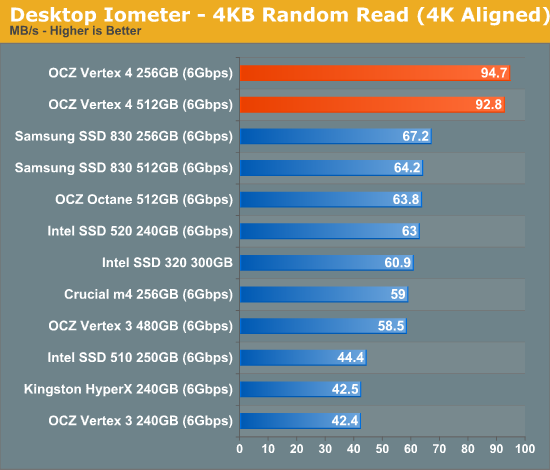
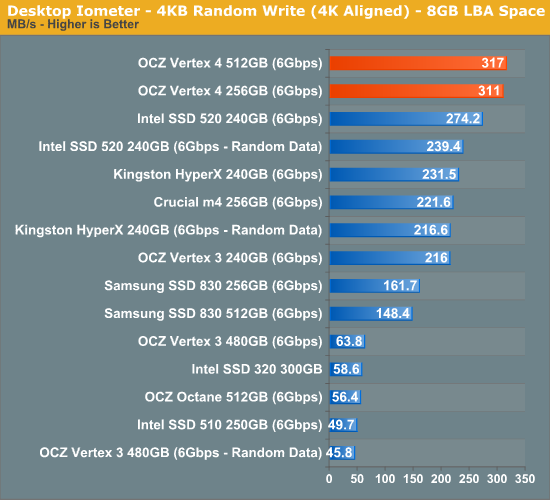
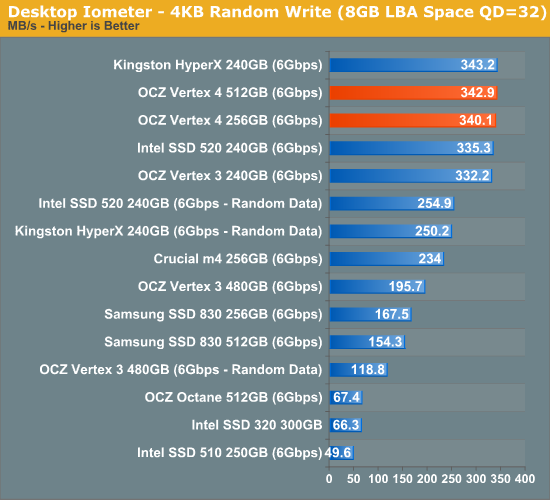








127 Comments
View All Comments
Kristian Vättö - Wednesday, April 4, 2012 - link
240GB Vertex 3 is actually faster than 480GB Vertex 3:http://www.anandtech.com/bench/Product/352?vs=561
http://www.ocztechnology.com/res/manuals/OCZ_Verte...
MarkLuvsCS - Wednesday, April 4, 2012 - link
256gb and 512gb should perform nearly identical because they have the same number of NAND packages - 16. the 512gb version just uses 32gb vs 16gb NAND in the 256gb version. The differences between the 256 and 512 gb drives are negligible.Iketh - Wednesday, April 4, 2012 - link
that concept of yours depends entirely on how each line of SSD is architected... it goes without saying that each manufacturer implements different architectures....your comment is what is misleading
Glock24 - Wednesday, April 4, 2012 - link
"...a single TRIM pass is able to restore performance to new"I've seen statements similar to this on previous reviews, but how do you force a TRIM pass? Do you use a third party application? Is there a console command?
Kristian Vättö - Wednesday, April 4, 2012 - link
Just format the drive using Windows' Disk Management :-)Glock24 - Wednesday, April 4, 2012 - link
Well, I will ask this another way:Is there a way to force the TRIM command that wil nor destroy the data in the drive?
Kristian Vättö - Wednesday, April 4, 2012 - link
If you've had TRIM enabled throughout the life of the drive, then there is no need to TRIM it as the empty space should already be TRIM'ed.One way of forcing it would be to multiply a big file (e.g. an archive or movie file) until the drive runs out of space. Then delete the multiples.
PartEleven - Wednesday, April 4, 2012 - link
I was also curious about this, and hope you can clarify some more. So my understanding is that Windows 7 has TRIM enabled by default if you have an SSD right? So are you saying that if you have TRIM enable throughout the life of the drive, Windows should automagically TRIM the empty space regularly?adamantinepiggy - Wednesday, April 4, 2012 - link
http://ssd.windows98.co.uk/downloads/ssdtool.exeThis tool will initiate a trim manually. Problem is that unless you can monitor the SSD, you won't know it has actually done anything. I know it works with Crucial Drives on Win7 as I can see the SSD's initiate a trim from the monitoring port of the SSD when I use this app. I can only "assume" it works on other SSD's too but since I can't monitor them, I can't know for sure.
Glock24 - Wednesday, April 4, 2012 - link
I'll try that tool.For those using Linux, I've used a tool bundled with hdparm calles wiper.sh:
wiper.sh: Linux SATA SSD TRIM utility, version 3.4, by Mark Lord.
Linux tune-up (TRIM) utility for SATA SSDs
Usage: /usr/sbin/wiper.sh [--max-ranges <num>] [--verbose] [--commit] <mount_point|block_device>
Eg: /usr/sbin/wiper.sh /dev/sda1