The Apple iPad Review (2012)
by Vivek Gowri & Anand Lal Shimpi on March 28, 2012 3:14 PM ESTThe Display
The most visible improvement of the new iPad is naturally its Retina Display. Originally introduced with the iPhone 4, the concept of an Apple Retina Display was created to refer to a display where the pixel density was high enough that the human eye, at a standard viewing distance, could not resolve or identify individual pixels.
Unlike traditional OSes, iOS doesn't support a laundry list of display resolutions. The iPhone was introduced at 480 x 320 (3:2 aspect ratio), while the iPad came to be at 1024 x 768 (4:3 aspect ratio). Rather than require iPhone applications be redesigned for a higher resolution iPhone, Apple simply doubled both the vertical and horizontal resolution for the iPhone 4—maintaining the same aspect ratio as the previous models, and only requiring higher quality assets, not a redesigned UI, to take advantage of the new display.
The iPad on the other hand always required a redesigned UI to make the most of the iPad's larger display and higher resolution. With a different aspect ratio, simply scaling up an iPhone app wouldn't work (although to enable backwards compatibility Apple did allow you to do just that). Admittedly Apple wouldn't want to allow such easy portability between iPhone and iPad apps as it wanted the extra effort to improve the quality of tablet apps.
The new iPad does what the iPhone 4 did and doubles both horizontal and vertical resolution: from 1024 x 768 to 2048 x 1536. All iPad applications work by default as developers don't directly address pixels but rather coordinates on the screen. Existing apps take up the full screen, and if higher resolution images are present they are used as they avoid the interpolation associated with scaling up an image designed for the original iPad resolution. For example, below we have a makeshift iOS icon in three different forms—10x7 native (72x72), upscaled to a 2x version using bicubic interpolation (144x144), and a 2x resolution version (144x144):
|
72x72
|
144x144 (Upscaled)
|
144x144 (Native)
|
|
|
|
|
The upscaled form looks good, but the 2x resolution version looks better.
More traditional OSes have always given you additional desktop real estate with increased resolutions. iOS simply gives you a better looking desktop. This distinction is arguably one of the reasons why the new iPad's display can be so polarizing. As consumers of high-end displays we're used to higher resolution going hand in hand with a larger panel size. Alternatively, we're used to a higher resolution enabling us to see more on a screen at one time. In the case of the new iPad, the higher resolution just makes things look sharper. It's a ton of work for an admittedly more understated impact, but it's the type of thing that simply had to be done.
Retina Display Enabled Apps
Apple has created such a healthy marketplace with the app store that developers are eager to quickly deliver apps with updated graphics for the new iPad. Sure enough, by the day of launch we saw several high profile applications with higher resolution assets for the new iPad. The motivation to have Retina Display support is huge as Apple is actively promoting those apps that have been updated for the new iPad via the app store:
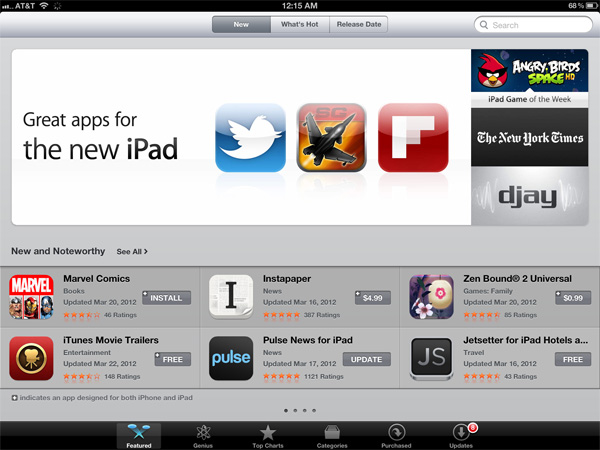
These updated apps now come with larger image assets, which can increase the total app size. Not all apps will grow in size (e.g. Infinity Blade 2 simply renders at a higher resolution vs. using tons of new content, not to mention that textures are already heavily compressed) but some have/will. The retina burden unfortunately impacts all iPads as there's only a single app package delivered upon download. Even if you don't use them, the higher resolution retina graphics are there.
Note that iPhone apps will now load their Retina assets (designed for 640 x 960) rather than their normal assets (designed for 320 x 480) on the new iPad, resulting in a significant improvement in image quality there as well:
Games are a special exception to the 2x asset scaling of the new iPad. Applications that simply have their UI accelerated by the A5X's GPU do fairly well at the iPad's native resolution. 3D games are another story however.
If all you're doing is determining the color of a single pixel on the screen, not impacted by lights in 3D space or other transparent surfaces above the surface, it's a relatively simple and painless process. For the majority of what you're looking at in iOS, this is simply the procedure. The app instructs the drawing APIs to place a red pixel at a set of coordinates and that's what happens. In a 3D game however, arriving at the color value of that pixel can require quite a bit of math, and quite a bit of memory bandwidth.
Game developers have a few options on the new iPad. One option is to not update a game, running it at 1024 x 768 and rely on the iPad's scaler to upscale the image to 2048 x 1536. The game will take up the full screen, run faster than on the iPad 2, but it won't necessarily look any better. Low resolution content upscaled to a higher resolution display still maintains much of the aliasing you'd see at a lower resolution.
Another option is to render all scenes at the new iPad's resolution: 2048 x 1536. With four times the number of pixels to fill and only 2x the compute and memory bandwidth compared to the iPad 2, this will only work for fairly lightweight content. Not to say that it's impossible—even GLBenchmark's Egypt test, in its current form, actually runs very well at the new iPad's native resolution. Many stressful 3D games won't fall into this category however.
The third, and more popular option is for a game developer to render all frames offscreen at an intermediate resolution between 1024 x 768 and 2048 x 1536, then scale up to the panel's native res. So long as the developer maintains aspect ratio, it'll be possible to use this approach and get a good balance of higher resolution and performance.

Infinity Blade 2 for the new iPad Renders at roughly 1.4x the iPad 2's resolution, then upscales to fill the screen
Infinity Blade 2, for example, renders offscreen at roughly 1.4x the resolution of the iPad 2 before scaling up to 2048 x 1536 for final display. The result is a sharper image than what you'd get on an iPad 2, without sacrificing performance.
Game developers may choose to increase the level of anti-aliasing instead of or in combination with an increase in resolution. As we'll discuss shortly, Apple's A5X does come equipped with more GPU execution resources and dedicated memory bandwidth for graphics that would allow for an increase in quality without a corresponding decrease in frame rate.




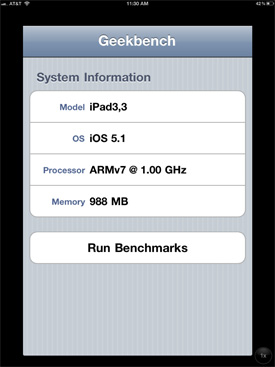














234 Comments
View All Comments
antef - Wednesday, March 28, 2012 - link
Yes it's nice, no one will argue that. But I don't see it as the huge advancement the authors indicate. Using it in the store it seemed fine, but honestly just walking right up to it, I wasn't even sure if I was using the new or old iPad. I had to go over to the iPad 2 to recognize the difference. And even then, after being back at the new iPad for a couple minutes, I completely forgot about it. If you are looking for pixels, sure, you'll notice. If you're just using your device and thinking about other things, probably not so much.PeteH - Wednesday, March 28, 2012 - link
Eh, I think it depends on what application you use the iPad for. Web browsing and Tweeting? You're probably right, you wouldn't notice the difference in displays. But if you use it to view images I could see it being a big deal.zorxd - Wednesday, March 28, 2012 - link
I am pretty sure extra resolution is more noticeable when reading text than when looking at imagesPeteH - Wednesday, March 28, 2012 - link
I didn't mean "notice" as in you couldn't tell the difference, just that the difference wouldn't be something that you would constantly be aware of if you were simply web browsing.If you were reading an e-book? Absolutely, but if that's your only use case I'd get a Kindle and save the money.
Regularly viewing quality images is something that can't be done on an e-ink reader, but for which the improved display would make a huge difference.
Sabresiberian - Thursday, March 29, 2012 - link
I would say this is a perfect example of why it's better to use "I"" statements than say "YOU won't notice, YOU won't care, there isn't that much difference" - those kinds of statements. "I didn't notice much of a difference, it wasn't a big change in MY experience. . .)Displays can very very personal in experience, and things that bug the heck out of me may not be a problem to someone else. For example, a pixel pitch of around .270mm is just too big for me, in a monitor, and it bugs me. Always.
Frame rates are a good example of something I'm not consciously aware of all the time, but I can sure tell the difference on some level, and some displays are more effected than others. There are extra factors in LCD screens that can make the problem worse for some of us - others don't notice so much, or it's just not a problem for them.
One thing I believe, is that as more people use really better screens, they'll understand more why some of us call for them every chance we get.
;)
darkcrayon - Wednesday, March 28, 2012 - link
I can *immediately* notice the difference in web browsing, which is primarily focused on reading text...tipoo - Wednesday, March 28, 2012 - link
I found it a noticeable difference, just not neuron melting like some reviews led me to think. For 100 or more less I'd still be plenty happy with an iPad 2, especially given the CPU and battery life performance are about the same.MobiusStrip - Thursday, March 29, 2012 - link
Unfortunately the iPad 2's camera is a disgrace. It should've had the iPhone 4 camera, which was already out by that time.repoman27 - Thursday, March 29, 2012 - link
The iPad 2 was also thinner than the iPhone 4. Now that it is the same width, it has the same camera. It's not really Apple's style to add thickness to a device just to support one feature that isn't heavily used anyway (tablets are not a very good form factor for a camera.)zanon - Wednesday, March 28, 2012 - link
Human vision varies significantly from person to person, as do use patterns for machines. Someone who is more near sighted or simply has better vision in general, and/or uses their system at a closer distance, may see a truly dramatic change. To take my personal example, I have excellent color vision and am also near sighted, and tend to hold my devices relatively close (or use glasses at my machine). I can see the pixels on the iPhone 4 screens (326 ppi) if I focus a bit, and for the older screens (or old iPads) they're massively pixelated to me (not that that made them useless). The High DPI screens are a night/day difference personally, making all types of reading in particular (be it on a terminal session, the web, PDF manuals, ebooks, or whatever) massively more functional (and everything else more beautiful).But that's just me, and is that awesome? No, it's kind of meh, I'd love it if I didn't need glasses to use my desktop without being hunched over the keyboard to drive. But understand that you'll see raves about the screen that are completely justified, just not for you. 20/20 vision puts the critical distance around 13" I think, but in the end everyone will need to take a look for themselves.