In-Depth with the Windows 8 Consumer Preview
by Andrew Cunningham, Ryan Smith, Kristian Vättö & Jarred Walton on March 9, 2012 10:30 AM EST- Posted in
- Microsoft
- Operating Systems
- Windows
- Windows 8
Task manager
For the first time in memory, the Windows Task Manager has gotten a significant overhaul, and that doesn’t just refer to its new Metro-esque styling—Task Manager now combines functions from the old Task Manager, the Windows Resource Monitor, and MSConfig into a new, more useful app that provides a lot of information in a clean and simple way.
Open up the Task Manager and click “More Details” and the first thing you’ll see is the Processes tab, which gives you a clean list of all Metro and desktop apps running on your system and the resources they’re using—the new Task Manager tracks CPU, RAM, disk, and network bandwidth usage. You can see both absolute values (Firefox is using 164.7 MB of RAM) or in percentages (Firefox is using 8.9% of your RAM), and you can spot resource hogs at a glance—as you can see in the screenshot above, the colors in the Task Manager vary based on how much of a given resource a process is consuming. Apps, background processes, and Windows/system processes are each displayed under their own subheadings.
The Performance tab now tracks CPU, RAM, disk, and network usage, and it tracks each network interface separately for your convenience. The CPU graph can be configured to show activity on all cores combined or separately. You can view both graphs and hard numbers for each resource, and you can also see different information about your computer’s hardware—the current clock speed of your CPU, the number of RAM slots you have and how many are occupied, your current IPv4 and IPv6 addresses, and more. The Resource Monitor is still available if you need a more advanced view, but this tab alone drastically increases the Task Manager’s usefulness.
Next up, the App History tab shows statistics for resource usage over time. It’s mostly geared toward network usage, breaking out stats for how much data an app has used on both metered and non-metered networks, as well as how much bandwidth has been spent on keeping Metro live tiles up to date. It also gives you statistics for CPU time. App usage history can be deleted at any time if you’d like a fresh start.
The other tabs are pretty self-explanatory, so we’ll go through them quickly: the Startup tab shows a list of programs that launch when your computer starts. This functionality used to be handled by a combination of the “Startup” folder in the Start menu and a tab in the MSConfig.exe utility (which still exists, but is no longer used to control startup items). The Users tab shows resource usage broken out by logged-in users, much like in the old Task Manager, and will also allow administrators to disconnect users. The Details tab gives a complete unadorned list of all processes and their resource usage, while the Services tab shows all services on your computer whether they’re running or not—you can start, stop, or restart services from this tab, but you’ll have to go into the Services utility for more options.


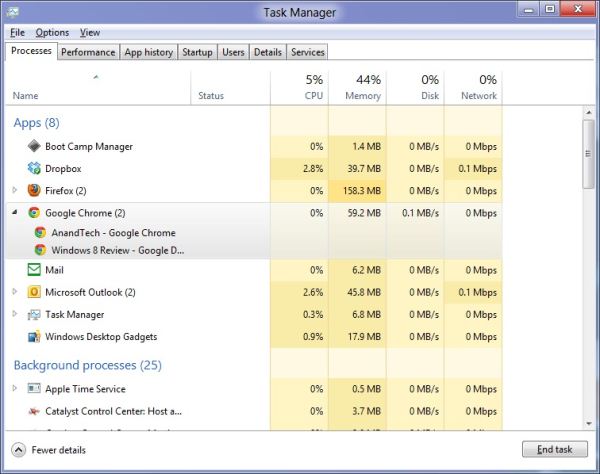
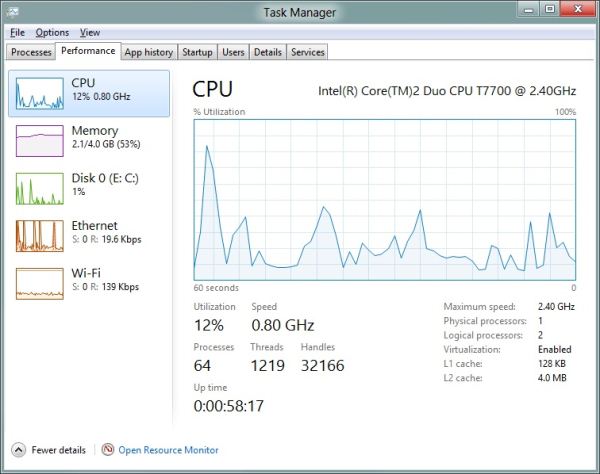
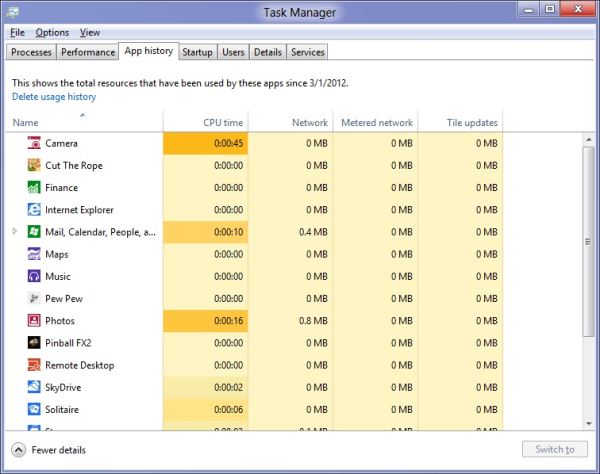








286 Comments
View All Comments
Ryan Smith - Saturday, March 10, 2012 - link
The 10.2 driver "should" work fine with Win8. Obviously AMD isn't going to support it, but the basic graphics system requirement for Win8 is a WDDM 1.0 (Vista era) driver, which is what the 10.2 driver supports for AMD's DX9 cards.tipoo - Friday, March 9, 2012 - link
I installed 7 on an old desktop with a Radeon X1600 and it runs Aero fine. I think 8 has the same requirements, so in theory it should work.hadrons - Friday, March 9, 2012 - link
Secure boot implementation in ARM is different from X86 architecture in windows 8.I can't believe anandtech got it wrong.
please read this before you write about secure boot.
http://mjg59.dreamwidth.org/10971.html
Tuvok86 - Friday, March 9, 2012 - link
no reason to drift into the amd vs intel topic, I'm sure he had his reasons to test it only on Intel, but then I wouldn't call that "representative of most machines that people will actually be thinking about upgrading to Windows 8"Andrew.a.cunningham - Friday, March 9, 2012 - link
We're just talking about raw performance here - x86 is x86.silverblue - Saturday, March 10, 2012 - link
Actually, it is. Most people even bothered with Windows 8 will have Intel systems, and I doubt we'll see a mass market penetration for the ARM version for a while.snoozemode - Friday, March 9, 2012 - link
To me it's so obvious. Run Metro in "tablet mode", desktop in "PC mode".dubyadubya - Friday, March 9, 2012 - link
Windows 8 should be renamed Tiles 1 since it is no longer Windows at all! Flame me if you want but MS employees have lost their fucking minds. Sure Tiles 1 will be nice on portable devices with touch screens but Tiles 1 has no fucking business existing on desktop PC's. What a bunch of dumb asses! Fuck!freedom4556 - Friday, March 9, 2012 - link
"but Tiles 1 has no *redacted* business existing on desktop PC's."I would say that this is true for enterprise environments. While they point out that domain admins can deny access to the Windows Store and that's great, they'd be complete loons not to, most domain admins I know (and I am one, too) are going to want to disable Metro entirely because our user base is jittery and codependent already as it is and Windows 8 is going to give them all a heart attack. What were they thinking? Windows 8 enterprise better look like windows server
R3MF - Friday, March 9, 2012 - link
1. How does the Windows8 scheduler improve performance on AMD bulldozer/piledriver architecture?2. Will Windows 7 get DirectX 11.1?
many thanks