In-Depth with the Windows 8 Consumer Preview
by Andrew Cunningham, Ryan Smith, Kristian Vättö & Jarred Walton on March 9, 2012 10:30 AM EST- Posted in
- Microsoft
- Operating Systems
- Windows
- Windows 8
Windows Recovery Environment
The Windows Recovery Environment, or WinRE, has actually been around for awhile. It was first introduced in Windows Vista as a basic boot environment from which users could run tools like System Restore, Startup Repair, and the Command Prompt, and it could also restore a complete OS image created by Windows Backup.
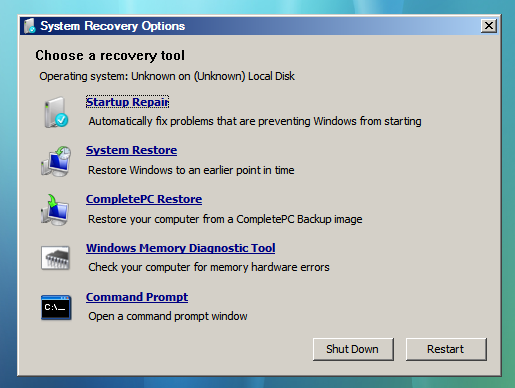
This menu remained basically unchanged in Windows 7, but in Windows 8 it picks up Metro styling and also replaces the text-based menu that appears when you press F8 at Windows startup, one of the last bastions of the Windows 9x/NT era to make it into 2012 relatively unchanged.
The new graphical menu presents all of the same options as the old WinRE, as well as access to the new Refresh and Reset functionality—the main difference is that options for booting into Safe Mode are buried in the Advanced Options rather than coming up right when you press F8. When you choose a function like System Restore, the desktop-style tools included in Windows Vista and Windows 7 will pop up and walk you the rest of the way through the process. Most of the troubleshooting options require you to input the name and password for an administrator on the computer, to prevent tampering.
There’s nothing groundbreaking here, but the Metro styling is functional and attractive. See the screenshot gallery below for more.
Secure Boot and UEFI Support
After Metro, this is probably one of Windows 8's more misunderstood features, so let's try to break it down and demystify it: UEFI (Unified Extensible Firmware Interface) is a replacement for the legacy BIOS found in most PCs. UEFI support has been around in the 64-bit versions of Windows since Vista, but it has only recently started to see wider adoption in PCs. In addition to being more modern and flexible than BIOS, UEFI supports a feature called Secure Boot, which can compare signatures in drivers, OS loaders, and other things against security certificates stored in firmware to verify that your computer is using a known safe bootloader rather than a malware bootloader. On both ARM and x64 computers certified for Windows 8, Secure Boot will be enabled by default to prevent these potential exploits. Note that this is an extremely brief overview of the functionality—you can read more on the Building Windows 8 blog if you’re interested.
Now, the problem people have with this new feature is that it can potentially be used to block any non-Windows bootloader from functioning, including those used in operating systems like Linux. By default, this is true, but you’ve got an out: in all x86-based Windows systems that ship with Windows 8, you should be able to add and remove security certificates from UEFI as needed (thus adding certificates that Linux needs to be recognized as a trusted operating system) or disabling secure boot entirely (making the Windows 8 PC act more or less like most Windows 7 PCs do now).
This will be slightly different for Windows on ARM—WOA systems will also support UEFI and thus the Secure Boot feature, but users won’t be allowed to add certificates or disable the feature, and OEMs will be disallowed from shipping updates or tools that unlock the bootloader (as some Android tablet makers have been known to do). You might not like this behavior, but the fact remains that this is how the vast majority of ARM devices work today. Linux advocates act as though Microsoft has taken something away in disallowing third-party OSes on WOA devices, when in fact they’re disabling nothing that hasn’t already been disabled on most competing tablets.
















286 Comments
View All Comments
hampuras - Monday, March 12, 2012 - link
Will the desktop UI be color managed? Can we now use it properly on a wide gamut display?moto47 - Monday, March 12, 2012 - link
I dont understand this constant love of Intel, and disrespect to AMD. Does Intel make better cpu's? Depends on what you consider "better". If by better, you mean it can perform faster on high-level programs that 98% of the worlds population will never use, yup its better. For the vast majority of people that use their computers to surf the internet, maybe use an office-type program, or something of that nature, no, AMD is just as good, especially when you factor in the MASSIVE price difference.This is an old analogy, but a good one. If the automobile industry was like the CPU industry: Intel is Ferrari, AMD is Honda...they both get you to work or the store, the Ferrari will get you there much faster, the Honda saved you enough money that you can actually do some shopping.
Or maybe it could just be said like this: Intel is for the rich folks, AMD is for the rest of us.
richough3 - Monday, March 12, 2012 - link
I still miss the close button, but I guess grabbing the top of the application and dragging it to the bottom is okay enough for closing it. But some of the full programs running full screen look more primative. Here's a Windows 8 Start button you can use.http://www.stardock.com/products/start8/
86waterpumper - Monday, March 12, 2012 - link
"This is an old analogy, but a good one. If the automobile industry was like the CPU industry: Intel is Ferrari, AMD is Honda..."No it's certainly not a good analogy. Why? If AMD was like Honda in the respect that it saved energy then it would be a winner in my book. However, not only are they slower than intel in alot of cases but they suck at efficiency.
This will continue to hurt amd especially in the laptop arena until they can get a handle on it. A perfect example of this is the total and complete lack of smaller laptops using the Llano chip. I hope they do figure it out and get back in the game. I like having amd as a option, their older designs are probably still a good option for someone who is really funds limited.
medi01 - Tuesday, March 13, 2012 - link
Typical Liano system eats 35-40 watts. (a bit more @ Anand tech, where they for some "misterious reason" use 1000W PSU with it).Try to beat that with anything Intel has to offer.
myhipsi - Monday, March 12, 2012 - link
There are many features like the new task manager, refresh and reset and storage spaces, faster boot times, and, of course, the under-the-hood changes that are great improvements/additions over Windows 7. However, with respect to desktop usage, I have one major problem with Windows 8, and it's a big one; the Metro UI.Based on feedback (and my own experience), it seems that the majority of desktop users dislike the Metro GUI, and my intuition tells me that in the future, most tablet/phone (touch based) users are really going to dislike being bounced from the Metro UI into the "desktop" style UI when performing certain tasks like changing settings, etc.
Instead of compromising the product to a one size fits all "solution", I think Microsoft should really consider marketing two different versions of Windows 8: "Windows 8 Touch" and "Windows 8 Desktop", for example. Or, simply allow the user to choose which version they want upon installation.
The idea that I will be forced into the Metro UI with Windows 8 is a deal breaker for me. Lets hope that MS gets enough negative feedback on this that they reconsider and allow people the choice.
Silma - Monday, March 12, 2012 - link
A uselful complement to this otherwise great preview would be to have feedback on professional use in a few different jobs:- power user office worker ( working mostly with Office Suite + sap/salesforce/whatever)
- power user media / content producer (working mostly with Adobe Creative Suite)
- power developer (working mostly with Visual Studio + sql )
- probably using 1 or 2 monitors.
and see in what ways Windows 8 is better or worse than Windows 7.
Perhaps you could ask for your reader's input in those scenarii. Personally I won't have time to setup a fully working computer with all additional software so this would be of great interest to me.
Burticus - Monday, March 12, 2012 - link
MS better grow a clue... I don't want a tablet OS on my PC. There better be a way to permanently turn off all that stupid big icon crap and give me a regular desktop. If not... looks like I'll be on 7 until the next thing comes along. Hey I rode XP for 10 years and skipped Vista entirely.I installed it on a VM and played with it. So far, meh. If I had a tablet it might be more interesting.
Geofram - Monday, March 12, 2012 - link
I've got one real question about Metro that doesn't seem to ever get specifically addressed.How does it do at multi-tasking?
The biggest problem I see with it, is that the full-screen everything approach is not a good one when you're running multiple applications. In fact, I don't even know how you could do that using it. I haven't tried it extensively, but if you're looking for things to review, that's my biggest question.
I don't care about launching a single app. I care about how it will fare when I have a game running on one monitor, a web page on another, and music playing in the background. How do you switch between them easily in Metro? How do you start them and put them on the correct monitors? I don't see any discussion about that, and yet, it's the core issue to me.
Andrew.a.cunningham - Monday, March 12, 2012 - link
All Metro apps run on one monitor, even if you have a multiple-monitor setup. Metro Snap provides the only multitasking available in Metro. App switching is handled similarly to Android and iOS, and is done via the app drawer on the left side of the screen. Switching the screen Metro appears on can be done in a few ways, and is covered in the review.Multitasking on the desktop is the same as it was in Windows 7. In a multi-monitor setup, the desktop will always be running on the second (or third, or whatever) monitor, and you can leave desktop applications running on it at the same time as you use Metro apps (thus allowing you to keep a web page open on your second monitor while you play a game either on the desktop and in Metro). Music can play in the background in both desktop and Metro apps. I think all of this was covered in the review, most of it on the first three pages.
As with most things, what you think about how all of this works is largely dictated by what you think about Metro.