In-Depth with the Windows 8 Consumer Preview
by Andrew Cunningham, Ryan Smith, Kristian Vättö & Jarred Walton on March 9, 2012 10:30 AM EST- Posted in
- Microsoft
- Operating Systems
- Windows
- Windows 8
Refresh and Reset
One of Windows 8’s most appealing new features for enterprises is something Microsoft calls “refresh and reset.” It adds the ability to automatically roll a busted Windows install back to a pristine state. The “refresh” functionality rolls back changes to system files and installed desktop applications (unless you create your own recovery image; more on that in a minute) but preserves user data, and the “reset” functionality reverts Windows to its freshly-installed state. This is analogous to the appliance-like “reset” or “restore factory defaults” functions present in many smartphones, tablets, MP3 players, and other electronics capable of storing customized settings and user data.
Refresh and reset, accessible from the “General” section of the Metro settings and from the WinRE recovery menu, both use the same image-based technology used by Windows Setup to do their thing. Since Vista, Windows install media has included (1) a collection of files required to enabled booting from the media and (2) a large, monolithic .WIM image file that is uncompressed and copied to the hard drive during install—this contrasts with the setup process for Windows XP and earlier versions, which expanded and copied individual files from the install media to the hard drive. Microsoft also offers a number of tools (many included in the Windows ADK) to let end users and IT admins create their own, customized .WIM images, which can be used to deploy a custom Windows installation to many computers quickly.
So, to continue the Windows Setup analogy, “refreshing” the PC acts as an upgrade install, replacing the operating system while preserving user data. Metro-style apps will also be preserved, but installed desktop apps will be removed and a list of them will be placed on your desktop in HTML format for reference—Microsoft’s reasoning for this behavior is that malicious desktop apps are more likely to be the cause of serious problems than are Metro apps from the Windows Store’s “walled garden”.
“Resetting” the PC acts as a clean install that blows away all user data, especially useful if a PC is being repurposed or sold or otherwise transferred from one party to another. The reset option also gives you the option of erasing the hard drive securely so that sensitive data won’t be at risk.
Recimg: Creating Custom Recovery Images
There’s one more major component to the refresh feature, and it’s probably the most interesting one—using the Recimg command-line tool, users can create snapshots of their systems to use as the reference point for a refresh. These snapshots, which are really just the same .WIM images used by Windows Setup, will store settings, drivers, and both Metro and desktop applications, and can be created at any time and stored basically anywhere, including the Windows partition.
These recovery images can even be used to replace factory restore partitions—suppose that you buy a cheap Windows 8 PC, as many people will do, and it comes with the requisite sea of crapware and no recovery DVDs or USB sticks. Thanks to Recimg, you can uninstall that crapware, update drivers, install programs you actually want, capture an updated crapware-free image, and then delete the old recovery image/partition from your hard drive to save the space. Relatives who have broken their PCs can then use the recovery image to revert their PCs to an unbroken state without losing their personal data.
Sounds useful, right? Let’s talk a bit more about how to use recimg.
First, you’ll need to run the Command Prompt as an administrator—otherwise, Recimg won’t run. From here, you can launch recimg with one of five different switches:
- Recimg /createimage <directory> will create a new install.WIM image containing your installed drivers and programs to a directory you specify. The easiest way to do this is to store it on a local hard drive, but an external drive will also work as long as the external drive is plugged in when you initiate the refresh). The size of the .WIM file will vary based on what you’ve got installed, but images usually start at 3 or 4 GB and work their way up from there.
- Recimg /setcurrent <directory> will set the install.WIM image in the specified directory as the one Windows will use when refreshing your PC. If you run Recimg /createimage but don’t use /setcurrent afterward, Windows won’t know to use your image.
- Recimg /deregister will deregister the currently set recovery image. If a previously-created recovery image exists, Windows will revert to using it. If no image exists, Windows will ask for you to insert install media when you try to refresh the PC.
- Recimg /showcurrent tells you where your current recovery image is stored.
- Recimg /? tells you all of the stuff I just told you.
The primary downside of Recimg is that it can’t be used to reset a PC, only to refresh. My test PCs always asked me to insert Windows install media to use the reset functionality—OEM PCs that ship with Windows 8 may behave differently, but we’ll have to wait and see.
That aside, Recimg and the refresh/reset functionality do a solid job of making OS reinstallation a bit simpler—Windows Setup isn’t very hard now but it, combined with the challenge of reinstalling apps and drivers, has made reinstalling a fresh copy of Windows more of a pain than it needs to be.
Storage Spaces
Windows 8's new Storage Spaces functionality allows users to pool different physical drives together into one large logical drive, not unlike the now-discontinued Windows Home Server Drive Extender. You can pool drives connected by just about any common interface, including USB, SATA, and SAS.
Once you've created a storage pool using two or more drives, you can then set up one or more "spaces" that will be seen by the operating system as a logical drive which can be formatted, partitioned, and used just as a physical disk would be. To provide redundancy, you can either apply the "mirrored" attribute to your pool, which makes sure that a copy of every file in the pool is stored on at least two different physical drives, or the "parity" attribute, which uses some drive space to store redundancy information—in the event of drive failure, this information is used to rebuild your pool and enforce mirroring. Microsoft notes that while the two redundancy options are similar, the "parity" attribute is best used for large sequential files or less-frequently-accessed content, since it has a higher random I/O overhead. As with any redundancy technology, you'll give up maximum drive capacity in exchange for data integrity, so weigh your priorities carefully when you create your pool.
When creating a new Storage Space, you can specify a maximum size larger than the amount of available physical space—the system will prompt you when the storage pool needs more drives to work with. Microsoft calls this "thin provisioning," which means that drive capacity is only reserved as you store data to the drive rather than all at once. You can also expand the maximum size of the Storage Space at a later point if necessary. Creation of these spaces can be scripted using PowerShell.
My experience with Storage Spaces was a bit spotty—it didn't seem to want to recognize some of the USB sticks I plugged into my computer, and it wasn't clear why. It may be that there are some unspoken speed or hardware requirements that a couple of my drives just weren't meeting. Once I did get it working, though, it worked as designed—as you can see in the screenshot above, I unplugged one of the drives from the pool I had configured to simulate what would happen in the event of drive failure, and the redundancy features ensured that I was still able to access all files I had copied to the pool. One could then reconnect the drive or add a new one to the pool to restore redundancy.


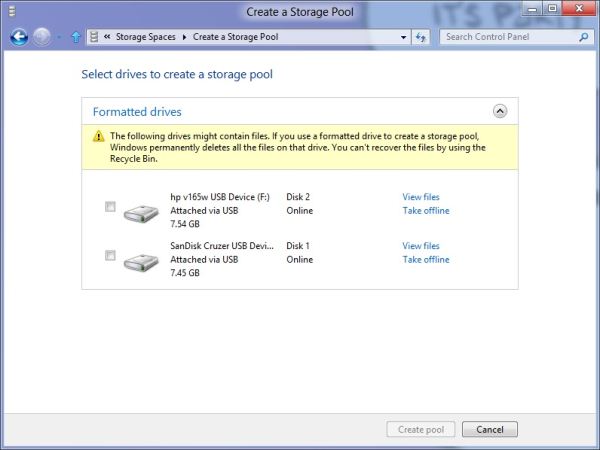
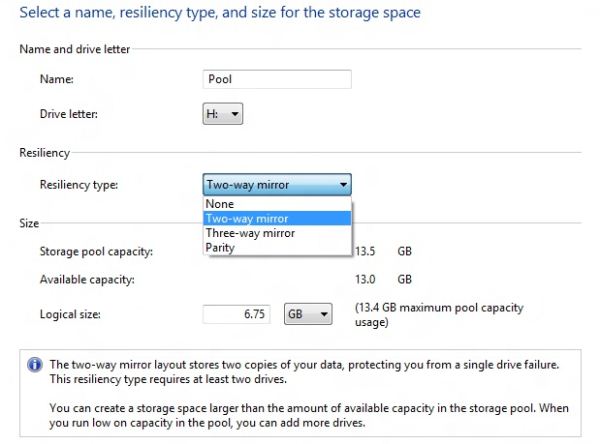
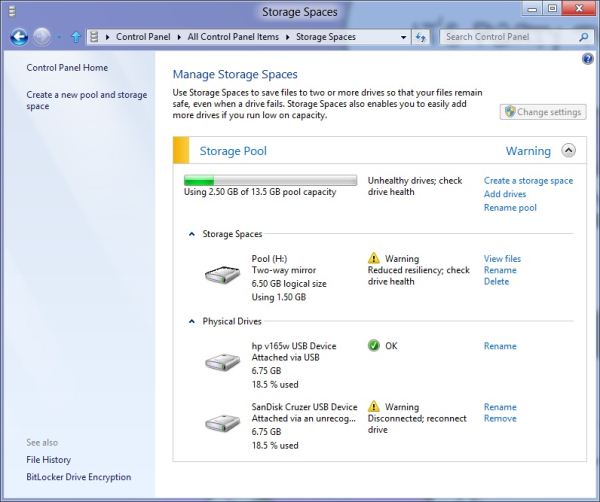








286 Comments
View All Comments
jardows2 - Saturday, March 10, 2012 - link
This "new" Metro interface seems quite reminiscant of the Windows 3.1 Program manager. I actually prefer the program manager to the start menu, it seemed better organized and more efficient to me. I'll have to give this a try!Beenthere - Sunday, March 11, 2012 - link
...before I use Win 8.bigboxes - Sunday, March 11, 2012 - link
Ever try uTorrent?androticus - Sunday, March 11, 2012 - link
Please stop aping the Microsoft Marketing Machine (MMM) use of the term du jour, "fluid"--it is annoyingly littered throughout all their Win 8 materials, both promotional and technical. No one ever used this term to describe UI's before this new fetish introduce by MS. Please stop embarrassing yourselves by so slavishly following their lead. Thank you!jabber - Sunday, March 11, 2012 - link
I wouldn't call anything that involves me having to move far left and right across the screen to do stuff 'fluid'.Bloody stupid maybe.
Fluid as in a full fishtank in the back seat of car maybe.
samgab - Sunday, March 11, 2012 - link
I tried Win8CP for a day before I gave up on it and rolled back to Win7.Allow me to attempt to review it in three words:
I hate it.
noname3 - Sunday, March 11, 2012 - link
Nice article, but I disagree with some of the conclusions. Any program that goes full screen on my 30” monitor has to be either a game or a program that has some bugs in it. The whole premise of Windows is that you can control the size of the…Windows. This is a tablet oriented operating system pretending to be useful on the desktop.After >20 years of using and programming in Windows, I am seriously considering switching to a Unix variant. Enough of the Microsoft marketing bs, they have no respect for their legacy and they have completely alienated their strongest user base.
The Windows 8 kernel is a gem, but any benefits are obliterated by the brainless UI. Good luck to them trying to sell this crap. Experienced users will want proper Windows, business are just upgrading to Windows 7, Apple and Android selling like hot cakes, they will only have some dedicated funs upgrading to this abomination, the future looks not very promising for them. This is the worst time to piss off their dedicated followers.
The funniest thing is that they have applied the same brainless UI in the Windows Server 8 too. Using the UI over remote desktop does not activate the corner controls consistently and you end up using the console commands to achieve anything. If this is what I have to do why should I not use a Unix OS? If I have to learn how to use computers from scratch and basically keep searching for everything and memorizing shortcuts, I may as well move to Linux, there is no difference.
I installed Vista since the “beta” days and I found it more functional than XP (maybe I am the only one) but I likes it a lot (even though I found a lot of the controls scattered all over the place). Then Windows 7 came out and it was what Vista should be and so far I think it is the best OS, unfortunately it is the last one too. I am not going to wait until 2015 or 2020 for Microsoft to get their act together, I have a career to maintain.
Microsoft has turned the UI over to a bunch of marketing clowns chasing Apple and Google. I do not like this circus-type company anymore, Sinofsky and Ballmer need to get fired soon and get some serious and creative people at the top, enough we those “me too” mappets.
thebeastie - Sunday, March 11, 2012 - link
I say you will be able to download a dodgey complete release in late July more likely August.But I dont think you will see a Tablet in a store with Windows 8 on it until December, part of my gauge for that is that MS stock price has gone up %25 in the last 3 months and its ALWAYS about the money when it comes to MS releasing important new revenue generating software, sorry to you naive tech heads.
Just match the release dates in the past to their stock chart when its flat to dropping, it fits great, its that simple.
Robo2k - Sunday, March 11, 2012 - link
...and Microsoft tells you: "Your future computer experience: keyboard shortcuts"SERIOUSLY????
I mean they did so many things right with Win 7, now they're talking a huge step backwards in time. With defacto nonexistent multitasking, keyboard shortcuts and a terrible waste of screen real estate.
Never an OS has looked so damn stupid.
Hopefully the many issues will be corrected util it goes gold.
jabber - Sunday, March 11, 2012 - link
I must admit I never ever got into using shortcuts. Should I have done? I started using a mouse when I was 16 when I got a Mac 512k and thought I was supposed to use that for getting around. I found it far more useful than using the keyboard.Today I still only use the keyboard for entering text like I am now. The rest of the time its trackpad or mouse. I don't know any of my customers that use them either.
Now I'm having to learn Windows 8 (well I'm going to have to support my customers aren't I going forward) and having to learn all the keyboard shortcuts.
Just feels like going backwards.
I guess my training/install costs will have to rise as it's going to take more than the usual 5 minutes explaining Libraries and Shutdown in Windows 7 migration.
Plus at the end of the day...who wants to buy a Windows Tablet?