Amazon Kindle Fire Review
by Anand Lal Shimpi & Vivek Gowri on November 29, 2011 3:31 AM EST- Posted in
- Tablets
- Mobile
- Amazon
- Kindle Fire
- Kindle
The Operating System
There are three reasons why the Kindle Fire is one of the most important tablet releases of the year: software, services, and shopping. The hardware, while nice, plays a definite secondary role here. The user experience, with tight-knit integration with Amazon's full suite of digital media services (Kindle, Appstore for Android, MP3 Cloud Player, and Prime Instant Video), is what makes the Kindle Fire the most formidable threat.
Amazon and Lab 126 have taken the same route as Barnes and Noble here and built the Kindle Fire operating system on top of Android 2.3. This is basically a skinned version of Gingerbread just as you'd find on an HTC Flyer or the old Galaxy Tab 7", but instead of augmenting the stock Android experience, the goal here is to hide it entirely. When you press the (stupidly located) lock button, you're treated to a simple lock screen, featuring a high resolution image of Amazon's choosing and an orange lock slider with the day, date, and time. Note that you cannot change the lockscreen image without rooting the device.
Slide the bar over to get to the homescreen, and you find yourself looking at a virtual bookshelf of apps. The top shelf is called the Carousel. It's a rotating, Cover Flow-style list of recently used files and applications that you can swipe through. It's nice, in that you can switch between your recent windows, but there's too many app windows that are stored. This leads to two problems: there can be some choppiness in the animation if you try to scroll through the entire list quickly, and overall it's a bit visually chaotic and disorganized. It's good, but it'd be better if they shortened the list to just the last 8-10 items. The shelves underneath are made up of items you deem "favorites". You can pin almost any content to the mainscreen - applications, magazines, newspapers, books, albums, playlists, videos, documents, websites; just hold down the icon/cover to add to favorites, then it'll show up on your homescreen. 4 icons per shelf, and the size of your bookshelf grows downwards as you add more content to it. However, as you add more content, scrolling through the bookshelf tends to get a bit choppy.
The notification bar from Android 2.x is still there, but the notification drawer is a push-button affair instead of a slide-down windowshade. The left side of the notification bar contains the battery and WiFi indicators as well as a small gear. Press it to bring down the quick setting options, and select "More..." to get to the full settings menu. The quick settings options are the rotation lock, volume and brightness controls, wireless settings, and a manual sync button. The main menu settings are relatively limited compared to normal Android, mostly account and security options, along with the standard device settings: sounds, display timeout, keyboard, network, date/time, and application permissions. The notification tone catalogue is basically lifted from Honeycomb, as are the keyboard touch sounds. The sounds are basically the only personalization options you've got. There's no real wallpaper to speak of other than the dark gray bookshelf, and as mentioned before, you can't touch the lockscreen images.
There are no hardware buttons, so the standard Android navigation buttons show up on a bottom navigation bar. The Home button and back button are always present, joined by the menu button and search when relevant. The menu bar disappears when you're viewing print or video content, necessitating a touch of the screen to bring up the navigation bar.
Above the Carousel is a list of the different content areas. You can access the web or one of the content libraries by hitting the corresponding name: Newsstand, Books, Music, Video, Docs, Apps, Web. Web takes you to the browser, Apps takes you to the main application launcher, and the rest of the content areas are mostly self-explanatory. It's the only way to access the browser, the launcher, and the music player, so you'll use those buttons often. Above the content libraries is a search box that searches through your books, magazines, documents, movies, music, and apps. We'll cover all of these systematically, starting with the browser, which Amazon says is "cloud-accelerated" using the computing back-end of Amazon Web Services. It's called Silk.


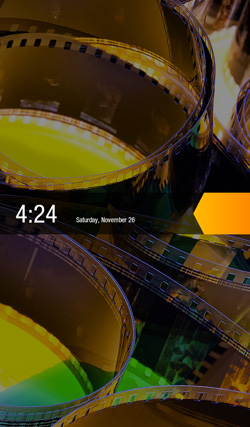
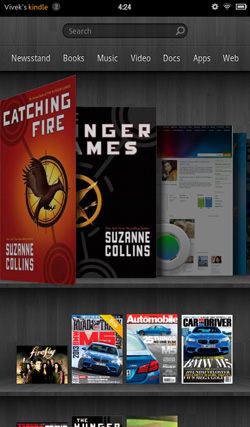
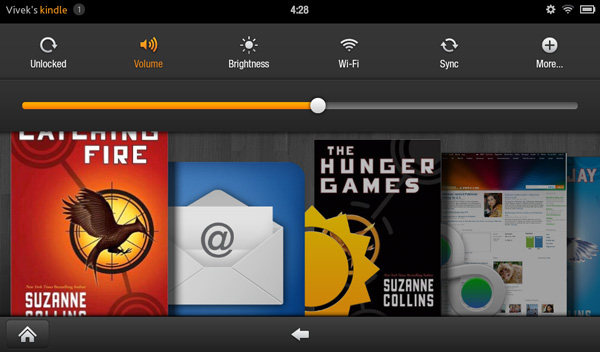
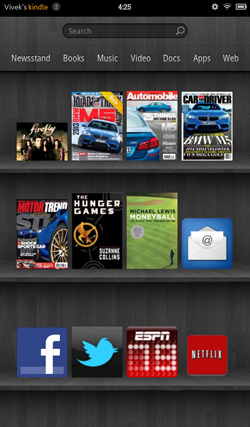
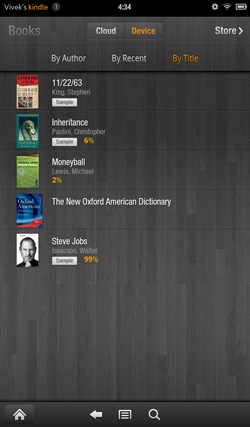








70 Comments
View All Comments
Fincanejoe - Tuesday, November 29, 2011 - link
I will try to correct you but you are so turned around a far off the path that this may be difficult.I own a Kindle 2 as well as a Kindle Fire and have owned a ipad and android tablet:
* No one who owns a Kindle (non Fire) would ever suggest Kindle Fire, ipad, or Android tablet could ever replace the passive - not light emitting - Kindle as a reader. Anyone who has stared at a computer screen for too long and/or Kindle owners understand this.
* Kindle Fire is not trying to accomplish all the tasks the ipad or android tablets are trying to accomplish. That's just it "trying to accomplish".
The ipad and droid tablets are tweeners trying to accomplish what laptops do well and cell phones do well all in one device. The problem is none of the tablets does the job very well at his point and. They are "cool" devices but one the cool wears off and reality sets in you realize a tablet is not as good as a laptop (for what laptops do) and not good enough as a cell (for what cells do) to replace either. That's why I returned my ipad and adroid tablet after the cool factor wore off (couple of days).
The Kindle Fire does not try to bite off such a large chunk of the pie. It fills a smaller niche and does it well. I use my google account (mail,docs,etc) and Amazon account for storing content. What the Kindle fire does is manage and connect me to all this content exceptionally well with a better screen, much longer battery life, smaller footprint. ipad is too big, this device is just the right size for this purpose. And yes if I want to read a book in a pinch amazon sync bookmarks where I left off on my real reader, Kindle 2.
Lets not for get this small item either - K Fire sets you back $200 while the ipad sets you back at least $600 until the next great device comes around in about 6 - 12 months.
This is how Kindle Fire is an Apple ipad market share "stealer" not killer. Sure there will be the Apple fanboys but aside from that, the practical people will stick to their laptops, cell phones, and Kindles.
solipsism - Tuesday, November 29, 2011 - link
Lots of hate for tablets. You might want to rethink that for a more objective position.Sabresiberian - Wednesday, November 30, 2011 - link
Ummm - well, if he hates tablets, I say he has a right to, since he has actually bought them and used them. He at least had an open enough mind to try them out before he decided that they don't work very well.;)
joshv - Wednesday, November 30, 2011 - link
"No one who owns a Kindle (non Fire) would ever suggest Kindle Fire, ipad, or Android tablet could ever replace the passive - not light emitting - Kindle as a reader. Anyone who has stared at a computer screen for too long and/or Kindle owners understand this."Incorrect. I love the passive Kindle display, but I also read a lot in bed, and I hate the hack of an external LED (clipon or otherwise). The Fire works great in bed, and I suffer no eyestrain whatsoever. It's pixel density is also quite high, so text looks smooth and clear.
I've really never understood the LED eyestrain thing. It just seems like a self-perpetuating meme. People hear it, and when their eyes hurt they go "yeah, must be because I stare at an LED screen all day long".
wicko - Wednesday, November 30, 2011 - link
Yeah, I seriously doubt it's the LCD screen that's causing eye-strain or headaches. I look at LCDs 10-12 hours a day, as do many others, and I don't have any problems like that. Sure, there are some more sensitive to light then others (I have brown eyes, which are the least susceptible to problems like that), but it isn't a general thing that happens to everyone, and I see no proof that it's the LCD itself. I start getting headaches when I play Battlefield 3 for too long, and I imagine it's because I'm getting blasted with colour, fast moving objects, and, probably the main cause, sounds of explosions and weapon fire. But I don't have these problems when I'm programming/browsing/etc.wicko - Wednesday, November 30, 2011 - link
Also forgot to mention, when I'm playing BF3 and I get those headaches, it's because I've been playing for 4-5 hours straight. If I took breaks in between, I wouldn't need to take tylenol :pReflex - Wednesday, November 30, 2011 - link
You just said you have no problems with LCD's, but then you listed your problems with LCD's.I think you've missed the point. On eInk there is no need for a break after an hour or two. The screen does not fatigue the eyes. Even if it were in full motion, 3D with color as rich as a LCD, it would not fatigue the eyes to watch.
joshv - Thursday, December 1, 2011 - link
I can read my Fire and stare and LCD monitors all darned day long. No headaches, no eyestrain.Finraziel - Thursday, December 1, 2011 - link
Nope, with e-ink I get a neckstrain because I lie in uncomfortable positions keeping the damn thing within the light... I was actually going to post because I was surprised at Anand/Vivek so boldly stating that e-ink is better than LCD for reading, it's not that simple and just because a lot of people prefer e-ink does not change the fact that it's a matter of preference.I myself gave my e-ink device (not a kindle but a sony pocket edition, unfortunately I'm on the wrong side of the atlantic, can't get a fire either...) to my mom because I found that I actually preferred reading on my phone(!) to using the e-ink device, exactly because I usually read in dim/dark conditions and as good as never in direct sunlight.
genomecop - Thursday, December 1, 2011 - link
Couldn't agree more.