Sandy Bridge-E and X79 – The ASUS P9X79 PRO Review
by Ian Cutress on November 14, 2011 3:01 AM EST- Posted in
- Motherboards
- Asus
- X79
Over the past year, ASUS have built a solid graphical UEFI interface which, personally as a reviewer, covers almost everything I want in a BIOS. Rather than break something that works, ASUS have worked a little on the implementation for X79 to improve the functionality. The main change here is the shortcut menu, found by pressing F3. Rather than requiring the user to navigate through menus and deciding what is a deeper menu or not, the most frequently used options in the BIOS are listed and are now only a click away. As a long time BIOS user, I do not find much need for this – I am fairly adept at navigating through the BIOS via keyboard at speed. However, for just wanting to flash a new BIOS (I always prefer doing it in the BIOS itself), I found it quite useful.
However, the user starts off in EZ mode – a simple to use screen full of information that any user or admin would want. For a start, telling us what board we are using, the processor, detected memory and speeds, CPU temperatures, voltages, fan speeds and the boot order is something every vendor should show on the front screen. ASUS has implemented this spot on. From this page, a user will be able to tell if memory is not detected, select an overall ‘faster’ or ‘greener’ mode, or arrange the boot order.
Inside the advanced mode, we have a more vintage feel of the BIOS options. Almost all the options here are selectable in a variety of ways – mouse and submenu, keyboard and submenu, or in the case of values, keyboard and typing. As a keyboard/typist sort of BIOS user, I feel frustrated when in an attempt to go graphical a motherboard manufacturer will force you to sift through a list going from 0.8 V to 1.65 V in the memory in 0.0075 V increments. There are no such problems here in ASUS’ implementation.
AI Tweaker modes come in Auto, Normal or XMP, which allows the user to define BCLK frequencies to the nearest 0.1 MHz, the CPU Strap (1.00x, 1.25x, 1.66x or 2.50x), target CPU ratios for per core usage, and the memory strap. Sub menus provide DRAM timings, where ASUS provide a seemingly endless level of detail on what users can select for their memory, control over the DIGI+ power delivery (also available in the OS), and a variety of CPU performance settings. Voltage adjustment is available underneath this, where most voltages are simple value selections, but the CPU voltage is also available in offset mode.
By pressing F5, the BIOS will revert to Intel defaults on all these values, but by pressing F6, the BIOS will default to ASUS values, which offer a change in performance. Personally, the only change I was able to discern is that this turned per core turbo ratios off, and put the i7-3960X (6C/12T, 3.3 GHz, 3.9 GHz Turbo) into a full turbo mode on any core operation. Actually, whenever I changed any part of the BIOS, this occurred. By changing any DRAM or memory timings/ratios, or setting XMP, or changing the BCLK/multiplier, rather than the CPU go into a normal mode (39x/39x/37x/37x/36x/36x ratios on 1/2/3/4/5/6 core usage), it implemented the max turbo for any CPU usage. This put a little spanner in the works regarding our benchmark suite, which as I will mention on the test setup page, I adapted the operation to standard.
One feature I have been pushing motherboard manufacturers on for Sandy Bridge is that AHCI mode is enabled be default. So far, as much as I can tell, only ASUS on their high end products have done this. So with X79, this is the time to make the change – which ASUS have done on their Pro board, which is not their high end board. Hopefully, when looking at some of the other vendors’ implementations, they have done likewise.
Under the Monitor heading are the BIOS fan controls, which allow almost full control over the fans (the OS software is better adapted to this). All four chassis fan headers are controllable individually, and the two CPU fan headers act under the same control.
Overclocking on X79
The realm of overclocking has changed in recent months, especially in the hands of Intel. If we take the previous enthusiast platform, X58 and LGA 1366, a full array of BCLK and multiplier adjustments were available. Personally, I moved from that platform (and my trusty i7-920 D0) to P67 and Sandy Bridge, where due to the clock generator arrangement, I had access to the multiplier and perhaps +/- 2-5 MHz on the BCLK. In terms of the joy of overclocking, this was a bit of a let down – but Intel has (sort of) met in the middle with X79.
On a basic level, we have a standard clock generator pumping out 100 MHz. This is split several ways, most notably one way to the CPU and memory through a buffer chip, and one way to everything else. Using this buffer chip, we can select four gears/ratios: 1.00x, 1.25x, 1.66x and 2.50x. As a result, we can send 100 MHz, 125 MHz, 166 MHz and 250 MHz to the CPU/memory, while restricting everything else to 100 MHz. The basic 100 MHz, like P67/Z68, can be adjusted – usually by +/- 2-5 MHz as Sandy Bridge was able. On top of all this, we also have multiplier adjustment.
With this in mind, I can already tell you that the majority of overclocks from system builders will be on the 1.25x ratio. It provides a simple 25% overclock if the multipliers are not changed, and providing they are using Intel’s all-in-one liquid cooling as a minimum (or a high end air cooler), temperatures should not be an issue. No doubt we will see motherboards that implement this as a one-button option on the motherboard – ASUS’ auto overclock option does something similar. In order to push the memory, users may opt for the 1.25x ratio, and then decrease the multiplier to a reasonable temperature level.
In terms of the ASUS’ board performance, I first had a go at the auto OC options.
Auto OC
ASUS offers a ‘Fast’ and an ‘Extreme’ mode in their software options. ‘OC Tuner’ in the BIOS, and activating the TPU switch on board, both default to the Fast mode. In this fast mode, we see a jump to the 1.25x CPU ratio, and a slight increase in the BCLK with a multiplier adjustment. Instantly, this equates to a 34x multiplier with a 126.4 MHz BCLK, giving 4296 MHz, which hits 68ºC in Cinebench (20ºC ambient max).
In Extreme mode, ASUS uses a series of algorithms and stress tests to determine the maximum frequency. Usually, I am underwhelmed by this option in my previous reviews, providing no real insight into the depth of the CPU. Despite this, the Extreme mode did run tests, BSOD and eventually reach a final speed without any intervention. A simple 35x multiplier and 127.9 MHz BCLK (4476 MHz) is good enhancement over the Fast auto OC option. However, it may worry some people that the CPU registered an 88ºC temperature when stress tested.
Manual OC
In terms of manual adjustment, my main focus here was the multiplier. Booting at 45x, with auto voltages and the CPU fan/pump set at 100%, the board was stable. However, it was pulling 1.496 V at load, resulting in 90ºC under full OCCT stress – far too hot for my liking, and this is outside a case! But setting the voltage manually to 1.4 V, the board still booted happily at 45x, giving only 82ºC under stress. The board would boot at 46x, but was unstable at 47x.
At the 46x multiplier, at 1.4 V, with load line calibration at auto, the CPU would hit 82ºC under OCCT or Blender Stress, and only 73ºC for the 3DPM multithreaded (3DPM-MT) benchmark. At this speed (4.6 GHz, 6 cores, 12 threads), our 3DPM-MT gave a score of 1145.66, up from 914.76 at stock.
Memory
Of note with this BIOS (0709), is that when I populated the memory slots with 4x4GB DDR3, the board would default to the nearest JEDEC speed timings of the kit to 1600 MHz – in this case, my G.Skill kit has a JEDEC of 1676 MHz at 11-11-11, so the board defaulted to 1600 11-11-11. When I selected 1866 MHz memory, it shifted to 9-9-9, disregarding JEDEC vales.
The XMP profile was easy enough to enable with the XMP mode. For more performance, I pushed the board on to the 2400 MHz strap, which booted at auto values of 10-11-10 2T, and was completely stable. Moving towards the 2666 MHz strap caused failed boots. The nearest strap while on the 1.25x ratio was only at 2333 MHz, suggesting that 2400 MHz on the 1.00x strap is a safe memory overclock.


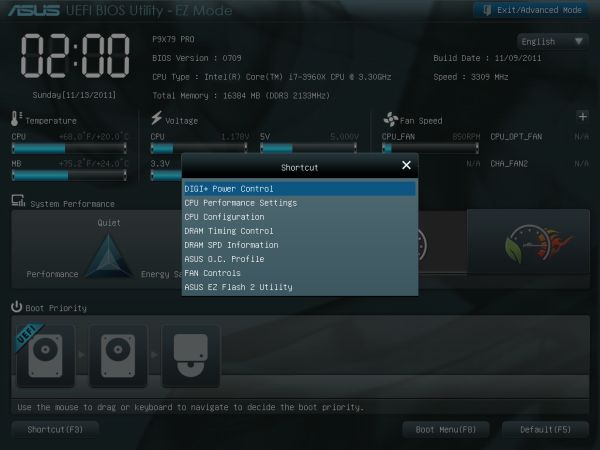
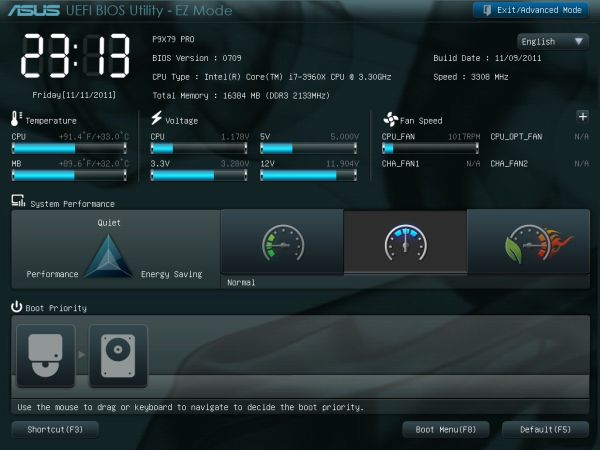
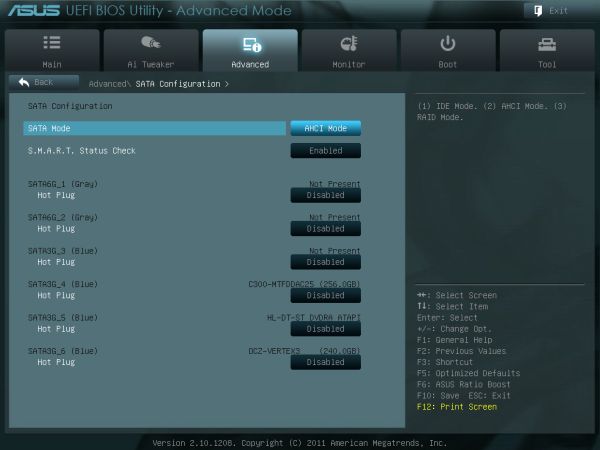
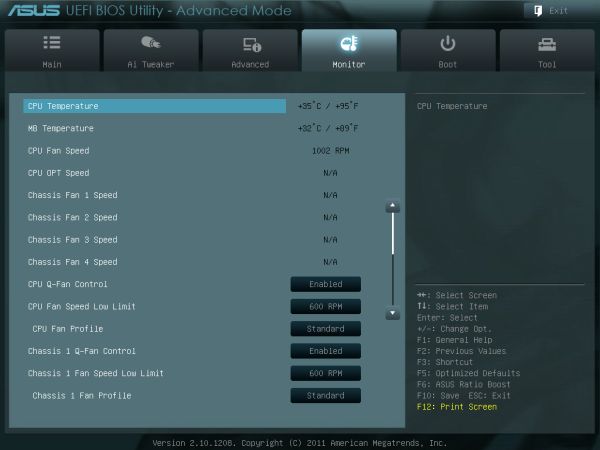














55 Comments
View All Comments
markgerazzi - Saturday, November 19, 2011 - link
Also very important, will the Noctua D14 fan block or compromise any of the 8 DImm slots?THanks!
CodeToad - Friday, December 2, 2011 - link
I know my workstations... they had to pry my Sun 20 out of my dying hands! All the P9X79 lacks as a true workstation are SAS+SATA control and some Intel virtualization and net tech, at least on the WS model. That would have been easy to add, and I'm sorry Asus failed to go the extra step with the WS model.The P9X79 lacks nothing that I can see for the enthusiast - in fact there are huge possibilities for overclocking, tweeking, water cooling, and improvement via add-on boards.
There is the issue of threading in current games. Worry not! Every developer I know is urgently learning to improve their code at compile time, including deeply threading applications.
Yes, the board is expensive. So are all the rest in the Top Tech arena. I've looked for another board for the i7-3960X class, and can't find anything cheaper on balance. My experience with Asus build quality and their warranty are final decision factors for me.
I urgently need to build a machine for home office use. I do heavy OLAP and Data Mining research, and I contribute to open source -- the R project and others. I'm also a heavy WS virtualization user. Whatever I choose will be feed by two mid-range servers on a cheap switched 1K+ network, my total "IT Dept." Soon I will have to learn CUDA, and this board will serve will with the right video, since behind the visualization is a ton of computation.
Yes, I could build a server-like box, but I think this board, tons of fast switched memory, and the Core i7-3960X CPU may do better than a traditional dual machine. I'll have to add some boards, but that would be required with any motherboard.
So it's a bit of a risk, but I'm sold.
Thus to all -- if you want to "pee on the tall weeds with the big dogs," the P9X79 is the board and the Intel I7-39x0 is the CPU to do it.
InfiDELL - Thursday, December 8, 2011 - link
While X38 was really something over P35 and P45 from X58 to X79 eve I can't see a difference that will worth the money invested in 1366,1356 socket boards.The extra USB or the power to tweak a CPU that already doesn't have enough backbone for his power?
Or the extra bandwidth of VGA which is so small vs the high price of this boards and CPU.
Not to say it consume more Watts than sandy.
I really scrambled my brains to find the advantages of this boards in IO and ram latency over 1155 boards but, I can't really see but very small differences in performance and with what cost.
I expected that triple channel , quad channel and the native sata 6gb will really tell me something on so called enthusiastic boards. So the CPU and whole system will benefit from lower RAM latency and the rest need it for a big brain as latest CPUs are capable off.
I expected that SB on X79 will really get in flames of so much IO but no, it only burning your pocket for more multicolored heat-sink or some worthless shape.
In top of all extra expenses we get the power bill higher as this boards + their CPU consume quiet more.
Coming back to x38, yes is better than P45 and consume about 25 watts more but, easy taken by P965 in performance and power consumption and for me P965 remain the king of DDR 2 platforms as I tested Asus P5EWS pro X38 , Abit quad GT P965, asus P5K deluxe P965 and Maximus II P45.
History repeat itself.
I'll go prolly to a common 1155, is not worth to wait for X79 CPUs to go down in price as this boards are not shining for me and the same for 1366.
Very disappointing results but thank you for tests it's clear again for me10th time now is not really a deal but, a rip off.
dgingeri - Friday, January 13, 2012 - link
I have a need for lots of memory, even up to 32GB: virtual machines. My current virtual host system (Core i7 950) has 12GB, and I run several small virtual machines for my MCITP testing prep. I currently have 2 domain controllers, a SQL server, an Exchange server, a WDS and WSUS system, and 2 virtual workstations, all to practice for my MCITP tests. (Now I just need to get the money to actually take the tests. 9 tests are pretty expensive.) It's well worth the time and money to get a system like this for that purpose. It's even more cost effective than classes for me.candabi - Thursday, January 26, 2012 - link
I'm looking for a soho server for Virtualize several machines so, I like this Mobo for its 8 memoriy slots, but Is it possible to install Win2K8 w/o any problem?I want to use the teaming functionallity of my Synology iSCSI NAS with two LAN ports.
So, I am thinking on purchase one DUAL LAN card, or two separated LAN cards in order to connect them directly to NAS.
And the integrated LAN, it could be connected to the USERS SWITCH.
Do you think is possible? What DUAL LAN card do you recommend?
Tks