Sandy Bridge-E and X79 – The ASUS P9X79 PRO Review
by Ian Cutress on November 14, 2011 3:01 AM EST- Posted in
- Motherboards
- Asus
- X79
Over the past year, ASUS have built a solid graphical UEFI interface which, personally as a reviewer, covers almost everything I want in a BIOS. Rather than break something that works, ASUS have worked a little on the implementation for X79 to improve the functionality. The main change here is the shortcut menu, found by pressing F3. Rather than requiring the user to navigate through menus and deciding what is a deeper menu or not, the most frequently used options in the BIOS are listed and are now only a click away. As a long time BIOS user, I do not find much need for this – I am fairly adept at navigating through the BIOS via keyboard at speed. However, for just wanting to flash a new BIOS (I always prefer doing it in the BIOS itself), I found it quite useful.
However, the user starts off in EZ mode – a simple to use screen full of information that any user or admin would want. For a start, telling us what board we are using, the processor, detected memory and speeds, CPU temperatures, voltages, fan speeds and the boot order is something every vendor should show on the front screen. ASUS has implemented this spot on. From this page, a user will be able to tell if memory is not detected, select an overall ‘faster’ or ‘greener’ mode, or arrange the boot order.
Inside the advanced mode, we have a more vintage feel of the BIOS options. Almost all the options here are selectable in a variety of ways – mouse and submenu, keyboard and submenu, or in the case of values, keyboard and typing. As a keyboard/typist sort of BIOS user, I feel frustrated when in an attempt to go graphical a motherboard manufacturer will force you to sift through a list going from 0.8 V to 1.65 V in the memory in 0.0075 V increments. There are no such problems here in ASUS’ implementation.
AI Tweaker modes come in Auto, Normal or XMP, which allows the user to define BCLK frequencies to the nearest 0.1 MHz, the CPU Strap (1.00x, 1.25x, 1.66x or 2.50x), target CPU ratios for per core usage, and the memory strap. Sub menus provide DRAM timings, where ASUS provide a seemingly endless level of detail on what users can select for their memory, control over the DIGI+ power delivery (also available in the OS), and a variety of CPU performance settings. Voltage adjustment is available underneath this, where most voltages are simple value selections, but the CPU voltage is also available in offset mode.
By pressing F5, the BIOS will revert to Intel defaults on all these values, but by pressing F6, the BIOS will default to ASUS values, which offer a change in performance. Personally, the only change I was able to discern is that this turned per core turbo ratios off, and put the i7-3960X (6C/12T, 3.3 GHz, 3.9 GHz Turbo) into a full turbo mode on any core operation. Actually, whenever I changed any part of the BIOS, this occurred. By changing any DRAM or memory timings/ratios, or setting XMP, or changing the BCLK/multiplier, rather than the CPU go into a normal mode (39x/39x/37x/37x/36x/36x ratios on 1/2/3/4/5/6 core usage), it implemented the max turbo for any CPU usage. This put a little spanner in the works regarding our benchmark suite, which as I will mention on the test setup page, I adapted the operation to standard.
One feature I have been pushing motherboard manufacturers on for Sandy Bridge is that AHCI mode is enabled be default. So far, as much as I can tell, only ASUS on their high end products have done this. So with X79, this is the time to make the change – which ASUS have done on their Pro board, which is not their high end board. Hopefully, when looking at some of the other vendors’ implementations, they have done likewise.
Under the Monitor heading are the BIOS fan controls, which allow almost full control over the fans (the OS software is better adapted to this). All four chassis fan headers are controllable individually, and the two CPU fan headers act under the same control.
Overclocking on X79
The realm of overclocking has changed in recent months, especially in the hands of Intel. If we take the previous enthusiast platform, X58 and LGA 1366, a full array of BCLK and multiplier adjustments were available. Personally, I moved from that platform (and my trusty i7-920 D0) to P67 and Sandy Bridge, where due to the clock generator arrangement, I had access to the multiplier and perhaps +/- 2-5 MHz on the BCLK. In terms of the joy of overclocking, this was a bit of a let down – but Intel has (sort of) met in the middle with X79.
On a basic level, we have a standard clock generator pumping out 100 MHz. This is split several ways, most notably one way to the CPU and memory through a buffer chip, and one way to everything else. Using this buffer chip, we can select four gears/ratios: 1.00x, 1.25x, 1.66x and 2.50x. As a result, we can send 100 MHz, 125 MHz, 166 MHz and 250 MHz to the CPU/memory, while restricting everything else to 100 MHz. The basic 100 MHz, like P67/Z68, can be adjusted – usually by +/- 2-5 MHz as Sandy Bridge was able. On top of all this, we also have multiplier adjustment.
With this in mind, I can already tell you that the majority of overclocks from system builders will be on the 1.25x ratio. It provides a simple 25% overclock if the multipliers are not changed, and providing they are using Intel’s all-in-one liquid cooling as a minimum (or a high end air cooler), temperatures should not be an issue. No doubt we will see motherboards that implement this as a one-button option on the motherboard – ASUS’ auto overclock option does something similar. In order to push the memory, users may opt for the 1.25x ratio, and then decrease the multiplier to a reasonable temperature level.
In terms of the ASUS’ board performance, I first had a go at the auto OC options.
Auto OC
ASUS offers a ‘Fast’ and an ‘Extreme’ mode in their software options. ‘OC Tuner’ in the BIOS, and activating the TPU switch on board, both default to the Fast mode. In this fast mode, we see a jump to the 1.25x CPU ratio, and a slight increase in the BCLK with a multiplier adjustment. Instantly, this equates to a 34x multiplier with a 126.4 MHz BCLK, giving 4296 MHz, which hits 68ºC in Cinebench (20ºC ambient max).
In Extreme mode, ASUS uses a series of algorithms and stress tests to determine the maximum frequency. Usually, I am underwhelmed by this option in my previous reviews, providing no real insight into the depth of the CPU. Despite this, the Extreme mode did run tests, BSOD and eventually reach a final speed without any intervention. A simple 35x multiplier and 127.9 MHz BCLK (4476 MHz) is good enhancement over the Fast auto OC option. However, it may worry some people that the CPU registered an 88ºC temperature when stress tested.
Manual OC
In terms of manual adjustment, my main focus here was the multiplier. Booting at 45x, with auto voltages and the CPU fan/pump set at 100%, the board was stable. However, it was pulling 1.496 V at load, resulting in 90ºC under full OCCT stress – far too hot for my liking, and this is outside a case! But setting the voltage manually to 1.4 V, the board still booted happily at 45x, giving only 82ºC under stress. The board would boot at 46x, but was unstable at 47x.
At the 46x multiplier, at 1.4 V, with load line calibration at auto, the CPU would hit 82ºC under OCCT or Blender Stress, and only 73ºC for the 3DPM multithreaded (3DPM-MT) benchmark. At this speed (4.6 GHz, 6 cores, 12 threads), our 3DPM-MT gave a score of 1145.66, up from 914.76 at stock.
Memory
Of note with this BIOS (0709), is that when I populated the memory slots with 4x4GB DDR3, the board would default to the nearest JEDEC speed timings of the kit to 1600 MHz – in this case, my G.Skill kit has a JEDEC of 1676 MHz at 11-11-11, so the board defaulted to 1600 11-11-11. When I selected 1866 MHz memory, it shifted to 9-9-9, disregarding JEDEC vales.
The XMP profile was easy enough to enable with the XMP mode. For more performance, I pushed the board on to the 2400 MHz strap, which booted at auto values of 10-11-10 2T, and was completely stable. Moving towards the 2666 MHz strap caused failed boots. The nearest strap while on the 1.25x ratio was only at 2333 MHz, suggesting that 2400 MHz on the 1.00x strap is a safe memory overclock.


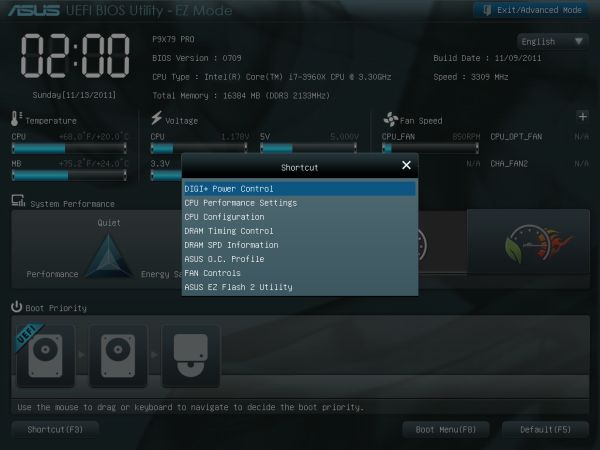
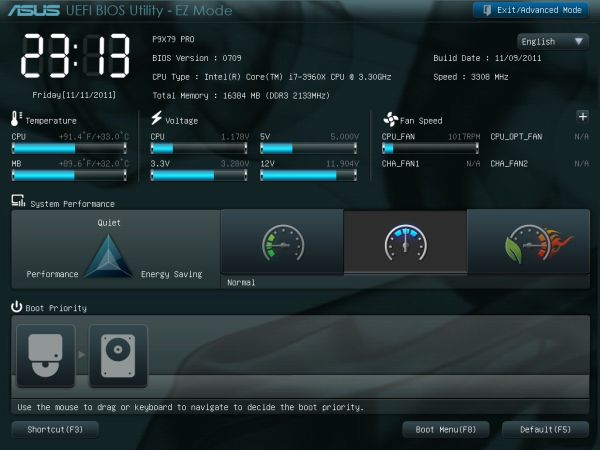
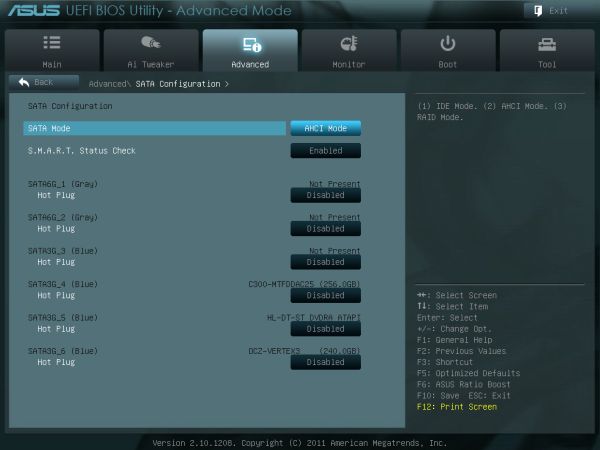
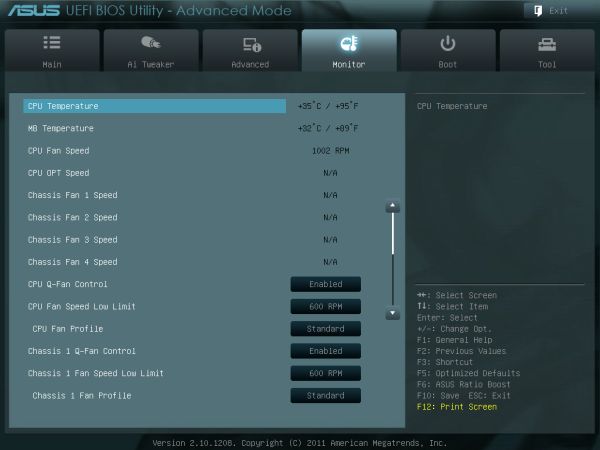














55 Comments
View All Comments
ASUSTechMKT - Wednesday, November 16, 2011 - link
No problem i will look into it and let you know.bradcollins - Wednesday, November 16, 2011 - link
I've bought the Asus P9X79 Deluxe board now and it works perfectly. I can force the multiplier up to the 33x max of the cpu but no matter what settings I try, I can not get the 1.25x multiplier to work, the board does not post after setting it to 1.25 or 1.66. Even with the multiplier set to 20x. I updated the bios to the new version on your site and it hasn't made a difference.Can you get the right person to email me at otama@ihug.co.nz? Maybe an update needs to be made to support Xeons at 1.25x or 1.66x base clock?
Other than that, the board is brilliant :)
ASUSTechMKT - Saturday, November 26, 2011 - link
This is not a UEFI limitation or bug the Xeon CPUs do not support strap changes.
msroadkill612 - Tuesday, November 15, 2011 - link
am i missing something - why would an enthusiast give up 1/3 of the silicon for crap intel graphics - wouldnt they go an I7 & discrete gpuSB just doesnt make sense to me - the mainstream market it targets can live w/ a slower cpu but must have decent graphics. Ignorance aside, they want a lot more for a lot less.
when this hits the shelves in quantity - llano mobos & apuS will be mature, cheap & better - my pick anyday.
jecs - Tuesday, November 15, 2011 - link
I upgraded to SB 2600k/ASUS MOBO/Quadro from day one this year and I am not ready to upgrade again maybe until next year. But as I use this machine for 3D modeling/rendering almost exclusively I am interested in a Xeon class workstation as my next machine. With this SB-E platform I wonder if this is a new class of entry Xeon workstation. But what are the advantages and disadvantages? I mean isn't it overlapping with single socket Xeon workstations? Fortunately I can wait until next year to compare side by side what I will get from each. I can think on ECC memory on a Xeon, but what else?SSD catching on a workstation machine will be solved with at least an 128 SSD for the system and important applications, so I see no real problem there. USB3 could be a problem next year as more devices may be available. So I can see some confusion in what really is this platform target if the price in the same as a Xeon workstation.
Please Anand I would like to see a system to system comparison in the future.
RegGam - Tuesday, November 15, 2011 - link
"Please Anand I would like to see a system to system comparison in the future."Yes! Spec reviews and pictures are nice and all, but real system to system comparisons for different workloads would be hella more useful. And, when you do so, please enable the max feature set that one system is capable of.
For example, enabling the use of the differentiating features like RAM cache during your benchmarks would give readers a good idea of how ASUS' system outperforms (or not) Gigabyte's board. Also, soup it up with ASUS SSD cache and overclock.
abeeftec - Friday, November 18, 2011 - link
"The XMP profile was easy enough to enable with the XMP mode. For more performance, I pushed the board on to the 2400 MHz strap, which booted at auto values of 10-11-10 2T, and was completely stable. Moving towards the 2666 MHz strap caused failed boots. The nearest strap while on the 1.25x ratio was only at 2333 MHz, suggesting that 2400 MHz on the 1.00x strap is a safe memory overclock. "What? 1600Mhz Memory overclocked to 2400Mhz?
Also, I have a Gigabyte Assassin board and the Strap appears to coincide with the Bclk and PCIe. Not memory!
So any upping the gear ratio over 1.00x causes Boot failure.
Does anyone know if the K series is the cause of this. What I mean is, Does the 3930K strap the Bclk/PCIe and the X series Straps the Bclk/ Memory? Not having purchased the 3960X causes a bit of confusion because this area on my board is all Bclk/PCIe related.
Bclk/PCie Clock Control - Manual
Host Clock Frequency - 100.00Mhz
Processor Base Clock (Gear Ratio)- 1.00x
Bclk/PCie Clock Evaluation-100.00Mhz
Changing the Processor Base clock(Gear Ratio) to 1.25x Changes the Bclk/PCIe Clock Evaluation to- 125.00Mhz which causes a 3930K CPU to change to a Frequency of 4.0Ghz from 3.2Ghz with a Multiplier of 32.
My confusion is that Anand said that one touch OC overclocks this way. And that he was able to boot using the 1.25x Gear Ratio and that it has to do with Memory! Well you can clearly see by my board layout that it doesnt have anything to do with Memory.
ASUSTechMKT - Saturday, November 26, 2011 - link
CPU Strap adjustment ( BCLK ) does affect memory dividers. While you have a GB board for more information check out our OC guide which details information on how the strap affect dram scaling and the dividers that are present.
CPU has 4 straps: 100, 125, 167, 250: 1:1, 1:1.25, 1:1.67, 1:2.5 respectively
When you select 125MHz BCLK with 125 strap, 125mhz is given to cpu and internally it gives it’s own PCIE/DMI Controller 125 / 1.25 = 100MHz.
When you select 129MHz BCLK with 125 strap, 129mhz is given to cpu and internally it gives it’s own PCIE/DMI Controller 129 / 1.25 = 103.2MHz.
When you select 122MHz BCLK with 125 strap, 122mhz is given to cpu and internally it gives it’s own PCIE/DMI Controller 122 / 1.25 = 97.6MHz.
In regards to the memory divider if you look at the memory dividers applied ( once the board has reposted with the new strap you will see your dividers are different.
In regards to the K part it works exactly the same way.
markgerazzi - Saturday, November 19, 2011 - link
I'm having a hard time deciding between this and the GA X79 UD5The machine I'm having will be running the 3930k processor, with 32gigs of ram for audio production.
Strongpoints:
Asus:
-Better soundcard apparently, which may not matter in the long run
-Better fan control
-More USB 3.0
Gigabyte:
-Great OC button right on the mobo for when I wan't to switch things off before booting up
-3D bios
Other than those things everytthing looks to be the same...
Any pointers?
Thanks!
ASUSTechMKT - Saturday, November 26, 2011 - link
We offer the TPU switch ( which offers an actual higher default quick OC option ) this can be executed directly on the board, in the UEFI or within windows so flexibility is superior for whenever you feel you want to execute this OC.How is the 3D UEFI superior? Their range of adjustments are considerbly reduced compared to our UEFI and in regards to recovery options like our USB Bios Flash back they do not offer anything. If you really take a look at the small features and big features I feel our baords offer superior value plus I do n ot see GB providing feedback. I welcome any questions you may have.
Additionally keep in mind that in the first year of ownership our warranty does offer APS service ( advanced replacement ) meaning if you did have an RMA we would provide a board before you sent in your faulty board.