Holiday Budget System Buyers' Guide
by Zach Throckmorton on November 8, 2011 12:00 AM ESTMotherboards and Features
As mentioned earlier, Cougar Point chipset-based motherboards are fully diversified into every cost niche of the motherboard market. While cutting-edge, flagship motherboards garner the most attention from enthusiasts, inexpensive, no-frills boards are generally just assumed to all be more or less equivalent in performance. But does performance vary between these budget boards? We briefly benchmark a few important motherboard features: LAN, SATA, and USB 2.0 throughput. But before we get to the benchmarks, let's compare features.
I tested eight different budget motherboards—four socket AM3 with AMD chipsets, one FM1 with the A55 chipset, and three based on Intel chipsets (all LGA 1155). Here's a quick rundown of the various features for each board.
| Product |
Platform/ Chipset |
Price |
RAM slots |
Rear USB ports |
LAN |
Graphics ports |
SATA ports |
Expansion slots |
| ASRock A55M-HVS |
FM1 / A55 |
$59 | 2 | 6 USB 2.0 | 1Gb | VGA, HDMI | 6 |
1xPCIe x16 1xPCIe x1 1xPCI |
| ASRock 880GM-LE |
AM3 / 880G + SB710 |
$55 | 2 | 6 USB 2.0 | 1Gb | VGA, DVI | 6 |
1xPCIe x16 1xPCIe x1 2xPCI |
| Biostar A780L3L |
AM3 / 760G + SB710 |
$50 | 2 | 4 USB 2.0 | 100Mb | VGA, DVI | 4 |
1xPCIe x16 2xPCI |
| Biostar A870U3 |
AM3 / 870 + SB850 |
$70 | 4 |
2 USB 2.0, 2 USB 3.0 |
1Gb | VGA, DVI | 6 (6Gb) |
1xPCIe x16 1xPCIe x4 2xPCIe x1 2xPCI |
| MSI 760GM-P33 |
AM3 / 760G + SB710 |
$55 | 2 | 4 USB 2.0 | 1Gb | VGA | 6 |
1xPCIe x16 2xPCIe x1 1xPCI |
| ASRock H61M-VS |
LGA1156 / H61 |
$54 | 2 | 6 USB 2.0 | 100Mb | VGA | 4 |
1xPCIe x16 1xPCIe x1 |
| Biostar H61ML |
LGA1156 / H61 |
$60 | 2 | 4 USB 2.0 | 100Mb | VGA, DVI | 4 |
1xPCIe x16 1xPCIe x1 2xPCI |
| MSI H61M-P21 |
LGA1156 / H61 |
$55 | 2 | 4 USB 2.0 | 100Mb | VGA | 4 |
1xPCIe x16 3xPCIe x1 |
One thing to note is that of the above motherboards, Biostar and MSI offer 3-year warranties while ASRock offers a 1-year warranty. As you can see, in general, you'll get more for your money from an AMD-based motherboard than an Intel-based motherboard. That is, none of the Intel boards offer Gigabit ethernet, and only one offers DVI in addition to VGA connectivity; the FM1 board is also the only board with an HDMI port. Do the Intel platforms instead offer better performance? Let's find out.
Benchmarks
While we did not perform thorough testing like when we review a specific motherboard, we tested three important metrics for all eight boards: USB 2.0 performance, SATA throughput, and LAN performance.
USB 2.0 performance
We used a Mushkin Ventura Pro USB 3.0 flash drive and CrystalDiskMark 3 to test the sequential write and read speeds of a 1000MB file. While the Intel boards tend to perform better than the AMD boards, the differences here are very minor and would likely not be noticeable in real world scenarios. The single USB 3.0 equipped board would of course be able to run quite a bit faster with an appropriate USB 3.0 flash drive.
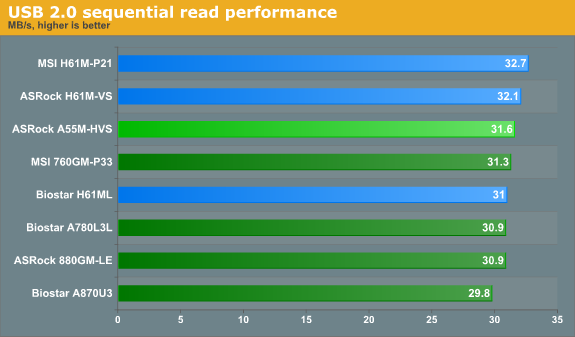
SATA performance
To test SATA performance, we again used CrystalDiskMark 3 to measure the sequential write and read speeds of a 1000MB file—with a Patriot Pyro 120GB SSD. This SSD is one of today's top performers and costs nearly $200—well above the budget sector. However, prices on SSDs will only fall as time passes, and this SSD illustrates what these boards are capable of better than a mechanical HDD. From these results, it's clear that all of the boards perform very similarly in terms of SATA throughput.
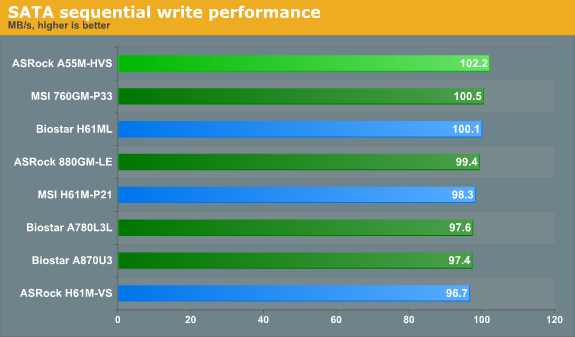
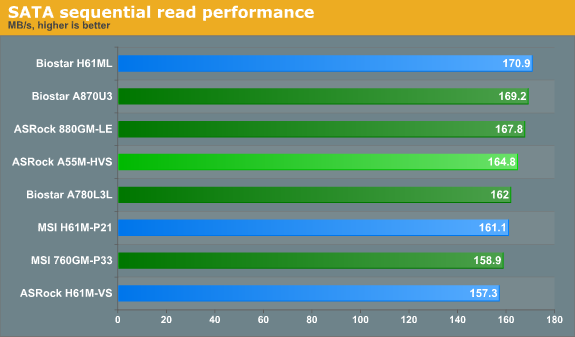
LAN performance
LAN Speed Test is a freeware program designed for testing the network connection between two PCs on a home network. The speed of the transfer is limited by the lowest common denominator on the network, so if you have gigabit ethernet capable computers but a 100 Mbit capable router, you are limited to 100 Mbit transfer. For this test, we use LAN Speed Test to transfer a 1000 MB file across a home network with a 100 Mbps lowest common speed to the same machine each time, in a write/read scenario. It is critically important to note that if you plan on attaching any of the Intel Cougar Point chipset-based boards in this guide to a network, you will be limited to 100 Mbps transfers as none of them have Gigabit adapters.
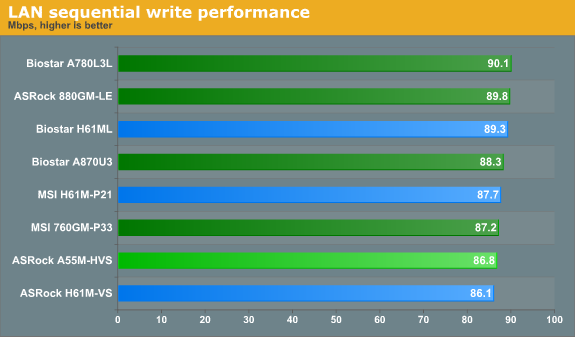
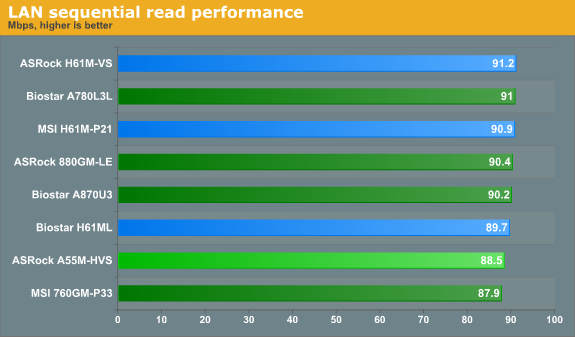
From these benchmarks, it appears that the budget boards are mostly equivalent performers. I was heartened to experience neither anomalous behaviors nor frustrating issues with any of the boards in the course of testing. Though it's somewhat disappointing to not find a hidden gem, it is useful to know that many budget boards are solid performers—so savvy consumers can watch for sales and rebates.
We cover the rest of the system components on the next page.


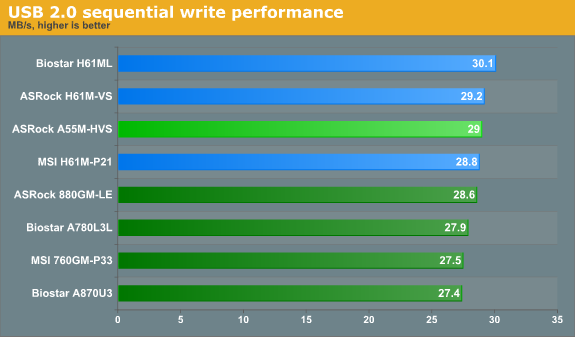








95 Comments
View All Comments
DanNeely - Tuesday, November 8, 2011 - link
Unless you're more concerned about squeezing every last watt of efficiency out of your system than noise under load, you want a PSU that maxes at 200-300W more than your peak consumption level so that its fan never goes above idle speeds. For a gaming box that typically means an extra 10-20W drawn while the system is idle since you're in the <20% load low efficiency zone on most PSUs.piroroadkill - Tuesday, November 8, 2011 - link
That's odd, because my i5-2500k @ 4.5 with a Radeon 6950, 8GB RAM and 7 hard drives pulls around 150w idle. Seasonic X-660. Under load, we're talking north of 300w easy.When I had a Q9550 @ 3.8 and a Radeon 4890, it pulled about 230w idle. That was with a Corsair HX520. I easily pushed 400w at the wall under CPU + GPU load, and I was actually pretty afraid to load both to the maximum.
I have a power meter permanently hooked up to my PC.
piroroadkill - Tuesday, November 8, 2011 - link
I realise this is AC load, not DC load. However, I have been running pretty efficient PSUs.I do completely agree people overestimate vastly.
Actually, with my old Radeon HD 2900XT, that used MORE power than my 4890.
Taft12 - Tuesday, November 8, 2011 - link
It's the hard drives that are pushing up your idle power usage. WD Blacks or 2+ TB "green" drives use 6-8W each at idle.erple2 - Friday, November 11, 2011 - link
No, it's the 4890 combo with the Q9550 that's pushing that kind of output, even at idle. Drives typically consume "only" 7-8 W each at idle, and only about 10W under load. So expect the drives alone to contribute 49-56W alone under idle. The top 2 consumers in that setup are clearly the GPU, then the CPU.My i7-950 + 6870 and one WD Black drive eats 200W at idle.
My old computer (core2duo 6750, 4890, and similar drive) used to idle at 240W give or take.
Iketh - Tuesday, November 8, 2011 - link
That's funny, because I have a 2600k @ 4.2ghz converting to x264 as I type this and using a steady 170w. That's with 2 Seagate greens, an ssd, and a Radeon 6870. My power supply is an Antec 380w. If I game at the same time, it's at 250w. Idle is 92w. Sounds like there is a little tweaking you can do in your bios.I also have a power meter permanently hooked up to my PC.
wifiwolf - Tuesday, November 8, 2011 - link
Just as a side note: you're in the 50% spot, so max efficiency.DominionSeraph - Tuesday, November 8, 2011 - link
$420??Inspiron Desktop 560 Mini-Tower
Processor: Intel Pentium Dual Core E6700 (3.20GHz 2MB)
Genuine Windows 7 Home Premium
500 GB SATA Hard Drive (7200 RPM)
3 GB DDR3 SDRAM 1333MHz (3 DIMMs)
16X DVD +/- RW Optical Drive
$289 at Dell outlet.
Why the heck would anybody build a budget system?
slayernine - Tuesday, November 8, 2011 - link
For friends and family that mostly just Internet browse but want a system that could perhaps be upgraded in the future as most prebuilt systems don't allow.Also building your first entry level system lets you get into system building or gaming without breaking the bank. Your Dell system will not play any games without a dedicated card and would likely need a power supply upgrade if you wanted to install a dedicated video card. Also airflow in most consumer desktops is not suitable for a gaming system unless you buy something like a Dell XPS which then puts you into a much higher price bracket. At that point you will realise why custom built is better :)
jabber - Tuesday, November 8, 2011 - link
Indeed, had many a Dell Dimension or similar in for 'upgrades' and by the time you check them over the HDD and ram is about all that's worth upgrading. If you want to put another HDD in then you have to contend with their bafflingly over complicated HDD mounting systems. Why they have to use 8 parts when other cases use just a simple slot and screw method I don't know.