Amazon Kindle (4th Gen) Review
by Andrew Cunningham on October 19, 2011 12:30 PM ESTDay-to-day Use
Once you finally get down to the business of reading, though, the Kindle’s traditional strengths shine through: the easy-on-the-eyes e-ink screen, the exceptional battery life, the small size and light weight. The latter two benefit from the subtraction of the keyboard, as its removal enabled Amazon to sell the same size screen in a smaller form factor for a lower price.
It’s easy to hold the device in one hand, and the page turning buttons (a larger one on the bottom for going forward and a smaller one on top to go backward) are easily accessible - there are identical buttons on both the right and left sides of the device to account for both the right- and left-handed folks out there, and the buttons are responsive to input but stiff enough that you usually can’t trigger a page turn by accident.
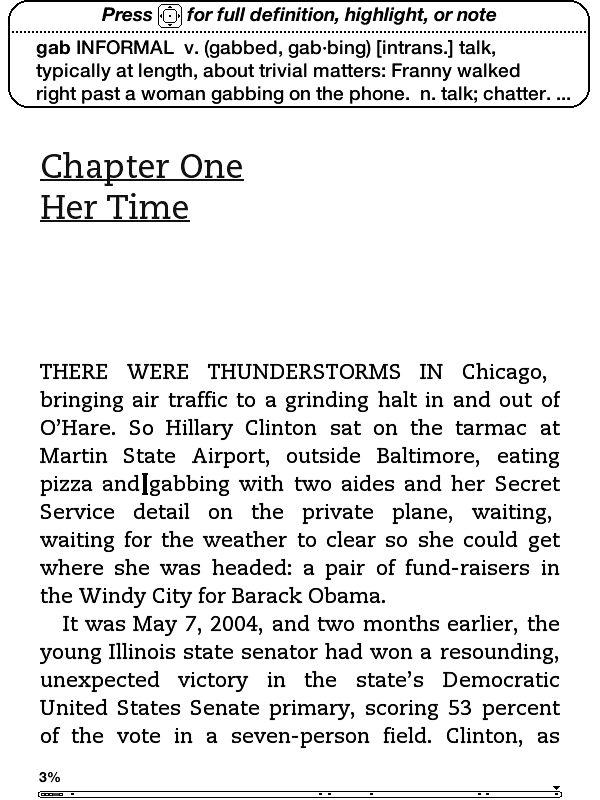
Pushing up and down on the five-way controller turns on a cursor with which you can jump from word to word, automatically bringing up the built-in dictionary’s definition for the selected word. Pressing the center button will bring up a menu that allows you to see a word’s full definition, start and finish highlighting passages, and create notes (though, again, text entry is unpleasant).
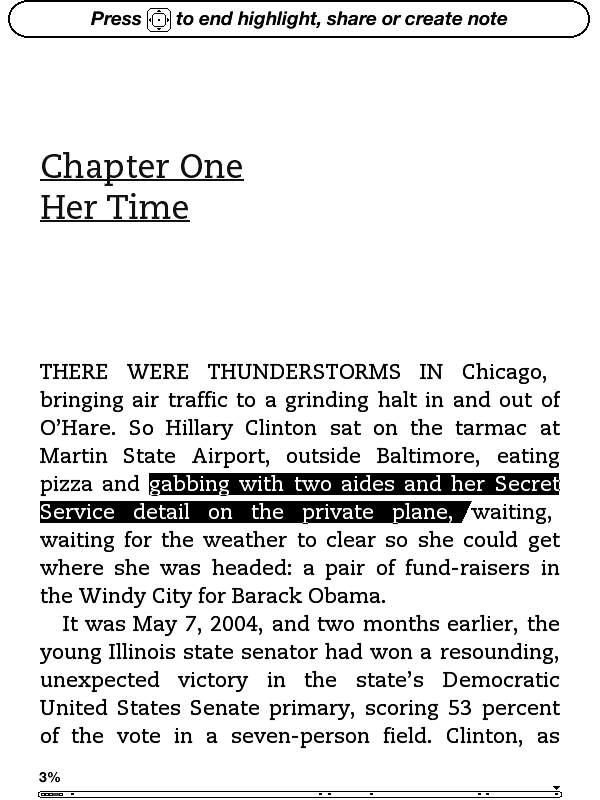
When looking at solid text, the screen only actually “refreshes” every six page turns or so (to fully refresh, the whole screen briefly flashes black) - the result is that at times you can see faint ghosting from previous pages, though it’s usually not enough to be distracting. If you want a full page refresh to happen with every page turn, you can enable this in the Settings menu after applying the Kindle 4.0.1 software update. Pages with images embedded automatically trigger a full refresh when they come up.
Page turns don’t happen as instantaneously as they do on iDevices or other devices with more traditional screens, though they’re certainly not slow enough to pose a problem in practice. I also found the Kindle to be easier on the eyes over hours-long reading sessions than my iPad or iPhone. Since this is my first Kindle-enabled device that’s actually a Kindle, I can’t personally say whether this is true, but some Amazon reviews note that the contrast of the E-ink display is a bit less pronounced than in the previous generation devices - if you’ve got a third-gen Kindle that you’re happy with, this year’s model may not necessarily be an upgrade.
It should also be said that while there’s generally no problem with screen glare on the new Kindle, you can see light reflected off of the screen at certain angles under certain types of light. I found that I could usually only make this happen when I was actually trying to make it happen, but it’s something to keep in mind.
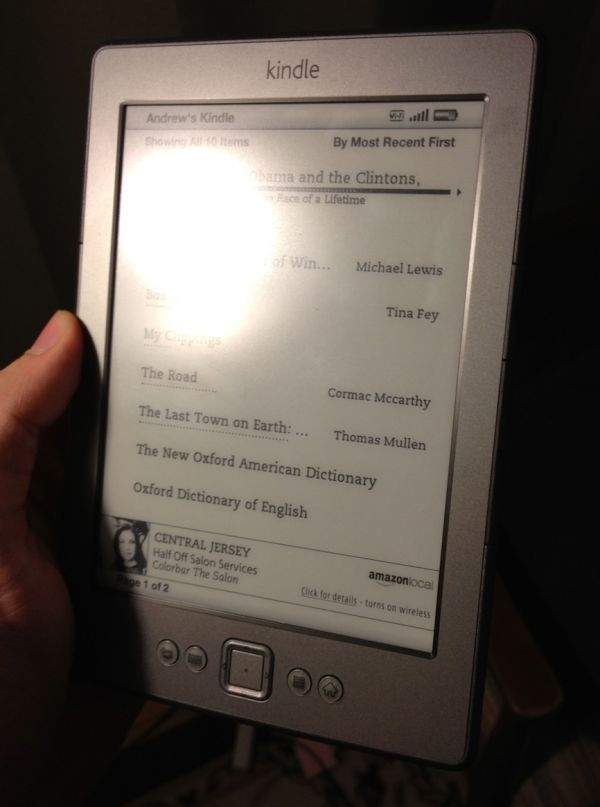
Since this is a Special Offers Kindle, there’s an ad banner on the bottom of the home screen, and the device also displays ads instead of turning off when you press the sleep button (though it does turn the wireless off to conserve power). I’m numb enough to ad banners that I didn’t find these irritating, but if that’s the sort of thing that bothers you you’ll want to consider spending the extra $30 to get the ad-free version (for the same amount of money, you can also get rid of the ads on any Special Offers Kindle at any time after purchase).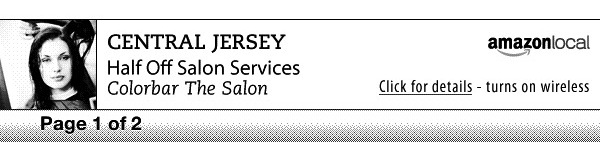
Wireless syncing worked just about as advertised - once or twice in my week of testing, the Kindle didn’t properly detect progress that I had made on my iPhone, but since my iPhone always detected the progress I made on the Kindle I’d be more inclined to blame Apple’s device than Amazon’s. The second time I went to use the Kindle, it had lost my wireless network settings and needed me to put them in again, but that hasn’t happened again since so I assume it’s not a chronic problem.
Updating process
Our Kindle shipped with version 4.0 of the built-in software, but Amazon has made version 4.01 available for download. To update your Kindle, first download the update from Amazon’s web site (it will be in .bin format). Next, connect the Kindle to your computer, and using the file explorer place the update at the root of your Kindle’s drive.
Disconnect the Kindle from the computer, press the Menu button, select Settings, and press the Menu button again, and select Update Your Kindle from the system menu (incidentally, this menu will also let you restart your Kindle, and restore it to the factory defaults). After a minute or two, the Kindle will restart and all will be well with the world.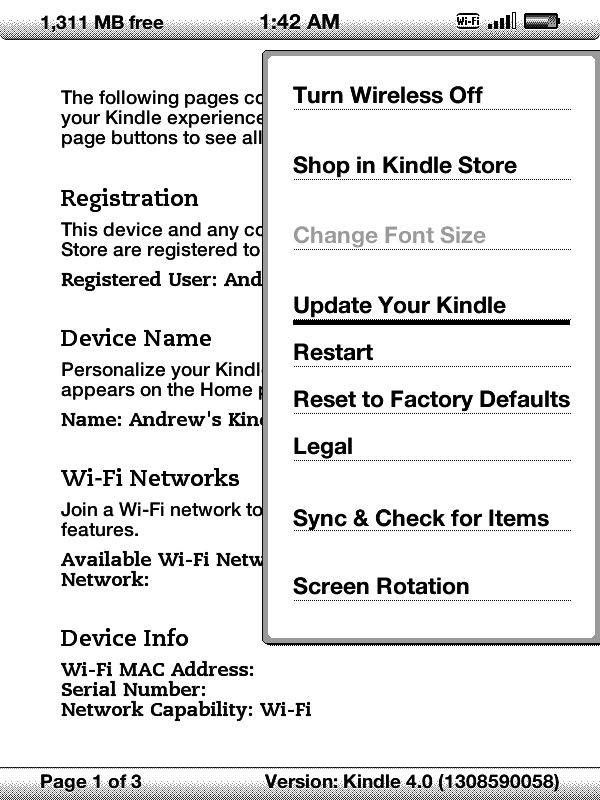


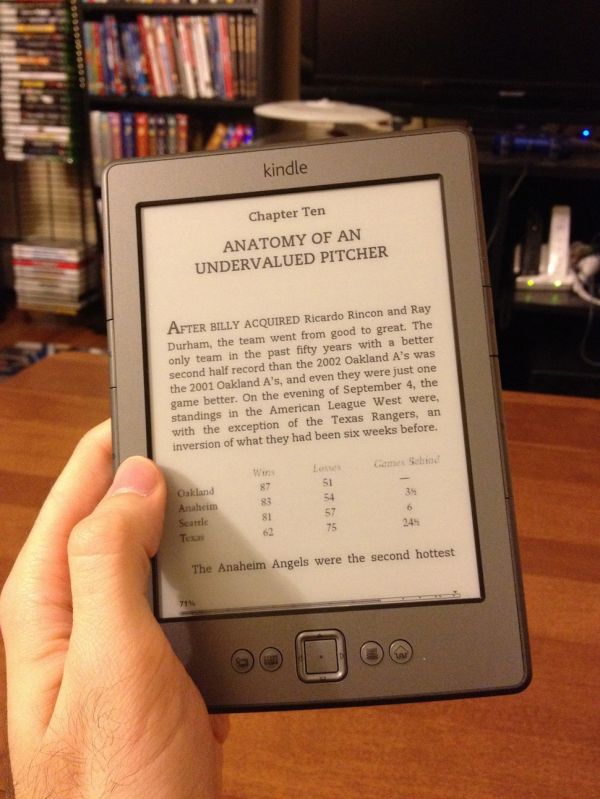
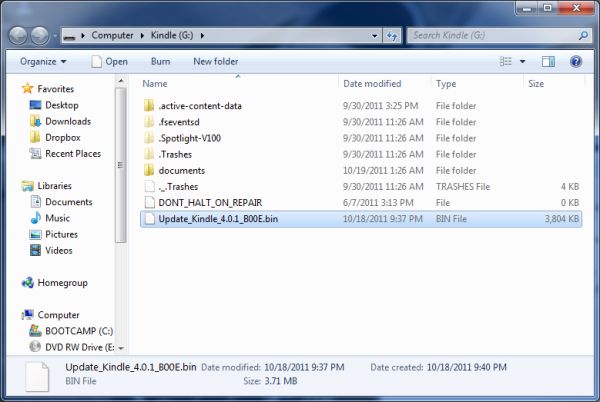








59 Comments
View All Comments
TerdFerguson - Sunday, February 19, 2012 - link
Good call!! I'm forever wiping the surface of my iPhone down. I don't /think/ I'm a particularly greasy person, but I'm very sensitive to smudges. I /do/ wish that the page turn buttons on the kindle were a little closer to the base of the device, but it's a trivially minor annoyance for me and may not be an issue for anyone else.I suspect, too, that the Amazon devices have better third-party support for cases. My cheap case can fold out into a triangle to hold the book upright while I eat or into a steady form against my leg or chest, and it's wonderful.
Penti - Thursday, October 20, 2011 - link
Well as the Touch / Touch 3G is only available in the states it does warrant a review. Would have love to see a Kindle Touch for worldwide distribution though with on screen keyboard in landscape view/mode and an improved browser as it's an excellent reading device.Wolfpup - Tuesday, December 6, 2011 - link
I'd gladly pay more for the Kindle 4 over the touch. Touch screens are rather lousy for page turns compared to physical buttons.connor4312 - Wednesday, October 19, 2011 - link
On the contrary, I consider myself quite tech-savvy, and I love my kindle. Instead of taking a large book (or a couple of books for extended vacations) I can buy a $6 book, pop the 6 oz device in my backpack, and hit the plane.BPB - Wednesday, October 19, 2011 - link
I am getting a couple Kindles for the kids. The problem for me is most books we want actually cost more in Kindle format than paperback or hardcover, especially if you are willing to buy used.ockky - Wednesday, October 19, 2011 - link
this is the whole reason why i've not swapped over to a kindle. i can buy used books and have them shipped to me for less than what i can pay for an e-book. you'd think the prices for e-books would be cheaper than paperback. i'd be willing to pay 'more' for an e-book...if they were cheaper than a new paperbackBPB - Wednesday, October 19, 2011 - link
My Kindle order is for the new $99 Touch, so I may yet cancel as they don't ship till next month. I keep going back and forth, trying to decide if I want to pay more for books just to make it easier for the kids to read them. I'm looking at one book for the kids, it's $5 new in paperback, $5.50 used (like new) in hardcover, and $11 new in hardcover. Yet it is $10 in Kindle format. That's crazy to me. The only benny the Kindle gives is not having to use up space to store the books somewhere. But, the kids keep begging, so maybe we borrow from the library?drgigolo - Wednesday, October 19, 2011 - link
I just bought this on launch day, as it was the only one available for me in Norway. I don't see any downsides to this product. I NEVER have to type with it, and seeing as I just want to use it for reading, a touch screen, MP3-support, a good webbrowser... all of it would just be distractions from reading. The only thing I find myself doing once in a while, is check the clock through the meny while reading late at night.If you want time off from everything else, from being online everywhere and just relax and read a book, the Kindle is awesome. The screen is fantastic for reading, the weight is good and the battery is equally good.
Jaybus - Thursday, October 20, 2011 - link
I have the WiFi-only gen 3 Kindle and am perfectly happy with it. When it needs to be replaced, I will replace it with something like this device. I use it daily. Battery lasts for weeks. Over the summer, I read several books on the beach in the blazing Florida sun with wet and sandy hands and had no trouble whatsoever. Try that with an LCD screen! Quite frankly, I do not want a touchscreen when a simple button is more robust. I don't need 3G, as I rarely am anywhere where WiFi is not available. After all, one only needs WiFi for a couple of minutes to get enough material to read for hours and hours. I have found that for e-readers, the cheapest Kindle available is far and away the superior device.KLC - Friday, October 21, 2011 - link
Why should a simple button necessarily be more robust than a touchscreen? There's no evidence that is true and in a bare bones $79 product I would assume the buttons would not be high quality. It may be that repetitive use would break that single button much faster than a touchscreen.