Microsoft BUILD: Windows 8, A Pre-Beta Preview
by Brian Klug & Ryan Smith on September 13, 2011 12:05 PM EST- Posted in
- BUILD
- Windows
- Microsoft
- Windows 8
- Trade Shows
The Technical Side Of Windows 8: Cont
Moving up the chain, Microsoft has added a number of base class drivers for hardware in Windows 8. This includes not only USB 3, but also class drivers for mobile broadband radios, sensors, and even printers. For printers this means Windows 8 can print to roughly 70% of all Windows 7 certified printers without an additional driver, which is nearly a necessity for Windows 8 as an ARM tablet OS, as drivers may not be available and tracking down a driver flies in the face of the modern pre-configured OS model for tablets.
For mobile broadband things are a bit more interesting. With this addition mobile broadband is being promoted to a first class connectivity option, right up there with Wi-Fi and Ethernet. Mobile broadband hardware can then be integrated into a laptop or a tablet or added via a dongle without requiring a driver or a complex dialer/manager application. Managers will still exist in a lesser form as a Metro application; Microsoft included one such example with the tablet we tested, which had a working AT&T 3G modem and its associated management application.
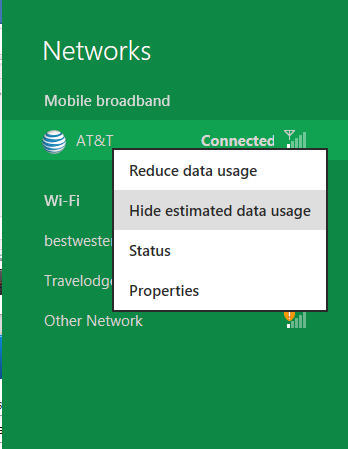
Windows 8 will also be aware of the limitations of mobile broadband connections, with an emphasis in usage caps. Given appropriate information by the ISP Windows 8 knows to halt background download processes (e.g. Windows Update, weather updates, RSS) to keep them from consuming valuable bits, and to notify the user if the device is approaching the cap and would be subject to overages. Along these lines Windows 8 also knows to switch to another source (i.e. Wi-Fi) when it’s available to avoid using up those metered bits.
We’ve mentioned permissions before when talking about the Windows Store, but it seems prudent to mention it again. For Metro applications Windows 8 will have a more fine grained permissions model than existing low/user/admin level privileges, by implementing Android style permissions. Metro applications will only be able to access the resources and data they were approved for, reducing the ability for a compromised application to be used as a launch pad for further attacks.
Our next stop on our look at the technical details for Windows 8 is the boot process. Microsoft put up an interesting blog last week discussing Windows 8’s new boot process, which was reiterated here – Windows 8 boots up much faster than Windows 7 thanks to the fact that only user processes are shut down, meanwhile the kernel is hibernated rather than shut down, shaving off a lot of time that would be needed to reload the kernel from a fresh boot. Realistically you need a motherboard with a very fast POSTing sequence, which means this is best paired with UEFI-based OEM boards. Certainly self-built systems will improve too, but we would not expect by as much.
The other new fact discussed about the Windows 8 boot process was that Microsoft is making another push to secure it through chain of trust hardware (presumably a TPM module), this time under the name Secure Boot. Utilizing the chain when available, if Windows 8 detects that a boot component has been modified it will fail the boot and kick over to the Windows Recovery Environment to restore the OS to a fixed state. With ARM devices (and even most PC tablets) the use of this feature will be a given, but obviously TPM hardware is much rarer on laptops and desktops.
Windows’ anti-malware features will also be making an appearance in the boot process. Windows Defender (which now includes Microsoft Security Essentials) now loads immediately after the critical boot components are loaded, allowing Defender to check everything that wasn’t protected by the Secure Boot process above.
Finally when it comes to booting, the last bastion of the CLI in the Windows boot process is gone. The F8 menu has been replaced with a GUI based Windows Recovery Environment. The WRE goes hand in hand with two other recovery features: Refresh and Reset.
Reset is a Windows-based implementation of OEM OS recovery partitions: when Reset is triggered, the entire system is overwritten by the restoration copy. As for Refresh it’s a bit more nebulous; it’s apparently a new implementation of Windows’ existing Last Known Good Configuration, allowing users to revert anything crapware may have done. But we don’t have the full details on its underpinnings at this time.
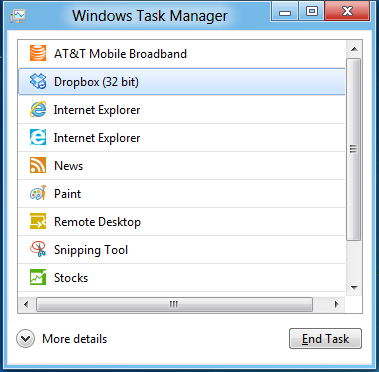
Last, but certainly not least we have the Task Manager. Other than a couple of minor changes with Windows Vista the Task Manager has remained nearly unchanged for years, so of course Microsoft has gone ahead and overhauled it. By default the new Task Manager is extremely simplified and only lists running user applications, thereby ensuring users only close applications and not background processes and such by mistake.
In detailed most the Task Manager takes on a more traditional appearance, giving you greater details about all of the running processes (including breaking them down by application or background process), but also a number of new performance metrics (largely taken from Windows 7’s performance monitor), and even an over-time breakdown of the resource usage of all of the system’s installed Metro applications. Interestingly the Task Manager itself is not strictly Metro, but rather a desktop application that doesn’t require the desktop environment to be loaded.


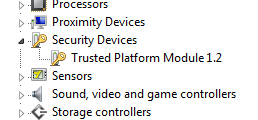
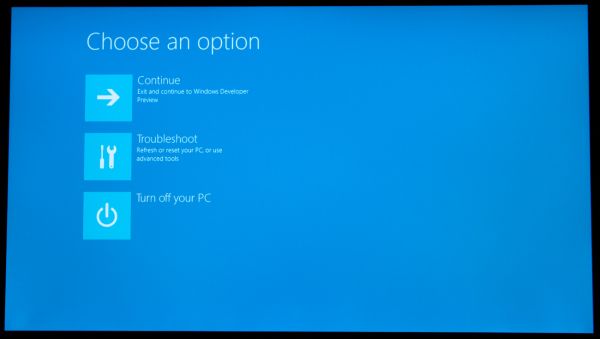
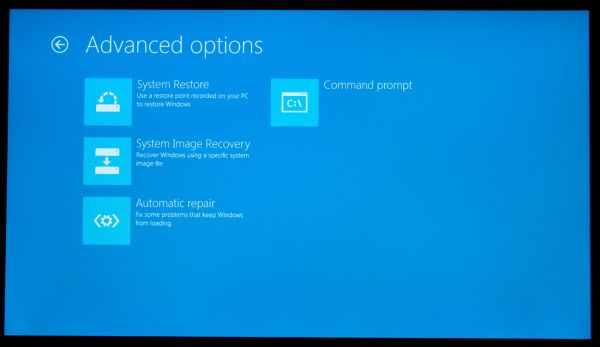
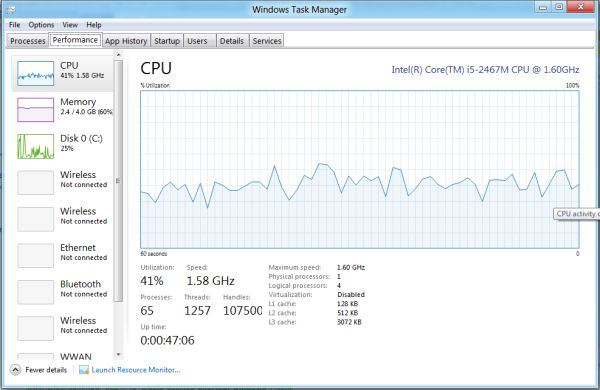
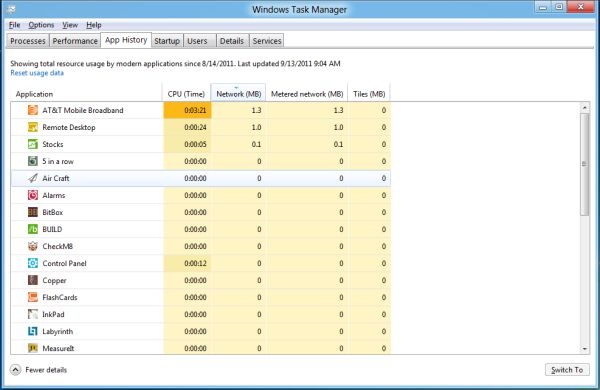








235 Comments
View All Comments
DeciusStrabo - Wednesday, September 14, 2011 - link
Yes, they function as widgets too. But compared to real widgets they are a very poor tool indeed. Limited in size, limited in what they can show. WP7 has the same problem for me: Even simple widgets in Android or Bada or Symbian blow them out of the water. The Calendar Live Tile shows only one appointment!ilkhan - Wednesday, September 14, 2011 - link
I have 11 different apps pinned to my 7 taskbar, all but one of them have at least 1 window open (several have 3, the closed one is JUST a jumplist launcher). Doing anything to hide that (as an example, requiring a fullscreen IE experience) is incredibly STUPID of microsoft. Long live Vista2.BioTurboNick - Wednesday, September 14, 2011 - link
Internet Explorer has both a Metro mode and a normal windowed mode.rdamiani - Thursday, September 22, 2011 - link
What is wrong is:- Opening a new program replaces the existing screen with a new one full of live data that will want to refresh
- Developers, sure in the certain belief that their program is the best in the world, will add tiles full of live data (that needs to be refreshed) that relate to their wonderfulness.
- The poor state of PC screen resolution - already dumbed down to a long and skinny VGA-class ribbon - won't allow you to have more than a few of these live-data tiles (needing to be refreshed) at a time.
- Everyone's computer will look different with stuff in all kinds of different places. Which will make tech support way more challenging than it already is.
Microsoft keeps learning the wrong lessons from the competition. Just because Apple ported springboard to Lion (as an application you don't need to use) doesn't mean that Microsoft needs to put springboard-on-crack front-and-center in Windows 8.
UMADBRO - Tuesday, September 13, 2011 - link
Just give it a damn chance before you hate all over it. I bet you were one of the whiners that complained about the changes that were made to Windows 7, and Vista before it, and XP before that, etc etc. FFS, If everything stayed the same, no one would have a damn reason to upgrade. And their is your other potential solution. Stick with Win 7 if you already hate 8 so much and are unwilling to give it a chance. Problem solved!futurepastnow - Wednesday, September 14, 2011 - link
I have every intention of trying out the public betas and "giving it a chance," but I'm not going to be passively fed what Microsoft thinks people want. I'm going to make it clear what I want, even if they never read these comments.And what I want is to never, ever, ever, see anything that uses Metro on a desktop computer. In the builds so far, it can't be turned off.
piiman - Wednesday, September 14, 2011 - link
"I'm going to make it clear what I want, even if they never read these comments.:Then you're just making noise. Go tell MS, don't post it somewhere they will never see it.
Wraith404 - Thursday, September 15, 2011 - link
HKEY_CURRENT_USER\Software\Microsoft\Windows\CurrentVersion\Explorerset the key RPEnabled to 0
crispbp04 - Wednesday, September 14, 2011 - link
It has nothing to do with being stupid or juvenile. It's about understanding the way a NORMAL person uses their computer.Yeah, we all get it... you think you're a big technoweenie because you require a high resolution with tiny fonts so you can cram more information per square inch than at least 10 ''normal" users. You like over-complicated menus and 100 different ways to accomplish the same task because it makes you feel special when you can whiz bang all over your operating system while someone is watching. I'm not sure why you're complaining about full screen applications anyway(in post below)... The market already decided where things should be and you're looking at it
The reality is, you're clueless. You need to change your name to just "past"... since your ideology is stuck there. You resist change, you call progression "garbage". A true power user cares more about performance and usability. We use keyboard shortcuts for nearly everything. When other people see us interact with a windows operating system, they are always blown away. (Hit start key type two letters OMG the right application/doc/email/etc opens).. "how'd you do that!?"... MUST BE MAGIC!? No.. it's called progressing with the operating system. Most people who read this don't even know their start menu can do this. (which is the ONLY sad part of windows, most users still interact with it like it's windows 95)
If you've used a windows phone 7 you know that metro is BY FAR the best setup for a desktop interface. It's proven itself in the phone form factor and will now become the defacto standard for a tablet. You can quote me on this in 2013. If you're a desktop fanatic I'm absolutely confident that microsoft will get it just right this time around. Quote me on that also.
jbaumann - Wednesday, September 14, 2011 - link
"It's proven itself in the PHONE form factor and will now become the defacto standard for a TABLET."quoted for emphasis
I cannot see how it should be a big improvement for anybody who is working at a desktop PC (i.e. no touchscreen, remember the gorilla arm), with a mouse and a keyboard.