Microsoft BUILD: Windows 8, A Pre-Beta Preview
by Brian Klug & Ryan Smith on September 13, 2011 12:05 PM EST- Posted in
- BUILD
- Windows
- Microsoft
- Windows 8
- Trade Shows
The Technical Side Of Windows 8: Cont
Moving up the chain, Microsoft has added a number of base class drivers for hardware in Windows 8. This includes not only USB 3, but also class drivers for mobile broadband radios, sensors, and even printers. For printers this means Windows 8 can print to roughly 70% of all Windows 7 certified printers without an additional driver, which is nearly a necessity for Windows 8 as an ARM tablet OS, as drivers may not be available and tracking down a driver flies in the face of the modern pre-configured OS model for tablets.
For mobile broadband things are a bit more interesting. With this addition mobile broadband is being promoted to a first class connectivity option, right up there with Wi-Fi and Ethernet. Mobile broadband hardware can then be integrated into a laptop or a tablet or added via a dongle without requiring a driver or a complex dialer/manager application. Managers will still exist in a lesser form as a Metro application; Microsoft included one such example with the tablet we tested, which had a working AT&T 3G modem and its associated management application.
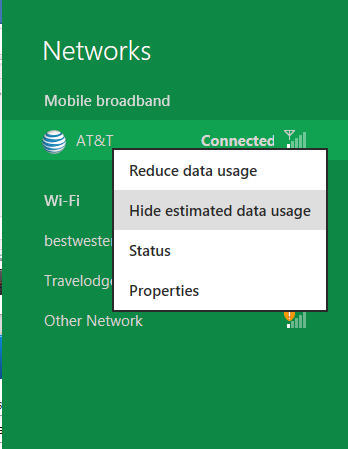
Windows 8 will also be aware of the limitations of mobile broadband connections, with an emphasis in usage caps. Given appropriate information by the ISP Windows 8 knows to halt background download processes (e.g. Windows Update, weather updates, RSS) to keep them from consuming valuable bits, and to notify the user if the device is approaching the cap and would be subject to overages. Along these lines Windows 8 also knows to switch to another source (i.e. Wi-Fi) when it’s available to avoid using up those metered bits.
We’ve mentioned permissions before when talking about the Windows Store, but it seems prudent to mention it again. For Metro applications Windows 8 will have a more fine grained permissions model than existing low/user/admin level privileges, by implementing Android style permissions. Metro applications will only be able to access the resources and data they were approved for, reducing the ability for a compromised application to be used as a launch pad for further attacks.
Our next stop on our look at the technical details for Windows 8 is the boot process. Microsoft put up an interesting blog last week discussing Windows 8’s new boot process, which was reiterated here – Windows 8 boots up much faster than Windows 7 thanks to the fact that only user processes are shut down, meanwhile the kernel is hibernated rather than shut down, shaving off a lot of time that would be needed to reload the kernel from a fresh boot. Realistically you need a motherboard with a very fast POSTing sequence, which means this is best paired with UEFI-based OEM boards. Certainly self-built systems will improve too, but we would not expect by as much.
The other new fact discussed about the Windows 8 boot process was that Microsoft is making another push to secure it through chain of trust hardware (presumably a TPM module), this time under the name Secure Boot. Utilizing the chain when available, if Windows 8 detects that a boot component has been modified it will fail the boot and kick over to the Windows Recovery Environment to restore the OS to a fixed state. With ARM devices (and even most PC tablets) the use of this feature will be a given, but obviously TPM hardware is much rarer on laptops and desktops.
Windows’ anti-malware features will also be making an appearance in the boot process. Windows Defender (which now includes Microsoft Security Essentials) now loads immediately after the critical boot components are loaded, allowing Defender to check everything that wasn’t protected by the Secure Boot process above.
Finally when it comes to booting, the last bastion of the CLI in the Windows boot process is gone. The F8 menu has been replaced with a GUI based Windows Recovery Environment. The WRE goes hand in hand with two other recovery features: Refresh and Reset.
Reset is a Windows-based implementation of OEM OS recovery partitions: when Reset is triggered, the entire system is overwritten by the restoration copy. As for Refresh it’s a bit more nebulous; it’s apparently a new implementation of Windows’ existing Last Known Good Configuration, allowing users to revert anything crapware may have done. But we don’t have the full details on its underpinnings at this time.
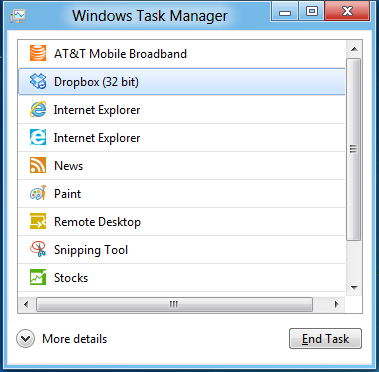
Last, but certainly not least we have the Task Manager. Other than a couple of minor changes with Windows Vista the Task Manager has remained nearly unchanged for years, so of course Microsoft has gone ahead and overhauled it. By default the new Task Manager is extremely simplified and only lists running user applications, thereby ensuring users only close applications and not background processes and such by mistake.
In detailed most the Task Manager takes on a more traditional appearance, giving you greater details about all of the running processes (including breaking them down by application or background process), but also a number of new performance metrics (largely taken from Windows 7’s performance monitor), and even an over-time breakdown of the resource usage of all of the system’s installed Metro applications. Interestingly the Task Manager itself is not strictly Metro, but rather a desktop application that doesn’t require the desktop environment to be loaded.


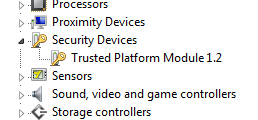
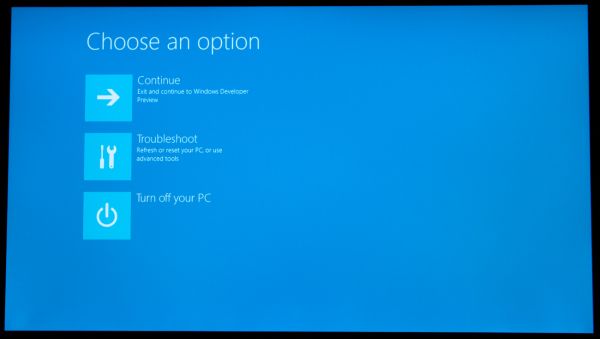
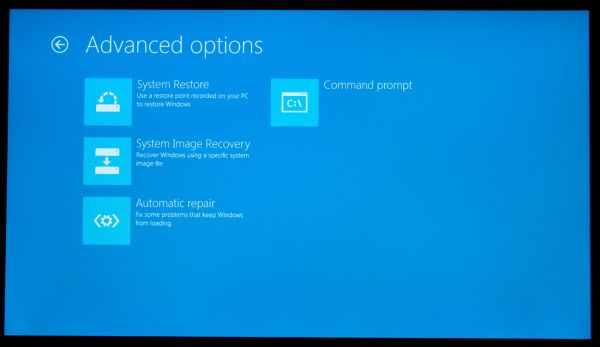
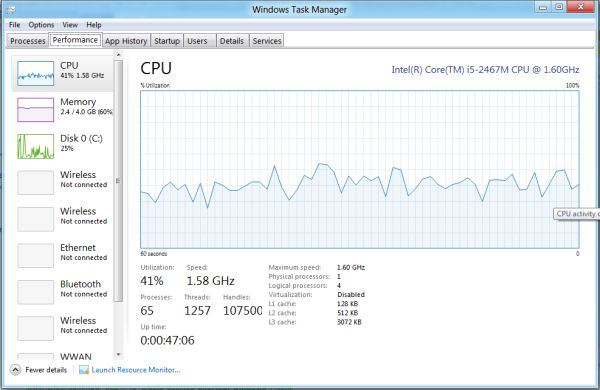
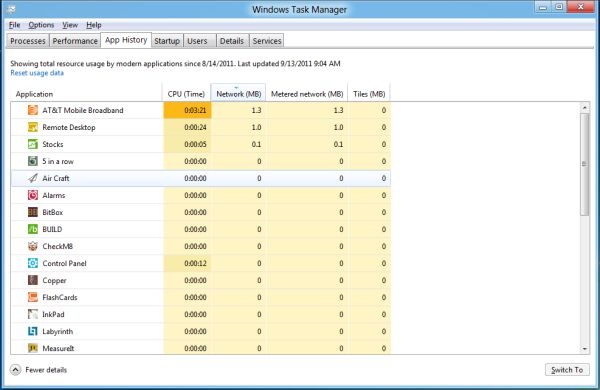








235 Comments
View All Comments
Booster - Thursday, September 15, 2011 - link
It's the ribbon again, but infinitely worse. Metro is just outright stupid, that is.I remember watching a presentation by Julie Larson-Green where she pitched the ribbon back in 2006. IIRC she said that they listened to the users and created the ribbon according to their usage scenarios. So according to her the ribbon was next best thing since sliced bread.
Who were they listening to? The ribbon looks better give or take, but it's less useful in the workflow, it's less effective, it's just plain worse than the old concept. That division of MS doesn't listen to users, it's like a dictatorship in which we have to use our PCs the way that madam wants us to. But she doesn't do any actual work on the PC like me for example. Hell, you can't even preview a page or print without setting up the ribbon, where's the usability? Why do I have to scroll between all those damn tiles?
This Windows 8 fiasco is where MS finally needs to realize the situation and finally take the matters well in hand.
archer75 - Thursday, September 15, 2011 - link
You do realize you don't have to use the metro tile UI right? You can boot right in to a traditional desktop like you are used to.Plenty of updates here for the desktop user.
Really this new metro UI just provides a better layer for tablets but the OS is still there which i'm really pumped about. I don't know how often i've been using my ipad and wishing I could access a real OS on it.
Moricon - Friday, September 16, 2011 - link
"Overall Windows 8 is extremely jarring right now from a desktop user perspective. Metro is the Windows shell, no ifs ands or butts. Metro applications can only be accessed through the Metro shell (i.e. the Start Screen), and the Metro shell is always what the tablet will boot up into. Explorer as we know it is the Metro shell – if you kill it, you kill Metro shell with it – so at this time it’s not possible to boot up into the traditional Windows desktop. Even if you could, the Start Menu is gone, replaced with Metro charms."Metro IS the windows Shell--- METRO IS EXPLORER!!!!
Have you loaded the build, I have, played with it. IT SUCKS bigtime!
Microsoft will go back on this, the pressure will be to great from the desktop user!
There are improvements, better memory management, faster boot process, safer recovery options, faster work-flow (yes ribbon is actually better for non-power users, who use keyboard shortcuts.)
Why can they not just bring those improvements to th Win desktop version and leave metro to Tablets, Netbooks and ARM anyway.
My days of PC Gaming are coming to a close, most Games are crap! Looks seriously like Mint will become my main Work OS and I will keep a copy of WIN7 for my back catalog of games!
MrBungle123 - Friday, September 16, 2011 - link
How is this Metro crap going to work for those of us that make a living with a mouse and keyboard?I work in IT, I have to do everything from assisting users to writing programs. Its not uncommon for me to have Visual Studio, Outlook, IE, 2 databases, and 5 or 6 Remote Desktop connections going on at the same time.
There is no way in hell I'm putting this garbage on my work computer, nor am i going to install it on any of the desktops/servers connected to my network. This is a user training nightmare, the resistance to migrating to Vista from XP is nothing compared to what the resistance of migrating from Win7 to Win8 will be if the final product is anything like this.
talk2dfox - Friday, September 16, 2011 - link
Does anyone else think Windows 8 seems to have no coherent strategy?For users:
1) two different types of applications, which can't run side by side: what do you do if you are a business user who needs to switch efficiently between one application which is Metro-based and another which is not?
2) switch to the desktop and click on the start button and you're back at the Metro UI? huh? Are the only desktop applications I can start directly from the desktop UI the ones which have links on the desktop?
3) some settings are in the metro control panel, others in the old windows control panel
4) too many gestures which will be impossible to remember because they bear no relation to anything you've used before. The whole reason why the touch experience of iPhone et al has caught on (and why even small children catch on to it quickly) is that it is familiar. Want to move what's currently on the screen up? put your finger on it and move it up as if it were a physical object. Want to zoom? use two fingers to "stretch" or "shrink" the image. So, what's the comparable analogy in Metro for swiping up to select a button? There isn't any. Not that Microsoft had much choice - they're trying to graft a touch experience onto an existing Windows UI which has too many different functions without physical analogies, so some of them are bound to be mapped to something weird. But that's the point - trying to graft a touch experience onto the existing Windows UI is never going to produce something coherent and intuitive.
For developers:
5) yet another API, but all the old APIs (.net and win32) still supported (but only on x86, not ARM).
6) If you are starting to develop an application today, what should you use?
Will an app built for Windows Phone 7 today be portable to Metro (and sellable via the Windows 8 store)? If not, will it run at all on an ARM-based metro phone or tablet? What about an x86 based tablet or desktop?
What if you want to write an application to be used on Win 8 on all form factors? The only thing which will run on Win 8 on ARM will be Metro, but the development tools for Metro don't exist yet. Think about how far WP7 is behind iPhone and Android today, and then consider what the situation will be like for Win 8 which is just now reaching the point where Microsoft can demo the UI and talk about development.
Contrast this situation with iOS/OS X: With a single language (objective C), a single development environment (xcode), and two variants of essentially the same framework (Cocoa), you can target iPhone/iPad and Mac.