Microsoft BUILD: Windows 8, A Pre-Beta Preview
by Brian Klug & Ryan Smith on September 13, 2011 12:05 PM EST- Posted in
- BUILD
- Windows
- Microsoft
- Windows 8
- Trade Shows
The Metro UI Continued
Next up is the control panel, which doesn’t entirely supplant Windows’ traditional control panel, but instead offers high level features in a Metro-friendly interface. The left side scrolls up and down and exposes categories, the right side serves as the interaction area for playing with all the toggles.
Interesting settings inside the control panel are things like privacy toggles for location services, which is akin to what we’ve seen on virtually every mobile platform, notifications through the push notification service which no doubt bears similarity to WP7, toggles for the onscreen keyboard (more on that later), and more. Under General are two new features - Refresh your PC, and Reset your PC.
The second is reasonably self explanatory, it resets the entire OS to its original shipping state using a built-in recovery partition part of the install. The first is a bit more interesting, as it restores Windows and configuration settings while leaving user-specific files like photos, music, and videos intact. Microsoft has noted that this option leverages the management tools used for imaging PCs in an enterprise environment, but now in a desktop setting.
There’s also a category marked ‘devices’ which is the settings pane for controlling peripherals like printers, human interface devices, and TVs. It doesn’t replace the device manager, but acts in practice as a high-level one for the devices that are used by the Metro/Start interface. At the very bottom is ‘more settings’ which literally takes you back to the old Windows 7 control panel.
This is the start menu, so just like in Windows 7 and Vista, you can simply start typing to get an immediate list of files and applications that match the string. Results are categorized into one of three bins - apps, settings, and files. Of course you can also just type the application name and hit enter like previous editions of Windows.
That really brings me to where the real windows desktop “lives” in Windows 8 right now, and there are a couple ways to invoke it. The first is that when a traditional desktop application is launched, either through a tile or search result, the Metro UI disappears and gives way to a Windows 7-esque desktop environment. The second is either by using the Windows Explorer or Desktop tiles, and the third is by good-ol Windows+D. Any of these get you to the desktop so to speak, which at this point looks almost exactly like Windows 7. There’s a good chance this isn’t finished yet and is going to change soon, but for now things look very familiar.
Down in the bottom left is the Start button, which gets a new look, and tapping or clicking here brings you back into the Metro start screen. It was at this point that things really occurred to me - the new start screen completely replaces the Windows 7 start menu in its entirety.
I’m reminded after seeing a lot of Windows 8 of two things. It’s almost like Windows Origami experience for UMPCs, but crossed with Windows Phone 7’s Metro design language and fluidity, all while retaining the desktop layer underneath. The question is whether Windows can successfully tailor itself to so many different form factors and retain the desktop power that users need and expect.
The last new UI elements we’ve been shown belong to the desktop part of the OS. These two features are the freshly included explorer ribbon and new queued copy dialogs.
The new Windows 8 explorer window includes two modes. In collapsed mode, the window is essentially the Windows 7 explorer pane, with the inclusion of an up a directory button and simplified bottom pane.
With the window expanded however, the ribbon appears. It’s starting to make sense that the ribbon really accommodates a touch-centric workflow, where right click is cumbersome or impossible. In its stead, controls in the ribbon are the one stop shop for file management.
There are also some contextual elements that pop up as well, for example when dealing with a .zip, compressed folder tools appears, and when photos are selected, picture management tools appear. For now the Ribbon isn’t mandatory, and the ability to collapse it up and retain valuable horizontal space should assuage the concerns of hopefully at least some of its critics.
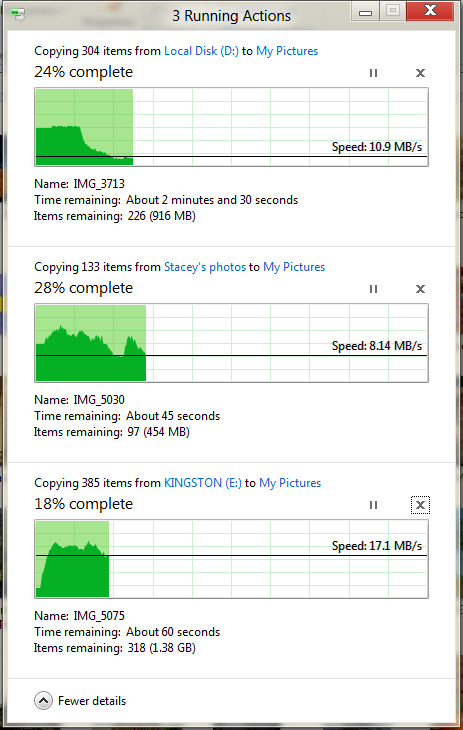
The next major explorer change is the new and improved file copy dialog, which gives an optional detailed graph of copy throughput, and the ability to pause, resume, or stop file copy actions. We've only just started using this build and need more time to really play with larger file copies, but thus far the functionality does work and is welcome.


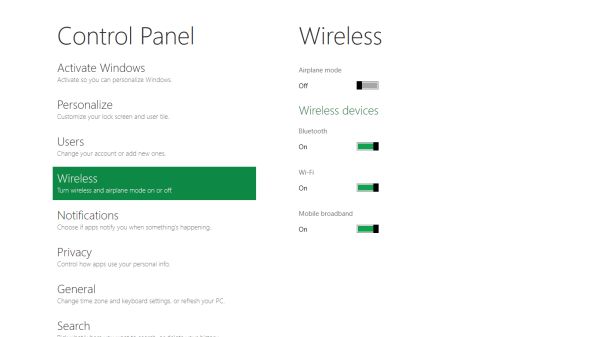
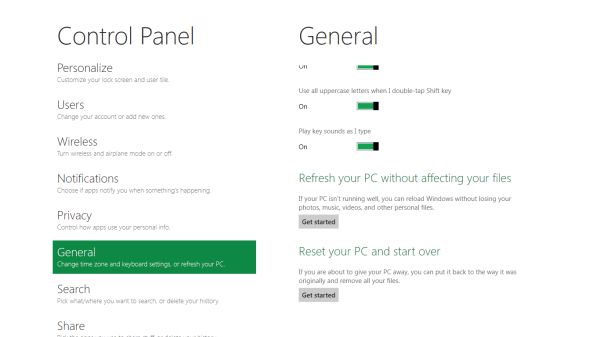


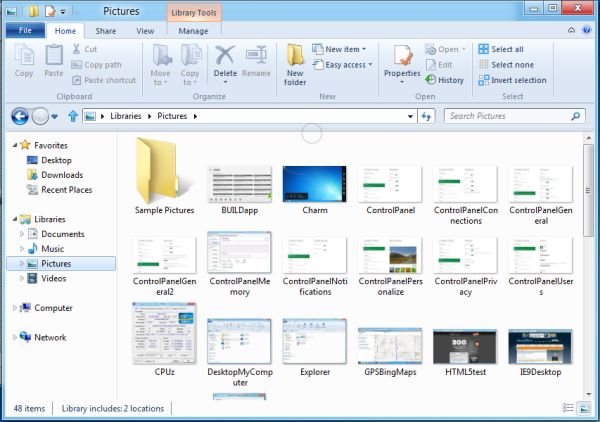
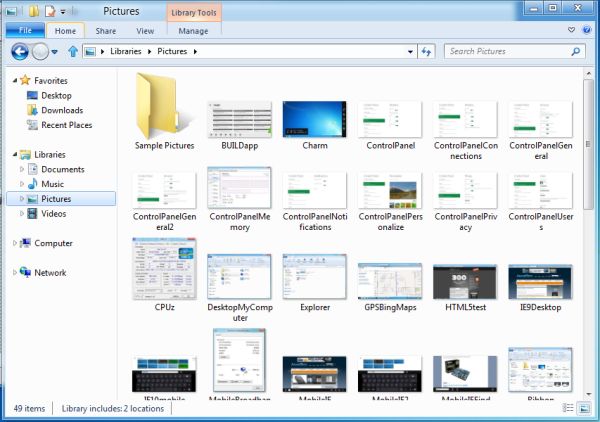
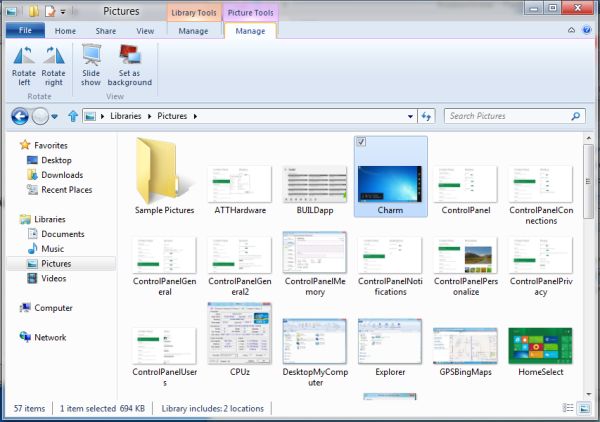








235 Comments
View All Comments
Booster - Thursday, September 15, 2011 - link
It's the ribbon again, but infinitely worse. Metro is just outright stupid, that is.I remember watching a presentation by Julie Larson-Green where she pitched the ribbon back in 2006. IIRC she said that they listened to the users and created the ribbon according to their usage scenarios. So according to her the ribbon was next best thing since sliced bread.
Who were they listening to? The ribbon looks better give or take, but it's less useful in the workflow, it's less effective, it's just plain worse than the old concept. That division of MS doesn't listen to users, it's like a dictatorship in which we have to use our PCs the way that madam wants us to. But she doesn't do any actual work on the PC like me for example. Hell, you can't even preview a page or print without setting up the ribbon, where's the usability? Why do I have to scroll between all those damn tiles?
This Windows 8 fiasco is where MS finally needs to realize the situation and finally take the matters well in hand.
archer75 - Thursday, September 15, 2011 - link
You do realize you don't have to use the metro tile UI right? You can boot right in to a traditional desktop like you are used to.Plenty of updates here for the desktop user.
Really this new metro UI just provides a better layer for tablets but the OS is still there which i'm really pumped about. I don't know how often i've been using my ipad and wishing I could access a real OS on it.
Moricon - Friday, September 16, 2011 - link
"Overall Windows 8 is extremely jarring right now from a desktop user perspective. Metro is the Windows shell, no ifs ands or butts. Metro applications can only be accessed through the Metro shell (i.e. the Start Screen), and the Metro shell is always what the tablet will boot up into. Explorer as we know it is the Metro shell – if you kill it, you kill Metro shell with it – so at this time it’s not possible to boot up into the traditional Windows desktop. Even if you could, the Start Menu is gone, replaced with Metro charms."Metro IS the windows Shell--- METRO IS EXPLORER!!!!
Have you loaded the build, I have, played with it. IT SUCKS bigtime!
Microsoft will go back on this, the pressure will be to great from the desktop user!
There are improvements, better memory management, faster boot process, safer recovery options, faster work-flow (yes ribbon is actually better for non-power users, who use keyboard shortcuts.)
Why can they not just bring those improvements to th Win desktop version and leave metro to Tablets, Netbooks and ARM anyway.
My days of PC Gaming are coming to a close, most Games are crap! Looks seriously like Mint will become my main Work OS and I will keep a copy of WIN7 for my back catalog of games!
MrBungle123 - Friday, September 16, 2011 - link
How is this Metro crap going to work for those of us that make a living with a mouse and keyboard?I work in IT, I have to do everything from assisting users to writing programs. Its not uncommon for me to have Visual Studio, Outlook, IE, 2 databases, and 5 or 6 Remote Desktop connections going on at the same time.
There is no way in hell I'm putting this garbage on my work computer, nor am i going to install it on any of the desktops/servers connected to my network. This is a user training nightmare, the resistance to migrating to Vista from XP is nothing compared to what the resistance of migrating from Win7 to Win8 will be if the final product is anything like this.
talk2dfox - Friday, September 16, 2011 - link
Does anyone else think Windows 8 seems to have no coherent strategy?For users:
1) two different types of applications, which can't run side by side: what do you do if you are a business user who needs to switch efficiently between one application which is Metro-based and another which is not?
2) switch to the desktop and click on the start button and you're back at the Metro UI? huh? Are the only desktop applications I can start directly from the desktop UI the ones which have links on the desktop?
3) some settings are in the metro control panel, others in the old windows control panel
4) too many gestures which will be impossible to remember because they bear no relation to anything you've used before. The whole reason why the touch experience of iPhone et al has caught on (and why even small children catch on to it quickly) is that it is familiar. Want to move what's currently on the screen up? put your finger on it and move it up as if it were a physical object. Want to zoom? use two fingers to "stretch" or "shrink" the image. So, what's the comparable analogy in Metro for swiping up to select a button? There isn't any. Not that Microsoft had much choice - they're trying to graft a touch experience onto an existing Windows UI which has too many different functions without physical analogies, so some of them are bound to be mapped to something weird. But that's the point - trying to graft a touch experience onto the existing Windows UI is never going to produce something coherent and intuitive.
For developers:
5) yet another API, but all the old APIs (.net and win32) still supported (but only on x86, not ARM).
6) If you are starting to develop an application today, what should you use?
Will an app built for Windows Phone 7 today be portable to Metro (and sellable via the Windows 8 store)? If not, will it run at all on an ARM-based metro phone or tablet? What about an x86 based tablet or desktop?
What if you want to write an application to be used on Win 8 on all form factors? The only thing which will run on Win 8 on ARM will be Metro, but the development tools for Metro don't exist yet. Think about how far WP7 is behind iPhone and Android today, and then consider what the situation will be like for Win 8 which is just now reaching the point where Microsoft can demo the UI and talk about development.
Contrast this situation with iOS/OS X: With a single language (objective C), a single development environment (xcode), and two variants of essentially the same framework (Cocoa), you can target iPhone/iPad and Mac.