Bigfoot’s Killer-N 1102 Wireless Networking vs. the World
by Jarred Walton on August 10, 2011 10:38 AM ESTNetgear 2.4GHz Ideal Performance
Starting with our 2x2:2 2.4GHz Netgear WNR3500L router, testing as expected was particularly variable on the 2.4GHz spectrum. For this test, the router was set up in an upstairs room of my house with no Internet connectivity. The laptops were tested individually (except for the latency test, where a second laptop was also powered on—we used the Bigfoot 1102 equipped laptop, though informal testing suggests the choice of second laptop was irrelevant), at a distance of around five feet from the router.
I adjusted the position and orientation of the laptops during testing in order to achieve what appears to be a best-case result. The connection speeds achieved are as follows: Atheros, 300Mbps; Bigfoot, 300Mbps; Intel 1030, 144Mbps; Intel 6230, 144Mbps; Intel 6300, 300Mbps; Realtek, 144Mbps. You’ll notice that several of the cards were not able to connect at their maximum theoretical speed, specifically the Intel 6230 had issues here on both laptops with that controller, and the Realtek and Intel 1030 connect at 144Mbps instead of 150Mbps. The 6300 does obtain a 300Mbps connection, which is the maximum supported by the Netgear router, and the Bigfoot and Atheros cards also link at 300Mbps. Part of the issue here is the use of 40MHz channels, which are often difficult to maintain in the real world. When the wireless driver (and/or router) detect enough interference to switch to 20MHz channels, you lose a lot of potential bandwidth. Despite numerous reboots and other tweaking, we never could get some of the devices to maintain a 300Mbps connection. With that out of the way, here are the results.
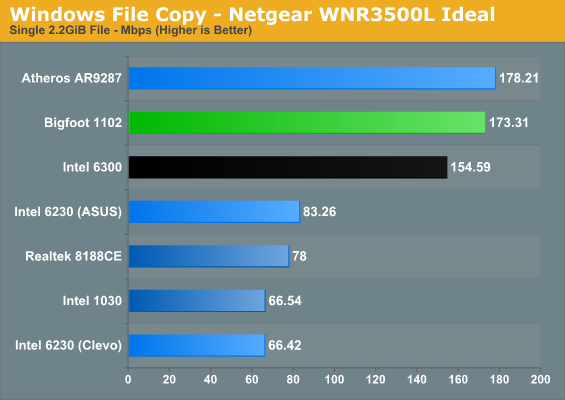
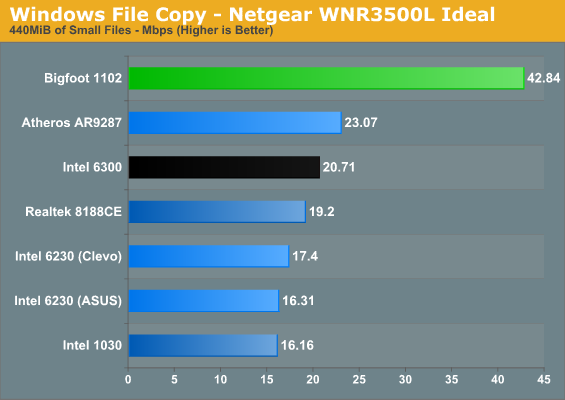
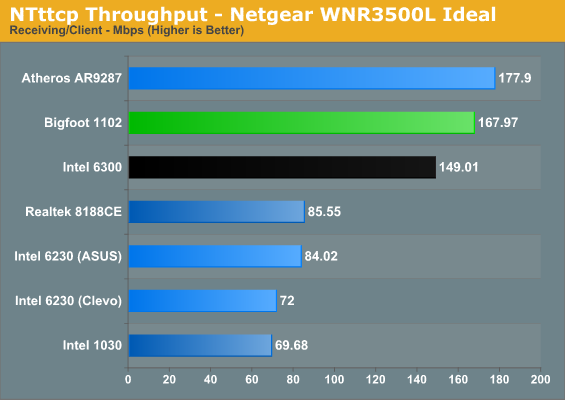
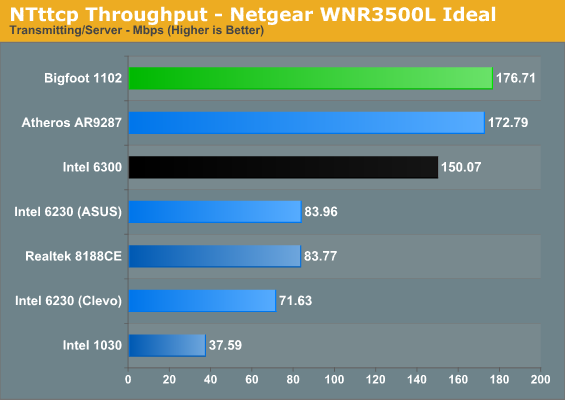
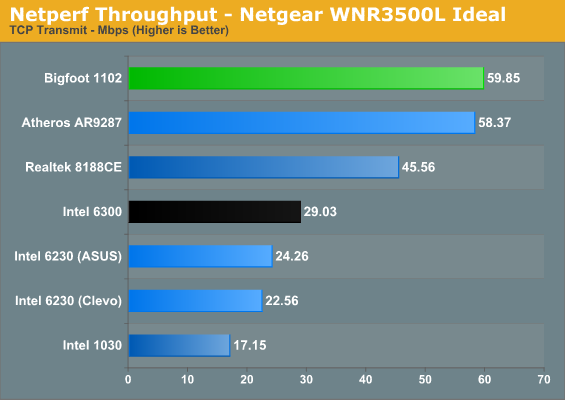
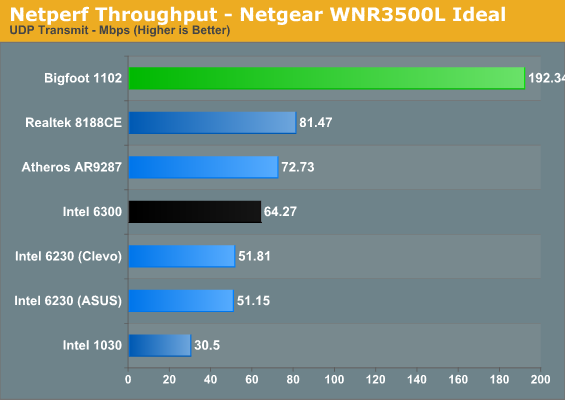
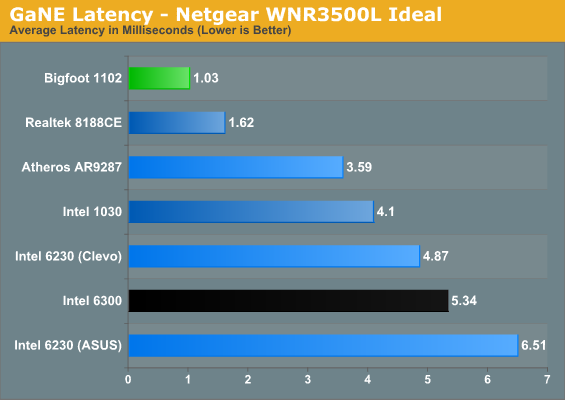
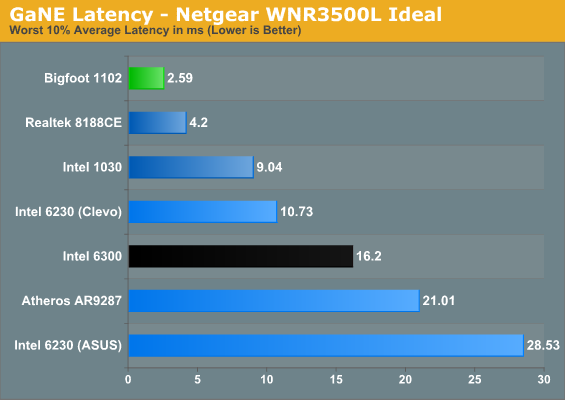
Straight out of the gate, we see a separation develop among the various contenders. At the top of nearly every chart sits the Bigfoot Killer 1102; if it doesn’t outright win, it at least places so close as to be nearly a tie. Keep in mind again that wireless performance is prone to variance, so anything within 5% is close enough that you don’t need to worry much. As noted above, the 6230 would only link up at 144Mbps, which definitely hurts raw throughput; even so, the ASUS K53E appears to work better overall than the Clevo W150HM unit does, showing that not all laptop antennae are equal.
There are two specific tests where the Bigfoot 1102 walks away with the performance crown. The first test is latency, with the 1102 coming very close to wired Ethernet levels of latency (we’ll show those later). The next closest contender for latency is the Realtek solution, and you likely wouldn’t notice the difference. The catch is that there are other areas where the 1102 beats the Realtek quite handily, but we’re getting ahead of ourselves. Outside of the Realtek 8188CE, the Bigfoot 1102’s worst performance is better than the best results from all of the other solutions.
During GaNE testing, virtually every other wireless solution shows occasional spikes of anywhere from 20 to 100+ ms, usually lasting for 5-10 seconds. The Bigfoot 1102 actually showed the same issue, but when we used the Killer Network Manager and set the priority of GaNE to 1 (highest), latency dropped to what we’re reporting above. What’s causing these spikes? It might be Windows searching for other wireless networks; we’re not sure. However, we do have an interesting real-world test that corroborates the GaNE latency results.
If you look at the NTttcp maximum throughput tests, several of the 300Mbps devices are close together. The Atheros AR8132, Bigfoot 1102, and Intel 6300 are all about twice as fast as the other wireless devices. Look at the single large file copy throughput and those same three controllers rise to the top. What’s interesting is what happens when we start copying a lot of smaller files. Suddenly it’s not a question of throughput but is instead how quickly the copy process can transfer each file. Watching the real-time throughput in the networking tab of Windows Task Manager (add the “Bytes Sent/Received per Interval” columns to see this), the lowest throughput on the 1102 is at least double and often triple what the other controllers manage. When you’re copying files and directories, Windows opens a network stream, starts receiving data, and then closes the stream for each file (there might be some other steps, but that description will suffice). If each of those steps ends up taking a few extra milliseconds, multiply that by 9000 and suddenly the process ends up going a lot slower when you have poor latency. In fact, given we’re only transferring 440MiB of data, it appears that the latency/handshaking process takes up around 60 seconds on the Bigfoot 1102 and over 140 seconds on the next closest competitor. Ultimately, GaNE does appear to correlate well with real-world testing.
So do we have a winner in the Bigfoot 1102? If you happen to have a 2x2:2 2.4GHz router (which is probably the most common 802.11n router type) in the same room, the answer is a definite yes. A couple other solutions can come close in terms of pure bandwidth, but the combination of low latency, consistency of connection, and stability offered by the Killer 1102 can’t be beat. Anyone running one of the controllers that only support a single spatial stream (e.g. the Intel 1030 and Realtek 8188CE) will obviously not come close to the same level of performance as the Bigfoot 1102. If you’re after better wireless performance, getting a Killer Wireless-N in your laptop appears to be a good step…but what happens when we move into a different room and obstruct the signal?










52 Comments
View All Comments
DesktopMan - Wednesday, August 10, 2011 - link
What's the reason for the big difference with these results: http://www.smallnetbuilder.com/wireless/wireless-r...Anyone know?
Reflex - Wednesday, August 10, 2011 - link
Probably different laptops. This review is unfortunatly not very good because if I'm reading the first couple pages correctly, he used different laptops for each card. Contrary to his earlier experience, most laptops will accept any wifi card you wish. I swapped in a 6300 in my Dell a year ago and it works great.They need to establish a baseline testing platform to isolate the perf between the cards. Testing them all on different laptops invalidates the test. Hard drives, CPU's, memory speed, etc can have a *huge* impact on wifi performance, especially for file copy type operations. And the range test is completely irrelevant as everyone has their own way of routing the antennas up through the lid.
JarredWalton - Wednesday, August 10, 2011 - link
For wireless, the storage actually matters almost not at all. I swapped in an HDD to one of the laptops and ran the two file copy tests. The HDD was withing 1 second of the SSD for the large file, and within 3 seconds on the small files. On GbE, HDD vs. SSD is a huge disparity, but with WiFi topping out at <30MBps it really doesn't matter much. The WiFi latency appears to be almost as bad as the HDD latency for seek operations.But you're right: the different laptops all make it hard to to apples-to-apples, and depending on vendor swapping in a different WiFi card may or may not work. The real issue for me was lack of time; I kept going back and forth between devices as I discovered a potential issue with one of the results. Now that I'm more comfortable with what WiFi testing entails, I'm hoping (not right now, but maybe in a couple months) to go through and test a bunch of cards in a single laptop, as well as in a PCI-E x1 desktop adapter.
endrebjorsvik - Sunday, August 14, 2011 - link
This puzzles me as well. The last couple of days I have been struggling with getting decent performance from my own setup. I have a Netgear WNDR3700v2 and a Lenovo X220 fitted with i5-2520M and Intel 6300 3x3 and running W7. A HP ProLiant ML110 G6 with GbE and 4x2TB RAID-Z is serving the test-files.According to smallnetbuilder.com, the WNDR3700v2 ( http://www.smallnetbuilder.com/wireless/wireless-r... ) should be faster than WNR3500L ( http://www.smallnetbuilder.com/wireless/wireless-r... ), so my setup should at least be as fast as Jarred's Netgear-Intel6300-Ideal-result (154 Mb/s).
I have tried both 2,4 and 5 GHz with both 20 and 40 MHz BW and with both stock and open firmware (dd-wrt), but I don't even get to 90 Mb/s (Windows file transfer tops out at 11 MB/s = 88 Mb/s, and usually stays below 10 MB/s). The distance between the router and laptop is ~6 feet, and I have tried every possible position of the router (different antenna directions). The laptop lid is open (~90 degrees).
So I wonder if you (Jarred) came across any mindblowing tricks that increased the throughput dramatically? Or was the Netgear-Intel6300-combo just plug'n'play?
JarredWalton - Sunday, August 21, 2011 - link
What are you copying from? 11MB/s max sounds like you've got the Ethernet side hooked up to a 100Mb port, or else you're doing a transfer from one wireless PC to another? In that case, you'd be doing 22MB/s of wireless traffic, which would be pretty good considering collisions and such.ss284 - Wednesday, August 10, 2011 - link
It would have been really great if a recent macbook's wireless throughput was tested. I believe all the recent refreshes have the same broadcom based wireless adapter.xdrol - Wednesday, August 10, 2011 - link
"the number of streams cannot be more than the larger of the transmit/receive chains (so 2x2:3 isn’t possible, but 2x3:3 is)"No it is not. It cannot be more than the SMALLER of the two. But the transmit and receive antennas are on a different device, so a given device could support more than it's Tx/Rx antennas, but only in the other direction (where it does have more antennas).
As for specifying what 1 given device can do, then there are actually 4 different numbers, 3 are not enough:
- The number of Tx antennas (a)
- The number of spatial streams to be received (<=a)
- The number of Rx antennas (b)
- The number of spatial streams to be transmitted (<=b)
As WiFi is a symmetrical system, the Tx and Rx features of a device are usually the same (read: I'm yet to see any that differ) - unlike e.g. LTE, where the usual MIMO currently is only downlink, but not uplink (it has different PHY for uplink anyway).
In the example, the 2x3:3 is valid only if you meant it has 2 Tx antennas, 3 Rx antennas, and it can RECEIVE 3 spatial streams. As it has only 2 antennas, the maximum outbound spatial streams is 2.
Brian Klug - Wednesday, August 10, 2011 - link
That's technically right, and we do mention that the Intel 1030 can do two streams on Rx and one on Tx, but I've seen very few routers actually support an asymmetrical MIMO scheme like that. Even the intel card for example always only shows 1 stream being used for Tx and Rx, so in practice really it should be symmetrical.-Brian
James5mith - Wednesday, August 10, 2011 - link
Maybe I'm used to living in smaller places, but 60 feet from your front door to the router? That seems a bit extreme. Is the router in the attic, and the front door in the basement corner of the house or something?James5mith - Wednesday, August 10, 2011 - link
Actually, more to the point, if it's 60 ft to your front door, then your google maps view shows the Intel 6300 making it nearly 500 ft from the router in the Cisco 2.4GHz test. You stated it was 200 ft.