Airport Extreme (5th Gen) and Time Capsule (4th Gen) Review - Faster WiFi
by Brian Klug on August 5, 2011 10:22 PM EST- Posted in
- Mac
- Airport Extreme
- Time Capsule
- WiFi
WiFi Performance Testing—Methodology
To settle this, I decided on a testing methodology for comparing both generations of Airport Extreme, and the latest generation Time Capsule on two different platforms with 3x3:3 support, and a 2x2:2 design.
The first is a Lenovo X300 notebook. I acquired one of Intel’s latest and greatest WLAN cards, the Centrino Ultimate-N 6300, which is a dual-band 3x3:3 half height mini PCIe x1 card for notebooks.
It’s Intel’s highest end card, which I hastily inserted into the X300. Interestingly enough, I encountered an issue with installing just any WLAN card in the X300—it appears that Lenovo has some built in BIOS protection which prevents installation of “unauthorized” WiFi cards. Fortunately, the adjacent mini PCIe slot (ostensibly intended for cellular WAN) has no such protection. However, I then noticed another problem—the card wouldn’t turn on.
Some more searching revealed the solution—pin 20 (wireless disable) needs to be taped over to signal the card that the wireless disable switch (which doesn’t exist, since this is the WAN port) is in the on position. A quick surgical application of tape, and the card worked perfectly—take that, Lenovo security. As an aside, what a completely pointless and trivial barrier this is—the Mini PCIe standard (and moreover WiFi notebook cards themselves with U.FL connectors) are designed to be completely and absolutely interchangeable. The notion that this provides any added security (when the adjacent slot is completely unguarded) or—even more absurd, convenience—is nothing short of a surrealist notion.
My second testing platform was a 2010 MacBook Pro, which has a 2x2:2 solution provided by a BCM4322 based design. Finally, a 2011 MacBook Pro with a BCM4331 based 3x3:3 solution was my last test platform.
I tested in four locations in my home which has a loft-like two level layout and cinder block construction. My office is upstairs and in a corner, where the AP sits on a shelf about 5 feet in the air resting in its normal operating position (marked AP). Normally I mount the Airport Extreme on the wall in the vertical position using an Air Mount wall bracket, but for testing I relocated everything to a shelf for ease of changing between multiple devices and drives.
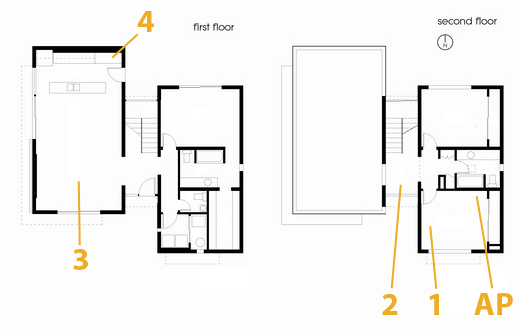
The first position (marked 1) is inside the office and on a relatively standard wooden desk. The next test location (marked 2) is in the stairway on a metal desk made out of a conductive material (likely aluminum). Downstairs are locations 3 and 4. Location 3 is on a wooden coffee table, to emulate just using the device while watching TV, and Location 4 is the most challenging position in the house in the corner of the kitchen.
The downstairs living room and kitchen area has proven to have challenging and undesirable RF propagation characteristics with the AP in my office, as the signal must propagate through two cinder block walls and change elevation. In addition, the entire staircase is one solid piece of steel, with the middle portion almost a quarter inch thick. If you draw a line from the AP to location 4 it’s pretty obvious that the testing location is directly in a shadow cast by the huge staircase.
In reality, testing is best performed in an anechoic chamber or some other completely controlled environment, but alas I lack any access to one and thus we’ll have to go with a real-world environment instead. I also did as much of my testing as possible after midnight to cut down on spurious interference from neighboring APs. Luckily I’m not in a dense urban environment and interference isn’t much of an issue.
For testing, I configured the APs to use channels 11 and 157 for 2.4 and 5GHz respectively, separate 2.4 and 5GHz AP names for manual selection, and 40 MHz channels on 5GHz. As a reminder, Apple still doesn’t allow for the use of 40 MHz channels on 2.4GHz in order to not use so much spectrum that it degrades Bluetooth HID performance.
For testing network throughput, I settled on two different things. First is Apple File Protocol (AFP) which is easy enough to test by creating an AFP share on one computer and then transacting huge files and averaging network bandwidth. Because I lack additional Macs, I turned to a positively ancient 2GHz iMac G5 with 2GB of RAM running 10.5.8 that I fixed a while ago. Rest assured, the iMac G5 does have a 1 GigE port with jumbo frame support, and ample power to serve this purpose. Instead of installing an SSD to guarantee that the sluggish HDD wasn’t throttling AFP performance, I created a 1GB RAMdisk and shared it on the network. The RAMdisk can do around 300MB/s sustained reads and writes locally and almost 800 Mbps over ethernet, so we’re not artificially bottlenecked. For a test file, I used a 500MB zip of AVCHD video and some random huge PDFs.
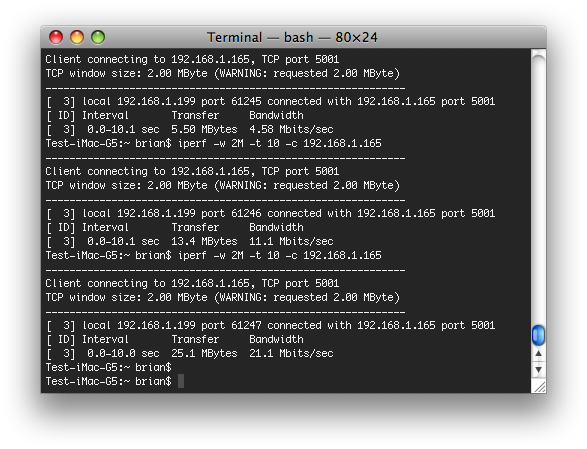
The second test I settled on is the cross-platform, open source iperf which is a network tool for measuring TCP network throughput among a bunch of other things. I compiled iperf 2.0.5 from source on all three Macs (yes, even a PPC binary for the 10.5.8 iMac G5), and used a version in conjunction with Cygwin on the Windows based notebook. After some tuning in my office I settled on a 2MB TCP window for maximizing throughput.
When I set up this testing, I was interested in really three things. First, the Modulation Coding Scheme (MCS) being used at each location, which tells you the data rate of the wireless link and how many streams are in use. Second, the received power level to see if I could measure a difference thanks to the increased power in the newer generation routers. Finally, actual network throughput both up and down on the wireless link.
On the Macs, it’s easy enough to get both MCS and RSSI. You can either run:
/System/Library/PrivateFrameworks/Apple80211.framework/Versions/Current/Resources/airport -I
and look at the output, or option-click on the WiFi symbol.
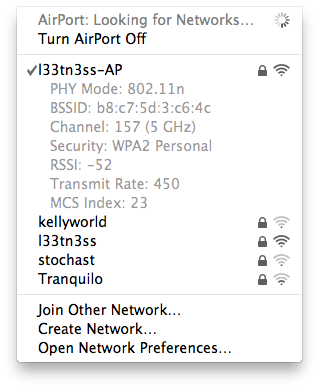
On Windows, getting this information is a bit more challenging as you have to rely on the WLAN card maker supplying a utility that shows any good details. Intel doesn’t directly show RSSI unless you enable logging in the advanced statistics utility and cross-correlate with samples recorded every second or so, and this proved far too time consuming. For MCS, you have to abstract backwards from the rate shown in the wireless network connection status using a table.













90 Comments
View All Comments
Brian Klug - Sunday, August 7, 2011 - link
Yeah, I should note that right now idle seems to be around 8-9 watts without much change.-Brian
jalin2 - Monday, August 8, 2011 - link
I'm in the market to get a new router and was set on getting the E4200. Now I think I'm going to hold off and wait until your router comparison article. Any idea on timeframe when that'll be released?jackwong - Sunday, August 14, 2011 - link
I would rather go with Apple, the only good Linksys router I have is the WRT54. I also have the e2500 few months ago, I can't believe a 2011 router doesn't has gigabyte ports... and it has connection problem everyday...I would rather go with Apple Extreme base station unless the e4200 is way cheaper.
melgross - Monday, August 8, 2011 - link
I've had a lot of Linksys routers over the years, stupidly, because every one died. That includes some commercial models. I will NEVER use another Linksys product again.I've got one Extreme, and two Expresses, and have never had a problem with them. As the review says, they just work.
I've got an old house, built in 1925. Most interior walls are brick. All the walls and ceilings have .75" wood over the brick, with gal steel mesh over that, with .75" mortar, and a .25" layer of plaster over that. The damn thing is as close to a Faraday cage as anyone will ever live in. I've removed some of that when re-doing the kitchen and downstairs bathroom as well as the two bathrooms upstairs by having everything stripped to the beams and replaced with double .5" Sheetrock, but still...
Guspaz - Monday, August 8, 2011 - link
Perhaps some mention should be made of the fact that Apple advertises the drive in the Time Capsule as a "server-grade hard drive".You do mention that it's very much a consumer disk (in fact, the most "consumer" you can get since it's not even a black or RAID edition), but Apple is really billing the thing as server-grade, which is false advertising.
jwoelich - Monday, August 8, 2011 - link
"Fortunately, a source inside Western Digital was willing to explain matters; "If you enter in the drive number on NewEgg you're going to see it come up as a desktop drive. That platform is actually built on a lot of other products for a lot of different OEMs. And the specs could change depending on whatever program we're building for. Needless to say Apple has very stringent requirements that are very specific to them and very unique to them, and that drive has actually been developed and is unique for that Apple product. That unique Apple logo, and what we call 'to the right of the dash,' if you will, indicate that this drive is for a very particular partner to us and this drive is dedicated to that particular audience. You could not buy this same drive at NewEgg or Amazon."When we asked whether the variation of the WD20EARS drive is rated for a 1-million-hour MTBF, our source confirmed that it was: "We don't spec our desktop drives with MTBF because our customers don't purchase in that manner, but this particular drive for this particular OEM with these unique requirements does meet those specifications."
Western Digital says otherwise.
repoman27 - Monday, August 8, 2011 - link
lowlymarine did mention it in a comment two days ago, to which I pointed out that for price per GB and performance per watt the Caviar Green is tough to beat, and therefore perfect for servers. Just considering how many Google uses, I would be surprised if there is another line of drives more deployed in servers at the moment than Caviar Green.Not all "servers" are designed for crazy amounts of IOPS, massive queue depths, or incredibly high availability. For backup or redundancy, which is what the Time Capsule is marketed for, you want big, cheap and low-power.
No offense, jwoelich, but although the quote may be legitimate, I have a seriously hard time buying that line of utter crap. We're pretty much down to a three horse race in the storage arena, and just like Intel or AMD might bin things differently or cater to large OEMs in various ways, they basically just pump out a small range of identical products by the millions. There are no "magical drives" that are perfect for servers but not sold by Newegg. The way I read it, Apple had a very stringent range of specifications, to which a bog standard Caviar Green drive happens to adhere perfectly (i.e. low price per GB and low power requirements.)
jwoelich - Tuesday, August 9, 2011 - link
I don't see where anyone stated anything being 'magical', just that if you were to go onto Newegg, you couldn't just order one of these specific drives. Now, does that mean that there is more to it than Western Digital simply taking any WD Green drive, testing it to conform with the criteria set forth by Apple, then throw on a new sticker? Or did WD design/modify a product specifically to meet that criteria? More likely, WD crafted a Frankendrive using the criteria Apple set forth, and used the bare minimum of higher quality components that would more likely ensure that criteria was met, which was probably nothing more than power consumption, size, speed and a greater MTBF.LoneWolf15 - Monday, August 8, 2011 - link
"Some more searching revealed the solution—pin 20 (wireless disable) needs to be taped over to signal the card that the wireless disable switch (which doesn’t exist, since this is the WAN port) is in the on position. A quick surgical application of tape, and the card worked perfectly—take that, Lenovo security. As an aside, what a completely pointless and trivial barrier this is—the Mini PCIe standard (and moreover WiFi notebook cards themselves with U.FL connectors) are designed to be completely and absolutely interchangeable. The notion that this provides any added security (when the adjacent slot is completely unguarded) or—even more absurd, convenience—is nothing short of a surrealist notion."Lenovo isn't the only one. HP also does the exact same thing; they whitelist cards in the BIOS, so that only their branded version of Intel's (or Broadcom's) wireless cards work.
I don't think security has anything to do with it. I think two factors are involved --1) that they don't want to support any other wireless cards than their own, and 2) that they want you to buy from them, establishing vendor lock-in.
Dug - Monday, August 8, 2011 - link
There are also modified BIOS' out there that disable the whitelist which is a lot easier than trying to tape a small pin.If the laptop has a 2nd pci slot, which is usually reserved for wlan card, you can use this for the wireless card becuase the BIOS doesn't look at that slot.