Airport Extreme (5th Gen) and Time Capsule (4th Gen) Review - Faster WiFi
by Brian Klug on August 5, 2011 10:22 PM EST- Posted in
- Mac
- Airport Extreme
- Time Capsule
- WiFi
Disk Performance
The next question on my mind was disk performance. I don’t own a Time Capsule for backing up my singular Mac; instead I use a hard drive dock attached to the Airport Extreme over USB 2.0 for that purpose. So the question now becomes, is it dramatically faster to use the Time Capsule’s internal disk over SATA II instead of a USB 2.0 attached dock? The question is almost rhetorical (of course SATA II is going to beat USB 2.0, right?), but nevertheless we want numbers.
When a disk is attached with USB to the Time Capsule or Airport Extreme, you have the option of sharing the disk like an ordinary AFS or even SMB share with or without a password. The Airport Extreme or Time Capsule pops up under devices in finder, and then you can mount specific shares which appear just like a normal volume to OS X. Rather than time the creation of an entire fresh Time Machine backup on each configuration, I settled on measuring performance across the network to the drive using QuickBench while connected over GigE.
Before we go into the performance numbers, let’s talk about changing out drives in the Time Capsule. The nice part about the Airport Utility is that there’s a one-click erase button for automatically partitioning any drive properly for the Time Capsule. There are even options for making that wipe take place with multiple passes in case you’re trying to delete some really shady, erm, scientific research.
Anyhow, clicking erase from the airport utility makes the drive usable without the need for any preformatting. It’s almost as if Apple expects people to try to upgrade the disk on their own in the future or to make it easy to service. Doing so and then taking the drive out for inspection reveals three partitions. You can see these three partitions by running diskutil list on the drive.
/dev/disk5#: TYPE NAME SIZE IDENTIFIER0: GUID_partition_scheme *240.1GB disk51: Apple_HFS APconfig 1.1GB disk5s12: Apple_HFS APswap 1.1GB disk5s23: Apple_HFS Untitled 1 237.9GB disk5s3
So no matter how you slice it, you lose 2.2GB to overhead just from the Time Capsule partitioning things how it wants. I couldn’t find anything inside APswap, at least after a fresh format. Inside APconfig is a file named AFP.reconnect_keys which contains a mysterious unintelligible string, perhaps a hash of some kind or a token used to authenticate clients. Regardless, it’s apparent that the architecture for Time Machine on a Time Capsule differs from the external disk method when a drive is attached over USB. I learned on my own that these backups aren’t easily portable between the two, though you can actually migrate backups off of the Time Capsule to an attached disk by clicking Archive.
When using the disk attached using USB however, you have to preformat the drive as HFS+ yourself, but in that case one large partition suffices. Then you back up to .sparsebundles inside that, and essentially Time Machine treats the thing like a network attached drive.
So on to the performance testing. In true AnandTech fashion, the disk I chose to use for testing was a Vertex 3 MAX IOPS 240GB SSD, just to eliminate the disk as being a potential bottleneck in the performance benchmarking. To start, I took a baseline test with my rather generic Rosewill USB 2.0 dock attached directly to the MBP. Next, that same volume when connected across the network to the Airport Extreme using USB 2.0, then the Time Capsule using USB 2.0, and finally installed inside the Time Capsule using SATA II (3.0Gbps). I present to you the (probably) first Time Capsule with an SSD inside.
For good measure, I also tested the Time Capsule with the shipping 2TB WD Green, and one of my own personal 3TB WD Greens inside, just to see how platter drives fare. I also threw in one test where I connected over WLAN instead of gigabit ethernet directly to the devices.
First up is sequential read speeds, which aren’t critically important for backing things up (since you’re probably more concerned with write performance) but hugely important for restoring and verifying or indexing backups. Connected directly to the devices, we can essentially max out gigabit ethernet with 80+MB/s transfers, or just shy of 700 Mbps. Some individual tests are even at 100MB/s (800 Mbps), but these are the averages of those 20-100MB size tests.
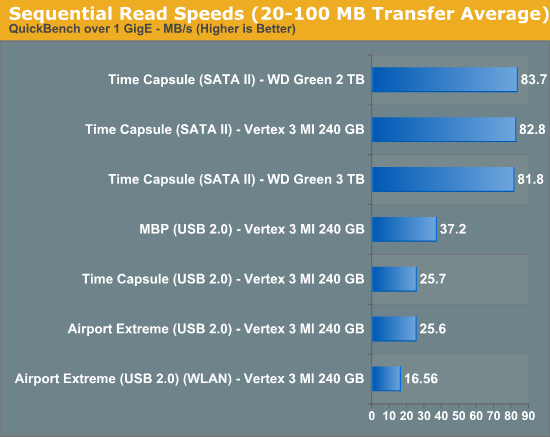
SATA II here gives a huge advantage over USB 2.0 and comes close to hitting the limits of gigabit ethernet. Oddly enough, USB 2.0 performance isn’t even limited by the dock, but rather the controller. Connected directly to the notebook, performance is almost 10MB/s faster.
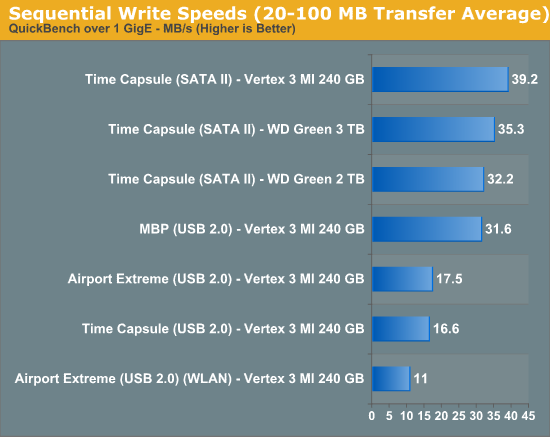
Reads show a similar, if interesting, story. SATA II again proves noticeably faster than the USB 2.0 route, but performance seems capped to around 40MB/s. Obviously the Vertex 3 can write way faster than this, but the controller seems to be strained to the limit when making writes. This is a bit frustrating considering mostly what the device is going to be doing is writing stuff to disk every couple of hours.
As Anand will tell you, no sequential write is ever really truly sequential, so small block performance is also important. I selected the 4 KB block test and analyzed results, which show that for writes we’re pretty much limited to the same 1.0MB/s even on a stupidly fast SSD both over SATA and USB 2.0, again the controller or network overhead with so many small transfers seems the limit.
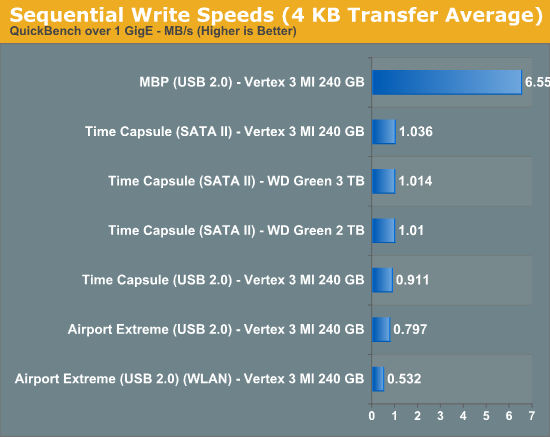
On reads, the same story applies, with everything stuck around 8MB/s over gigabit or the dock. WLAN performance suffers considerably.
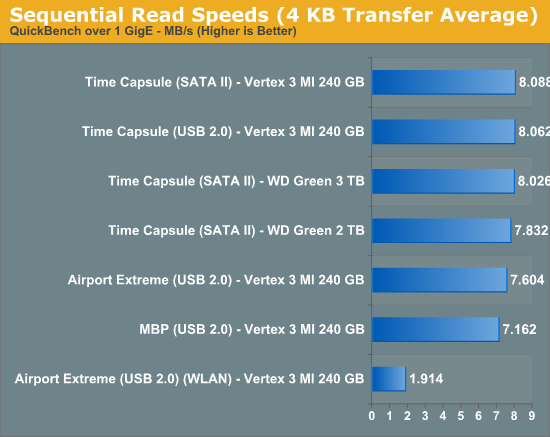
If you’re going to be doing lots of backing up and care about speed (or don’t mind the extra price), the Time Capsule’s SATA II interface makes it a considerably faster experience compared to the cheaper USB 2.0 dock solution. It ends up being twice as fast at writing and over three times as fast at reading to use the Time Capsule over the Airport Extreme. Of course if you’re going to be using WiFi to back things up, all bets are really off and the performance gains of using the Time Capsule over the Airport Extreme largely erode away.


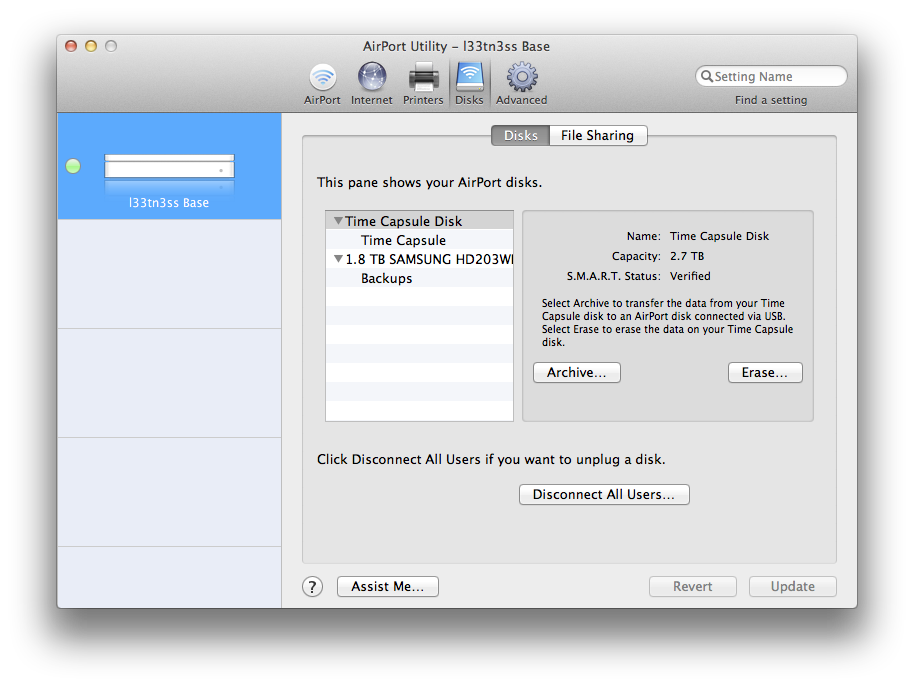
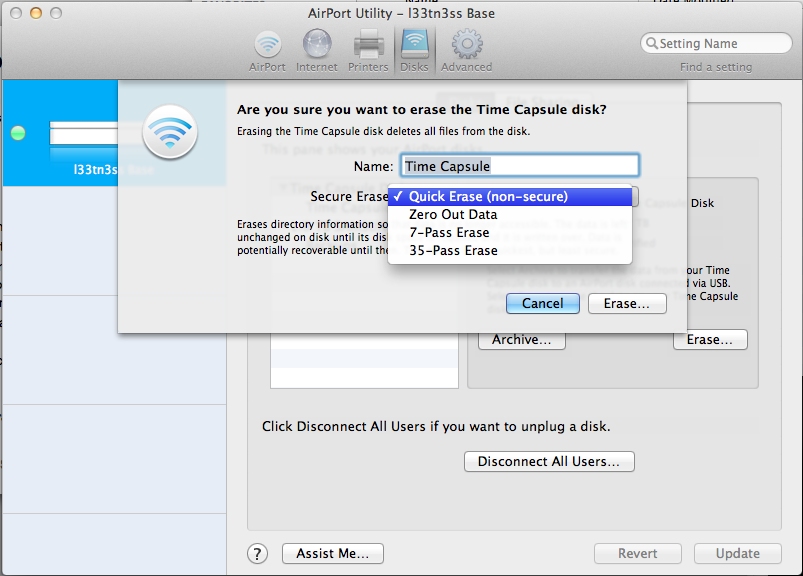









90 Comments
View All Comments
jackwong - Sunday, August 14, 2011 - link
It is more about the data on the TC, and it runs EXTREMELY hot during Summer...This is my setup, Airport Extreme base station, Synology 1 bay with 2TB, and a Sesgate goflex 2.5" 1.5TB to backup the Synology. These cost me ~$550 but if the nas has problem, I can still have all the data on the 1.5TB Seagate.
name99 - Saturday, August 6, 2011 - link
Then don't buy one.Connect a USB drive to your Airport base station.
Or use network time machine to back up to whatever home server/HTPC mac you have sitting around. That's what I do.
I honestly do not understand why people feel compelled to tell the world: "this product is a bad match for me and my needs and therefore no-one should ever use it".
Do you apply the same logic to, I don't know, Intel chips? Damn those Xeon's are expensive --- and they even run at slower rates than my i5. Anyone who buys one is obviously an idiot.
HilbertSpace - Saturday, August 6, 2011 - link
Did you try putting the mini Broadcom PCIe into the Gen 4 Airport Extreme and seeing if you can do an upgrade that way?Brian Klug - Saturday, August 6, 2011 - link
I considered it for a long time, but decided that I wasn't sure it was worth spending too much time on (particularly because I have no idea where you could buy just the card) and because there's ostensibly some firmware flash that must go along with the Gen 5. I'm not sure whether there's a way to force a firmware update with the Gen 5 firmware on a Gen 4.-Brian
Signalius - Monday, October 29, 2018 - link
Now that it’s 2018 and these units can be found at thrift stores for $10, is there any sense in attempting to improve an A1301 (3rd gen) Extreme with the wifi card from a dead A1408 unit?hechacker1 - Saturday, August 6, 2011 - link
The only missing feature IMHO is some type of QoS management and uPNP.I have a 4th Gen Airport Extreme, and as you say it's a stable router that just seems compatible with everything (everything connects reliably).
I'd love to upgrade to the 5th Gen for the extra power (that's surprising Apple cranks it up that high), but when it comes to using p2p and gaming at the same time, the lack of QoS prioritization kills it.
Then it doesn't have uPnP, which more broadly supported than NAT-PMP. The Airport also has a nasty bug of forgetting your port forwardings and MAC address bindings, as soon as the network card sleeps for too long (a few hours).
So it's back to a router that supports more open features and can also have its radios power cranked up to match the Airport. There's a few good dual band routers out there are are pretty much all open source (even the wireless chip!).
Zok - Saturday, August 6, 2011 - link
Like what? I bought a Netgear WNDR3700 quite some time ago because it was one of the highest performing dual band / dual radio devices at the time (supposedly the SoC was faster than it's competitors).That said, it's been an absolute nightmare to get DD-WRT on it and stable (radio performance and range gets trashed) and the factory GUI is severely lacking (doesn't allow for PAT, for example). Have any suggestions on something DD-WRT compatible, but can also drive dual radios for both bands (2x2 or 3x3, 40 MHz on both, preferable)?
hechacker1 - Saturday, August 6, 2011 - link
I'm using OpenWRT on the 3700v2. Check out the OpenWRT forums for community builds that let you set the radios to their max power output (24dBm on 5GHz 40MHz, 27dBm on 2.4GHz 40MHz). It reaches the hardware limit.Surprisingly, the new Airport Extreme has slightly more power output at 5GHz than the 3700v2.
OpenWRT has been stable on this router for me. It's a great alternative to the Airport if you want LOTS of power output and open source software with tons of features.
The biggest con with OpenWRT is that its interface sucks; but whatever, you only have to set it up once.
name99 - Saturday, August 6, 2011 - link
uPNP I couldn't give a damn about, and neither can Apple.They have their solution for devices transparently connecting to each other, in the form of Bonjour, and that's not going to change. Like NAT-PMP it's an IETF standard and, for all the complaints otherwise, Apple is actually a pretty standards compliant company.
The two obvious (IMHO) missing features (which could both be added with software, at least to some extent) are QoS and transparent caching (most easily by running squid on the device and having it store the cache on any attached storage --- stick in an 8GB USB flash drive if you have nothing better). I continue to think that the rumors regarding base stations being part of iCloud will likely prove true in the long run --- it's to Apple's obvious advantage to be able to offload as much work to base stations as possible via transparent caching.
I also have no idea what the complaint about "forgetting your port forwardings" refers to. I used a 3rd gen extreme for years, and switch to a 4th gen about six months ago, and I have NEVER had my port forwardings forgotten or borked in any way.
Personally if someone is going to complain, the real item to complain about is the USB performance which was so crappy it was unbelievable in the 3rd gen, and appears unimproved even today. Come on, Apple --- even if the Marvell chip is garbage, spend the extra buck and buy a decent 3rd party USB controller. I think the best we can hope for is that the 6th gen device uses an upgraded Marvell chip with a USB3 controller that is lousy by the standards of USB3, but gives at least say 60MB/s.
edporras - Tuesday, August 9, 2011 - link
QoS would definitely be handy but not having the ability to forward port 53 just killed me. I really wish there was a way to disable the ABS' DNS server. Or if anyone has figured it out, please share.