In-Depth with Mac OS X Lion Server
by Andrew Cunningham on August 2, 2011 8:00 AM ESTAddress Book
Now that we’ve spent what seems like an eternity on the ins and outs of OS X Server’s directory and management capabilities, the rest of the review will go by pretty quickly - most of the services are pretty simple to setup and don’t have a lot of moving parts.
The Address Book service, for example, is basically a giant on/off switch with an option to include your directory users’ information in the address book search.
To connect your client computer to the Address Book, go to Mail, Contacts & Calendars in System Preferences, click Other, and then elect to Add a Mac OS X Server account. Either select your server or type in its address, authenticate, and you’ll be asked which services you want to use (based on what services your server offers, and which ones you have permissions to use). If you’ve configured everything correctly, OS X will handle the rest.
You now have a shared, centralized address book for every computer on your network that requests it.
iCal
As with Address Book, the iCal service can begin to be used after the flip of a switch in Server.app, but this time around there are a couple other configurable options.
Mostly, these come in the form of “locations” (like particular buildings or rooms) and “resources” (like computers or projectors) - adding these to your server will make them available as separate calendars, allowing people to schedule time to use them. Designating users or user groups as “delegates” for each location or resource allows the user or users to approve (or disapprove) scheduled meetings.
Otherwise, it’s a pretty standard server for a pretty standard calendaring service: every user on your server gets his or her own calendar, and they can all share them with each other to see what they’re doing. No surprises here.
Connecting OS X clients to iCal servers is accomplished in the Mail, Contacts & Calendars section of System Preferences, just like Address Book. There’s also a simple web interface for the service that becomes available when you turn it on.
iCal web interface
iChat
The iChat service is another on/off switch service, for the most part - your only configurable options are to log chats to the server, and allow users on your server to communicate via iChat with users on another OS X Server (which Apple calls “server-to-server federation” - it’s enabled by default, though you can restrict it if you want).
Connecting to your iChat server is, like iCal and Address Book, accomplished via Mail, Contacts & Calendars in System Preferences.
The next two are a bit more universally applicable - one is to set a quota on your users’ mailboxes, and the next is to enable a Webmail interface for your service - this is accessible by default by typing [your server’s name]/webmail into your address bar, and brings up a webmail interface that is quite usable, though it’s nothing special.
You can also access your Mail service through Mail.app using the Mail, Contacts & Calendars preference pane (the last service for which this is true), or any ol’ POP or IMAP-enabled email client (since POP, IMAP, and SMTP are all supported protocols).
Your last option in Server.app relates to virus and junk mail filtering - there’s a checkbox for the former and a slider for the latter - and blacklisting of known malicious email servers.
If you go into Server Admin you’ll get much more advanced options for configuring and monitoring your mail server. You can view logs and setup email alerts, configure more advanced filtering options, control quotas and maximum message size, enable mailing lists, and control authentication options.
Mail Server is reasonably full-featured, but there’s no getting around the fact that there are better solutions out there - big, established organizations considering adding Mac servers to their fleet are already going to be using competing systems like Exchange (and Microsoft is going to offer support for Exchange that far surpasses whatever Apple provides for OS X Server, from the point of view of most enterprises).
On the other hand, smaller organizations with fewer resources are likely going to be better off going with Google Apps for Business or another equivalent, something that offers the Mail service’s functionality while outsourcing the backend headaches to someone else. However, if you’re a small organization that insists on maintaining full control over all its data and aren’t willing to outsource, the Mail service could be useful to you.


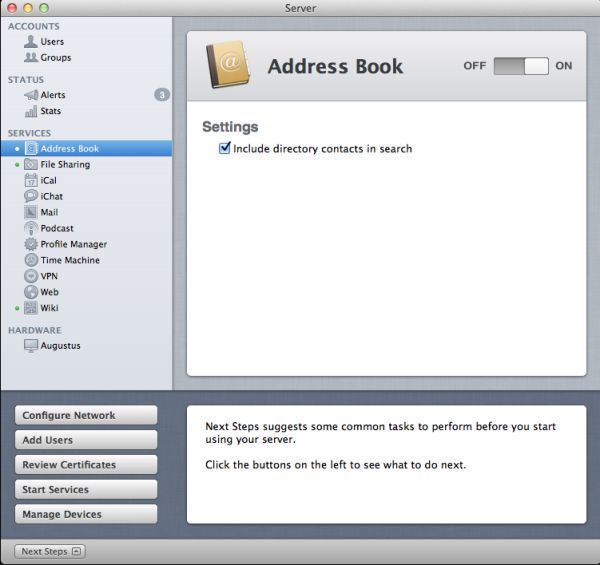
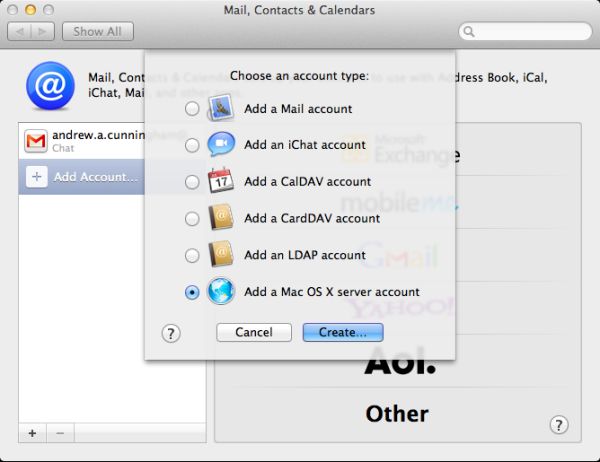
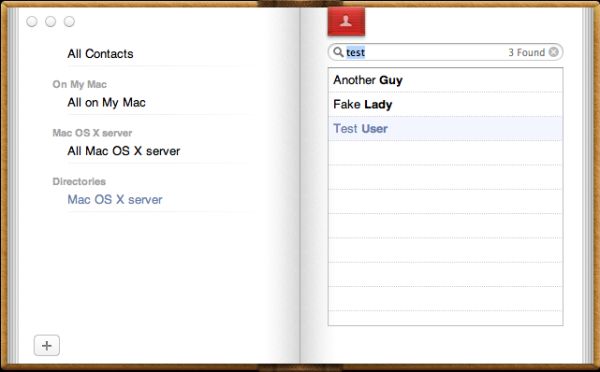
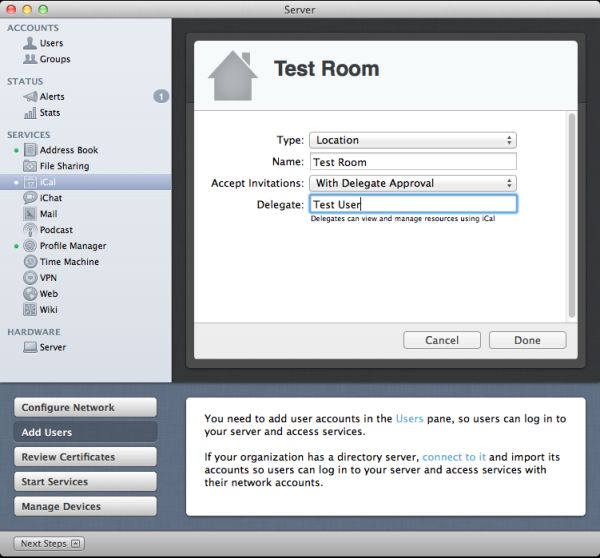
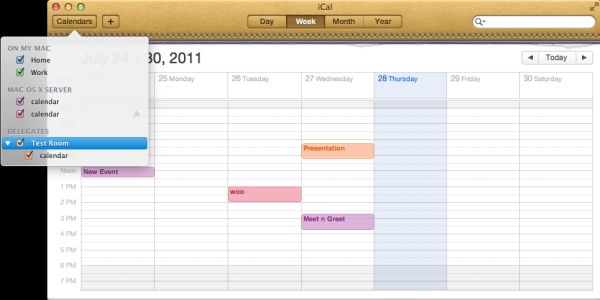
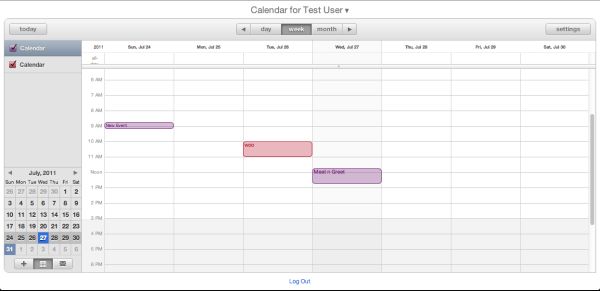
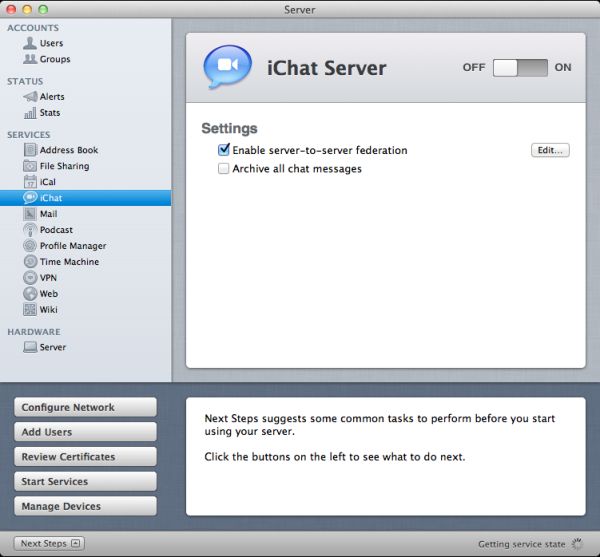
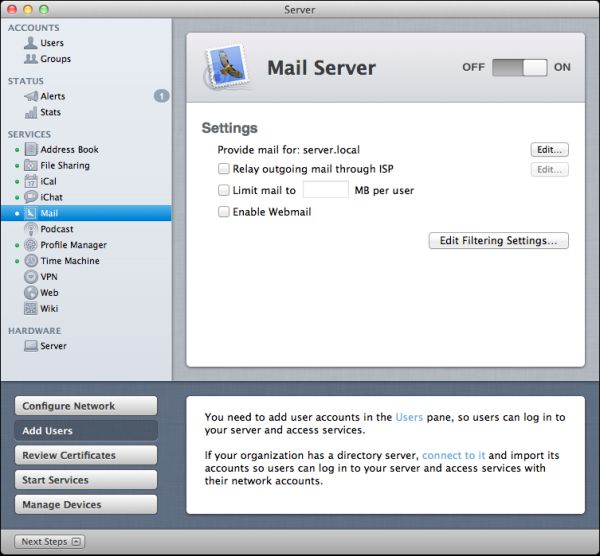
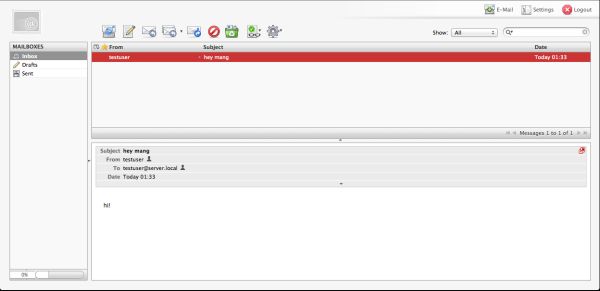
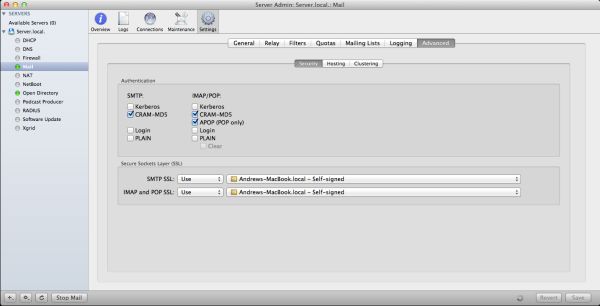








77 Comments
View All Comments
ex2bot - Friday, August 5, 2011 - link
Upgrading OS X is not much of a pain, as Repo says. Plus, it's practical to skip at least every other upgrade. So, upgrading every four years (2 + 2) at $60 isn't a big deal and the improvements are worth it.I especially appreciate Expose', Time Machine, Spotlight, and Quick Look and use them regularly And every Mac user has benefitted from Quartz GL (uses 3d graphics card to speed up screen draws).. There have been myriad "invisible" or subtle improvements as well. See Apple's "Mac OS X" section for details.
Four years between OS upgrades is not bad, as I said. Longhorn was supposed to come out about 4 or 5 years after XP. Microsoft just had eyes bigger than its stomach and it was delayed. But Windows 7 was worth the wait. Especially features like the display compositor + aesthetically pleasing UI + improved security (and no more yellow speech bubbles popping up all the time)
Ex2bot
Automated System Process
ex2bot - Friday, August 5, 2011 - link
BTW, Expose's successor is called "Mission Control."Sahrin - Tuesday, August 2, 2011 - link
a reduction in advertising, if you guys are going to do all these paid reviews for Apple.Johnmcl7 - Tuesday, August 2, 2011 - link
It's getting a bit of a joke these days that anything with the Apple badge will get a news article, preview, in depth review the moment it's out dwarfing everything else which barely seems to get a look-in. I get that Anand likes Apple stuff and if I don't I should go elsewhere but I like the non-Apple reviews when they do occasionally get published.John
ex2bot - Friday, August 5, 2011 - link
It's no joke. Check Anand's mailbox some time*.Ex2bot
*Crazies, please don't mess with his mailbox.
ex2bot - Friday, August 5, 2011 - link
I know for a fact that Apple employees stuff money into Anand's mailbox*. Lots and lots of money. They use $20s and $50s straight from Jobs' car, who burns them to light his cigs.Ex2bot
Currency Calculating Mac Fanbot
* Anand, I don't really believe this. I was kidding, as I'm sure you've figured out. Actually, I'm sure they are $100s, not $20s and $50s. After all, he's a Billionaire.
the_engineer - Tuesday, August 2, 2011 - link
Thanks for this great in-depth look at Lion Servers new & continued functionality, I learned a lot reading this. However, I'm still very confused at where XSAN fits into the picture. As a storage power-user I've used software Linux raid, semi-hardware windows raid (Intel, Highpoint), and I've lately dabbled into ZFS because it seems like it's really got everything I could ever want as far as straight storage capabilities are concerned (I'm running a raidz6 with 6 750GB drives currently running on Nexenta). I'd really like to put Lion Server on a mac and install a generic SATA card and add 6 3TB hard drives and do a great big raid5 in a mac pro, but am very confused as to whether or not this will work. I was very hopeful that Lion Server would integrate 'software' RAID5 or similar functionality, but it's not clear anywhere whether it does this or not. Simply put, Do I still need to buy a dedicated raid5 card to have a redundant array of inexpensive disks on a mac or am I missing something still?-Looking for a great user experience AND a ton of redundant storage
HMTK - Wednesday, August 3, 2011 - link
Why not set up a NAS with iSCSI or NFS ?the_engineer - Wednesday, August 3, 2011 - link
LONG story short, geting a deidciated NAS box means spending more money than ought to be necessary at this point (I have an i7 desktop and a core2 desktop, both capable of running Lion, Windows, FreeBSD, you name it... Just fine, as well as plenty of vanilla SATA ports & cards available). I'm Trying to weigh all purely software options available to me, with ZFS/BSD sitting on top of the heap for storage features but OSX sitting on top of the heap from a usability standpoint. The longer I look at it the more likely I am to end up running one huge 20-drive ZFS based NAS under FreeBSD but was trying to avoid getting to this point.HMTK - Wednesday, August 3, 2011 - link
If you put it on the network you can access it with all decent OS's. I've got a little HP mini proliant just for that.