Promise Pegasus R6 & Mac Thunderbolt Review
by Anand Lal Shimpi on July 8, 2011 2:01 AM ESTTarget Disk Mode
Another use of Thunderbolt is Target Disk Mode. Connect any two 2011 iMacs, 2011 MacBook Pros or any combination of the two with a Thunderbolt cable, reboot one of them while holding down the T key and you'll boot into target disk mode.
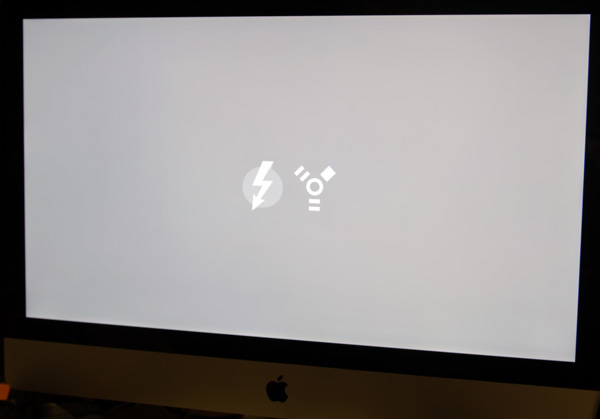
Hold down T and you'll get both Thunderbolt and FireWire logos at boot
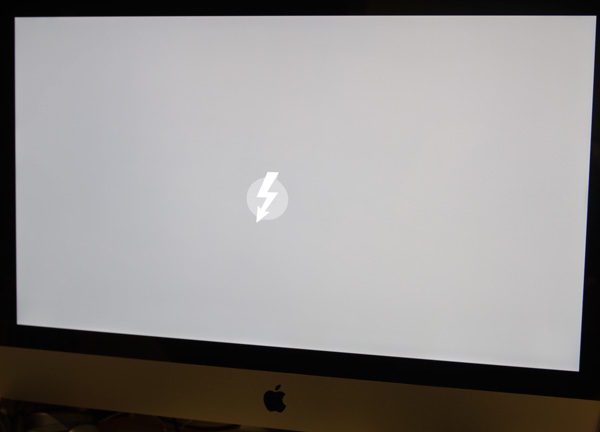
With only Thunderbolt connected, the FireWire logo disappears - you're now in Target Disk Mode over TB
In this mode the target Mac boots into a special EFI state that allows all of its drives (HDDs, SSDs, optical, anything connected to the computer) to be mounted by the host Mac. The drives appear like normal removable disks on the host Mac:
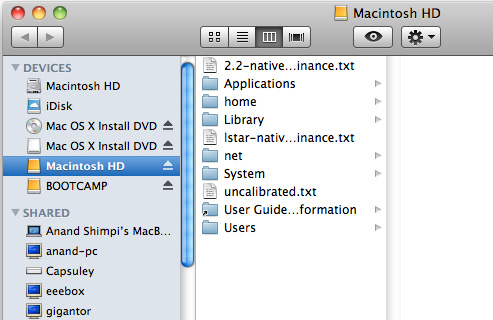
MacBook Pro accessing the iMac's sole HDD over Thunderbolt in Target Disk Mode
You even have to eject them all manually before turning off the target Mac.
Don't get too excited though, since the target Mac isn't running full blown OS X it only implements basic storage drivers and optimizations. As a result, peak performance is no where near what Thunderbolt is capable of. Regardless of whether I put the 15-inch MacBook Pro or 27-inch iMac in target disk mode, I never saw more than 61MB/s from the target.
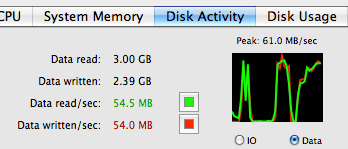
Performance was erratic as well. Sometimes I'd see transfer rates drop all the way down to 9MB/s before jumping up to 30MB/s and then 60MB/s. On average I'd say I saw transfers around 40MB/s.
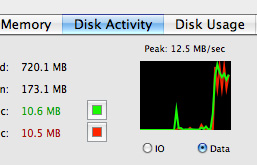
The functionality is great, however I believe target disk mode would be a killer feature of Thunderbolt if it could operate at peak performance. In its current implementation, it's faster than a WiFi transfer but a bit slower than a good Gigabit Ethernet network transfer. If we could get line speed transfers, being able to move data between two modern Macs at multiple Gbps would be great.










88 Comments
View All Comments
Exodite - Friday, July 8, 2011 - link
Point being, they have no reason to do so.What possible use is Thunderbolt to consumers?
Had LP been piggybacked upon USB instead it would have allowed for both back- and forwards-compatibility with a huge market of devices and could have slowly permeated said market until it had become a de-facto standard.
The choice of using mini-DP may well have condemned it to being yet another Firewire.
Exodite - Friday, July 8, 2011 - link
Mini-DP isn't vastly superior to any other display interface.The differences between DP 1.2 and HDMI 1.4a are at best a trade-off, with the latter being the better choice for consumers - even disregarding the huge difference in market penetration.
Computers currently shipping with mini-DP - Apple Macs and those equipped with discrete AMD 5- and 6-series graphics cards.
Unfortunately that's not the main issue, which is the distinct lack of /displays/ using the standard.
Displays shipping with mini-DP - Apple Cinema displays. The end. A few other high-end professional displays ship with full-sized DP but you can't argue it's got any significant market penetration.
Then there's HDMI, which is pretty much ubiquitous in the consumer electronics world, seeing rapid adoption for computer displays and is also used in modern projectors.
Anyway, that's pretty much an aside - the real gist of it is what I already mentioned regarding USB/LP being the vastly superior choice.
As for USB connectors only being allowed to be USB connector, that's not a physical limitation - it's a matter of licensing and what they choose to name the standard. A theoretical USB/LP standard could just as well have been named 'USB 4.0' or whatever.
Focher - Saturday, July 9, 2011 - link
Not sure what your point is here. Is it just about the connector type? USB and Thunderbolt are different technologies. TB needed a display standard. DP was chosen because 1) Apple participated in its creation and 2) it isn't saddled with the restrictions and costs that HDMI licensing does.repoman27 - Sunday, July 10, 2011 - link
Mini DisplayPort IS DisplayPort, just using a smaller connector. The size of the connector is irrelevant to the interoperability of the devices, you simply connect them using an appropriate cable.A quick search of Newegg shows displays available from Asus, BenQ, Compaq, Dell, HP, Lenovo, NEC, and Samsung all with DisplayPort connectors.
ATI/AMD has been shipping cards with DisplayPort connections since early 2008, and DP is native to the GPUs used for every 5 and 6 series device. Intel began including DisplayPort capability with GMA 4500 in 2008 and currently ships it to you in every CPU with integrated HD graphics. NVIDIA is the only major player who seems to be lagging on DP adoption, but there are still plenty of Fermi based cards on the market rocking DisplayPort.
HDMI was developed for consumer electronics, i.e. televisions and home theaters. DisplayPort was developed for PCs. The lineage is distinct and continues to this day as the two evolve. DP is packet based so that multiple displays can be daisy chained off of one port, which is not a common usage model for TVs. Newer HDMI specs include such home theater relevant features as support for 3D formats, 100 Mbps Ethernet and an audio return path—something that makes no goddamned sense in the PC context. DP originally supported high-resolution displays but not audio, whereas HDMI included audio from the outset but could only drive a 1920x1080 display because that’s all that HDTV required. DP 1.2 has an AUX channel that can be used to provide a USB 2.0 connection to the display over the same cable as video and audio, as well as offering more than twice the total bandwidth of HDMI 1.4.
USB is a shared serial bus based on a tiered-star topology. It’s great for connecting lots of relatively slow devices that don’t require much bus power or tight timing. When you try to use it for devices that require lots of bandwidth, like high speed external storage, things go downhill fast. Even with a single device connected to a USB host controller, you’re lucky to get throughput equal to 60% of the oft touted “480 Mbps” or “5 Gbps” due to insanely high protocol overhead. Although it’s finally moved beyond half-duplex and added better support for bulk data transfers, the cluster that is USB 3.0 tops out at around 385 MBps in best case scenarios. To create backwards compatibility with 2.0, they merely created Siamese Frankenconnectors, doubling the dimensions of the B connectors in the process, and added more conductors to the cable. How would bastardizing this poor port any further be a good idea? The differences between Thunderbolt and USB in architecture, implementation, and intended use are vast. How would the average user make this distinction if they were somehow cobbled onto the same port?
taltamir - Friday, July 8, 2011 - link
it doesn't have such potential, because it is an active cable that costs 50$ per cable.Daisychaining doesn't help reduce the amount of CABLES you need, you still need one cable per device. It just reduces the amount of ports you need.
So I will stick with my 5 cables for 2$ each instead of 5 cables for 50$ each.
Now, if they made a thunderbold cable that is passive and cheap as hell, and integrated the controller into southbridge, then it will have the potential to replace all other cables.
Not having royalties and being an extension of PCIe are very powerful features as you said yourself.
HW_mee - Friday, July 8, 2011 - link
I though the unofficial Apple slogan was "It just works", but after reading the description for using an Imac as secondary display, that slogan seems like a joke. You have to boot up the Imac, own a recent keyboard and press a slightly odd key combination, that does not fit my impression of something that "just works".You use the Imac as a screen and Displayport is part of the cable, why could they not just have a on/off switch for the screen and one for the complete Imac, the screen switch can only control the screen and the Imac switch starts screen and computer, if the Imac is on, the screen switch is deactivated, not exactly advanced science.
Reading the review I also got the impression that Apple have given up on security, is there no password protection or something similar in "Target disc mode"? Can you just buy a Thunderbolt cable for a new Macbook pro and start stealing data from other Thunderbolt equipped Apple computers, just by connecting the cable and holding down t when the "victim" is started?
HW_mee - Friday, July 8, 2011 - link
Replying to myself :-/Target disk mode is seriously a horrible feature, from a security view, it even works with FireWire and I can not find any references to any security.
Remember kids, a login password protects you data, unless the bad guy remembers a 4$ cable.
xype - Friday, July 8, 2011 - link
Uhm, as soon as someone has physical access to your computer (which Target Disk Mode implies), short of encrypting your whole disk (with, say, http://www.apple.com/macosx/whats-new/features.htm... or any other encrypting software), you can kiss your data goodbye.Also, how’s Target Disk Mode any different than an USB key? If anything, the latter is easier to deal with, since you can just plug it into a running machine and off you go. Target Disk Mode might annoy you with stupid things like a Login and whatnot.
Penti - Friday, July 8, 2011 - link
Physical access is physical access. Just set up a EFI/BIOS password if you want false security. If your concerned about your noisy friend with another mac and firewire/thunderbolt-cable. Or whatever. If you like to protect your data, then encryption is not really enough either, but it helps. It does protect against someone stealing your shut down computer. If you have it on, they encryption key is in memory however. When you have physical access it doesn't really matter what the firmware tries to do, passwords and lojack can all be circumvented, and of course you could just remove the drive from the computer when it's not encrypted any way. Computers don't have protection from and are never protect from physical access. You need physical security for that.HW_mee - Friday, July 8, 2011 - link
It is one thing if the thief steals the HDD/computer, learns a password or hacks the computer using some piece of software, as this often takes time, requires a lucky break or leaves obvious traces.Another thing is if someone can just hook up a cable turn the computer on and press T to access everything.