Promise Pegasus R6 & Mac Thunderbolt Review
by Anand Lal Shimpi on July 8, 2011 2:01 AM ESTThe Pegasus: Software
The Pegasus ships fully functional from the factory, but you'll need to do a couple of things to your Mac before the first Thunderbolt device on the market will just work. First, the Pegasus (or any TB device) will only work on a 2011 MacBook Pro or 2011 iMac as those are the only two systems on the market today with an integrated Thunderbolt controller. Apple is widely expected to introduce a new Mac Pro and maybe even a new MacBook Air with Thunderbolt support, but for now you need a 2011 MBP or iMac.
![]()
If you have one of those two systems you'll need two software updates. The first is the Mac Thunderbolt Firmware Update and the second is Mac OS X 10.6.8 (or later, Lion is supported). With both software updates installed, simply plug in a Thunderbolt cable and you'll be greeted with a Promise RAID icon on your desktop.
The bundled Promise Utility gives you full control over the Pegasus including reporting on drive/array health:
The major functions of the Promise Utility are pretty self explanatory. The Dashboard is the home screen of the application, it gives you a quick look at the current status of your drives/arrays (e.g. green for good, yellow for caution, red for major issue):
By default the Pegasus ships in a RAID-5 configuration with either 4 or 6 drives depending on whether you bought an R4 or R6 model. The RAID-5 array is configured with a 128KB stripe size and 512-byte sector size. This generally offers the best balance of redundancy and performance for most users, however if you'd like to delete it and start anew you can.
The wizard gives you one click array creation if you don't want to deal with adjusting things like stripe and sector sizes. There are varying levels of advanced array creation, or you can always go full manual.
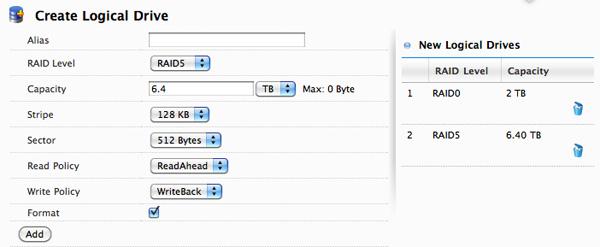
You can choose any combination of drives in the Pegasus to be included in a disk array. From there you can partition the aforementioned disk array into any valid RAID array(s) you'd like. For example, you can choose to include all 6 drives in an array and from there create a 2TB RAID-0 and use the remaining space as a 6.4TB RAID-5. Alternatively, you can use five drives in an array and use one as a hot spare. Finally you can choose to only use some of the drives in an array and leave the remaining drives in pass-through mode, accessible outside of any RAID arrays.
Any drives you don't include in the drive array can be set as spares.
The table below shows you the options you have when creating a custom drive array on the Pegasus (I've highlighted the defaults):
| Promise Pegasus Array Creation Options | ||||
| Item | Options | |||
| RAID Level | RAID0, RAID1E, RAID5, RAID6, RAID10, RAID50 | |||
| Stripe | 64KB, 128KB, 256KB, 512KB, 1MB | |||
| Sector | 512 Bytes, 1KB, 2KB, 4KB | |||
| Read Policy | ReadCache, ReadAhead, No Cache | |||
| Write Policy | WriteThru, WriteBack | |||
All major configuration changes require that you type the word "confirm" before proceeding, a nice way to ensure you don't accidentally delete something.
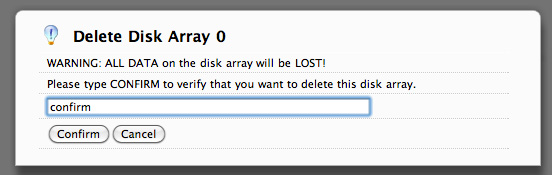
The Promise Utility reports on both array and drive level events. It'll tell you basic things like whether or not your current array is healthy or down a drive. At the drive level you do get basic SMART reporting including temperature and health status. You also have the option of dumping an advanced SMART log to a text file which includes the drive vendor specific SMART attributes and their current, worst and threshold values:
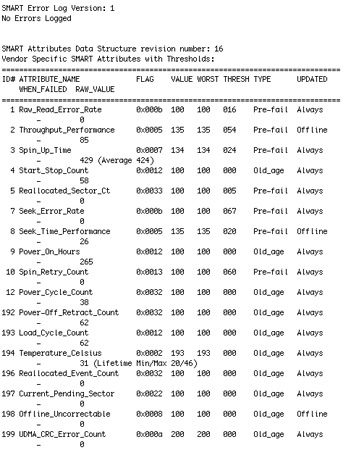
In the utility's physical drive list you can locate any drive in the Pegasus array. Hitting the locate button will cause the corresponding identify LED to blink on the Pegasus.
Like any other array under OS X, you do have to manually eject any volumes before unplugging the Thunderbolt cable or powering down the Pegasus. Failing to do so will give you this all-too-familiar error:
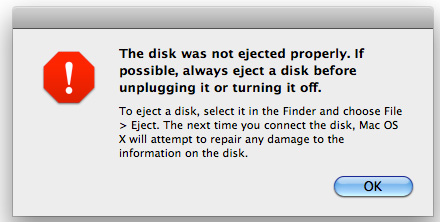


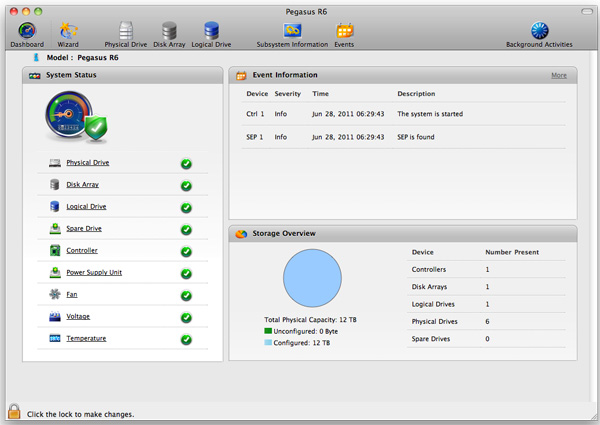
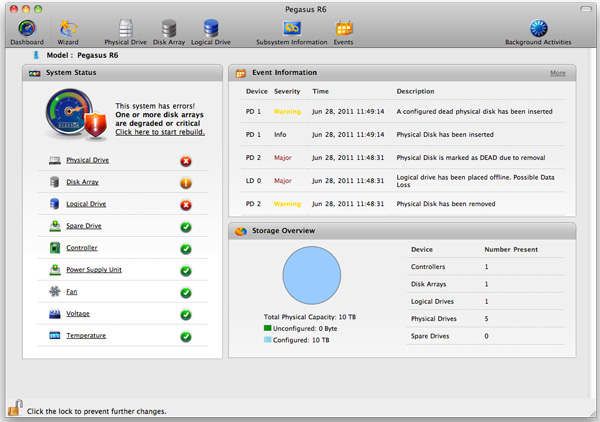














88 Comments
View All Comments
Exodite - Friday, July 8, 2011 - link
Point being, they have no reason to do so.What possible use is Thunderbolt to consumers?
Had LP been piggybacked upon USB instead it would have allowed for both back- and forwards-compatibility with a huge market of devices and could have slowly permeated said market until it had become a de-facto standard.
The choice of using mini-DP may well have condemned it to being yet another Firewire.
Exodite - Friday, July 8, 2011 - link
Mini-DP isn't vastly superior to any other display interface.The differences between DP 1.2 and HDMI 1.4a are at best a trade-off, with the latter being the better choice for consumers - even disregarding the huge difference in market penetration.
Computers currently shipping with mini-DP - Apple Macs and those equipped with discrete AMD 5- and 6-series graphics cards.
Unfortunately that's not the main issue, which is the distinct lack of /displays/ using the standard.
Displays shipping with mini-DP - Apple Cinema displays. The end. A few other high-end professional displays ship with full-sized DP but you can't argue it's got any significant market penetration.
Then there's HDMI, which is pretty much ubiquitous in the consumer electronics world, seeing rapid adoption for computer displays and is also used in modern projectors.
Anyway, that's pretty much an aside - the real gist of it is what I already mentioned regarding USB/LP being the vastly superior choice.
As for USB connectors only being allowed to be USB connector, that's not a physical limitation - it's a matter of licensing and what they choose to name the standard. A theoretical USB/LP standard could just as well have been named 'USB 4.0' or whatever.
Focher - Saturday, July 9, 2011 - link
Not sure what your point is here. Is it just about the connector type? USB and Thunderbolt are different technologies. TB needed a display standard. DP was chosen because 1) Apple participated in its creation and 2) it isn't saddled with the restrictions and costs that HDMI licensing does.repoman27 - Sunday, July 10, 2011 - link
Mini DisplayPort IS DisplayPort, just using a smaller connector. The size of the connector is irrelevant to the interoperability of the devices, you simply connect them using an appropriate cable.A quick search of Newegg shows displays available from Asus, BenQ, Compaq, Dell, HP, Lenovo, NEC, and Samsung all with DisplayPort connectors.
ATI/AMD has been shipping cards with DisplayPort connections since early 2008, and DP is native to the GPUs used for every 5 and 6 series device. Intel began including DisplayPort capability with GMA 4500 in 2008 and currently ships it to you in every CPU with integrated HD graphics. NVIDIA is the only major player who seems to be lagging on DP adoption, but there are still plenty of Fermi based cards on the market rocking DisplayPort.
HDMI was developed for consumer electronics, i.e. televisions and home theaters. DisplayPort was developed for PCs. The lineage is distinct and continues to this day as the two evolve. DP is packet based so that multiple displays can be daisy chained off of one port, which is not a common usage model for TVs. Newer HDMI specs include such home theater relevant features as support for 3D formats, 100 Mbps Ethernet and an audio return path—something that makes no goddamned sense in the PC context. DP originally supported high-resolution displays but not audio, whereas HDMI included audio from the outset but could only drive a 1920x1080 display because that’s all that HDTV required. DP 1.2 has an AUX channel that can be used to provide a USB 2.0 connection to the display over the same cable as video and audio, as well as offering more than twice the total bandwidth of HDMI 1.4.
USB is a shared serial bus based on a tiered-star topology. It’s great for connecting lots of relatively slow devices that don’t require much bus power or tight timing. When you try to use it for devices that require lots of bandwidth, like high speed external storage, things go downhill fast. Even with a single device connected to a USB host controller, you’re lucky to get throughput equal to 60% of the oft touted “480 Mbps” or “5 Gbps” due to insanely high protocol overhead. Although it’s finally moved beyond half-duplex and added better support for bulk data transfers, the cluster that is USB 3.0 tops out at around 385 MBps in best case scenarios. To create backwards compatibility with 2.0, they merely created Siamese Frankenconnectors, doubling the dimensions of the B connectors in the process, and added more conductors to the cable. How would bastardizing this poor port any further be a good idea? The differences between Thunderbolt and USB in architecture, implementation, and intended use are vast. How would the average user make this distinction if they were somehow cobbled onto the same port?
taltamir - Friday, July 8, 2011 - link
it doesn't have such potential, because it is an active cable that costs 50$ per cable.Daisychaining doesn't help reduce the amount of CABLES you need, you still need one cable per device. It just reduces the amount of ports you need.
So I will stick with my 5 cables for 2$ each instead of 5 cables for 50$ each.
Now, if they made a thunderbold cable that is passive and cheap as hell, and integrated the controller into southbridge, then it will have the potential to replace all other cables.
Not having royalties and being an extension of PCIe are very powerful features as you said yourself.
HW_mee - Friday, July 8, 2011 - link
I though the unofficial Apple slogan was "It just works", but after reading the description for using an Imac as secondary display, that slogan seems like a joke. You have to boot up the Imac, own a recent keyboard and press a slightly odd key combination, that does not fit my impression of something that "just works".You use the Imac as a screen and Displayport is part of the cable, why could they not just have a on/off switch for the screen and one for the complete Imac, the screen switch can only control the screen and the Imac switch starts screen and computer, if the Imac is on, the screen switch is deactivated, not exactly advanced science.
Reading the review I also got the impression that Apple have given up on security, is there no password protection or something similar in "Target disc mode"? Can you just buy a Thunderbolt cable for a new Macbook pro and start stealing data from other Thunderbolt equipped Apple computers, just by connecting the cable and holding down t when the "victim" is started?
HW_mee - Friday, July 8, 2011 - link
Replying to myself :-/Target disk mode is seriously a horrible feature, from a security view, it even works with FireWire and I can not find any references to any security.
Remember kids, a login password protects you data, unless the bad guy remembers a 4$ cable.
xype - Friday, July 8, 2011 - link
Uhm, as soon as someone has physical access to your computer (which Target Disk Mode implies), short of encrypting your whole disk (with, say, http://www.apple.com/macosx/whats-new/features.htm... or any other encrypting software), you can kiss your data goodbye.Also, how’s Target Disk Mode any different than an USB key? If anything, the latter is easier to deal with, since you can just plug it into a running machine and off you go. Target Disk Mode might annoy you with stupid things like a Login and whatnot.
Penti - Friday, July 8, 2011 - link
Physical access is physical access. Just set up a EFI/BIOS password if you want false security. If your concerned about your noisy friend with another mac and firewire/thunderbolt-cable. Or whatever. If you like to protect your data, then encryption is not really enough either, but it helps. It does protect against someone stealing your shut down computer. If you have it on, they encryption key is in memory however. When you have physical access it doesn't really matter what the firmware tries to do, passwords and lojack can all be circumvented, and of course you could just remove the drive from the computer when it's not encrypted any way. Computers don't have protection from and are never protect from physical access. You need physical security for that.HW_mee - Friday, July 8, 2011 - link
It is one thing if the thief steals the HDD/computer, learns a password or hacks the computer using some piece of software, as this often takes time, requires a lucky break or leaves obvious traces.Another thing is if someone can just hook up a cable turn the computer on and press T to access everything.