Promise Pegasus R6 & Mac Thunderbolt Review
by Anand Lal Shimpi on July 8, 2011 2:01 AM ESTThe Pegasus: Hardware
Promise offers two versions of the Pegasus: the R4 and R6. The names are easy enough to understand, they simply refer to the number of drive bays. Through Apple you can buy any of four configurations:
| Promise Pegasus Lineup | ||||||
| # of Bays | Drive Configuration | Default Capacity | Price | |||
| Promise Pegasus R4 4TB | 4 | 4 x 1TB RAID-5 | 2.7TB | $999 | ||
| Promise Pegasus R4 8TB | 4 | 4 x 2TB RAID-5 | 5.7TB | $1499 | ||
| Promise Pegasus R6 6TB | 6 | 6 x 1TB RAID-5 | 4.7TB | $1499 | ||
| Promise Pegasus R6 12TB | 6 | 6 x 2TB RAID-5 | 9.7TB | $1999 | ||
All of the configs ship with 3.5" 7200RPM hard drives and are configured as a single RAID-5 array by default, although Pegasus supports most of the common RAID formats (RAID 0/1/5/50/6/10).
The 12TB Pegasus R6 we received for review came with 6 x 2TB Hitachi Deskstar 7K3000 drives. These are four platter drives with 64MB buffers. I did try installing Seagate 3TB drives and SandForce SF-2281 SSDs in the system, both of which worked. I did run into some reliability issues with the Pegasus R6 configured with 4 x SF-2281 SSDs, however it's unclear whether they were caused by the drives themselves, the Pegasus or a combination of the two.
Internally Promise uses a PMC Sierra PM8011 8-port SAS-2 RAID controller. This is an 8-lane PCIe Gen 2 controller with eight SAS/SATA 6Gbps ports. On the R6 obviously only six of those ports are functional. The PM8011 has an embedded 600MHz MIPS processor and is paired with 512MB of DDR2-533.
The Pegasus chassis is made out of aluminum, similar to the unibody MacBook Pro and iMac but not quite identical. The color is a bit lighter with a more coarse grain. The metal construction combined with the six 3.5" drives gives the Pegasus R6 its 20.4 lbs weight (the R4 weighs in at around 15 lbs).
The front of the chassis is pretty clean. The glossy black strip on the left of the unit is home to the power button and the two Thunderbolt indicators. There are two Thunderbolt ports on the Pegasus, one connects to your Mac while the other connects to any other DisplayPort/Thunderbolt devices in the chain. Occupy a single port and one indicator lights up, occupy both and you get two:
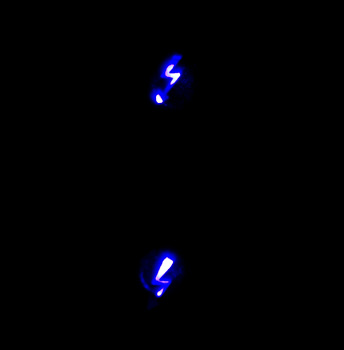
The power button burns blue when everything is functional, orange during startup and red if there's a problem with the array. Powering down the Pegasus requires that you hold the power button for ~10 seconds until the button glows red then release in order to avoid any accidental shutdowns.
The R6 has six removable 3.5" drive bays that accept 2.5" drives as well. The screws Promise provides with the Pegasus are too large for SSDs so you'll have to supply your own if you want to replace the HDDs with SSDs down the road.
Ejecting and inserting the Pegasus' drives is incredibly smooth. There's a large square eject button on the front of each drive carrier - depress it and the handle pops out. Pull on the handle and the drives slide out perfectly. There's surprisingly little resistance to inserting the drives completely, the entire motion is just very fluid.
Each carrier has two LEDs - status and activity. Blue indicates proper operation while red indicates a problem.
The Pegasus' on-board RAID controller doesn't care about the order in which you install drives for a single array (e.g. you can swap carriers 2 & 5 and your array will still function, provided you do so while the Pegasus is powered down). Note that if you do remove more than one drives from an live RAID-5 array you'll lose all of your data, even if the array was idle when you pulled the drives. You can remove a single drive and be fine, although you'll have to resyncrhonize the array when you insert the missing drive. A full RAID-5 rebuild takes about 7 hours on the Pegasus R6. The array is still usable during its synchronization process.
Around back there are two Thunderbolt ports and a serial port, the latter presumably for firmware updates/direct access to the on-board controller (the port is currently undocumented).
There are two fans in the Pegasus R6: a large ~100mm fan to cool all of the drive bays and a small ~40mm fan to cool the integrated PSU. The Pegasus ships with a 250W 80Plus Bronze certified power supply. The PSU isn't intended to be user serviceable and can't be removed without disassembling the Pegasus.
The Pegasus is powered by a standard 3-pin AC power connector. Promise supplies a cable although any standard PC power cable will work.





















88 Comments
View All Comments
darwinosx - Friday, July 8, 2011 - link
All two or three devices? By end of year there will be a flood of consumer devices with Thunderbolt ports.epobirs - Friday, July 8, 2011 - link
Not if apple remains the sole platform including it. Niche markets can be expensive. Until Thunderbolt is an option in Windows systems the numbers just won't be there for the consumer market. The devices will continue to be expensive for most non-professional Apple users as well, making this a very expensive product category.Consider the premium USB 3.0 is still carrying almost a year after it started being included in shipping systems and widely available as an upgrade via PCI-e board. This past week was the first time I saw a USB 3.0 flash drive priced low enough to be worthwhile. Frys had a 16 GB Corsair unit for $20 after rebate. Note that this unit is almost 50% larger than the USB 2.0 version and so may not be acceptable to all.
Next year, as motherboard chip sets with native USB 3.0 support enter the mainstream the transition should pick up steam. It's taken more than three years since the first controllers became widely available. So try toimagine the glacial growth rate for Thunderbolt outside professional applications if it doesn't get a decent footprint beyond the Mac.
iwod - Friday, July 8, 2011 - link
AOC recently announce a Monitor that can be powered by 2 USB, roughly 9W. Which means it it really did worked out. A Thunderblot version could be possible, having an external monitor with just 1 cable!!!.MobiusStrip - Tuesday, July 12, 2011 - link
And at least Thunderbolt is an appropriate conduit for video, which USB is not.cactusdog - Friday, July 8, 2011 - link
Haha the motherboard makers are gonna run out of space putting all these different connections. Maybe they can retire some like firewire....Anyway, any chance of a review of the Samsung S27A950D 120Hz monitor? Alotta people are interested. Thanks.
xype - Friday, July 8, 2011 - link
Retire FireWire, but leave the VGA, Serial, Parallel ports. That would totally make sense.Exodite - Friday, July 8, 2011 - link
VGA still makes sense, on account to the large numbers of projectors in circulation making use of it.As for the others, not so much.
Anato - Friday, July 8, 2011 - link
Y, but it still could be substituted with Displayport/Thunderbolt and make an adapter for VGA/DVI/HDMI.I hate to see VGA as only option in computers costing 2000€ :(
Exodite - Friday, July 8, 2011 - link
You can already do that.All you have to do is pay through the nose for three adapters (VGA, DVI and HDMI) and carry them with you at all times.
Personally I wouldn't buy a notebook without native VGA output, preferably coupled with HDMI.
repoman27 - Saturday, July 9, 2011 - link
OK, I recognize that most A/V equipment isn’t refreshed as often as PCs are, but the industry started the switch to digital display interfaces 12 years ago. If you really can’t part with your equipment that predates DVI, you can pick up an Apple mini DisplayPort to VGA adapter for $29, or a generic one for $5. It’ll fit in your pocket, and yes it will work with the Thunderbolt equipped Macs. And hey, now that you’ve got an analog signal, it’s no problem to use a passive adapter to convert to s-video or composite video, and then you can attach it right to your RF modulator and drive any TV made since 1941. Complete backwards compatibility for under $15 that will fit in your pocket (although you’ll probably need cargo pants for the RF modulator.)If you can confine yourself to connecting to displays manufactured in the last 10 years or so, you can get an Apple DisplayPort to DVI adapter for $29, or a generic one for $5. It’ll fit in your pocket, and yes it will work with the Thunderbolt equipped Macs. Combine that with a DVI to HDMI cable for an additional $2, and now you can connect to any display with a digital interface except those requiring dual-link DVI. If you want audio as well as video over HDMI, you can get a mini DP to HDMI adapter such as the super slick Griffin GC17096 with Audio and DVI for $27, or go generic for far less.
The only cumbersome and expensive conversion on the newer Macs is when you absolutely have to go the dual-link DVI route. This requires an active adapter that has to regenerate the video signal. The apple version will run you $99 (see, those TB cables aren’t so expensive after all). However, Thunderbolt may actually allow for cheaper and more elegant solutions due to sufficient power being available on the port. Then again, dual-link DVI only displays are cumbersome and expensive in and of themselves, so it shouldn’t matter too much to those who actually own one.
The whole point of Thunderbolt is that it’s NOT yet another connection, it’s a radical extension of the capabilities of one you already have—the video out port. The only digital display interfaces that are even remotely as versatile, capable or compact as mini DP are mini/micro HDMI, but their consumer electronics heritage presents some drawbacks for PC applications. Not to mention that it is the packetized nature of the DisplayPort protocol itself that allows it to be combined with PCIe on a single link to create Thunderbolt. VGA ports are literally 8 times the size of mini DP ports and DVI are larger still. By forcing those who need to connect to 10 year old equipment to carry a $5 adapter in their pockets when they might need to do so, manufacturers are able to give everyone an additional 15 minutes of power when running on battery.