Back to the Mac: OS X 10.7 Lion Review
by Andrew Cunningham, Kristian Vättö & Anand Lal Shimpi on July 20, 2011 8:30 AM ESTAll OS X versions, even the “no new features” Snow Leopard release, have made some changes to the way things look without much affecting how they act, and Lion is no exception to this.
The first (and perhaps most obvious) change is to the login screen itself. In all previous OS X versions, this has taken the form of a white box with the OS’s default wallpaper as a backdrop, with either a vertically-aligned list of users or a pair of fields where you enter your username and password (depending on the number of users on your Mac and the way you’ve configured your login screen to work).
In Lion, this has been exchanged for a simpler-looking horizontally-aligned list of users against an iOS-like textured background (again, depending on your login screen’s setup).
The login screen is marginally more useful in Lion, since you can see your computer’s wireless status, battery life, and clock in the upper-right hand corner without logging in.
This information is also shown on the lock screen, which has also been changed – it’s easier to show than to tell, as you’ll see below – and this makes it that much easier to check your Mac’s battery status without having to authenticate.
Login, and your desktop now fades into view in an iOS-esque way. In fact, Lion has a good bit more fading and zooming than Snow Leopard - most notification messages now employ some graphical razzle-dazzle and jump out at you instead of just appearing, which you’ll either think looks slick or frivolous, depending on the kind of user you are.
Fading, sliding, and zooming aside, the desktop looks pretty much identical to Snow Leopard’s, with the exception of yet another space-themed default wallpaper - The Dock and the taskbar look and act the same way as they did in the previous OS X version. One behavioral difference: windows throughout the OS can now be resized by clicking and dragging any corner of the window - this is one of those oh-wow-is-this-seriously-only-happening-now features that should have been in the OS ages ago, but that makes it no less welcome now that it’s finally here.
Apple continues its quest to get stuff off of your desktop by default – inserted discs and external drives no longer show up on the desktop by default (mounted network drives stopped showing up on the desktop by default in 10.5, and the computer’s internal hard drive stopped showing up by default in 10.6). You can switch all of this back on in the Finder’s preferences, just as before, but it’s another baby step away from an easily visible file system.
Lion also continues Apple’s slow shuffle away from the Aqua styling that defined the OS when it was originally released. For starters, the subtler, more staid icons that have been creeping in since Leopard have replaced the colorful icons in the left-hand sidebar.
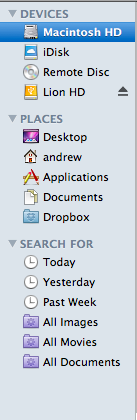
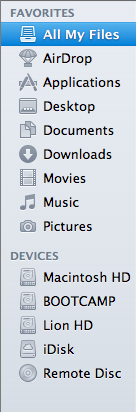
Snow Leopard sidebar (left) vs. Lion sidebar (right)
The scrollbars have also been changed, depending on what you’re using for input. If you’re using a multitouch-enabled device like the Magic Trackpad (or the large glass trackpads on most MacBooks from late 2008 onward), you’ll see scrollbars only as you actually scroll – they appear and disappear as they do in iOS. However, using an older-model trackpad or traditional keyboard and mouse will cause more standard, always-present scrollbars to appear.
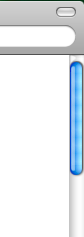
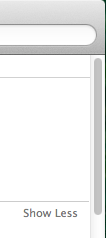
Snow Leopard scrollbar (left) vs. Lion scrollbar (right). Lion's scrollbar will disappear if you're using a multitouch-enabled mouse or trackpad.
Next, turn your eyes to the upper left-hand corner of your window, where you’ll notice that the close-minimize-resize buttons have been reduced in size.
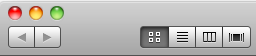
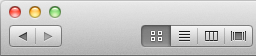
Snow Leopard's buttons (left) vs. Lion's smaller buttons (right).
If you then look at the rest of the window, you may notice that the color has been lightened slightly compared to Snow Leopard – this lighter color scheme occasionally threw me off, since it’s somewhat similar to a deselected window in Snow Leopard – I occasionally thought that my clicks weren’t registering because the colors weren’t quite right.
The subtle color scheme changes also extend to buttons and progress bars in the Lion, which have shed their bright Aqua-blue in favor of a less-shiny and slightly darker blue. Notice that button shapes have also moved away from the shiny, round Aqua-style to a more traditional rounded rectangle.
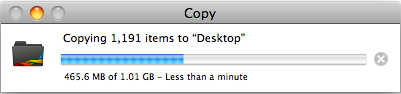
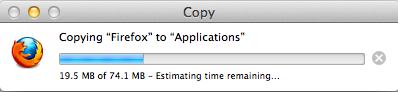
Snow Leopard progress bar (top) vs. Lion progress bar (bottom)
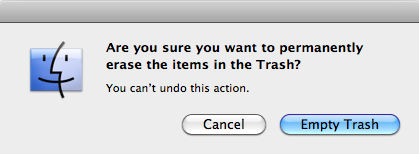
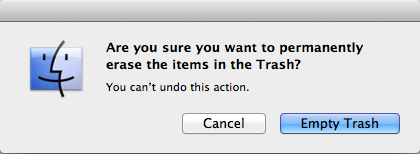
Snow Leopard buttons (top) vs. Lion buttons (bottom)
Last, let's talk branding: The AirPort status indicator in the menu bar is now labeled Wi-Fi instead of AirPort, a small but welcome step away from a sometimes-confusing moniker. Apple's wireless hardware is still called AirPort in the System Profiler, and Apple's just-refreshed routers are still called AirPort Extreme, so it's likely that the branding will stick around - it's just not as readily evident in the OS.
None of these changes are going to have much, if any, effect on how you use the OS, but they’re there and you should know about them. OS X has been shedding the old, colorful Aqua in favor of a more reserved (if a bit less distinct) Aqua UI for awhile now, and Lion continues in that direction.


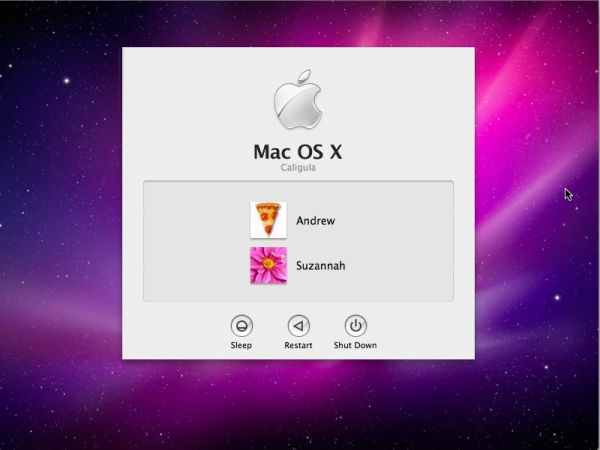
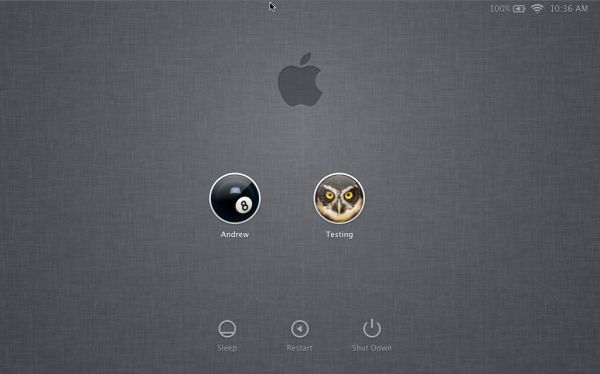
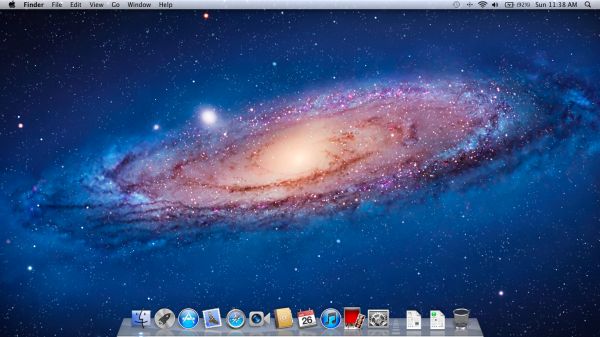








106 Comments
View All Comments
khimera2000 - Wednesday, July 20, 2011 - link
that's pretty neat. It looks like it adds in a bunch of interesting features. The one trend I do see it that both mac and M$ are driving components from there mobile platforms into there desktops. I don't mind if they do this, but I still want a different feel between devices.As for the complaints and shouts of if its a service pack that should be free, or if its an update worth 30 bucks. On this subject I think that there is no comparison, M$ has a setup that benefits its use of massive volume licencing, but the option to pay for service packs makes sense for a company that does not dominate 90% of the market, but want to maintain more talent to add more features. I know that some people might take offense to this, but its my opinion so screw you.
Still confused on the full screen thing, I can move between applications easily, with all of them in full screen, its called ALT+TAB, or Win+Tab, or CTRL+TAB (when you want to cycle through your web browser only. so the entire portion where he says its a advantage over win (this feature) makes me confused, then again i'm a big fan of keyboard shortcuts, so i could be missing things. I'm hoping that the full screen feature pans out. I am considering getting one, but not till they leave the OSX family. (still hate the way it came to be >.<)
the movement away from CD is great, here's hoping that there are plans in the works for all software to be distributed like this, because... I cant remember the last time i walked into a store and asked myself what program do i need...
Over all it was a interesting read.
chenedwa - Wednesday, July 20, 2011 - link
I just installed Lion on my circa 2009 MBP 2.53GHz C2D. I then tried to download the latest Parallels update via WiFi using Firefox 8 beta and was getting phenominal transfer speeds of more than 900kB/sec for the 203MB download! Wow!Uritziel - Friday, July 22, 2011 - link
None of that sounds wow worthy...Uritziel - Friday, July 22, 2011 - link
Or applicable to the article...ThreeDee912 - Wednesday, July 20, 2011 - link
About future support for the white MacBooks, it appears that Apple has silently discontinued them. They're nowhere to be found on the Apple Store website.Engadget also reported that they received word from Apple that they really were discontinued:
http://www.engadget.com/2011/07/20/the-macbook-dro...
secretmanofagent - Wednesday, July 20, 2011 - link
"Also missing is the button in the upper right-hand corner that would invoke icon-only view - those of you who use it will have to become acquainted with Alt+Command+T, a keyboard shortcut that toggles this change."Should be Command-Option-T.
SmCaudata - Wednesday, July 20, 2011 - link
So with my early 2008 Mac Book I already took a hit to batter life with Snow Leopard. In fact, I just got a new battery and after a couple of months the health reads at 80%. I have seen other's with this issue but the posts often get deleted on the main apple forums. Now I would take another hit to upgrade to Lion?I really liked my MacBook Pro when I got it, but this blatant disregard for current customers in a push to get people to upgrade is ridiculous. My laptop has plenty of power for laptop tasks. I don't need to upgrade hardware for performance reasons.
Remember how much crap Microsoft took for making Vista a system hog on older systems? Do you think that Apple will ever see anywhere near the rage?
name99 - Thursday, July 21, 2011 - link
Then don't upgrade.What are you so angry about? Your mac will work just like it used to. Apple will continue to provide security and other updates for at least three years. You'll get iTunes and Safari updates. What's the problem?
If you find you HAVE to have some Lion feature, sell your MacBook on eBay --- you'll get a surprisingly good price.
MonkeyPaw - Wednesday, July 20, 2011 - link
The 64 bit support isn't entirely an Apple issue. It is Intel that treats 64 bit as a feature to be hacked out of CPUs on a whim to make them "cheaper." It just bugs me the way its been handled by everyone but AMD. 64bit sure looks like the future, but here we are dragging our heels on support.Anyway, does OSX support SMT? I thought that it didn't, but I see the latest specs of hardware with the 2/4 core/thread configuration.
tipoo - Thursday, July 21, 2011 - link
Ehh? SMT is a processor feature, OSX will use as many cores (real or virtual) as you can throw at it.