The 27-inch Apple iMac Review (2011)
by Anand Lal Shimpi on May 27, 2011 2:30 AM ESTIntel's Z68 Chipset, Thunderbolt & Display IO
Sandy Bridge integrates a GPU occupying roughly 20% of the quad-core CPU die. While what Intel calls its processor graphics is used on the MacBook Pro, outside of Quick Sync it's never used on the iMac. In fact, the processor graphics isn't even connected to the display at all.
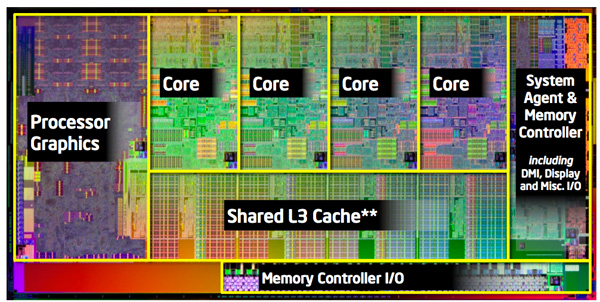
Intel quad-core Sandy Bridge die
On the MacBook Pro Apple connects both GPUs to the display via a multiplexer and can instantaneously switch between which one is driving the panel without any frame buffer copying. With both GPUs connected and real time switching, accessing Quick Sync isn't an issue. On the iMac however, with only the discrete GPU connected, it is a problem. Apple claims this is why it used Intel's Z68 chipset: to access Quick Sync without a display output connected to the processor graphics. The Z68 based iMac actually went on sale before Intel's NDA on the Z68 chipset lifted. On the PC side we have Lucid's Virtu but for some reason Apple needs to use Z68 to achieve a similar end result. All other Z68 specific features go unused - there's no support for SSD caching and obviously no support for overclocking.
The other major change from the MacBook Pro is that the Thunderbolt controller no longer branches off of Sandy Bridge's on-die PCIe controller. Let's look at Intel's Z68 block diagram:
With Westmere (Clarkdale/Arrandale) Intel integrated a 16-lane PCIe 2.0 controller onto the processor die. The same controller made its way into Sandy Bridge. Traditionally these lanes are used for discrete graphics, the other major bandwidth hog within your system however the lanes are open to be used by PCIe device. In the 2011 MacBook Pro Apple used four of these lanes for Intel's Thunderbolt controller, leaving the discrete AMD GPU with a x8 interface. Even high end desktop GPUs aren't limited by a x8 PCIe 2.0 interface so there was no real performance penalty.
On the 2011 iMac however, Apple gives the discrete AMD GPU all sixteen lanes from the CPU. The Thunderbolt IC (which carries a different model number) branches off the Z68 chipset, which has 8 PCIe 2.0 lanes by itself.
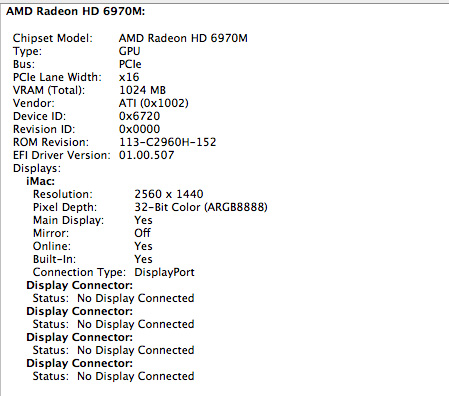
Only four lanes are used by Intel's Thunderbolt controller, the remaining lanes are used for things like Bluetooth and WiFi. Do the math and you'll realize that four PCIe 2.0 lanes are only good for 20Gbps of bandwidth, plus DMI between the Z68 chipset and Sandy Bridge is limited to 20Gbps itself. A single Thunderbolt port is capable of 20Gbps of bandwidth (10Gbps in each direction), so that works out well (if you don't use any of the other PCIe devices in the system at the same time). While the 21.5-inch iMac has a single Thunderbolt port, the 27-inch model has two. That's a total of up to 40Gbps of bandwidth to Thunderbolt devices, but only 20Gbps to the controller itself. Don't be fooled by the presence of two Thunderbolt ports on the 27-inch iMac, you don't get any more bandwidth than you would on the 21.5-inch model - you can just hook up more displays.
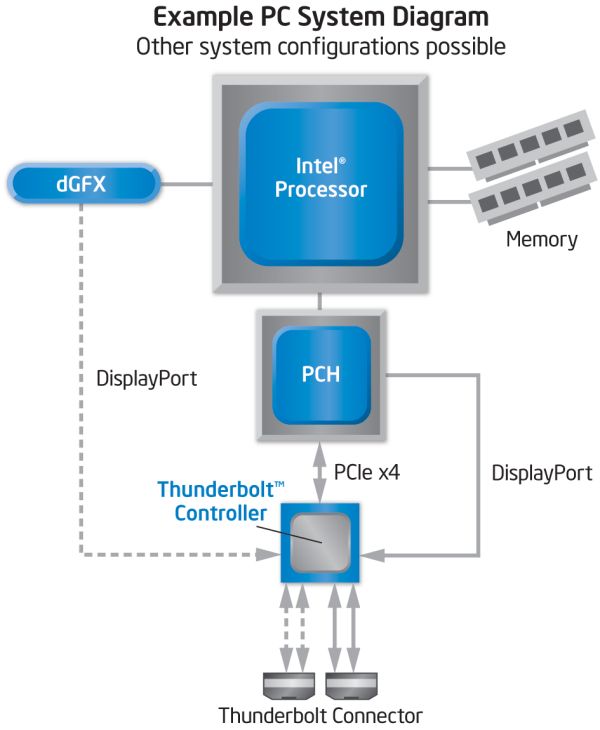
Each Thunderbolt port on the iMac is good for at least one display output depending on what GPU you have driving it. The high end 27-inch iMac has two Thunderbolt ports, each of which is capable of driving two displays. Yes, you could theoretically have a 5-display setup driven off of a single iMac (given that even the upgraded iMac only has a 1GB frame buffer I wouldn't recommend doing such a thing).
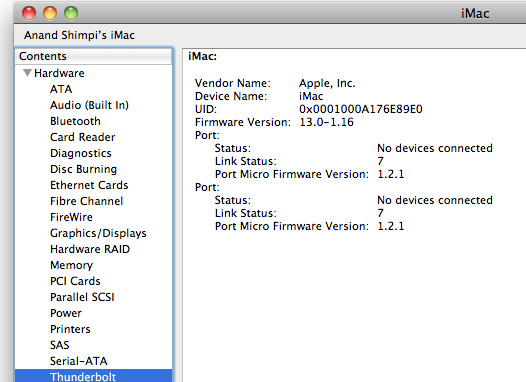
The Thunderbolt ports aren't exclusively for video output, you can use one of the ports for video input. While you can use DisplayPort cables for video output, to make video input work you need to output video from a Thunderbolt port using a Thunderbolt cable. That means, at least today, the iMac can only accept video from a 2011 MacBook Pro (or technically another iMac) using a cable that doesn't yet exist on the market. You can expect to see Thunderbolt cables appear in stores very soon though.
Video aside, you will also be able to use the Thunderbolt ports for upcoming Thunderbolt devices as well. Each port supports a daisy chain for up to six Thunderbolt devices, meaning you can hook up a total of 12 devices to a 27-inch iMac.


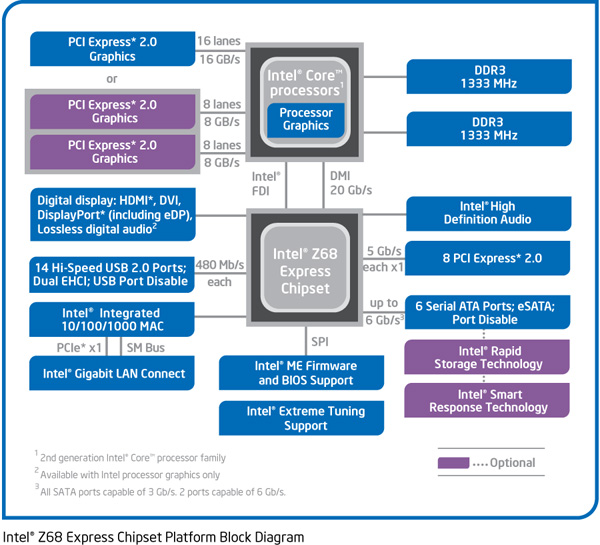








139 Comments
View All Comments
Mentawl - Friday, May 27, 2011 - link
Hrm, I wouldn't call that backwards at all. The monitor is perhaps the single most important thing when interfacing with a computer, and it's worth splashing out on it over 10% extra CPU or GPU power or whatnot.mcnabney - Friday, May 27, 2011 - link
You missed the point. Definitely pay good money for a nice screen.However, in three years this nice screen on the iMac is going to be stuck on an outdated system. If you bought the system separate from the monitor you could save a huge cost (of having to buy ANOTHER expensive IPS screen) when upgrading to a new system.
Is is actually kind of sad, knowing that all of these awesome screens are going to land in the junk heap in five years when they could provide excellent service for 10-20 years.
KoolAidMan1 - Friday, May 27, 2011 - link
The plus side is that iMac resale value is very high, and they update the displays every 2-3 years or so. Sell the old iMac on ebay for a good amount, and use the proceed to replace it with a new one with a better LCD.I upgrade my gaming PCs every 2-3 years, and I wish that upgrading it was as simple as with my iMac. With the iMac I put the whole thing in the box it came in, and the new one is faster with a better monitor. With my PC I have to sell components piecemeal for way less return than I get with my Mac stuff.
rubaiyat - Wednesday, September 7, 2011 - link
So what do you do with your old PCs throw them away when you recycle the peripherals, and selected components? Not that there is much point to most of those.Macs go to a new home and the money from that pays a large part of a newer Mac.
PC upgrade = 1 half new PC, plus box of discarded parts.
Mac upgrade = 2 computers, 1 totally new, 1 older but still working.
So which makes more sense? Which is more environmentally sensible?
kevith - Friday, May 27, 2011 - link
I think it´s a bit like buying a stereo: Use half your cash on the speakers, and the other jalf on amp, CD-player and good cables.Then you have a well-matched system.
And here it makes sense - to me at least - to spend one half on the screen.
You´re gonna look at it several hours every day, and it´l probably outlive two or three builds ahead.
Spivonious - Friday, May 27, 2011 - link
I think you should spend 80% on speakers, 20% on other stuff (and no more than $10 on cables. Really, they don't make a difference). Most amps today are equally good, and jumping from 100W per channel to 150W per channel is pointless when a normal music source will use 1-2W per channel. Even really blasting it will only use 5-10W. I'd much rather get better sound, and that comes with better speakers.mcnabney - Friday, May 27, 2011 - link
Yep.My speakers ~2k
Receiver ~400
BluRay ~120
Cables ~50 for everything (12ga for speakers, 1 nice RCA for sub, the rest is cheap digital)
Exodite - Friday, May 27, 2011 - link
Regarding the display resolution it's all in what you do.I mostly work with text and horizontal space is pretty meaningless for me, which means the only upgrade for my two 1280x1024 displays is to go for a 2560x1440 or 2560x1600 panel.
There's no way in hell I'm paying the asking price for those though, I can get no less than *eight* 1080p displays for the price of one 27" 2560x1440 display. Mostly, I suspect, due to these kind of displays being aimed at graphics professionals and coming with all kinds of features that I care nothing about.
I can only agree with Anand and hope that the strong focus on high-DPI mobile displays will trickle upwards too. After all, with 4" panels doing 720P and 10" displays doing quadruple that a 23-27" high-resolution display shouldn't be a problem.. right?
Rinadien - Friday, May 27, 2011 - link
Or... you could get a 1900x1200 display, and rotate it 90 degrees?KoolAidMan1 - Friday, May 27, 2011 - link
Those eight 1080p displays are TN. Sorry, not interested in downgrading, I'd rather have one high quality display instead of eight crappy ones. I have two IPS displays on my desk and I wouldn't trade them for any number of TN monitors.