ASUS P8Z68-V PRO Review: Our First Z68 Motherboard
by Ian Cutress on May 11, 2011 3:13 AM EST- Posted in
- Motherboards
- Asus
- Z68
ASUS P8Z68-V PRO: UEFI
The ASUS UEFI hasn't changed much since we reviewed the P8P67 PRO, of big help to me is the addition of a screenshot button which saves a BMP of the current screen to USB stick. I found out that you can't save it to an NTFS USB stick—it has to be a FAT based file system.
One big departure from other motherboard manufacturers is that by default, ASUS have AHCI mode enabled for the SATA ports, which helps take advantage of AHCI capable SATA drives. Most motherboards default this to IDE for backwards compatibility, but most users do not check the BIOS for IDE/AHCI mode, and thus could be losing valuable performance (15-20% in sequential) if not enabled. Interestingly, ASUS note this in their manual and suggest that Windows XP users currently in IDE mode download a driver and install via floppy disk—despite this motherboard not having a Floppy port available...
The main screen is the ASUS EZ mode. This is the one screen that puts ASUS ahead of the field in terms of UEFI development—on this one screen, I can see my CPU, the BIOS version, temperatures, fan speeds and the boot priority. If I did not want to venture further into the UEFI, I also have handy options for lower power or high performance modes at the click of a button.
First step into the main BIOS utility gives a lesser amount of similar information, typical of any first screen for a non-graphical BIOS.
The main set of overclocking options here haven't changed from the P8P67 PRO, apart from the inclusion of the iGPU overclock settings when the iGPU is in use. If only the dGPU is in use, the iGPU settings do not show up here. The main screen of interest in the UEFI is the System Agent Configuration:
This is how we select/deselect Virtu. To enable Virtu, the iGPU Multi-Monitor option must be set to 'Enabled'. For d-Mode, the 'Initiate Graphics Adapter' should be in the PCIe/PCI option, and the monitor connected to a dGPU. For i-Mode, change the option to 'iGPU', and on reboot connect the monitor to the integrated graphics connectors on the IO Panel.
As always with motherboards using the Marvell SATA 6Gbps controller, if you're not using it, save some boot time by disabling it in the BIOS.
ASUS P8Z68-V PRO: Overclocking
As we have the option of CPU and iGPU overclocking, I'll go through my process of doing each one individually. Combining both overclocks is a grey area, as increasing the overclock for one could decrease the overclock for the other. For the most part, people using a dGPU will overclock the CPU, and those using the iGPU may want the iGPU overclocked instead.
CPU Overclock
As the ASUS system has its OC Tuner, I gave that a spin first. It has two modes—Fast and Extreme. Fast looks for the best overclock at boot time with coarsely grained values—on this board it gave a 42x multiplier and 103.5 BCLK for a 4347 MHz overclocked speed. This is better than what we got on the MSI P67A-GD65 at the touch of a button. The Extreme mode initiates the fast mode first, then in the OS attempts to increase the multiplier and the BCLK by stress testing each option until it fails. Unfortunately, it could not increase either before giving the blue screen of death, giving another overclock of 4347 MHz.
With this in mind, I jumped into the TurboV section of the AI Suite II software, and started adjusting some sliders. I upped the voltage to 1.42 V (my self-imposed safe OC limit for these reviews on a Corsair H50-1), reduced the BCLK to 100.0 and set the multiplier at 48x. The OS didn't crash, so I slowly increase the multiplier to 50x which successfully ran the multi-threaded 3D Movement benchmark, but gave load voltage readings of 1.544 V. On upping the multiplier to 51x, the OS crashed and rebooted.
On entering the BIOS after this, I noticed it was set at 42x and 103.5 MHz, meaning that the TurboV software did not apply my overclock in the BIOS. I adjusted the overclock to 46x and 100MHz and the OS booted and was stable, and it was at 47x as well, but 48x crashed and rebooted. Back at 47x, I achieved a 101.1 MHz BCLK (4750 MHz overall), which gave a multi-threaded 3D Movement result of 483.61. Above 101.1 BCLK resulted in a crash to reboot.
I decided to reduce the multiplier to 46x and see if we could increase the BCLK to match the overall frequency. 103.5 MHz was the best stable BCLK, giving an overall overclock of 4764 MHz.
For the 4764 MHz OC results using the 3D Movement benchmark, in single threaded mode, for a 28.8% OC (from 3700 MHz to 4764 MHz), a 30.1% increase in the score was observed (112.95 to 146.90) In multi threaded mode, for a 40.1% OC (from 3300 MHz to 4764 MHz), a 39.4% increase in the score was observed (347.68 to 484.81).
iGPU Overclock
Going back to a stock CPU frequency, I applied the OC Tuner to the iGPU, and it came back with 1450 MHz. The integrated graphics on this processor have seen 1800 MHz, so I used TurboV to increase the frequency.
TurboV allows a frequency change and an iGPU voltage offset. I upped the speed to 1700 MHz, and the system required a reboot to apply the new frequency. The TurboV came back with an automatic voltage offset of +150 mV, and the board successfully ran the Metro 2033 benchmark at 21.00 frames per second. The iGPU speed was only able to be increased in steps of 50 MHz, and the following results were observed:
- 1700 MHz, +150 mV offset, 21.00 FPS
- 1800 MHz, +250 mV offset, 22.21 FPS
- 1900 MHz, +250 mV offset, 22.81 FPS
- 2000 MHz, +250 mV offset, 22.62 FPS
- 2100 MHz, fail
Similar to what we saw on some of the H67 boards, after a certain iGPU speed, no actual improvement occurs in terms of performance. I had attributed this to some form of throttling, but after disabling that feature in the BIOS, statistically similar results were obtained. Thus for the benchmarks, I settled on a 1900 MHz overclock, which is technically the best iGPU overclock for a motherboard we've seen on this chip. This could be down to the power delivery—as Z68 has to cater for both CPU and GPU overclock, a better power delivery system is in place.


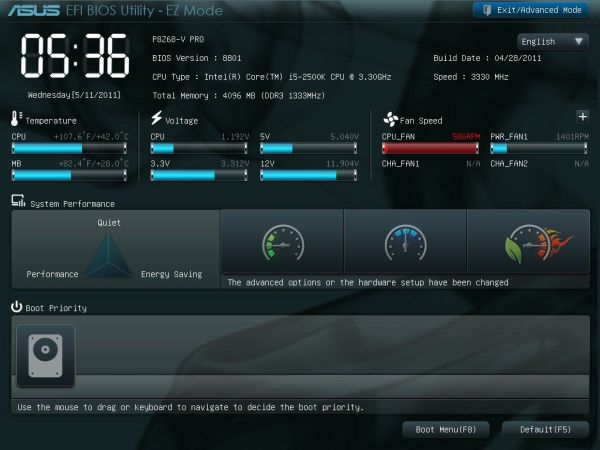
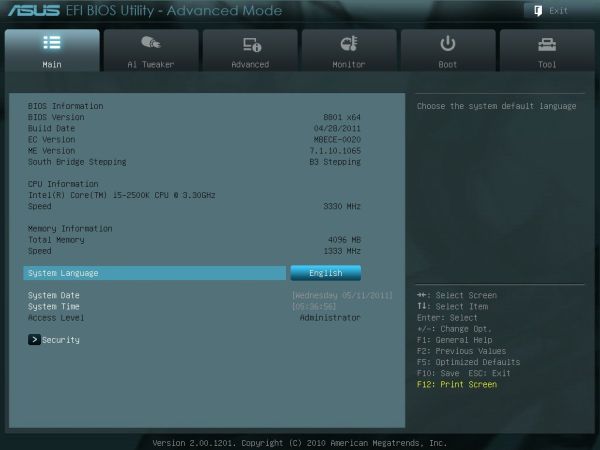
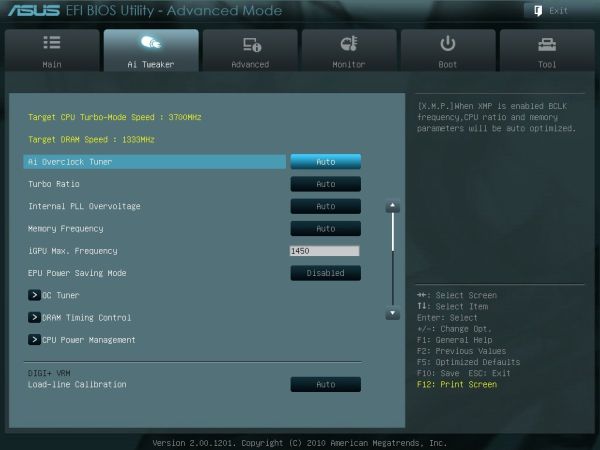
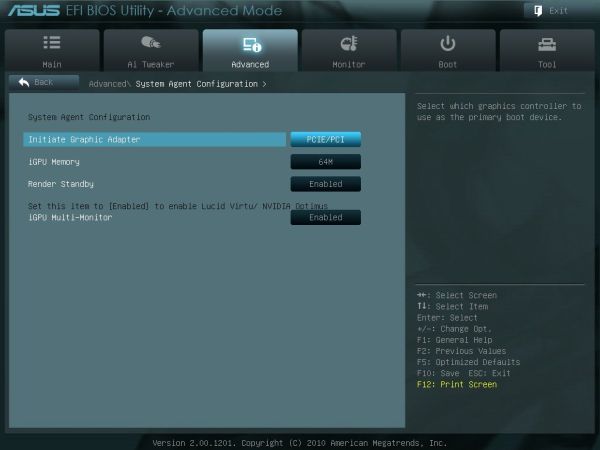
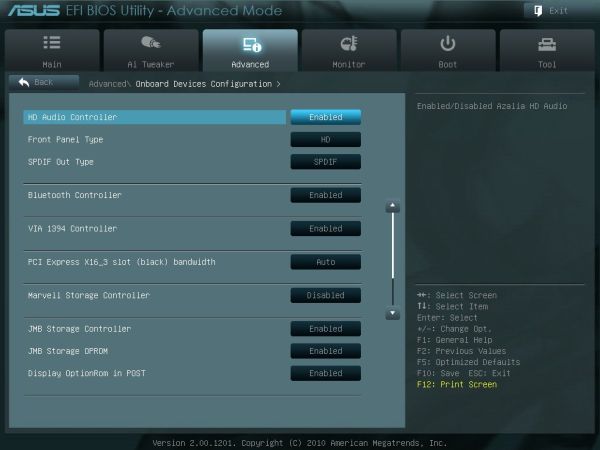














95 Comments
View All Comments
L. - Thursday, May 12, 2011 - link
What you are searching for is not undervolting and underclocking, its called advanced, manually-defined "speedstep".Haven't heard of it available commercially but some guy did that for his old AMD XP and it was pretty interesting - although that chip slowed down to almost a standstill on the lowest setting.
Sunsmasher - Wednesday, May 11, 2011 - link
A board that performs well under the higher stresses of overclocking/overvolting will of course perform well in an undervolting situation. It's then up to the user (you) to find undervolting settings that work well with your particular processor.Also, it would be silly to buy a motherboard in this class (3 gpu capable, etc.), if your intention were to save as much power in your system as possible. An H67 board would probably make more sense for an undervolted "green' system. Most Anandtech readers who read reviews of boards in this class are, I sure, interested in the maximum performance available in their systems as opposed to saving energy. (Saving energy is an admirable goal, of course, just not the main priority of people who want maximum possible performance.) That's why undervolting testing is not done here, I'm sure.
gevorg - Wednesday, May 11, 2011 - link
Good point! Even when you seek high performance, low power and energy saving are still very important because your might leave your computer idle or use it for simple tasks, and its important for it to dynamically change to your needs without being an energy hog when it doesn't need to be.tomoyo - Wednesday, May 11, 2011 - link
I'd just be happy with the following data on each motherboard to make sure you have something low power and silent:1) What voltage selections you have for both under and overvolting
2) What fan speed choices you can choose.
3) What the power consumption with said motherboard is compared to similar ones at idle and load.
(It seems intel generally wins in this category at idle)
This will make it clear if you have something that is a champ for low power.
Rajinder Gill - Thursday, May 12, 2011 - link
Looking at the core voltage scale in the spec table in the article - it starts at 0.8V and also that you've got multiplier control. That means underclocking is possible.One thing that many of you are probably aware of (but some aren't) is that if you have C1E and SpeedStep active, light loading power savings due to reduced VID are so small that it's hard to measure them - certainly not with a standard plug-in AC level meter. The measurements need to be done at DC and may show that some of the potential savings may be nullified by the VRM efficiency curve if some form of load dependant phase control isn't supported by the system.
As for full loading scenarios, you can set the idle threshold percentage in Windows 7 to a higher level, thus ensuring the processor only goes into full load state under the most arduous loads. This way you get to keep the performance advantage of a higher clock freqeuncy (if and where needed), while still having the ultra low consumption courtesy of power gating through all major sections of the processor including cache (in C6 state).
In truth, to educate the masses, this properly this probably needs a separate article and followed up by a two line blurb when reviewing a motherboard to state whether the BIOS allows underclocking. That's about all there is to it in my opinion, I don't think too much time needs to be spent on the subject in subsequent reviews with the groundwork out of the way.
Regards
NeBlackCat - Friday, May 13, 2011 - link
Great post, thanks for that information.Sabresiberian - Friday, May 13, 2011 - link
Frankly, I want a high end mainboard to have no expense allocated for audio at all; I'll buy a decent solution for my sound thank you very much, please save me a few bucks to put toward that end! Or, put the money into figuring out how I can add a sound card AND have triple SLI/Crossfire. Build in a Killer NIC so I don't have to use an addon card there.Mid and low-end cards should have mid or low-end sound solutions.
;)
xinaes - Wednesday, May 11, 2011 - link
"graphics card manufacturers are pretty good on low power states"... unless you connect more than one display, in which case they apparently push cards into 3d clock speeds constantly:http://www.silentpcreview.com/forums/viewtopic.php...
I'd like to know if boards such as this will let me run two displays off the IGP with Virtu in i-mode, how much power that would consume, also what the hit would be on performance under different circumstances. I'm hopeful that the IGP might be able to drive both displays without using substantial amounts of power for basic tasks, and that the performance cost in more demanding situations while appreciable would not be crippling.
Krenn - Wednesday, May 11, 2011 - link
That's an excellent question - I'd love to see the same thing. I usually use two monitors for basic tasks and only one for gaming, but would like to save power without having to unplug & switch the monitor cables. Also, I had no idea running two monitors from the same video card was using more power than it should; that could definitely make a difference.I assume you can't mix and match and connect one monitor to the integrated and the other to the discrete and use both monitors at the same time.
xinaes - Wednesday, May 11, 2011 - link
I'm not sure exactly what mixing and matching is possible. Something that was posited as a workaround in the thread I linked (in the context of systems where IGP is not available) is using a second low power GPU to drive the secondary display. It may well be that the IGP could fill a similar role with a Z68 board, but it's hard to be sure.For me it would be irritating as I don't only use the graphics for gaming on a single screen; I'd want at times to run 3d apps with resources shared by windows on both screens etc. Still, I'd like to at least have the option of such a workaround if it meant saving power, even if it was irritating in certain circumstances.