ASUS P8Z68-V PRO Review: Our First Z68 Motherboard
by Ian Cutress on May 11, 2011 3:13 AM EST- Posted in
- Motherboards
- Asus
- Z68
ASUS P8Z68-V PRO: UEFI
The ASUS UEFI hasn't changed much since we reviewed the P8P67 PRO, of big help to me is the addition of a screenshot button which saves a BMP of the current screen to USB stick. I found out that you can't save it to an NTFS USB stick—it has to be a FAT based file system.
One big departure from other motherboard manufacturers is that by default, ASUS have AHCI mode enabled for the SATA ports, which helps take advantage of AHCI capable SATA drives. Most motherboards default this to IDE for backwards compatibility, but most users do not check the BIOS for IDE/AHCI mode, and thus could be losing valuable performance (15-20% in sequential) if not enabled. Interestingly, ASUS note this in their manual and suggest that Windows XP users currently in IDE mode download a driver and install via floppy disk—despite this motherboard not having a Floppy port available...
The main screen is the ASUS EZ mode. This is the one screen that puts ASUS ahead of the field in terms of UEFI development—on this one screen, I can see my CPU, the BIOS version, temperatures, fan speeds and the boot priority. If I did not want to venture further into the UEFI, I also have handy options for lower power or high performance modes at the click of a button.
First step into the main BIOS utility gives a lesser amount of similar information, typical of any first screen for a non-graphical BIOS.
The main set of overclocking options here haven't changed from the P8P67 PRO, apart from the inclusion of the iGPU overclock settings when the iGPU is in use. If only the dGPU is in use, the iGPU settings do not show up here. The main screen of interest in the UEFI is the System Agent Configuration:
This is how we select/deselect Virtu. To enable Virtu, the iGPU Multi-Monitor option must be set to 'Enabled'. For d-Mode, the 'Initiate Graphics Adapter' should be in the PCIe/PCI option, and the monitor connected to a dGPU. For i-Mode, change the option to 'iGPU', and on reboot connect the monitor to the integrated graphics connectors on the IO Panel.
As always with motherboards using the Marvell SATA 6Gbps controller, if you're not using it, save some boot time by disabling it in the BIOS.
ASUS P8Z68-V PRO: Overclocking
As we have the option of CPU and iGPU overclocking, I'll go through my process of doing each one individually. Combining both overclocks is a grey area, as increasing the overclock for one could decrease the overclock for the other. For the most part, people using a dGPU will overclock the CPU, and those using the iGPU may want the iGPU overclocked instead.
CPU Overclock
As the ASUS system has its OC Tuner, I gave that a spin first. It has two modes—Fast and Extreme. Fast looks for the best overclock at boot time with coarsely grained values—on this board it gave a 42x multiplier and 103.5 BCLK for a 4347 MHz overclocked speed. This is better than what we got on the MSI P67A-GD65 at the touch of a button. The Extreme mode initiates the fast mode first, then in the OS attempts to increase the multiplier and the BCLK by stress testing each option until it fails. Unfortunately, it could not increase either before giving the blue screen of death, giving another overclock of 4347 MHz.
With this in mind, I jumped into the TurboV section of the AI Suite II software, and started adjusting some sliders. I upped the voltage to 1.42 V (my self-imposed safe OC limit for these reviews on a Corsair H50-1), reduced the BCLK to 100.0 and set the multiplier at 48x. The OS didn't crash, so I slowly increase the multiplier to 50x which successfully ran the multi-threaded 3D Movement benchmark, but gave load voltage readings of 1.544 V. On upping the multiplier to 51x, the OS crashed and rebooted.
On entering the BIOS after this, I noticed it was set at 42x and 103.5 MHz, meaning that the TurboV software did not apply my overclock in the BIOS. I adjusted the overclock to 46x and 100MHz and the OS booted and was stable, and it was at 47x as well, but 48x crashed and rebooted. Back at 47x, I achieved a 101.1 MHz BCLK (4750 MHz overall), which gave a multi-threaded 3D Movement result of 483.61. Above 101.1 BCLK resulted in a crash to reboot.
I decided to reduce the multiplier to 46x and see if we could increase the BCLK to match the overall frequency. 103.5 MHz was the best stable BCLK, giving an overall overclock of 4764 MHz.
For the 4764 MHz OC results using the 3D Movement benchmark, in single threaded mode, for a 28.8% OC (from 3700 MHz to 4764 MHz), a 30.1% increase in the score was observed (112.95 to 146.90) In multi threaded mode, for a 40.1% OC (from 3300 MHz to 4764 MHz), a 39.4% increase in the score was observed (347.68 to 484.81).
iGPU Overclock
Going back to a stock CPU frequency, I applied the OC Tuner to the iGPU, and it came back with 1450 MHz. The integrated graphics on this processor have seen 1800 MHz, so I used TurboV to increase the frequency.
TurboV allows a frequency change and an iGPU voltage offset. I upped the speed to 1700 MHz, and the system required a reboot to apply the new frequency. The TurboV came back with an automatic voltage offset of +150 mV, and the board successfully ran the Metro 2033 benchmark at 21.00 frames per second. The iGPU speed was only able to be increased in steps of 50 MHz, and the following results were observed:
- 1700 MHz, +150 mV offset, 21.00 FPS
- 1800 MHz, +250 mV offset, 22.21 FPS
- 1900 MHz, +250 mV offset, 22.81 FPS
- 2000 MHz, +250 mV offset, 22.62 FPS
- 2100 MHz, fail
Similar to what we saw on some of the H67 boards, after a certain iGPU speed, no actual improvement occurs in terms of performance. I had attributed this to some form of throttling, but after disabling that feature in the BIOS, statistically similar results were obtained. Thus for the benchmarks, I settled on a 1900 MHz overclock, which is technically the best iGPU overclock for a motherboard we've seen on this chip. This could be down to the power delivery—as Z68 has to cater for both CPU and GPU overclock, a better power delivery system is in place.


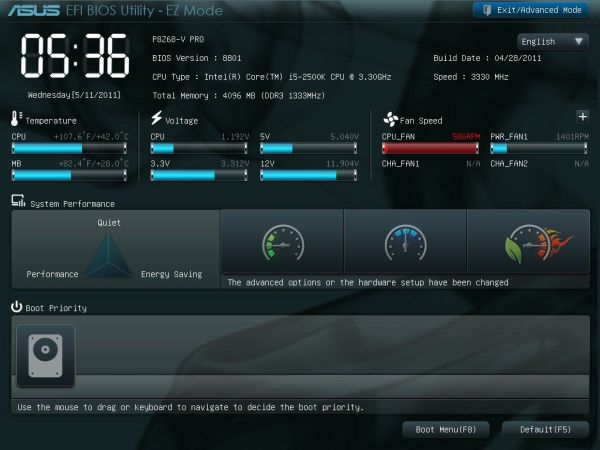
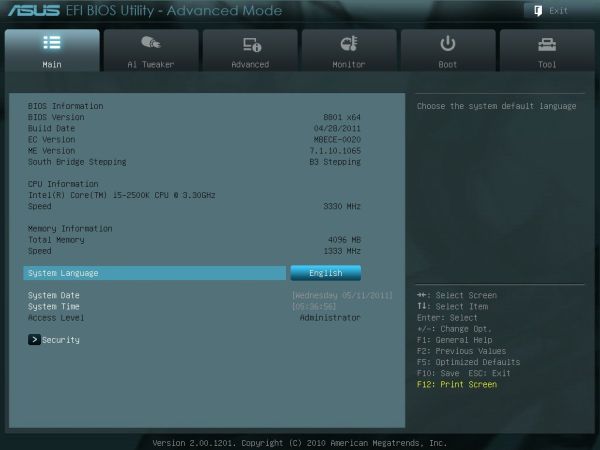
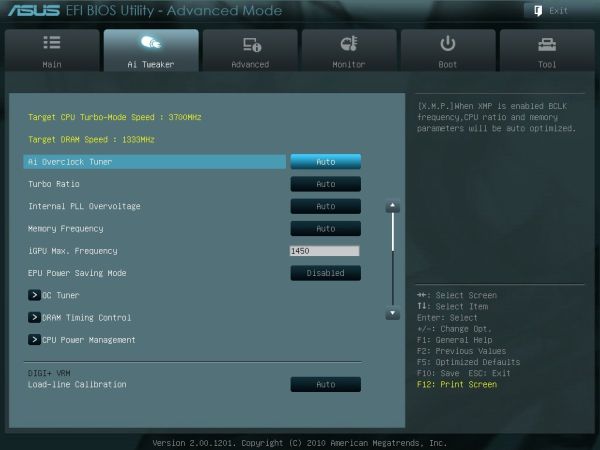
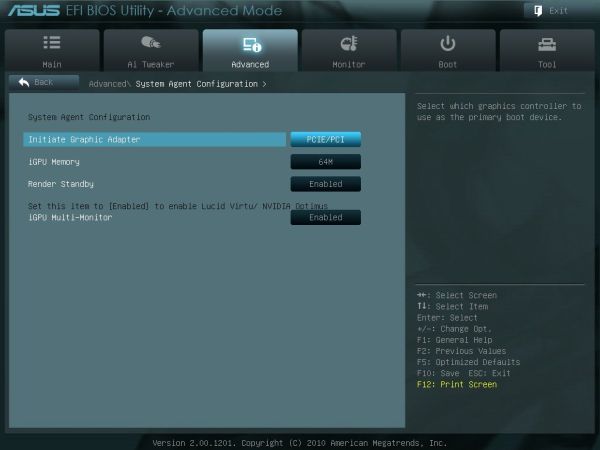
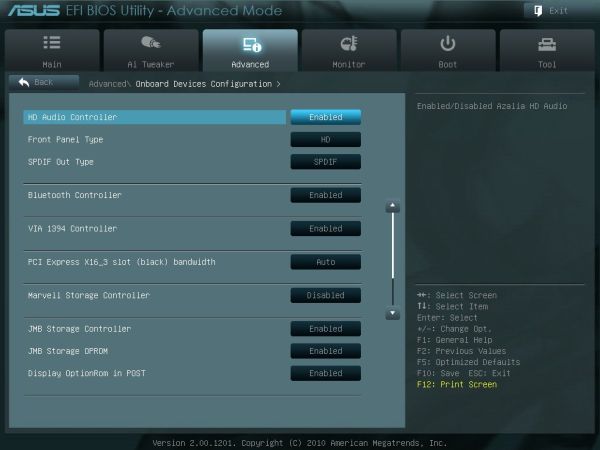














95 Comments
View All Comments
AnnihilatorX - Wednesday, May 11, 2011 - link
I wonder when will MB makers start to support onboard multichannel LPCM HDMI audio ?NeBlackCat - Wednesday, May 11, 2011 - link
Would Anandech please remember that some of us care more about running our systems as energy sparingly as possible, and pay as much attention to underclocking/volting as you do to overclocking/volting.It's becoming quite the thing to do, you know. In mid 2011 I really shouldn't have to ask.
NeBlackCat - Wednesday, May 11, 2011 - link
Oops I accidentally posted that as a reply.But since I'm back - any chance you would do a follow up review of the board from an energy saving viewpoint, and incorporate this IMPORTANT aspect into all further board/system reviews, Anandtech?
Dreamwalker - Wednesday, May 11, 2011 - link
Seriusly, if you are after a low power consumption system go look elswhere (Atom, AMD E series, ITX boards...).This segment is made to get the maximum out of your rig and not vice versa.
xinaes - Wednesday, May 11, 2011 - link
Surely these things needn't be polarized. It is not unreasonable to want to know what kind of balance of performance and power can be achieved with any given level of hardware. Also, why should someone interested in economising power not be interested in something like QuickSync, for example?aegisofrime - Wednesday, May 11, 2011 - link
I agree with NeBlackCat. Low power consumption doesn't necessary mean low performance. I for one, undervolt my Phenom II 955. It's a nice balance between performance and power consumption.That said, I have researched undervolting Sandy Bridges before and they seem to do that quite well.
vol7ron - Wednesday, May 11, 2011 - link
I'd also like to know for HTPCs, but I feel if I went that route, I'd stick to an H67 and Core i3/i5 for the cost savings.Still, this is obviously not a complete review, but undervol7ing is something to keep in mind. :)
L. - Thursday, May 12, 2011 - link
2011HTPC
H67 / Z68 / Intel in general
The above three elements are incompatible.
Today, HTPC = E350
Tomorrow, HTPC = E350-likes
For a technical sidenote, undervolting and underclocking are two practices that have been promoted by the lack of chips at every consumption level.
However, again, this is 2011 and you have chips ranging from 1Watt to 125 Watts with steps of maximum 5Watts along the way.
The important fact there is that a chip designed to run @ 18Watts (like an E350) will beat any chip running at that TDP but not designed for it (like an OC'd lower chip or a DC'd higher chip).
As a summary, undervolting is a little fine-tuning you can apply in the end, but it is secondary to picking the correct chip to begin with.
Sandy Bridge can undervolt decently, but seriously WTF.. if you don't need the power, don't pay for it ?
If you're going to undervolt then there's a fairly high chance you're buying the wrong chip.
NeBlackCat - Friday, May 13, 2011 - link
I completely disagree with that.The whole point is that Z68/Sandy Bridge is getting close to giving us the full spectrum of power/performance possibilities in one box (I suspect Ivy Bridge will finish the job), so you DONT have to pick one CPU with one particular profile, and then be restricted in what you can do.
For example:
I may want my HTPC to run at minimal power/noise when watching a movie, but there'll also be times when I want it to rip through an encode as quickly as possible, and don't care if it sounds like a helicopter and glows like hot coal in the process. How nice if i can have both at whim, just with a clock/volt change from a GUI.
I may want my home server to run frugally when just firewalling and media streaming but, when I want to compile that Linux distro...
... and so on.
Z68/Sandy Bridge is perfect for either of the above scenarios. But where hardware/BIOS/tool vendors give us ability to absolutely minimise power/thermals, reviewers don't cover it. Not even a mention of the specs (how low can that vcore go, etc).
They should.
rmoan1 - Wednesday, May 18, 2011 - link
This is silly to me.If you are not using the power then let it auto adjust down at the CPU level. Its like asking if you can fill a Ferrari with regular gas?
Thou I understand why, there is no reason to spend time finding out, none that I can see anyway. If you want to run a media server, along with a browsing PC, etc etc... you can boot into the BIOS OS that comes with all ASUS Boards. You can get a media center ULV PC, etc.. etc... for $300. Or better yet get a tablet when you dont need the full power of your PC.
At the end of the day, you arent getting WD Greens, low power cards, low power RAM, or a smaller PSU or the Green version of the motherboard.
This a performance board that is used for OCing and will be used for OCing.
If you are looking to save energy then stick to a Prius not a Ferrari.