Intel Z68 Chipset & Smart Response Technology (SSD Caching) Review
by Anand Lal Shimpi on May 11, 2011 2:34 AM ESTThe problem with Sandy Bridge was simple: if you wanted to use Intel's integrated graphics, you had to buy a motherboard based on an H-series chipset. Unfortunately, Intel's H-series chipsets don't let you overclock the CPU or memory—only the integrated GPU. If you want to overclock the CPU and/or memory, you need a P-series chipset—which doesn't support Sandy Bridge's on-die GPU. Intel effectively forced overclockers to buy discrete GPUs from AMD or NVIDIA, even if they didn't need the added GPU power.
The situation got more complicated from there. Sandy Bridge's Quick Sync was one of the best features of the platform, however it was only available when you used the CPU's on-die GPU, which once again meant you needed an H-series chipset with no support for overclocking. You could either have Quick Sync or overclocking, but not both (at least initially).
Finally, Intel did very little to actually move chipsets forward with its 6-series Sandy Bridge platform. Native USB 3.0 support was out and won't be included until Ivy Bridge, we got a pair of 6Gbps SATA ports and PCIe 2.0 slots but not much else. I can't help but feel like Intel was purposefully very conservative with its chipset design. Despite all of that, the seemingly conservative chipset design was plagued by the single largest bug Intel has ever faced publicly.
As strong as the Sandy Bridge launch was, the 6-series chipset did little to help it.
Addressing the Problems: Z68
In our Sandy Bridge review I mentioned a chipset that would come out in Q2 that would solve most of Sandy Bridge's platform issues. A quick look at the calendar reveals that it's indeed the second quarter of the year, and a quick look at the photo below reveals the first motherboard to hit our labs based on Intel's new Z68 chipset:
Architecturally Intel's Z68 chipset is no different than the H67. It supports video output from any Sandy Bridge CPU and has the same number of USB, SATA and PCIe lanes. What the Z68 chipset adds however is full overclocking support for CPU, memory and integrated graphics giving you the choice to do pretty much anything you'd want.
Pricing should be similar to P67 with motherboards selling for a $5—$10 premium. Not all Z68 motherboards will come with video out, those that do may have an additional $5 premium on top of that in order to cover the licensing fees for Lucid's Virtu software that will likely be bundled with most if not all Z68 motherboards that have iGPU out. Lucid's software excluded, any price premium is a little ridiculous here given that the functionality offered by Z68 should've been there from the start. I'm hoping over time Intel will come to its senses but for now, Z68 will still be sold at a slight premium over P67.
Overclocking: It Works
Ian will have more on overclocking in his article on ASUS' first Z68 motherboard, but in short it works as expected. You can use Sandy Bridge's integrated graphics and still overclock your CPU. Of course the Sandy Bridge overclocking limits still apply—if you don't have a CPU that supports Turbo (e.g. Core i3 2100), your chip is entirely clock locked.

Ian found that overclocking behavior on Z68 was pretty similar to P67. You can obviously also overclock the on-die GPU on Z68 boards with video out.
The Quick Sync Problem
Back in February we previewed Lucid's Virtu software, which allows you to have a discrete GPU but still use Sandy Bridge's on-die GPU for Quick Sync, video decoding and basic 2D/3D acceleration.
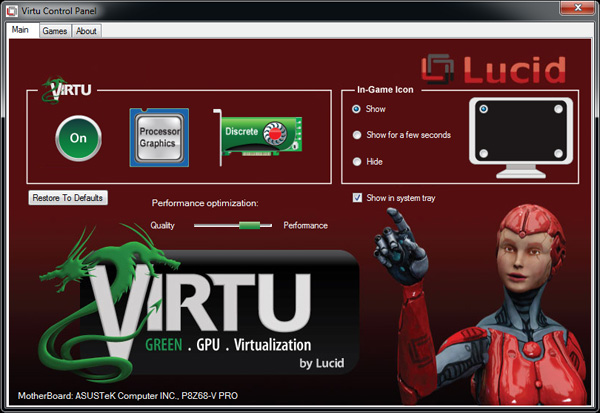
Virtu works by intercepting the command stream directed at your GPU. Depending on the source of the commands, they are directed at either your discrete GPU (dGPU) or on-die GPU (iGPU).
There are two physical approaches to setting up Virtu. You can either connect your display to the iGPU or dGPU. If you do the former (i-mode), the iGPU handles all display duties and any rendering done on the dGPU has to be copied over to the iGPU's frame buffer before being output to your display. Note that you can run an application in a window that requires the dGPU while running another that uses the iGPU (e.g. Quick Sync).
As you can guess, there is some amount of overhead in the process, which we've measured to varying degrees. When it works well the overhead is typically limited to around 10%, however we've seen situations where a native dGPU setup is over 40% faster.
| Lucid Virtu i-mode Performance Comparison (1920 x 1200—Highest Quality Settings) | |||||||
| Metro 2033 | Mafia II | World of Warcraft | Starcraft 2 | DiRT 2 | |||
| AMD Radeon HD 6970 | 35.2 fps | 61.5 fps | 81.3 fps | 115.6 fps | 137.7 fps | ||
| AMD Radeon HD 6970 (Virtu) | 24.3 fps | 58.7 fps | 74.8 fps | 116.6 fps | 117.9 fps | ||
The dGPU doesn't completely turn off when it's not in use in this situation, however it will be in its lowest possible idle state.
The second approach (d-mode) requires that you connect your display directly to the dGPU. This is the preferred route for the absolute best 3D performance since there's no copying of frame buffers. The downside here is that you will likely have higher idle power as Sandy Bridge's on-die GPU is probably more power efficient under non-3D gaming loads than any high end discrete GPU.
With a display connected to the dGPU and with Virtu running you can still access Quick Sync. CrossFire and SLI are both supported in d-mode only.
As I mentioned before, Lucid determines where to send commands based on the source of the commands. In i-mode all commands go to the iGPU by default, and in d-mode everything goes to the dGPU. The only exceptions are if there are particular application profiles defined within the Virtu software that list exceptions. In i-mode that means a list of games/apps that should run on the dGPU, and in d-mode that is a smaller list of apps that use Quick Sync (as everything else should run on the dGPU).
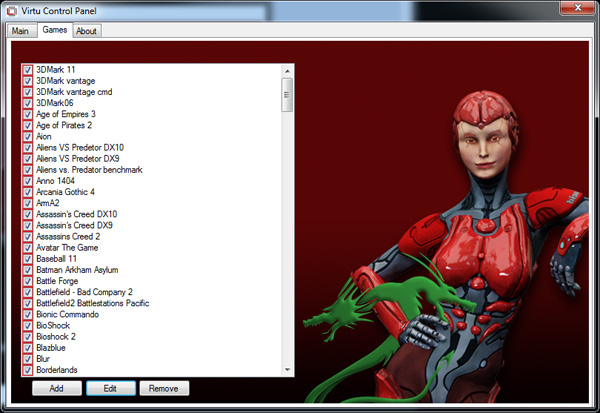
Virtu works although there are still some random issues when running in i-mode. Your best bet to keep Quick Sync functionality and maintain the best overall 3D performance is to hook your display up to your dGPU and only use Sandy Bridge's GPU for transcoding. Ultimately I'd like to see Intel enable this functionality without the use of 3rd party software utilities.
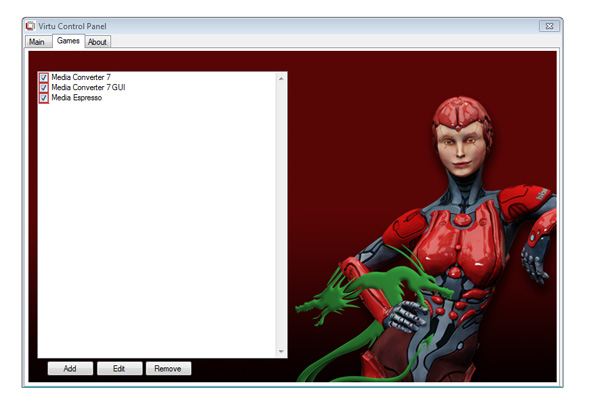




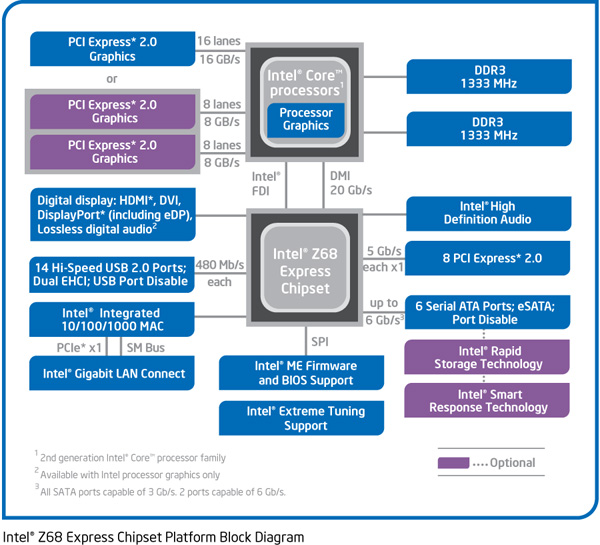









106 Comments
View All Comments
cbass64 - Wednesday, May 11, 2011 - link
Who says you can't use your old 100 or 256GB SSD as an SRT device? The article clearly states that you can use whatever size drive you want. Up to 64GB of it will be used for cache and the rest can be used for data. If you have more than 64GB of data that you need to have cached at one time then SRT isn't the solution you should be looking into.As for OS limitations...you can't seriously think Intel would wait until they had this running on every platform imaginable before they released it to the public, can you? This is the first version of the driver that supports it so of course it will have limitations. You can't expect a feature of a Windows-only driver to be supported by a non-Windows OS. I'm sure this feature will be available on Linux once Intel actually makes a Linux RST driver.
futrtrubl - Wednesday, May 11, 2011 - link
And don't forget that if you don't partition the rest of the space on the SSD it will use it for wear levelling, which will be even more important in this situation.Shadowmaster625 - Wednesday, May 11, 2011 - link
I still dont get why western digital doesnt take 4GB of SLC and solder it onto the back of their hard drive controller boards. It's not like they dont have the room. Hopefully now they will do that. 1TB +4GB SLC all for under $100 in one package, with 2 sata ports.mamisano - Wednesday, May 11, 2011 - link
Seagate has the Momentus 500gb 7200rmp drive with 4GB SLC. It's in 2.5" 'Notebook' format but obviously can be using in a PC.I am wondering why such a drive wasn't included in these tests.
jordanclock - Wednesday, May 11, 2011 - link
Because, frankly, it sucks. The caching method is terrible and barely helps more than a large DRAM cache.Conficio - Wednesday, May 11, 2011 - link
What is the OS support on those drivers (Windows?, Linux?, Mac OS X?, BSD?, Open Source?, ...)?Does the SRT drive get TRIM? Does it need it?
"With the Z68 SATA controllers set to RAID (SRT won't work in AHCI or IDE modes) just install Windows 7 on your hard drive like you normally would."???
Is there any optimization to allow the hard drive to avoid seeks? If this all happens on the driver level (as opposed to on the BIOS level) then I'd expect to gain extra efficiency from optimizing the cached LBAs so as to avoid costly seeks. In other words you don't want to look at LBAs alone but at sequences of LBAs to optimize the utility. Any mention of this?
Also one could imagine a mode where the driver does automatic defragmentation and uses the SSD as the cache to allow to do that during slow times of hard drive access. Any comment from Intel?
Lonesloane - Wednesday, May 11, 2011 - link
What happened to the prposed prices? If I remember correctly the caching drive was supposed to cost only 30-40$?Now with 110$, the customer should better buy a "real" 60GB SSD.
JNo - Thursday, May 12, 2011 - link
+1It's interesting, Anand has a generally positive review and generally positive comments. Tom's Hardware, which I generally don't respect nearly as much as Anand, reviewed SRT both a while back and covered it again recently and is far less impressed as are its readers. I have to say that I agree with Tom's on this particular issue though.
It is *not* a halfway house or a cheaper way to get most of the benefit of an SSD. For $110 extra plus the premium of a Z68 mobo you may as well get an SSD that is 40-60GB bigger than Larson Creek (or 40-60GB bigger than your main system SSD) and just store extra data on it directly and with faster access and no risk of caching errors.
For those who said SRT is a way of speeding up a cheap HTPC - it doesn't seem that way as it's not really cheap and it won't cache large, sequential media files anyway. For those who said it will speed up your game loadings, it will only do so for a few games on 2nd or 3rd run only and will evict if you use a lot of different games so you're better off having the few that count directly on the SSD anyway (using Steam Mover if necessary).
For your system drive it's too risky at this point or you need to use the Enhanced mode (less impressive) and to speed up your large data (games/movies) it's barely relevant for the aforementioned reasons. For all other scenarios you're better off with a larger SSD.
It's too little too late and too expensive. The fact that it's not worth bothering is a no brainer to me which is a shame as I was excited by the idea of it.
Boissez - Wednesday, May 11, 2011 - link
Could one kindly request for the numbers from both the 64GB C300 and 20GB sans harddisk 311 to be added. It would give a good idea of the performance hit one could expect for using these in SRT vs as a standalone boot drive.Boissez - Wednesday, May 11, 2011 - link
First sentence should be: "Could one kindly request for the numbers from both the 64GB C300 and 20GB 311 sans harddisk to be added?"... sorry