Intel Z68 Chipset & Smart Response Technology (SSD Caching) Review
by Anand Lal Shimpi on May 11, 2011 2:34 AM ESTApplication & Game Launch Performance: Virtually Indistinguishable from an SSD
We'll get to our standard benchmark suite in a second, but with a technology like SRT we need more to truly understand how it's going to behave in all circumstances. Let's start with something simple: application launch time.
I set up a Z68 system with a 3TB Seagate Barracuda 7200RPM HDD and Intel's 20GB SSD 311. I timed how long it took to launch various applications both with and without the SSD cache enabled. Note that the first launch of anything with SSD caching enabled doesn't run any faster; it's the second, third, etc... times that you launch an application that the SSD cache will come into effect. I ran every application once, rebooted the system, then timed how long it took to launch both in the HDD and caching configurations:
| Application Launch Comparison | |||||||
| Intel SSD 311 20GB Cache | Adobe Photoshop CS5.5 | Adobe After Effects CS5.5 | Adobe Dreamweaver CS5.5 | Adobe Illustrator CS5.5 | Adobe Premier Pro CS5.5 | ||
| Seagate Barracuda 3TB (No cache) | 7.1 seconds | 19.3 seconds | 8.0 seconds | 6.1 seconds | 10.4 seconds | ||
| Seagate Barracuda 3TB (Enhanced Cache) | 5.0 seconds | 11.3 seconds | 5.5 seconds | 3.9 seconds | 4.7 seconds | ||
| Seagate Barracuda 3TB (Maximize Cache) | 3.8 seconds | 10.6 seconds | 5.2 seconds | 4.2 seconds | 3.8 seconds | ||
These are pretty big improvements! Boot time and multitasking immediately after boot also benefit tremendously:
| Boot & Multitasking After Boot Comparison | ||||
| Boot Time (POST to Desktop) | Launch Adobe Premier + Chrome + WoW Immediately After Boot | |||
| Seagate Barracuda 3TB (No cache) | 55.5 seconds | 37.0 seconds | ||
| Seagate Barracuda 3TB (Enhanced Cache) | 35.8 seconds | 12.3 seconds | ||
| Seagate Barracuda 3TB (Maximize Cache) | 32.6 seconds | 12.6 seconds | ||
Let's look at the impact on gaming performance, this time we'll also toss in a high end standalone SSD:
| Game Load Comparison | ||||||||
| Intel SSD 311 20GB Cache | Portal 2 (Game Launch) | Portal 2 (Level Load) | StarCraft 2 (Game Launch) | StarCraft 2 (Level Load) | World of Warcraft (Game Launch) | World of Warcraft (Level Load) | ||
| Seagate Barracuda 3TB (No cache) | 12.0 seconds | 17.1 seconds | 15.3 seconds | 23.3 seconds | 5.3 seconds | 11.9 seconds | ||
| Seagate Barracuda 3TB (Enhanced Cache) | 10.3 seconds | 15.0 seconds | 10.3 seconds | 15.1 seconds | 5.2 seconds | 5.6 seconds | ||
| Seagate Barracuda 3TB (Maximize Cache) | 9.9 seconds | 15.1 seconds | 9.7 seconds | 15.0 seconds | 4.5 seconds | 5.8 seconds | ||
| OCZ Vertex 3 240GB (6Gbps) | 8.5 seconds | 13.1 seconds | 7.5 seconds | 14.5 seconds | 4.1 seconds | 4.7 seconds | ||
While the Vertex 3 is still a bit faster, you can't argue that Intel's SRT doesn't deliver most of the SSD experience at a fraction of the cost—at least when it comes to individual application performance.
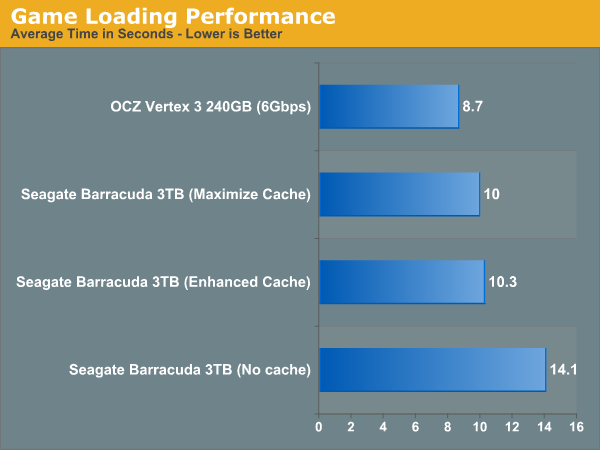
Look at what happens when we reboot and run the application launch tests a third time:
| Game Load Comparison | ||||||||
| Intel SSD 311 20GB Cache | Portal 2 (Game Launch) | Portal 2 (Level Load) | StarCraft 2 (Game Launch) | StarCraft 2 (Level Load) | World of Warcraft (Game Launch) | World of Warcraft (Level Load) | ||
| Seagate Barracuda 3TB (No cache) | 12.0 seconds | 17.1 seconds | 15.3 seconds | 23.3 seconds | 5.3 seconds | 11.9 seconds | ||
| Seagate Barracuda 3TB (Enhanced Cache) | 10.3 seconds | 15.0 seconds | 10.3 seconds | 15.1 seconds | 5.2 seconds | 5.6 seconds | ||
| Seagate Barracuda 3TB (Maximize Cache) | 9.9 seconds | 15.1 seconds | 9.7 seconds | 15.0 seconds | 4.5 seconds | 5.8 seconds | ||
| Seagate Barracuda 3TB (Maximize Cache)—Run 3 | 9.9 seconds | 14.8 seconds | 8.1 seconds | 14.9 seconds | 4.4 seconds | 4.3 seconds | ||
| OCZ Vertex 3 240GB (6Gbps) | 8.5 seconds | 13.1 seconds | 7.5 seconds | 14.5 seconds | 4.1 seconds | 4.7 seconds | ||
Performance keeps going up. The maximized SRT system is now virtually indistinguishable from the standalone SSD system.
Gaming is actually a pretty big reason to consider using Intel SRT since games can eat up a lot of storage space. Personally I keep one or two frequently used titles on my SSD, everything else goes on the HDD array. As the numbers above show however, there's a definite performance benefit to deploying a SSD cache in a gaming environment.
I was curious how high of a hit rate I'd see within a game loading multiple levels rather than just the same level over and over again. I worried that Intel's SRT would only cache the most frequently used level and not improve performance across the board. I was wrong.
| StarCraft 2 Level Loading—Seagate Barracuda 3TB (Maximize Cache) | ||||
| Levels Loaded in Order | Load Time | |||
| Agria Valley | 16.1 seconds | |||
| Blistering Sands | 4.5 seconds | |||
| Nightmare | 4.8 seconds | |||
| Tempest | 6.3 seconds | |||
| Zenith | 6.2 seconds | |||
Remember that SRT works by caching frequently accessed LBAs, many of which may be reused even across different levels. In the case of StarCraft 2, only the first multiplayer level load took a long time as its assets and other game files were cached. All subsequent level loads completed much quicker. Note that this isn't exclusive to SSD caching as you can benefit from some of this data being resident in memory as well.










106 Comments
View All Comments
KayDat - Wednesday, May 11, 2011 - link
I know this bears zero relevance to Z68...but that CGI girl that Lucid used in their software is downright creepy.SquattingDog - Wednesday, May 11, 2011 - link
I tend to agree - maybe if she had some hair it would help...lolRamarC - Wednesday, May 11, 2011 - link
Seems that it would be better to designate a partition to be cached and other partitions uncached. With only a 20GB cache SSD, ripping from BD to .MP4 could easily cause cache evictions.And, will this work with a mixed Rapid Storage array? I typically run hard drives in pairs, and mirror (raid 1) the first 120GB and stripe the remaining so I've got a fault-protected 120GB boot device and a 1700GB speedster. In this case, I'd only want the boot device cached.
ganeshts - Wednesday, May 11, 2011 - link
This looks like a valid concern. For HTPCs, there is usually a data partition separate from the boot / program files partition. Usage of the SSD cache for the data partition makes no sense at all.velis - Wednesday, May 11, 2011 - link
I agree with validity of this proposal, but must also comment on (non)sensicality of caching the data partition:I for one was disappointed when I read that multi-MB writes are not (write) cached. This is the only thing that keeps my RAID-5 storage slow. And a nice 32GB cache would be just the perfect thing for me. That's the largest I ever write to it in a single chunk.
So instead of 100MB/s speeds I'm still stuck with 40 down to 20MB/s - as my raid provides.
Still - this is not the issue at all. I have no idea why manufacturers always think they know it all. Instead of just providing a nice settings screen where one could set preferences they just hard-code them...
fb - Wednesday, May 11, 2011 - link
SRT is going to be brilliant for Steam installs, as you're restricted to keeping all your Steam apps on one drive. Wish I had a Z68. =)LittleMic - Wednesday, May 11, 2011 - link
Actually, you can use a unix trick known as symbolic link to move the installed game elsewhere.On WindowsXP, you can use Junction,
On Windows Vista and 7, the tool mklink is provided with the OS.
jonup - Wednesday, May 11, 2011 - link
Can you elaborate on this or provide some links?Thanks in advance!
LittleMic - Wednesday, May 11, 2011 - link
Consider c:\program files\steam\...\mygame that is taking a lot of place.You can move the directory to d:\mygame for instance then you can use the command
vista/7 (you need to be administrator to be able to do so)
mklink /d c:\program files\steam\...\mygame d:\mygame
xp (administrator rights required too)
junction c:\program files\steam\...\mygame d:\mygame
to create the link.
The trick is that steam will still find its data in c:\program files\steam\...\mygame but they will be physically located on d:\mygame.
Junction can be found here :
http://technet.microsoft.com/fr-fr/sysinternals/bb...
LittleMic - Wednesday, May 11, 2011 - link
Update : see arthur449 suggestion.Steam mover is doing this exact operation with a nice GUI.