Intel Z68 Chipset & Smart Response Technology (SSD Caching) Review
by Anand Lal Shimpi on May 11, 2011 2:34 AM ESTSSD Caching
We finally have a Sandy Bridge chipset that can overclock and use integrated graphics, but that's not what's most interesting about Intel's Z68 launch. This next feature is.
Originally called SSD Caching, Intel is introducing a feature called Smart Response Technology (SRT) alongside Z68. Make no mistake, this isn't a hardware feature but it's something that Intel is only enabling on Z68. All of the work is done entirely in Intel's RST 10.5 software, which will be made available for all 6-series chipsets but Smart Response Technology is artificially bound to Z68 alone (and some mobile chipsets—HM67, QM67).

It's Intel's way of giving Z68 owners some value for their money, but it's also a silly way to support your most loyal customers—the earliest adopters of Sandy Bridge platforms who bought motherboards, CPUs and systems before Z68 was made available.
What does Smart Response Technology do? It takes a page from enterprise storage architecture and lets you use a small SSD as a full read/write cache for a hard drive or RAID array.
With the Z68 SATA controllers set to RAID (SRT won't work in AHCI or IDE modes) just install Windows 7 on your hard drive like you normally would. With Intel's RST 10.5 drivers and a spare SSD installed (from any manufacturer) you can choose to use up to 64GB of the SSD as a cache for all accesses to the hard drive. Any space above 64GB is left untouched for you to use as a separate drive letter.
Intel limited the maximum cache size to 64GB as it saw little benefit in internal tests to making the cache larger than that. Admittedly after a certain size you're better off just keeping your frequently used applications on the SSD itself and manually storing everything else on a hard drive.
Unlike Seagate's Momentus XT, both reads and writes are cached with SRT enabled. Intel allows two modes of write caching: enhanced and maximized. Enhanced mode makes the SSD cache behave as a write through cache, where every write must hit both the SSD cache and hard drive before moving on. Whereas in maximized mode the SSD cache behaves more like a write back cache, where writes hit the SSD and are eventually written back to the hard drive but not immediately.
Enhanced mode is the most secure, but it limits the overall performance improvement you'll see as write performance will still be bound by the performance of your hard drive (or array). In enhanced mode, if you disconnect your SSD cache or the SSD dies, your system will continue to function normally. Note that you may still see an improvement in write performance vs. a non-cached hard drive because the SSD offloading read requests can free up your hard drive to better fulfill write requests.
Maximized mode offers the greatest performance benefit, however it also comes at the greatest risk. There's obviously the chance that you lose power before the SSD cache is able to commit writes to your hard drive. The bigger issue is that if something happens to your SSD cache, there's a chance you could lose data. To make matters worse, if your SSD cache dies and it was caching a bootable volume, your system will no longer boot. I suspect this situation is a bit overly cautious on Intel's part, but that's the functionality of the current version of Intel's 10.5 drivers.
Moving a drive with a maximized SSD cache enabled requires that you either move the SSD cache with it, or disable the SSD cache first. Again, Intel seems to be more cautious than necessary here.
The upside is of course performance as I mentioned before. Cacheable writes just have to hit the SSD before being considered serviced. Intel then conservatively writes that data back to the hard drive later on.
An Intelligent, Persistent Cache
Intel's SRT functions like an actual cache. Rather than caching individual files, Intel focuses on frequently accessed LBAs (logical block addresses). Read a block enough times or write to it enough times and those accesses will get pulled into the SSD cache until it's full. When full, the least recently used data gets evicted making room for new data.
Since SSDs use NAND flash, cache data is kept persistent between reboots and power cycles. Data won't leave the cache unless it gets forced out due to lack of space/use or you disable the cache altogether. A persistent cache is very important because it means that the performance of your system will hopefully match how you use it. If you run a handful of applications very frequently, the most frequently used areas of those applications should always be present in your SSD cache.
Intel claims it's very careful not to dirty the SSD cache. If it detects sequential accesses beyond a few MB in length, that data isn't cached. The same goes for virus scan accesses, however it's less clear what Intel uses to determine that a virus scan is running. In theory this should mean that simply copying files or scanning for viruses shouldn't kick frequently used applications and data out of cache, however that doesn't mean other things won't.


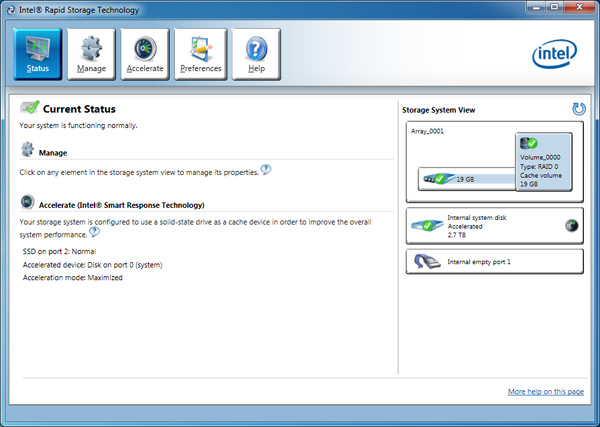
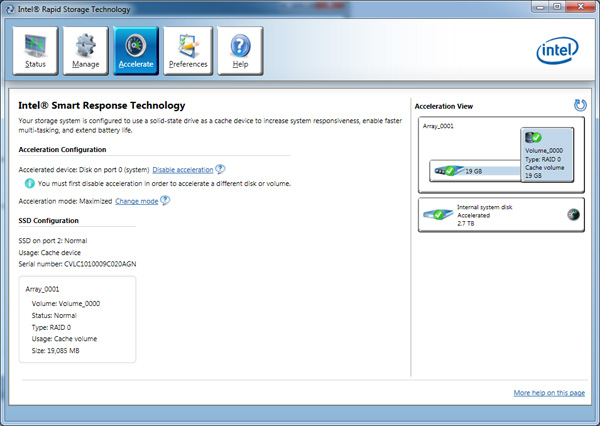









106 Comments
View All Comments
KayDat - Wednesday, May 11, 2011 - link
I know this bears zero relevance to Z68...but that CGI girl that Lucid used in their software is downright creepy.SquattingDog - Wednesday, May 11, 2011 - link
I tend to agree - maybe if she had some hair it would help...lolRamarC - Wednesday, May 11, 2011 - link
Seems that it would be better to designate a partition to be cached and other partitions uncached. With only a 20GB cache SSD, ripping from BD to .MP4 could easily cause cache evictions.And, will this work with a mixed Rapid Storage array? I typically run hard drives in pairs, and mirror (raid 1) the first 120GB and stripe the remaining so I've got a fault-protected 120GB boot device and a 1700GB speedster. In this case, I'd only want the boot device cached.
ganeshts - Wednesday, May 11, 2011 - link
This looks like a valid concern. For HTPCs, there is usually a data partition separate from the boot / program files partition. Usage of the SSD cache for the data partition makes no sense at all.velis - Wednesday, May 11, 2011 - link
I agree with validity of this proposal, but must also comment on (non)sensicality of caching the data partition:I for one was disappointed when I read that multi-MB writes are not (write) cached. This is the only thing that keeps my RAID-5 storage slow. And a nice 32GB cache would be just the perfect thing for me. That's the largest I ever write to it in a single chunk.
So instead of 100MB/s speeds I'm still stuck with 40 down to 20MB/s - as my raid provides.
Still - this is not the issue at all. I have no idea why manufacturers always think they know it all. Instead of just providing a nice settings screen where one could set preferences they just hard-code them...
fb - Wednesday, May 11, 2011 - link
SRT is going to be brilliant for Steam installs, as you're restricted to keeping all your Steam apps on one drive. Wish I had a Z68. =)LittleMic - Wednesday, May 11, 2011 - link
Actually, you can use a unix trick known as symbolic link to move the installed game elsewhere.On WindowsXP, you can use Junction,
On Windows Vista and 7, the tool mklink is provided with the OS.
jonup - Wednesday, May 11, 2011 - link
Can you elaborate on this or provide some links?Thanks in advance!
LittleMic - Wednesday, May 11, 2011 - link
Consider c:\program files\steam\...\mygame that is taking a lot of place.You can move the directory to d:\mygame for instance then you can use the command
vista/7 (you need to be administrator to be able to do so)
mklink /d c:\program files\steam\...\mygame d:\mygame
xp (administrator rights required too)
junction c:\program files\steam\...\mygame d:\mygame
to create the link.
The trick is that steam will still find its data in c:\program files\steam\...\mygame but they will be physically located on d:\mygame.
Junction can be found here :
http://technet.microsoft.com/fr-fr/sysinternals/bb...
LittleMic - Wednesday, May 11, 2011 - link
Update : see arthur449 suggestion.Steam mover is doing this exact operation with a nice GUI.