ASUS Eee Pad Transformer Review
by Anand Lal Shimpi on April 21, 2011 4:00 AM ESTI've been on a bit of a tablet kick lately, so even if you have dinner with me—tablets are bound to come up (I only break out the SSD conversation for the truly patient). Last week I had the pleasure of having dinner with Tony Tamasi and Jim Black of NVIDIA, and of course—tablets came up.
I've been thinking about device synergy, something I brought up in our PlayBook review. The problem is as follows: if I'm on my desktop with half a dozen tabs open and perhaps a PDF as well, but I decide to switch over to a tablet—there's no quick way that I can transition my reading environment between the devices. What I have to do is sit down on the couch, whip out my tablet, and manually navigate to each website and redownload/open the PDF. What I'd like to do is something along the lines of HP's Touch to Share, but just on a larger scale.

HP demonstrating Touch to Share
I posed this question to Tony when he asked me about future tablet technologies. From Tony (and NVIDIA's perspective), the problem is a non-issue because eventually all computing is done on your smartphone and you simply dock it from one set of input/output devices to the next. At your desk you'll dock your smartphone to a large display, keyboard and mouse. On the go you'll either have your smartphone or dock it into a notebook like chassis. Presumably you'll have a mid-sized display you could tether it to for tablet use as well.
NVIDIA isn't the only company that believes in the future of dockable computing. Earlier this year Motorola released the Atrix, arguably the best overall Android phone on the market today, with an optional laptop dock. While Motorola's docked experience wasn't all that great, treat it as a proof of concept—there's potential here.
You might argue that Motorola's shortcomings with its laptop dock are a result of its unfamiliarity with making PCs; after all Motorola has never shipped a laptop, just smartphones. You might also argue that a PC maker would have an easier time delivering a more polished, functional solution. You might assume that a company like ASUS might be a good candidate for such a thing. You'd be right.
The Eee Pad
ASUS was at the forefront of the netbook revolution thanks to its close partnerships with Intel and Microsoft. ASUS has been all but absent from the smartphone and tablet revolution again, because of its two key partnerships: Intel and Microsoft. Both Intel and Microsoft lay dormant while the smartphone and tablet revolution pick up speed; granted this may all change around Windows 8, but for now it's the truth. If you're a partner of both Intel and Microsoft, you too lay dormant while competitors like Apple, Samsung, Motorola and LG take your cake. After more than enough thumb fiddling, it was ASUS' turn for a slice. The result is this:
Technically it's called the Eee Pad Transformer TF101 thanks to its ability to transform into a netbook/notebook with an optional keyboard dock and ASUS' inability to shy away from long model names. From here on out we'll just call it the Eee Pad.
At a very high level, the Eee Pad is yet another Honeycomb tablet. It's got an NVIDIA Tegra 2 SoC, 1GB of LPDDR2 memory, a WiFi radio, and 16GB of NAND on-board. Delve a little deeper and the story quickly becomes more interesting.
We'll start at the price: $399 for 16GB WiFi. That's $100 cheaper than the equivalent iPad, and $200 cheaper than the lowest priced Xoom. I've often called tablets luxury devices, but ASUS is putting the price pressure necessary on these things for the market to really thrive. While $399 isn't into the "why not?" category just yet, I like where ASUS is headed with this. In other words, I don't believe $399 is the floor here either. Up to now tablets (and smartphones) have been a cash cow for those involved. I don't mind there being premium offerings; I just also want to see something more affordable.
The low price point alone is enough to make the Eee Pad worth considering if you want an Android tablet, but surprisingly enough ASUS didn't sacrifice much in the way of quality to hit it.
The chassis isn't all metal, nor is it soft touch plastic, but that's not to say the feel is bad at all. On the front you've got mostly glass surrounded by a thin strip of metal that wraps around the Eee Pad. Around back there's a textured plastic covering that seems oddly reminiscent of a notebook (the foreshadowing here is quite thick).
The feel is what's most surprising about the Eee Pad. Despite not spending a ton on materials, ASUS managed to build a very comfortable to hold and use tablet. There's a bit of creakyness in the back plastic if you squeeze the Eee Pad, but it's not enough to make the tablet feel cheap. A benefit of not being made of aluminum is I'm not as afraid to set the Eee Pad down on a table as I am the iPad. It feels more rugged, more casual.
| Tablet Specification Comparison | ||||||
| Apple iPad 2 | ASUS Eee Pad | BlackBerry PlayBook | Motorola Xoom | |||
| Dimensions | 241.2mm x 185.7mm x 8.8mm | 271mm x 175mm x 12.95mm | 194mm x 130mm x 10mm | 249.1mm x 167.8mm x 12.9mm | ||
| Display | 9.7-inch 1024 x 768 | 10.1-inch 1280 x 800 | 7-inch 1024 x 600 | 10.1-inch 1280 x 800 | ||
| Weight | 601g (WiFi only) | 675g | 425g | 730g | ||
| Processor | 1GHz Apple A5 (2 x Cortex A9) | 1GHz NVIDIA Tegra 2 (2 x Cortex A9) | 1GHz TI OMAP 4430 (2 x Cortex A9) | 1GHz NVIDIA Tegra 2 (2 x Cortex A9) | ||
| Memory | 512MB | 1GB | 1GB | 1GB | ||
| Storage | 16GB up to 64GB | 16GB + microSD card | 16GB up to 64GB | 32GB + microSD card | ||
| Pricing | $499 up to $829 | $399 | $499 up to $699 | $799 | ||
The Eee Pad has the thickness of an original iPad without the density, so it doesn't feel as fatiguing to hold—partially due to its larger size. It's definitely the largest ARM based tablet I've used, making it suboptimal for porting around town, but it's very nice to use at home. The Eee Pad is like the comfort food of tablets; it's not the most exquisite but it just feels good. My only complaint about the design is thickness. The iPad 2 and new Galaxy Tab have spoiled us here. I suspect we'll get a nicely redesigned version with Kal-El by the end of the year if NVIDIA works hard enough.
When cutting costs the display is usually the first to go, but thankfully our complaints have been heard. Not only has ASUS improved display quality on the notebook side, but the Eee Pad ships with an IPS panel guaranteeing good viewing angles and image quality. The display is a Xoom-like 1280 x 800 and measures 10.1-inches on the diagonal.
ASUS includes two small speakers, one on either side of the display. A volume rocker and power/lock button are both on the left edge of the Eee Pad. On the right side there's a headphone port, mini HDMI out and microSD slot.
The Eee Pad has two cameras: a 1.2MP front facing camera and a 5MP rear camera. There's no flash present.
Along the bottom edge of the Eee Pad is a 40-pin ASUS dock connector, which enables the Transformer part of the Eee Pad experience. ASUS ships the Eee Pad with a 40-pin ASUS dock to USB cable as well as a USB to AC adapter for wall charging.
Charging over USB is ill advised at this point since it'll take somewhere over 16 hours to fully charge the Eee Pad over a standard USB port. ASUS claims this will be fixed with a future software update. I didn't have the time to measure exactly how long a full charge over USB would take; I just measured long enough to know it would be a problem.


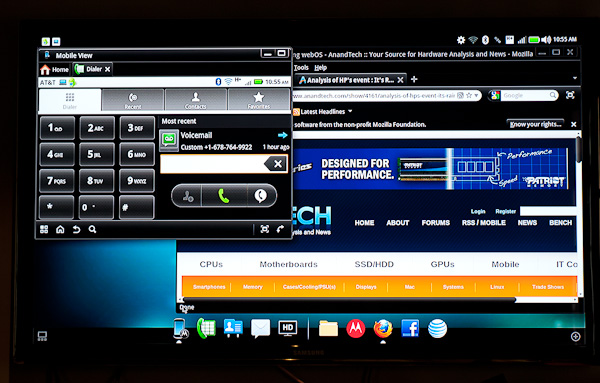



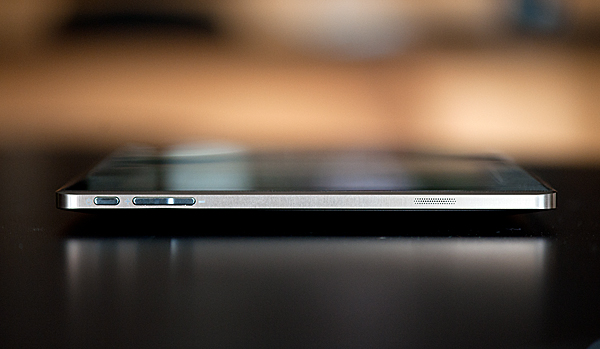

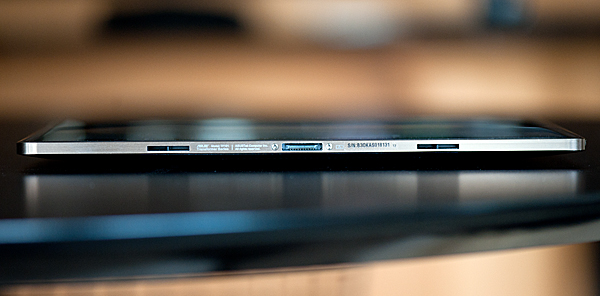









127 Comments
View All Comments
Shadowmaster625 - Thursday, April 21, 2011 - link
Device synergy is exactly why windows is a must for me. I write all sorts of apps, macros, and scripts that help me get **** done fast and efficient. I can draw a note on my screen, take a screenshot of that note, upload it, get a shortened url for it, and send that url to the computer in my bedroom (and make it automatically open up in its browser) all in a few keystrokes. There aint no way you are ever going to be able to do half of that with an iCRAP or an android. And even if you could, why reinvent the wheel? I did not spend hours writing custom visual C programs and autohotkey scripts just to turn around and be asked to set up all new stuff for some little piece of junk fad. If it cant run my stuff it is useless to me.Shadowmaster625 - Thursday, April 21, 2011 - link
Let's say you have a desktop, a notebook, and a tablet. All have windows and all have a dropbox mapped to drive S: So I create files called "linkshareMain.txt","linkshareTablet.txt", etc. And on each device I have running in the background a program that reads those files parses out urls and opens each url in a new browser tab. So if I want to send this article to my notebook I just click on my desktop shortcut called "linkshare Notebook.txt" and paste http://www.anandtech.com/show/4277/asus-eee-pad-tr... and then save&close. Soon as my notebook is awake it gets that link and opens it and deletes that link from the file.I can also do the same thing using email. I just have a program that parses through all incoming email searching for keywords like: launch_urls_nb625: and then it treats all following lines of text as urls and opens them. Can also launch other programs, load pdf files, play videos, etc. So if I am at work and I want to read this article when I get home I just send myself an email saying launch_urls_main625: http://www.anandtech.com/show/4277/asus-eee-pad-tr... and this article comes up as soon as I wake my computer.
It is fairly easy to set this kind of stuff up, and I will not migrate to a new OS or architecture unless they give me, the end user, this kind of control.
leonzio666 - Friday, April 22, 2011 - link
Hey, could you please specify what program reads and parses the text file in the background? I find this method of yours very interesting and would like to give it a try.seapeople - Sunday, April 24, 2011 - link
Wow, if I want to transfer links between computers I would just bookmark it and Xmarks does the rest. That's like one click.But it's good that you know how to do all that stuff the hard way; we'll need people like you if the internet breaks.
Shadowmaster625 - Monday, April 25, 2011 - link
Yeah well when you deal with a lot of news articles and all sorts of random stuff, bookmarks quickly become impracticle. I have seen many a bookmarks/favorites page that will scroll down for miles and miles. I find that sort of thing unacceptable. I never bookmark a page I will most likely only visit once.jnmfox - Thursday, April 21, 2011 - link
Sounds like a character from Wall-Edaoist - Thursday, April 21, 2011 - link
Anand,Sorry to be pedantic about this, but everyone is really worried.
Can you confirm that the GPS hardware works without wifi connected?
Does the GPS turn on and get a signal even if your wifi is off?
I understand that some apps (e.g. Google Maps) require a Wifi Connection to receive *data*, but does the Transformer require wifi to be connected to receive *GPS* signal?
Could you download a GPS app which doesn't need data (GPS Status works) and confirm it works? https://market.android.com/details?id=com.eclipsim...
Thanks for the in-depth review and for putting up with the GPS nonsense :)
daoist - Thursday, April 21, 2011 - link
That is, use GPS status with the Wifi Off, I meant. :)lobo4123 - Thursday, April 21, 2011 - link
I'd like to see IR transmitters integrated into tablets and cellphones. They may be archaic, but it would be nice to be able to use an android device as a universal remote.flashbacck - Thursday, April 21, 2011 - link
Are the performance issues in honeycomb something that needs to be fixed with quad core processors? I feel like that's throwing raw horsepower at a problem that should be fixed with better programming.