ASUS Eee Pad Transformer Review
by Anand Lal Shimpi on April 21, 2011 4:00 AM ESTAn Android Netbook
Extending battery life is one thing, but improving functionality is another benefit entirely. The main problem I had with the iPad's keyboard dock was that it wasn't portable (unless you had a large bag to carry it around in). For the Eee Pad Transformer, this isn't an issue. The dock is designed to mimic a laptop when paired with the tablet, in fact that's why ASUS designed the rear of the Eee Pad to look like the clamshell of a notebook.

Is that a tablet or are you just happy to see me?
Combine the tablet and dock and you've effectively got a 10.1-inch Android netbook. The dock's hinge is sturdy and travels very smoothly. You can close/open the lid of the docked Eee Pad (which is the Eee Pad itself) just like you would a regular netbook. The Eee Pad even goes to sleep when you close the lid (presumably triggered by the angle of the hinge on the dock).
With the clamshell closed the Eee Pad Transformer is pretty thick, definitely not MacBook Air sized and definitely not a featherweight. The combined setup weighs 2.9 lbs, about right for a netbook but heavy for a tablet. That being said you do effectively have a 48Wh battery in this thing so the weight is excusable.
The dock also adds two USB ports which you can use for USB sticks or external storage and a SD card slot.
Open the clamshell and you'll quickly notice that the marriage isn't purely superficial, the software is also quite accepting. Let's start with the trackpad. There isn't much room for a huge trackpad on the keyboard dock, but ASUS makes do with what little space there is.
Mouse integration works surprisingly well under Honeycomb. It works so well that I actually wonder if Google had planned for enabling Transformer-like docks from the start. Once docked you get a black mouse cursor with a blue halo around it that fits very well within the Honeycomb UI. There are no settings for mouse tracking speed or button configuration, obvious limits imposed by the fact that this is still a touch driven OS, but even without options it's still a good experience.
The left trackpad button acts as your virtual finger: launching apps and activating widgets. You can select text with the trackpad but not via the typical click and drag. Instead you have to double click on a word and then drag the selection widgets that appear:
The right click in Android acts as a back button instead of a way to bring up contextual menus. Its behavior isn't perfectly consistent however. If you've started an app from the home screen (or app launcher), clicking the right mouse button will eventually take you home. If you've launched an app from another one, the right mouse button acts more like a Windows Phone 7 back button than a ticket home. In this case a click or two from the right mouse button will take you to the app you were last using. Given that contextual menus are relegated to the upper right corner of the screen in Android, not forcing the right mouse button to have its more traditional role makes sense.
The trackpad even supports basic gestures. There's tap to click and two finger scroll in both directions. Vertical scrolling is inverted on the trackpad. Swipe two fingers down to scroll up and vice versa, which I grew accustomed to surprisingly quickly. My only real complaint is the feel of moving the cursor takes some getting used to. It's not as good as a PC/Mac experience, but it's not horrible either.
The inclusion of a trackpad is very important, because like I mentioned earlier—no one wants to reach over a keyboard to touch the screen. Quickly switching between typing on a keyboard and using the trackpad is far easier.
The keyboard is similarly surprising. Key travel on the keyboard is excellent. A number of design choices ASUS has made with the Eee Pad Transformer are clearly Apple-inspired, and the keyboard is no different. The feel of the keys on the Transformer dock is near identical to Apple's chiclet keyboard, although there is slightly more resistence on ASUS' version. The individual keys are obviously smaller than on a full sized notebook as you're effectively getting a 10.1-inch netbook with the Transformer. The only keys I had trouble with are those around the right shift key where everything is just cramped together.
ASUS includes a narrow row of function keys at the top of the keyboard. These are supremely useful covering everything from launching the Android web browser to adjusting brightness. It's the Android specific keys that are really the nicest touch. There's a key to toggle automatic brightness control, a key to take you to the Honeycomb settings page, a key to go back, and a key to lock the tablet. ASUS even included a screenshot key. The only thing that's missing is a way to alt+tab through active apps.
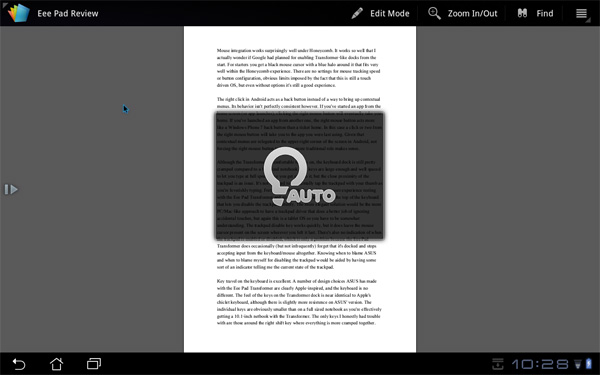
Auto brightness enabled via hotkey
I also found myself hoping for additional app shortcuts on the keyboard. The dedicated browser button is great, but I also wanted one for email. I feel like the right thing to do here would be to offer user customizable buttons to launch various apps.
To the left of the space bar are search, home, and an Fn modifier key in that order. The search key activates the Honeycomb search widget, home takes you home, and we all know what Fn does. To the right of the space bar are alt and a contextual menu key.
Keyboard shortcuts are partially supported under Honeycomb on the Transformer. You can't hold shift and tap the arrow keys to highlight text, but Ctrl + X/C/V do work to cut/copy/paste. Home and End also work. You do have to keep in mind that most apps aren't aware that there's a physical keyboard present and thus you can't do things like hit backspace to delete an email. Navigating within apps using the keyboard's arrow keys does work, but not extremely well—you're much better off using the mouse. The only exception here is the menu key which you can hit and quickly scroll down through available options using the arrow keys.
Although the Transformer is comfortable to type on, the keyboard dock is still pretty cramped compared to a full sized notebook. The keys are large enough and well spaced to let you type at full speed once you get used to it, but the close proximity of the trackpad is an issue. It's not too hard to accidentally tap the trackpad with your thumb as you're feverishly typing. Fortunately, ASUS clearly did some user experience testing with the Eee Pad Transformer and gives you a single hotkey at the top of the keyboard that lets you disable the trackpad entirely. The more elegant solution would be the more PC/Mac-like approach to have a trackpad driver that does a better job of ignoring accidental touches, but again this is a mostly unmodified tablet OS so you have to be somewhat understanding.
The trackpad disable key works quickly, but it does leave the mouse cursor present on the screen wherever you left it last. There's also no indication of when the trackpad is enabled or disabled, which is only a problem because the Eee Pad Transformer does occasionally (but not infrequently) forget that it's docked and stops accepting input from the keyboard/mouse altogether. Knowing when to blame ASUS and when to blame myself for disabling the trackpad would be aided by having some sort of an indicator telling me the current state of the trackpad.
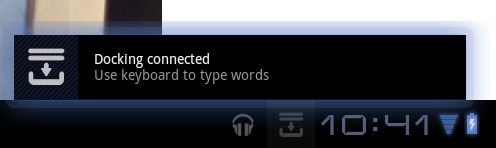
The software side of the keyboard is also interesting. ASUS has a software layer on top of Android that detects the presence of the dock and dutifully instructs you to use the hardware keyboard "to type words". ASUS even provides a toggle to enable/disable the physical keyboard without going to a separate settings page.
With the physical keyboard enabled, the virtual keyboard will never appear—even when you're in an app that requires input from the keyboard.
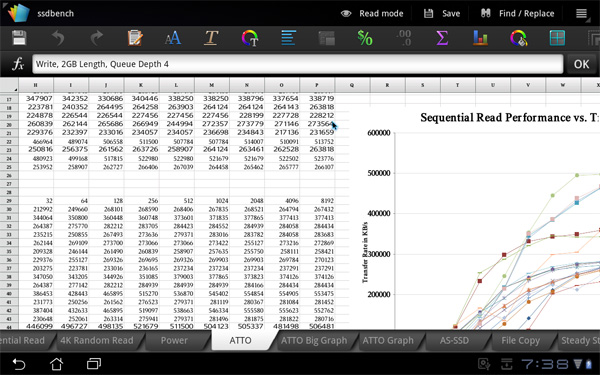
Using the Eee Pad as a netbook, getting work done
The whole experience is remarkably polished. When docked the Eee Pad truly behaves like an Android netbook, and if you find yourself not needing the physical keyboard and trackpad you can easily convert (or transform) the Eee Pad back into a tablet. External storage is even reasonably supported when docked; you can launch File Browser and view what's on external USB drives or SD cards:
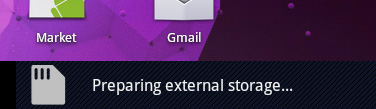
You still have the obvious software limitations of Honeycomb (e.g. not all files will open) but it's clear that this approach has potential. All of the sudden NVIDIA's decision to make Kal-El a quad-core part makes sense—if your tablet is going to double as a full blown PC, it might as well have the processing power when you need it.



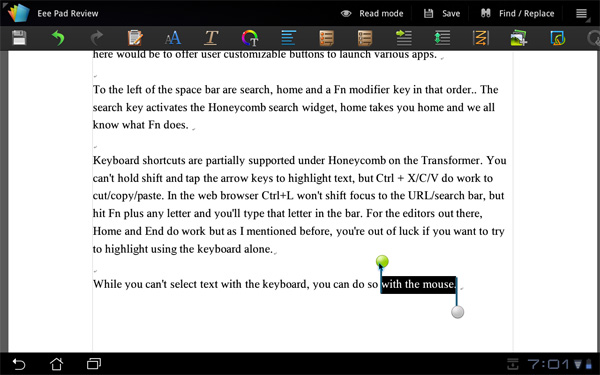

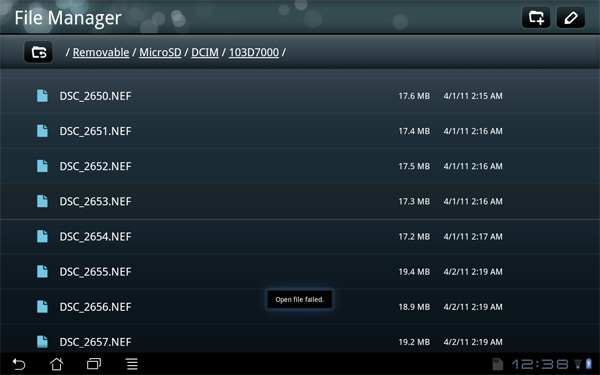








127 Comments
View All Comments
aZUEStablet - Wednesday, July 6, 2011 - link
There is tons of use for it right now... the only issue is that it needs to be supported for a while and asus needs to build enough trust that it will continue to be supported for more that a season.i was pretty impressed when the tablet when it when up on my door step!! i was so stoked on it i spazzed out a little and made a (kind of) dumb video of me hooking it up to my aaxa tech m2 micro projector: http://www.youtube.com/watch?v=N_AFAPJGSLs
xype - Thursday, April 21, 2011 - link
"So why do companies keep introducing tablets with known software issues? I always remember what AMD's Eric Demers once told me: the best way to lose a fight is to not show up."Uhm, you do know that showing up unprepared for a fight only gives you very slightly better chances than not showing up? And that showing up to a _real_ fight might get you killed, while staying at home won't?
This whole talk reminds me of geeks dating. You think by showing up looking like a hobo will give you a chance to woo the other person with your inner values—but it won't. You'll just disqualify yourself from further consideration (at least for a while).
All the companies producing Android tablets would do better to wait a bit, get a haircut, apply some makeup and then try to woo the customers. Right now, they're all just making a bad impression and—as is always the case with Android—spout promises of a better future.
Either Google will really, really increase their development tempo and hire some good designers (which they won't, because they're retarded) and magically overtake Apple, or they'll simply stay that ugly chick that hopes some horny guy will take her home at the end of the night.
Rick83 - Thursday, April 21, 2011 - link
If you're the horny guy, it's better to take home the ugly chick for cheap than wait 2 months until the pretty girl is available only to find out that she won't put out unless you bath her in champagne and diamonds...xype - Thursday, April 21, 2011 - link
Ooor, you work your, get a haircut, some manners and score a score of hot chicks. But that sounds too much like effort and risk, doesn't it? Never been the strong suit of Apple's competitors.medi01 - Thursday, April 21, 2011 - link
BS.Many products out there have superior hardware and features than iStuff.
Not only that, but creator iStuff is the only company out there that dares to deny user free access to his own content. (not able to sync ipod with more than one PC? not able to read stuff from it? "comfortable" isn't it?)
xype - Thursday, April 21, 2011 - link
1) No, not many. At best a few are better in a category or two.2) I have "free access" (whatever that means) to everything on my iPhone and was syncing it with two computers when I had two. Don't blame others for your incompetence.
anishannayya - Thursday, April 21, 2011 - link
Medi01 is talking about the ability to root the hardware. You know, take full functionality and capability of the device that you forked your hard owned money for. In your words, don't blame others for your incompetence (ignorance).Azethoth - Friday, April 22, 2011 - link
Ya know, I am a computer programmer and while I did not mind hacking out some mods for the WoW ui which really needs it, why on earth would I want to do that for a phone? A phone that comes with thousands of apps that do useful things. In other words, it is about the apps. It is not about hacking the OS.So please actually state what it is you get from rooting your phone? What is so important in its guts that you feel ripped off not getting in there and mucking around with it?
evil bob - Friday, April 22, 2011 - link
The ability to strip out all the battery eating bloatware the carrier installed and insists you want running 24/7.Sprint, for example, installs Nascar and Football applications amongst its bloatware that run in the background nearly every phone they currently sell. You can go into the phone settings and turn them off, check again in a couple minutes and they're back up and running again, their bloatware is persistant.
Rooting my Evo 4G and stripping out said bloatware doubled by battery runtime the day I rooted it. Further refinements went into the OS, installation of an app killer and a CPU manager, and now I'm getting 30+ hours out of my smartphone when before in stock form it was lucky to last 6 hours off the battery.
It was well worth the time mucking around with the "guts" to more than triple the battery life.
Sukaflops - Thursday, April 21, 2011 - link
I may not be the biggest fan of IOS devices but you can sync them on 5 authorized computers.