The Apple iPad 2 Review
by Brian Klug, Anand Lal Shimpi & Vivek Gowri on March 19, 2011 8:01 PM ESTSmart Covers
Lately Apple has been trying its hand at first party case solutions. It stated with the bumper on the iPhone 4, carried over to the original iPad, and continues now with the iPad 2. Bumpers were an interesting idea, though clearly designed to mitigate unintended antenna attenuation from holding the phone in your hand, and the first iPad case, while novel, never felt quite right in the hands and had an unhealthy attraction to table crud. I also go over smart covers in our video review.
Third time's a charm, and this time they're both better engineered and endowed with the magic of magnets - they're called called smart covers.
I told Anand that I wasn't going to buy another expensive first party cover at launch just because there weren't any other options, yet here I am with a black leather smart cover.
Smart covers come in two materials - polyurethane and leather. There are five neon polyurethane colors and five more subtle/traditional leather colors. Polyurethane runs $39.00, leather will cost you a somewhat staggering $69.00. I opted for the black leather, Anand opted for neon orange and blue to match the official AnandTech color scheme (why didn't I think of that?).
The polyeurethane covers have a soft textured feel to the front and get the job done at the same price as the first Apple iPad cover. The colors aren't quite as saturated as you'd expect (it's more of a light blue and creamsicle rather than neon blue and lambo orange) but they still look pretty good.
The leather version feels and looks real, and passes the standard sticky test for leather. The outside of the cover is the actual leather surface, whereas the inside is a soft microfiber material. Both the polyurethane and leather models have this microfiber interior. The benefit is that it does keep the screen somewhat clean, the only downside is that it doesn't clean along the vertical strips where the smart cover folds. After a couple of days, you end up with some vertical strips of greasiness punctuated by thick ones of clean.
The smart cover aligns and attaches to the body of the iPad 2 using six magnets along its side that line up with a similar set of magnets on the device. When I acquired the smart case at launch, I immediately set out to determine what magnetic wizardry was at play and borrowed some magnetic viewing tape from my friend Alex (who wrote the glass section). Also no, the smart cover does not work with the iPad 1.
You can clearly see the set of magnets on the iPad 2 and smart cover that are used for alignment using the magnetic viewing film. This strip is from United Nuclear, but there are other vendors online. There are two visible sets of three magnets on the iPad 2 which mate up with corresponding patterns of magnets on the smart cover.
The magnetic viewing film is comprised of tiny beads with a small nickel filament inside, and are suspended in a fluid between two transparent polymer sheets. One side of the bead is reflective and appears light green, the opposite side is matte and appears dark green. The nickel filament orients along the magnetic field, and just like that we can see it.
The iPad 2 also has magnets on the far right side to keep the smart cover latched closed. These mate up to an appropriate set of magnets on the smart cover. Inspecting the smart cover carefully also shows a circular magnet which is used to trigger the iPad 2’s magnetic lock sensor.

The circular magnet above the strips of bar magnets is used for signaling the closed/lock sensor on the iPad 2.
Unsurprisingly, you can also make MacBooks and MacBook Pros that use the same kind of magnetic latch sensor go into standby by waving the smart cover or iPad 2 over just the right place. There’s an excess of magnets on the far right of the smart cover to hold the flap in position when rolled upon itself. The only other unintended consequence of putting so many magnets in the iPad 2 is that it sticks to every ferromagnetic surface. The cafe I frequent has metal tables, and the iPad 2 literally sticks to the surface until you yank it off.
The first time you fire up the iPad 2, the area in general settings lacks any toggles for the smart cover lock. After you attach the smart cover and activate the sensor once, a new toggle appears. It's one of those subtle things that Apple does which fits with the - keep extraneous settings and indicators hidden when they're not actually doing something - philosophy.
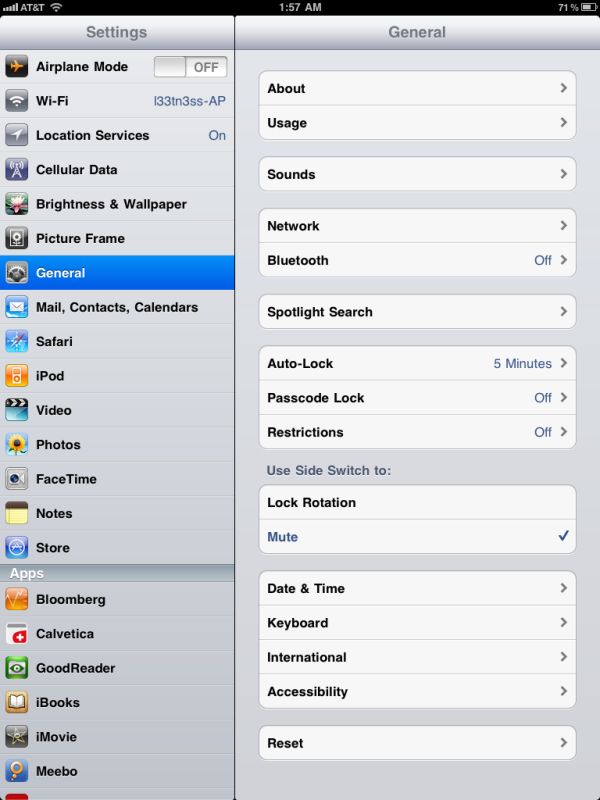
Left: Before attaching the smart cover for the first time, Right: After attaching the smart cover.
The smart cover can be rolled onto itself and into a triangle, which then angles and supports the iPad at 15 degrees for typing on a flat surface.
Push the iPad 2 further, and it'll stand upright at 115 degrees for use as a more traditional display, say if you have the Bluetooth keyboard or want to use it to watch movies.
The smart cover, while novel, has a few puzzling flaws. First up is what position to put the flap when the cover is opened and held in the hands. Folding the smart cover around to the back works, but magnetic attraction is weak and flap doesn’t stay in place at all. This is how users place the flap in videos on Apple.com and in marketing materials. The cover also makes it difficult to access the power and volume buttons in this position, though admittedly locking functionality with the smart cover should be left to the flap.
Left folded completely over, the second problem is that the cover then completely occludes the iPad 2’s rear facing camera. The other option is to fold the cover in half, which is probably the best solution. You don’t cover up the camera, and the cover doesn’t flap around as much. It still isn’t entirely secure, however.
Third, the smart cover leaves you with the same limitation as the first Apple iPad case: there's no way to make the iPad 2 stand up in portrait mode. There are a couple of landscape options as we described earlier but if you want to prop up the iPad 2 in portrait mode you're out of luck.
The final problem is that the smart cover doesn’t protect the rear of the iPad 2, which any iPad user will tell you is the surface that immediately starts to show aging from scuffing, scratching, denting, and white aluminum oxide from handling. Aluminum is a soft material, and while the iPad 2's aluminum seems to be harder and less porous than the MacBook Pro, it still picks up table crud like nobody's business. It’s frustrating because the smart cover is otherwise one of the most innovative parts of the iPad 2 experience.
As a stand, the smart cover is excellent, and it’s also nice to see Apple finally adopting some magnetic signaling for when to lock the device. Any Blackberry user will tell you this isn’t anything new at all, but execution here is indeed awesome.







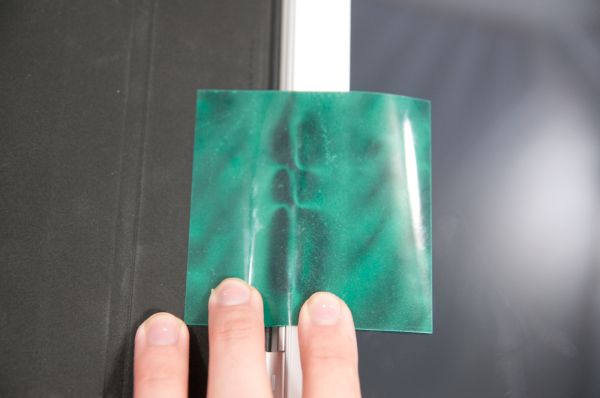







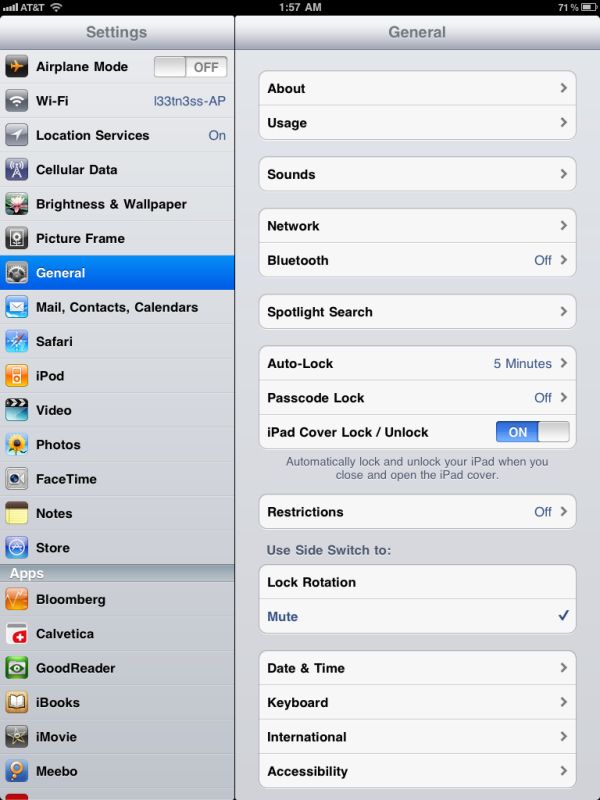












189 Comments
View All Comments
Anand Lal Shimpi - Monday, March 21, 2011 - link
The Xoom review was really written from the perspective of an iPad alternative, while I felt like we covered much of what made the iPad 2 different in our preview and wanted to focus on the bigger picture in the review.The Xoom's multitasking and notifications I believe make it easier to integrate into my workflow, but still not perfect. However Apple has been ergonomics than the Xoom, seemingly better (non-Flash) webpage compatibility, better stability and a smoother UI so it's a tradeoff.
Personally, I'd probably carry the iPad 2 thanks to improved ergonomics (especially with a smart cover) and non-smooth UI frame rates do bother me. But given my workflow neither is sufficient for me to use exclusively when traveling. That's why I mention that both camps have things to work on, whichever gets there first should get your money if you're really on the fence.
Take care,
Anand
Death666Angel - Sunday, March 20, 2011 - link
How do you get to the number in the chart? It would make sense to use the average of all 4 displays, but you don't seem to do that:406 + 409 + 352 + 354 = 1521
1521 / 4 = 380,25 ~ 380
Am I missing something here?
Also, the contrast should be 861:
966 + 842 + 778 + 859 = 3445
3445 / 4 = 861,25 ~ 861
Black levels should be better however:
0,42 + 0,45 + 0,49 + 0,41 = 1,77
1,77 / 4 = 0,4425 ~ 0,44
kmmatney - Sunday, March 20, 2011 - link
The point of having the numbers separate was to show the difference between the WiFi and "WiFi+3G" versions.Death666Angel - Monday, March 21, 2011 - link
And my question wasn't about that at all. The numbers in the actual charts they use for comparison against the iPad1 and the Xoom are not corresponding to any of the 4 distinct iPad2s. So I was wondering where they got the numbers from, if they averaged them or whatnot. If they did average them, then they made a few mistakes in the process. :-) If they got them through some other means it would still be interesting to know which they used.buff_samurai - Sunday, March 20, 2011 - link
speaking about workflow.
I am running a small consulting company for food/pharma industry, my expertise is in analytical instrumentation. Right now I'm using a beefy PC for CAD/backups and IP4/ipad for everything else: emails, project management, crm and documentation all squeezed into a small and portable device (terminal).
Although I am not 100% happy with exchange support in iOS, security, syncing etc I see myself more efficient then ever and that simply means more time/money in my pocket.
Lets try a common scenario: in a car, take a call, pull over, grab a laptop from a bag, power up, check some details, email couple of pdfs and do all that with customer hanging on the phone. Repeat the whole thing 10 times or more - you will see where I am coming from. Or try to carry your laptop around any mid size production line, control room and boardrooms and impress other engineers with questions like: 'where can I plug my laptop' at the same time.
I can understand that for most of heavy laptop users ipad is just useless but lets face the fact that there are millions of professionals on the road and all they care for is better response time and flexibility.
I could spend hours listing applications where no PC (portable or not) can match a tablet but the bottom line is: when moving to new tech we need to overcome our habits first. ipad, xoom and other are like a nice and shiny screwdriver but you will never find a use for it with pockets full of nails. That means no reviewer should ever comment on any device without actually making it a primary tool for couple of months: and if there is no time/money for it - just focus on things that are traceable or you may use your reputation.
darwiniandude - Sunday, March 20, 2011 - link
I always love Anandtech reviews, they cover 'everything' really well, advantages and flaws with equal gusto.Thanks!
Two points:
1) Page 19 I think you're referring to iDisk, not iDrive. Doesn't really matter unless someone trys to Google it.
2) With regard to web browsing, I know you're comparing these units as shipped, but I strongly recommend pro users consider 'iCab' from the AppStore, I don't use Safari much anymore. Propper tabs, full screen, downloading, browser user agent ID spoofing, way more powerful. Scroll pad to quickly navigate huge pages, gestures etc. Tt's very anti-iOS in that it's insanely powerful rather than designed to be simple, but I love it, specifically options like 'open bookmark in new tab' and 'open links from different domain in new tab' very customisable, plugins, blah blah blah. Anyway. It has Desktop style tabs. I wouldn't suggest you change the article, or review this or other 3rd party browsers because it's kinda beyond the scope of the review of the device, but it would be nice if people knew there were alternatives to give a more desktop style (still sans-flash) browser.
pja - Sunday, March 20, 2011 - link
I have really wanted an iPad ever since they were released. Several months ago I had the money (the previous barrier to acquisition) so I went looking. I didn't want the 3G version, WiFi would be fine. But I knew I would not be happy unless I got the one with maximum ram. Well in Australia that was going to cost me over AUD1,000 (I thought they were much cheaper :-( ).Just before this I had built myself a new desktop with an AMD processor and graphics card; see I'm a fan of AMD (but not a bigot). So might I be better off with a netbook rather than an iPad. AMD had recently released the Brazos range. So I started to do some research.
The result was my purchase of a Toshiba NB550D (the sexy orange one) which is a "little under-done" with the C50 Fusion Processor, only 1 Gb of memory and Windows 7 Starter. I have upgraded the memory to 2 Gb (still not enough) and installed Windows 7 Home Pro.
The Toshiba is about the same size as an iPad but is much more functional, it has all my desktop PC's apps installed (particularly my favourite text editor (EditPlus), my browser (Firefox) and all the same bookmarks, etc. etc.) so when I travel I have everything I need and I didn't need to learn how to use new software.
I still think the iPad is a great bit of gear but that's when I use the right side of my brain. My left side says "where's the value proposition?" We are all different but for me the left side of my brain always tends to win over the right side. I am very happy with "my" iPad alternative; more memory and the C-350 processor would be good (but not the larger form=factor that seems to entail). Oh! I forgot to say that the total cost of the Toshiba (including hardware and software upgrades was about AUD675 - more than AUD325 saving!
Regards,
Peter
Deepcover96 - Sunday, March 20, 2011 - link
Great review. Anandtech's reviews are always well worth the wait. They are always thorough and I always learn something. I agree that it is a luxury device and it is hard to justify it for getting work done. I still purchased an iPad 1. I recently sold it to buy the iPad 2, as soon as I can find one. I do think you downplay how important the app selection is on iOS as compared to Android.name99 - Sunday, March 20, 2011 - link
Reading the summary of what all three authors think of iPad feels to me like someone who buys an iPod because it has calendar and contact functionality, and then is upset/surprised that it isn't a Palm.iPad is not a REPLACEMENT for a laptop/desktop, it is an AUGMENTATION. You use each for what they are good at. If you find yourself spending most of your time traveling and you need a full-featured computer during that time then, sure, adding iPad to the mix is stupid. But if you already have a laptop, and can afford it, iPad makes certain tasks a lot more pleasant.
For my part, for example, my primary use for iPad is reading technical PDFs using Good Reader. I could read these on a laptop, but the keyboard really gets in the way (not to mention that the aspect ratio of the screen is inappropriate). If you don't do much reading of technical PDFs, this might seem dumb to you --- but I DO spend many hours a day reading these PDFs and I appreciate a tool that does the job properly, just like a professional carpenter doesn't use a $5 saw he bought at Walmart.
The future of computing is not one device that does everything; it is multiple devices all optimized to a particular human form factor, that all work together --- an iPod nano AND an iPhone AND an iPad AND a laptop AND a desktop. Criticism of something germane to this vision is legitimate and sensible (and Apple's flailing regarding how much of the file metaphor it wants to present to users is a legitimate part of this criticism.) But complaints whose primary structure is "this device doesn't work exactly like a device I already own" is just stupid --- like complaining that a bicycle isn't a car.
It's perfectly reasonable to say that you don't have a use for a certain class of device, especially because you already use something more powerful. I, for example, have no use for a Tivo or a video streaming devices like WD Live or Roku --- I have a full-fledged computer hooked up to my TV. But it is unreasonable to go further than that, and I've observed plenty of non-techy people who are very happy with their WD Live's or Tivos.
It's even more unreasonable to complain that "Tivo sucks because it doesn't play DVDs".
Use some sense. Don't keep trying to use iPad for things it is no good at. Keep in the bedroom, and use it to read, or to look up something quickly on the net, or to play a movie just before you go to sleep. Don't be insane and try to write a novel on it.
pja - Monday, March 21, 2011 - link
"iPad is not a REPLACEMENT for a laptop/desktop, it is an AUGMENTATION. You use each for what they are good at. If you find yourself spending most of your time traveling and you need a full-featured computer during that time then, sure, adding iPad to the mix is stupid. But if you already have a laptop, and can afford it, iPad makes certain tasks a lot more pleasant."You must have either too much cash or too much time on your hands or both. A good business class laptop is AUD1,500+ while a top of the range iPad is AUD1,000 + here in Australia.
It seems to me when you think about the iPod with your left brain there is very little functionality that a good netbook does not do both better and cheaper. However, I would agree that when you let your right brain rule then all of a sudden the iPad becomes a irresistible thing that you must possess. Unfortunately for me my left brain clicks in when I pull out my credit card.
Peter