The MacBook Pro Review (13 & 15-inch): 2011 Brings Sandy Bridge
by Anand Lal Shimpi, Brian Klug & Vivek Gowri on March 10, 2011 4:17 PM EST- Posted in
- Laptops
- Mac
- Apple
- Intel
- MacBook Pro
- Sandy Bridge
Turbo and the 15-inch MacBook Pro
The 15 and 13 are different enough that I'll address the two separately. Both are huge steps forward compared to their predecessors, but for completely different reasons. Let's start with the 15.
Starting with Sandy Bridge, all 15 and 17-inch MacBook Pros now feature quad-core CPUs. This is a huge deal. Unlike other notebook OEMs, Apple tends to be a one-size-fits-all sort of company. Sure you get choice of screen size, but the options dwindle significantly once you've decided how big of a notebook you want. For the 15 and 17-inch MBPs, all you get are quad-core CPUs. Don't need four cores? Doesn't matter, you're getting them anyway
| Evolution of the 15-inch MacBook Pro | Early 2011 | Mid 2010 | Late 2009 |
| CPU | Intel Core i7 2.0GHz (QC) | Intel Core i5 2.40GHz (DC) | Intel Core 2 Duo 2.53GHz (DC) |
| Memory | 4GB DDR3-1333 | 4GB DDR3-1066 | 4GB DDR3-1066 |
| HDD | 500GB 5400RPM | 320GB 5400RPM | 250GB 5400RPM |
| Video | Intel HD 3000 + AMD Radeon HD 6490M (256MB) |
Intel HD Graphics + NVIDIA GeForce GT 330M (256MB) |
NVIDIA GeForce 9400M (integrated) |
| Optical Drive | 8X Slot Load DL DVD +/-R | 8X Slot Load DL DVD +/-R | 8X Slot Load DL DVD +/-R |
| Screen Resolution | 1440 x 900 | 1440 x 900 | 1440 x 900 |
| USB | 2 | 2 | 2 |
| SD Card Reader | Yes | Yes | Yes |
| FireWire 800 | 1 | 1 | 1 |
| ExpressCard/34 | No | No | No |
| Battery | 77.5Wh | 77.5Wh | 73Wh |
| Dimensions (W x D x H) | 14.35" x 9.82" x 0.95" | 14.35" x 9.82" x 0.95" | 14.35" x 9.82" x 0.95" |
| Weight | 5.6 lbs | 5.6 lbs | 5.5 lbs |
| Price | $1799 | $1799 | $1699 |
Apple was able to rationalize this decision because of one feature: Intel Turbo Boost.
In the ramp to 90nm Intel realized that it was expending a great deal of power in the form of leakage current. You may have heard transistors referred to as digital switches. Turn them on and current flows, turn them off and current stops flowing. The reality is that even when transistors are off, some current may still flow. This is known as leakage current and it becomes a bigger problem the smaller your transistors become.

With Nehalem Intel introduced a new type of transistor into its architecture: the power gate transistor. Put one of these babies in front of the source voltage to a large group of transistors and at the flip of a, err, switch you can completely shut off power to those transistors. No current going to the transistors means effectively no leakage current.
Prior to Intel's use of power gating, we had the next best thing: clock gating. Instead of cutting power to a group of transistors, you'd cut the clock signal. With no clock signal, any clocked transistors would effectively be idle. Any blocks that are clock gated consume no active power, however it doesn't address the issue of leakage power. So while clock gating got you some thermal headroom, it became less efficient as we moved to smaller and smaller transistors.
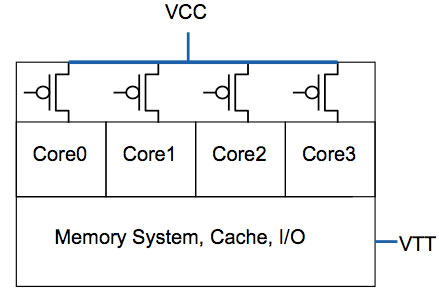
All four cores in this case have the same source voltage, but can be turned off individually thanks to the power gate above the core
Power gating gave Intel one very important feature: the ability to truly shut off a core when not in use. Prior to power gating Intel, like any other microprocessor company, had to make tradeoffs in choosing core count vs. clock speed. The maximum power consumption/thermal output is effectively a fixed value, physics has something to do with that. If you want four cores in the same thermal envelope as two cores, you have to clock them lower. In the pre-Nehalem days you had to choose between two faster cores or four slower cores, there was no option for people who needed both.
Now, with the ability to mostly turn off idle cores, you can get around that problem. A fully loaded four core CPU will still run at a lower clock than a dual core version, however with power gating if you are only using two cores then you have the thermal headroom to ramp up the clock speed of the two active cores (since the idle ones are effectively off).
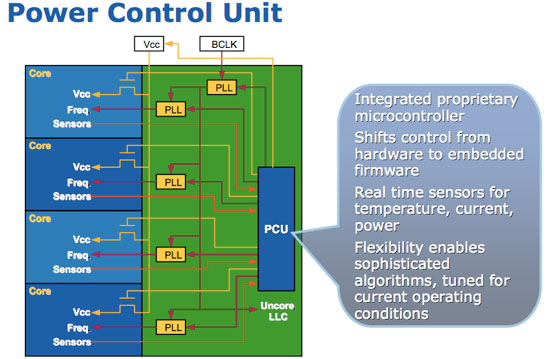
Get a little more clever and you can do this power gate and clock up dance for more configurations. Only using one core? Power gate three and run the single active core at a really really high speed. All of this is done by a very complex piece of circuitry on the microprocessor die. Intel introduced it in Nehalem and called it the Power Control Unit (this is why engineers aren't good marketers but great truth tellers). The PCU in Nehalem was about a million transistors, around the complexity of the old Intel 486, and all it did was look at processor load, temperature, power consumption, active cores and clock speed. Based on all of these inputs it would determine what to turn off and what clock speed to run the entire chip at.
Another interesting side effect of the PCU is that if you're using all cores but they're not using the most power hungry parts of their circuitry (e.g. not running a bunch of floating point workloads) the PCU could keep all four active but run them at a slightly higher frequency.
| Single Core | Dual Core | Quad Core | |
| TDP |
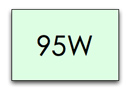 |
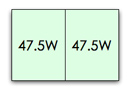 |
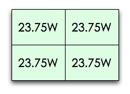 |
| Tradeoff |
 |
 |
 |
The PCU actually works very quickly. Let's say you're running an application that only for a very brief period is only using a single core. That's more than enough time for the PMU to turn off all unused cores, turbo up the single core and complete the task quicker.
Intel calls this dynamic frequency scaling Turbo Boost (ah this is where the marketing folks took over). The reason I went through this lengthy explanation of Turbo is because it allowed Apple to equip the 15-inch Macbook Pro with only quad-core options and not worry about it being slower than the dual-core 13-inch offering, despite having a lower base clock speed (2.0GHz for the 15 vs. 2.3GHz for the 13).
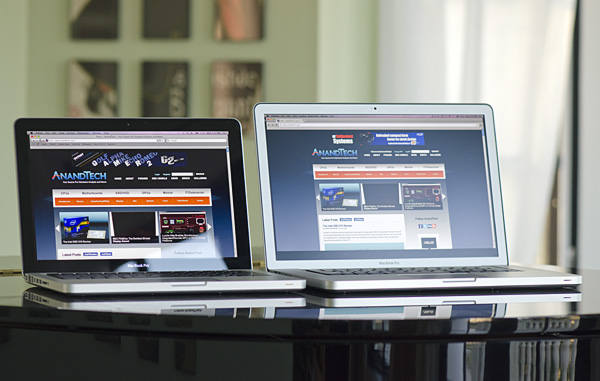
13-inch MacBook Pro (left), 15-inch MacBook Pro with optional high res/anti-glare display (right)
Apple offers three CPU options in the 15-inch MacBook Pro: a 2.0GHz, 2.2GHz or 2.3GHz quad-core Core i7. These actually correspond to the Core i7-2635QM, 2720QM and 2820QM. The main differences are in the table below:
| Apple 15-inch 2011 MacBook Pro CPU Comparison | |||||
| 2.0GHz quad-core | 2.2GHz quad-core | 2.3GHz quad-core | |||
| Intel Model | Core i7-2635QM | Intel Core i7-2720QM | Intel Core i7-2820QM | ||
| Base Clock Speed | 2.0GHz | 2.2GHz | 2.3GHz | ||
| Max SC Turbo | 2.9GHz | 3.3GHz | 3.4GHz | ||
| Max DC Turbo | 2.8GHz | 3.2GHz | 3.3GHz | ||
| Max QC Turbo | 2.6GHz | 3.0GHz | 3.1GHz | ||
| L3 Cache | 6MB | 6MB | 8MB | ||
| AES-NI | No | Yes | Yes | ||
| VT-x | Yes | Yes | Yes | ||
| VT-d | No | Yes | Yes | ||
| TDP | 45W | 45W | 45W | ||
The most annoying part of all of this is that the base 2635 doesn't support Intel's AES-NI. Apple still doesn't use AES-NI anywhere in its OS it seems so until Lion rolls around I guess this won't be an issue. Shame on Apple for not supporting AES-NI and shame on Intel for using it as a differentiating feature between parts. The AES instructions, introduced in Westmere, are particularly useful in accelerating full disk encryption as we've seen under Windows 7.
Note that all of these chips carry a 45W TDP, that's up from 35W in the 13-inch and last year's 15-inch model. We're talking about nearly a billion transistors fabbed on Intel's 32nm process—that's almost double the transistor count of the Arrandale chips found in last year's MacBook Pro. These things are going to consume more power.
Despite the fairly low base clock speeds, these CPUs can turbo up to pretty high values depending on how many cores are active. The base 2.0GHz quad-core is only good for up to 2.9GHz on paper, while the 2720QM and 2820QM can hit 3.3GHz and 3.4GHz, respectively.
Given Apple's history of throttling CPUs and not telling anyone I was extra paranoid in finding out if any funny business was going on with the new MacBook Pros. Unfortunately there are very few ways of measuring turbo frequency under OS X. Ryan Smith pointed me in the direction of MSR Tools which, although not perfect, does give you an indication of what clock speed your CPU is running at.
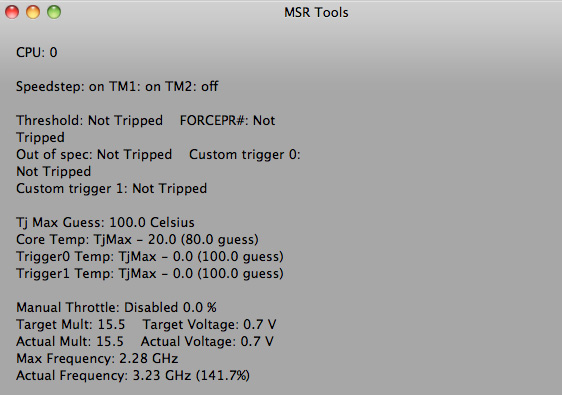
Max single core turbo on the 2.3GHz quad-core
With only a single thread active the 2.3GHz quad-core seemed to peak at ~3.1—3.3GHz. This is slightly lower than what I saw under Windows (3.3—3.4GHz pretty consistently running Cinebench R10 1CPU test). Apple does do power management differently under OS X, however I'm not entirely sure that the MSR Tools application is reporting frequency as quickly as Intel's utilities under Windows 7.
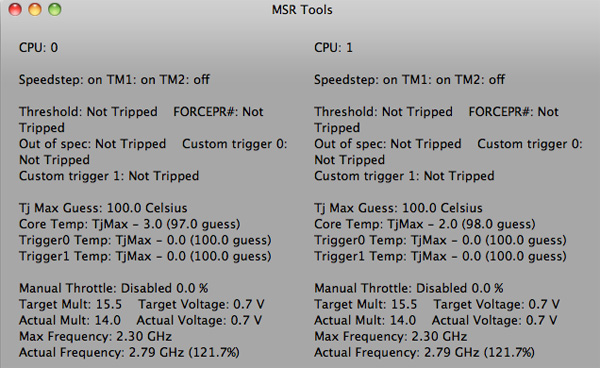
Max QC turbo on the 2.3GHz quad-core
With all cores active (once again, Cinebench R10 XCPU) the max I saw on the 2.3 was 2.8GHz. Under Windows running the same test I saw similar results at 2.9GHz.

Max QC turbo on the 2.3GHz quad-core under Windows 7
I'm pretty confident that Apple isn't doing anything dramatic with clock speeds on these new MacBook Pros. Mac OS X may be more aggressive with power management than Windows, but max clock speed remains untouched.
| Mac OS X 10.6.6 vs. Windows 7 Performance | ||||
| 15-inch 2011 MBP, 2.0GHz quad-core | Single-Threaded | Multi-Threaded | ||
| Mac OS X 10.6.6 | 4060 | 15249 | ||
| Windows 7 x64 | 4530 | 16931 | ||
Note that even though the operating frequencies are similar under OS X and Windows 7, Cinebench performance is still higher under Windows 7. It looks like there's still some software optimization that needs to be done under OS X.











198 Comments
View All Comments
Pandamonium - Thursday, March 10, 2011 - link
I own a 15" 2010 MBP and like the author(s) of "The Big Picture" section, I like using separate peripherals at home. I don't want to come off like I'm giving a sales pitch, but after a long wait, I bought a Henge Dock for my MBP. It's a $70 plastic mold whose only purpose is to hold your cables in place so you can easily/quickly "dock" a MBP.For security concerns, I made an encrypted volume with OS X's disk utility and keep my frequently accessed sensitive stuff there. Everything else sits on my NAS.
I control heat and noise with SMC Fan Control. I've got a profile to keep "docked" fan speeds just a notch faster than default (the fan speed ramping up and down irritates me more than the absolute noise of the fan), and another profile for "lap use" to keep the machine at a comfortable temperature.
I too think that Thunderbolt is a big step towards an Apple docking station, but for now, the Hengedock, a NAS, and SMC Fan Control give me a solution that while not as elegant, is 95% of the way there.
Pandamonium - Thursday, March 10, 2011 - link
I should add that I use a Synology DS 209. If I could do it all over again, I'd go with QNAP. See my comments on Ganesh's Synology review for my reasoning. Cliffnotes are that I believe that regular SMART tests (to detect bit rot) should be part of a NAS's software stack and Synology's PR begs to differ. I'd love for Anand to offer clear advice one way or the other.dagamer34 - Thursday, March 10, 2011 - link
Does high amounts of heat ever mess up the screen or affect the dissipation of heat? I'd get worried if I were running a render or playing a game that caused my MBP to hit higher than the 80C it does now and the laptop just shuts itself down because it's too hot.dagamer34 - Thursday, March 10, 2011 - link
Based on this review and using a 17" MacBook Pro (2011), here's my advice:13" MacBook Pro - the changes from the 2010->2011 are good if you do CPU tasks, but mediocre to lame for GPU tasks. If you want to game, I'd wait until Ivy Bridge with a better GPU. Hopefully, we'll also see something more radical with ditching the optical drive allowing for a larger battery and dedicated GPU, but we'll see how that turns out.
Base 15" MacBook Pro - very good if you have CPU driven tasks, and what I'd recommend for most people. The only offsetting thing I see is that the next step up has a CPU, GPU, and VRAM bump, which may be very enticing for gamers.
High-end 15" MacBook Pro - for gamers, with the most optimal CPU, GPU, and VRAM configuration there is while still being very portable.
17" MacBook Pro - you love high-resolution screens for your work but still need to be portable. Very ideal because of the ability to have a full 1080p picture on the screen untouched for editing websites and such. Also good for photoshop. Likely for people that feel having an additional monitor is too much work, or their second monitor should be comparable in screen resolution to their main one.
I do hope the 2012 MacBook Pros cut away a lot of the fat: optical drive, FireWire port, USB port, ExpressCard slot and just have most of that functionality replicated with ThunderBolt. I feel like they could have gotten away with it this time, but there were no peripheral style docks ready, which is rather disappointing.
Ushio01 - Thursday, March 10, 2011 - link
Optical drives are still essential for those of us in the majority of the world who's internet is useless not to mention you never know if throttling or low data caps will be introduced in area's with currently good internet access subsequently making the loss of an optical drive a drawback.Also interesting phrase cutting the fat or in other word's continue paying for a premium product but get even less for your money, yay.
dagamer34 - Thursday, March 10, 2011 - link
That's what the $79 External SuperDrive is for.Ushio01 - Thursday, March 10, 2011 - link
Yay pay $1200+ for a laptop then pay $80 for the ability to use anything on it.khimera2000 - Friday, March 11, 2011 - link
Its apple your paying out of the @$$ any how. If you where going for a budget, or "price VS performance" you would not be considering an apple. I think people looking at these will have 80 bucks to spare... at least be able to scrounge up 80 bucks when the need arives.mianmian - Thursday, March 10, 2011 - link
Yeh. Apple should have the upgrade option to replace optic drive to1. a 2.5" drive slot
2. an extened battery.
gstrickler - Thursday, March 10, 2011 - link
I doubt you'll see either from Apple, however:For #1, an OptiBay from MCE (MCEtech.com), or a DataDoubler from OWC (macsales.com). The MCE offers an external USB case for the removed SuperDrive so you still have the use of the SuperDrive, and it's USB powered so it's still portable.
For #2, HyperMac (hypershop.com) sells external portable batteries for the MB/MBP.