The MacBook Pro Review (13 & 15-inch): 2011 Brings Sandy Bridge
by Anand Lal Shimpi, Brian Klug & Vivek Gowri on March 10, 2011 4:17 PM EST- Posted in
- Laptops
- Mac
- Apple
- Intel
- MacBook Pro
- Sandy Bridge
Apple's SSD Strategy
Despite the rumors, the 2011 MacBook Pro lineup does nothing to change the storage setup of the machine. All of the models have a single 2.5" 5400RPM hard drive and an integrated slot-load DVD drive.
I personally don't mind the lack of hard drive options. While 5400RPM is pretty slow, any additional money you spend on storage should go towards an SSD and not a faster mechanical drive. If you need the additional capacity there's always the optibay route, which replaces the optical drive with another 2.5" HDD bay. Other than installing Mac OS X, I pretty much never use the optical drive so the optibay approach in my opinion is a good combination of the performance of an SSD with the mass storage of a mechanical disk.
Apple offers an array of BTO (Build to Order) SSD options, however the drives are likely of average performance. Pricing actually isn't bad for the upgraded 13-inch and especially the upgraded 15-inch models. At $100 for a 128GB drive you really can't beat the upgrade price there. We're probably only one more generation away from seeing a standard SSD on some of these models.
| Apple SSD Upgrade Pricing | |||||
| 128GB | 256GB | 512GB | |||
| 13-inch 2011 MacBook Pro | $250 | $650 | $1250 | ||
| 13-inch 2011 MacBook Pro (high end) | $200 | $600 | $1200 | ||
| 15-inch 2011 MacBook Pro | $200 | $600 | $1200 | ||
| 15-inch 2011 MacBook Pro (high end) | $100 | $500 | $1100 | ||
| 17-inch 2011 MacBook Pro | $100 | $500 | $1100 | ||
In the MacBook Air Apple standardized on a Toshiba controller, delivering performance nearly identical to Kingston's SSDNow V+100. I wouldn't be surprised if Apple used the same controller in the new MacBook Pros. The SSDs are still 3Gbps and will be a huge improvement over the standard hard drive, but just know that you aren't getting the best performance possible. In exchange for the price premium, what you do get is a drive that Apple will support completely (and also official TRIM support, no 3rd party drives have TRIM support under OS X). In the past Apple has had serious compatibility issues with 3rd party SSDs, so there is some merit to the BTO SSD option.
This isn't Mac specific advice, but if you've got a modern Mac notebook I'd highly recommend upgrading to an SSD before you even consider the new MacBook Pro. I've said this countless times in the past but an SSD is the single best upgrade you can do to your computer.
To be honest the new MacBook Pros feel slow to me right out of the box. The issue is that once you have a few applications installed and start multitasking with a notebook that only has a 5400RPM hard drive application response time stops being consistent.
It seems like the more you have installed, the greater the chances are of there being small file random reads/writes going on in the background while you're trying to do other things on your computer. These aren't huge IO operations, but since we're dealing with mechanical storage they significantly reduce the throughput of other IO requests. For example, opening an image in Photoshop will take longer if the sequential read operation is constantly interrupted by several other reads spread out over the platters. The same is true for launching an application. Application launch speed is one area where an SSD really shines. The process of launching an application involves a lot of sequential and seemingly random reads (they aren't totally random but they aren't totally sequential either). On a hard drive the seemingly random operations aren't fast to begin with, but interrupt them with any other IO requests that may be happening in the background (saving files, backing up a disk, launching another application, etc...) and the application you're trying to launch will take significantly longer. In my older SSD articles I called this the "fresh test". When you first get a new computer everything responds quickly and applications just fly open. After a few weeks/months/years the performance stops being so fresh and instead everything seems to take forever. The graph below is one I've used in the past, it simply shoes the performance benefit realized from switching to an SSD when trying to launch a few applications in parallel:
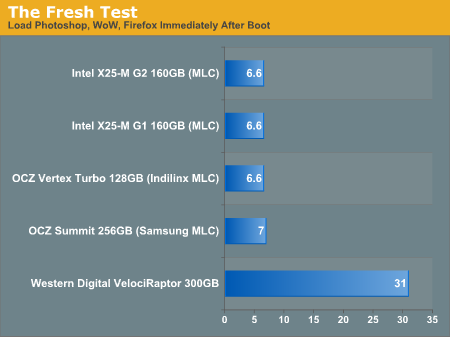
The improvement is staggering. Generally speaking application launch time isn't really impacted by which SSD you get. In my experience pretty much all of the current crop of SSDs on the market will launch single (or even multiple) applications in about the same time. What really separates one SSD from the next are three things:
1) Reliability
2) Performance in periods of unusually heavy IO activity
3) Performance over time
The first one is really difficult to quantify. Reliability is the one area where going with a larger manufacturer typically helps. Intel, Samsung, Toshiba, all of these controller makers sell in large quantities to OEM systems and have significant experience in testing and validation. Reliability is also an area where I would say the Apple SSDs are probably going to be a good bet. They may not be the fastest, but Apple has likely tested them and is comfortable that they will at least work problem-free for a while. Apple also apparently does some firmware tuning of its own to make its SSDs play a bit nicer with OS X.
The second vector of differentiation is worst case (or best case depending on how you look at it) performance under load. This isn't just launching a single application, or even loading multiple, but it's how the drive performs when you're doing a lot at once. Perhaps you're running a backup, installing an application, opening a document, loading a web page, downloading a movie, downloading emails and trying to open another application all at once. In these sorts of situations you will notice a difference between SSD performance.
Performance over time is another important factor to consider. Building a good SSD controller really boils down to knowing how to manage data written to the drive's NAND. To measure performance over time we're really looking at quantifying write amplification and measuring how effective TRIM is at restoring performance.
I try to tackle as much of these items in our SSD reviews as possible, and we're constantly evolving so expect to see even more depth here going forward.










198 Comments
View All Comments
IntelUser2000 - Friday, March 11, 2011 - link
You don't know that, testing multiple systems over the years should have shown performance differences between manufacturers with identical hardware is minimal(<5%). Meaning its not Apple's fault. GPU bound doesn't mean rest of the systems woud have zero effect.It's not like the 2820QM is 50% faster, its 20-30% faster. The total of which could have been derived from:
1. Quad core vs. Dual core
2. HD3000 in the 2820QM has max clock of 1.3GHz, vs. 1.2GHz in the 2410M
3. Clock speed of the 2820QM is quite higher in gaming scenarios
4. LLC is shared between CPU and Graphics. 2410M has less than half the LLC of 2820QM
5. Even at 20 fps, CPU has some impact, we're not talking 3-5 fps here
It's quite reasonable to assume, in 3DMark03 and 05, which are explicitely single threaded, benefits from everything except #1, and frames should be high enough for CPU to affect it. Games with bigger gaps, quad core would explain to the difference, even as little as 5%.
JarredWalton - Friday, March 11, 2011 - link
I should have another dual-core SNB setup shortly, with HD 3000, so we'll be able to see how that does.Anyway, we're not really focusing on 3DMarks, because they're not games. Looking just at the games, there's a larger than expected gap in the performance. Remember: we've been largely GPU limited with something like the GeForce G 310M using Core i3-330UM ULV vs. Core i3-370. That's a doubling of clock speed on the CPU, and the result was: http://www.anandtech.com/bench/Product/236?vs=244 That's a 2 to 14% difference, with the exception of the heavily CPU dependent StarCraft II (which is 155% faster with the U35Jc).
Or if you want a significantly faster GPU comparison (i.e. so the onus is on the CPU), look at the Alienware M11x R2 vs. the ASUS N82JV: http://www.anandtech.com/bench/Product/246?vs=257 Again, much faster GPU than the HD 3000 and we're only seeing 10 to 25% difference in performance for low detail gaming. At medium detail, the difference between the two platforms drops to just 0 to 15% (but it grows to 28% in BFBC2 for some reason).
Compare that spread to the 15 to 33% difference between the i5-2415M and the i7-2820QM at low detail, and perhaps even more telling is the difference remains large at medium settings (16.7 to 44% for the i7-2820QM, except SC2 turns the tables and leads by 37%). The theoretical clock speed difference on the IGP is only 8.3%, and we're seeing two to four times that much -- the average is around 22% faster, give or take. StarCraft II is a prime example of the funkiness we're talking about: the 2820QM is 31% faster at low, but the 2415M is 37% faster at medium? That's not right....
Whatever is going on, I can say this much: it's not just about the CPU performance potential. I'll wager than when I test the dual-core SNB Windows notebook (an ASUS model) that scores in gaming will be a lot closer than what the MBP13 managed. We'll see....
IntelUser2000 - Saturday, March 19, 2011 - link
I forgot one more thing. The quad core Sandy Bridge mobile chips support DDR3-1600 and dual core ones only up to DDR3-1333.mczak - Thursday, March 10, 2011 - link
memory bus width of HD6490M and H6750M is listed as 128bit/256bit. That's quite wrong, should be 64bit/128bit.btw I'm wondering what's the impact on battery life for the HD6490M? It isn't THAT much faster than the HD3000, so I'm wondering if at least the power consumption isn't that much higher neither...
Anand Lal Shimpi - Thursday, March 10, 2011 - link
Thanks for the correction :)Take care,
Anand
gstrickler - Thursday, March 10, 2011 - link
Anand, I would like to see heat and maximum power consumption of the 15" with the dGPU disabled using gfxCardStatus. For those of us who aren't gamers and don't need OpenCL, the dGPU is basically just a waste of power (and therefore, battery life) and a waste of money. Those should be fairly quick tests.Nickel020 - Thursday, March 10, 2011 - link
The 2010 Macbooks with the Nvidia GPUs and Optimus switch to the iGPU again even if you don't close the application, right? Is this a general ATI issue that's also like this on Windows notebooks or is it only like this on OS X? This seems like quite an unnecessary hassle, actually having to manage it yourself. Not as bad as having to log off like on my late 2008 Macbook Pro, but still inconvenient.tipoo - Thursday, March 10, 2011 - link
Huh? You don't have to manage it yourself.Nickel020 - Friday, March 11, 2011 - link
Well if you don't want to use the dGPU when it's not necessary you kind of have to manage it yourself. If I don't want to have the dGPU power up while web browsing and make the Macbook hotter I have to manually switch to the iGPU with gfxCardStatus. I mean I can leave it set to iGPU, but then I will still manually have to switch to the dGPU when I need the dGPU. So I will have to manage it manually.I would really have liked to see more of a comparison with how the GPU switching works in the 2010 Macbook Pros. I mean I can look it up, but I can find most of the info in the review somewhere else too; the point of the review is kind of to have it all the info in one place, and not having to look stuff up.
tajmahal42 - Friday, March 11, 2011 - link
I think switching behaviour should be exactly the same for the 2010 and 2011 MacBook Pros, as the switching is done by the Mac OS, not by the Hardware.Apparently, Chrome doesn't properly close done Flash when it doesn't need it anymore or something, so the OS thinks it should still be using the dGPU.