The MacBook Pro Review (13 & 15-inch): 2011 Brings Sandy Bridge
by Anand Lal Shimpi, Brian Klug & Vivek Gowri on March 10, 2011 4:17 PM EST- Posted in
- Laptops
- Mac
- Apple
- Intel
- MacBook Pro
- Sandy Bridge
Apple's SSD Strategy
Despite the rumors, the 2011 MacBook Pro lineup does nothing to change the storage setup of the machine. All of the models have a single 2.5" 5400RPM hard drive and an integrated slot-load DVD drive.
I personally don't mind the lack of hard drive options. While 5400RPM is pretty slow, any additional money you spend on storage should go towards an SSD and not a faster mechanical drive. If you need the additional capacity there's always the optibay route, which replaces the optical drive with another 2.5" HDD bay. Other than installing Mac OS X, I pretty much never use the optical drive so the optibay approach in my opinion is a good combination of the performance of an SSD with the mass storage of a mechanical disk.
Apple offers an array of BTO (Build to Order) SSD options, however the drives are likely of average performance. Pricing actually isn't bad for the upgraded 13-inch and especially the upgraded 15-inch models. At $100 for a 128GB drive you really can't beat the upgrade price there. We're probably only one more generation away from seeing a standard SSD on some of these models.
| Apple SSD Upgrade Pricing | |||||
| 128GB | 256GB | 512GB | |||
| 13-inch 2011 MacBook Pro | $250 | $650 | $1250 | ||
| 13-inch 2011 MacBook Pro (high end) | $200 | $600 | $1200 | ||
| 15-inch 2011 MacBook Pro | $200 | $600 | $1200 | ||
| 15-inch 2011 MacBook Pro (high end) | $100 | $500 | $1100 | ||
| 17-inch 2011 MacBook Pro | $100 | $500 | $1100 | ||
In the MacBook Air Apple standardized on a Toshiba controller, delivering performance nearly identical to Kingston's SSDNow V+100. I wouldn't be surprised if Apple used the same controller in the new MacBook Pros. The SSDs are still 3Gbps and will be a huge improvement over the standard hard drive, but just know that you aren't getting the best performance possible. In exchange for the price premium, what you do get is a drive that Apple will support completely (and also official TRIM support, no 3rd party drives have TRIM support under OS X). In the past Apple has had serious compatibility issues with 3rd party SSDs, so there is some merit to the BTO SSD option.
This isn't Mac specific advice, but if you've got a modern Mac notebook I'd highly recommend upgrading to an SSD before you even consider the new MacBook Pro. I've said this countless times in the past but an SSD is the single best upgrade you can do to your computer.
To be honest the new MacBook Pros feel slow to me right out of the box. The issue is that once you have a few applications installed and start multitasking with a notebook that only has a 5400RPM hard drive application response time stops being consistent.
It seems like the more you have installed, the greater the chances are of there being small file random reads/writes going on in the background while you're trying to do other things on your computer. These aren't huge IO operations, but since we're dealing with mechanical storage they significantly reduce the throughput of other IO requests. For example, opening an image in Photoshop will take longer if the sequential read operation is constantly interrupted by several other reads spread out over the platters. The same is true for launching an application. Application launch speed is one area where an SSD really shines. The process of launching an application involves a lot of sequential and seemingly random reads (they aren't totally random but they aren't totally sequential either). On a hard drive the seemingly random operations aren't fast to begin with, but interrupt them with any other IO requests that may be happening in the background (saving files, backing up a disk, launching another application, etc...) and the application you're trying to launch will take significantly longer. In my older SSD articles I called this the "fresh test". When you first get a new computer everything responds quickly and applications just fly open. After a few weeks/months/years the performance stops being so fresh and instead everything seems to take forever. The graph below is one I've used in the past, it simply shoes the performance benefit realized from switching to an SSD when trying to launch a few applications in parallel:
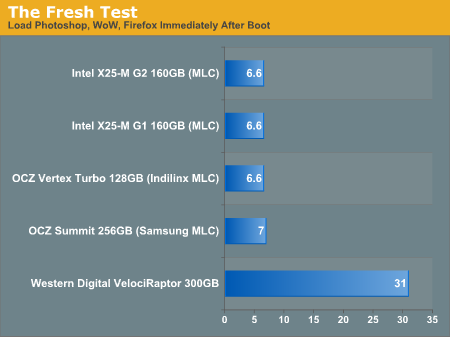
The improvement is staggering. Generally speaking application launch time isn't really impacted by which SSD you get. In my experience pretty much all of the current crop of SSDs on the market will launch single (or even multiple) applications in about the same time. What really separates one SSD from the next are three things:
1) Reliability
2) Performance in periods of unusually heavy IO activity
3) Performance over time
The first one is really difficult to quantify. Reliability is the one area where going with a larger manufacturer typically helps. Intel, Samsung, Toshiba, all of these controller makers sell in large quantities to OEM systems and have significant experience in testing and validation. Reliability is also an area where I would say the Apple SSDs are probably going to be a good bet. They may not be the fastest, but Apple has likely tested them and is comfortable that they will at least work problem-free for a while. Apple also apparently does some firmware tuning of its own to make its SSDs play a bit nicer with OS X.
The second vector of differentiation is worst case (or best case depending on how you look at it) performance under load. This isn't just launching a single application, or even loading multiple, but it's how the drive performs when you're doing a lot at once. Perhaps you're running a backup, installing an application, opening a document, loading a web page, downloading a movie, downloading emails and trying to open another application all at once. In these sorts of situations you will notice a difference between SSD performance.
Performance over time is another important factor to consider. Building a good SSD controller really boils down to knowing how to manage data written to the drive's NAND. To measure performance over time we're really looking at quantifying write amplification and measuring how effective TRIM is at restoring performance.
I try to tackle as much of these items in our SSD reviews as possible, and we're constantly evolving so expect to see even more depth here going forward.










198 Comments
View All Comments
Wolfpup - Friday, March 11, 2011 - link
Just LOOK at that. Visually it just makes things look worse...looks like it's taking up space for maybe two more cores, or a fifth core and more cache, or something.The only good thing about it is it may help AMD get back in the game. Assuming Bulldozer ends up relatively competitive, AMD's going to be able to have more cores or cache in the same die space, or else have a smaller CPU with the same performance.
Personally I'm a big fan of Intel's rock solid stability, but it feels like AMD gets better and better with that, where they feel like a real competitor now, and I'd love to see them get parity with Intel or even surpass them!
To people who have called the higher end config's GPU "high end", it's not. It's a decent mid range part. For the price it ought to have better...maybe that on the low end config and an 800 core part on the high end config (or a Geforce GTX 460), but at least it's a big jump up from the last gen models.
Belard - Saturday, March 12, 2011 - link
UH... and what reliability issues are you talking about with AMD? What, intel never screws up? I buy, own and sell both brands.Wardrop - Friday, March 11, 2011 - link
To be honest, I'm somewhat surprised that Apple don't offer a solution for reducing cable clutter, given their minilast design of the iMac, etc. A docking station sounds like an obvious solution. I'm sure Apple could come up with a really elegant way of docking your Macbook, or otherwise, just connecting all your cables via one main connection.I envisage a magnetic solution. You could either have a docking station, where the Macbook sits on something (a stand would be nice). Otherwise, a breakout box type of device, where you plug all your audio, USB and display cables into it, and then attach the breakout box to a single interface on your Macbook, whether it be a plug on the back, the side, or even a magnetised strip on the bottom of the notebook?
I use my Macbook Pro primary as a desktop. It goes through my desktop KVM, to which my Windows desktop is also connected. I try to avoid unplugging my Macbook from my desk however, simply because it's a hassle. I not only have to unplug the cables, but I have to eject my external time machine drive. One of the most annoying things I find however, is that because the screen resolution on my MBP is significantly lower than my desktop monitor, it often screws up all the windows. I find I need to spend time resizing all my windows for the 13" MBP display, and then have to do the same when I connect it back up to my 24" desktop monitor. When you've got 10+ windows all perfectly arranged to suit your working style, it's a major pain, hence I avoid taking my MBP off the desk.
tzhu07 - Sunday, March 13, 2011 - link
I was thoroughly unhappy with the current offerings for a docking station for my late 2006 macbook pro, and so I decided to go to home depot and build one myself. And I made it super elegant and wirefree. Also helps that my monitor is connected to an arm, keyboard wireless, and also mouse is wireless too.http://www.majorindulgence.com/file_exchange_data/...
ahhhhhhhhhhh.....super clean
bronze5420 - Friday, March 11, 2011 - link
this is definitely the best computer review i have ever read. very informative. answered all the questions i had and then some. keep up to good work. and does anybody know if OSX Lion will feature TRIM support for third party SSD's?13579abc - Friday, March 11, 2011 - link
First let me echo the sentiment of gratitude expressed throughout this forum. AnandTech really is a cut above other tech sites.Second, if I may add my two cents, heat and noise are such an important part of the mobile experience that they might deserve a little additional attention in this review, particularly given that apple tries to differentiate itself from competitors in these areas. This review touches on the surface temperatures of these new Macbook Pro models, but I wonder if there are any plans to more thoroughly examine surface temperatures in different areas of the notebook (i.e. palm rests, keyboard, bottom surface…). Also, does AnandTech have any comment on the effect of inappropriate quantities of thermal paste reportedly used in the notebooks? Some forum posts report amazing thermal improvements resulting from properly applying new thermal paste, but to be honest I have some doubts regarding the validity of these posts and think that they might be misleading.
Along similar lines are there any plans for a quantitative analysis of the noise output from these new models.
Again,thanks for a great review.
tipoo - Saturday, March 12, 2011 - link
Seconded, some numbers on thermals and decibels would be nice.Balfa - Saturday, March 12, 2011 - link
I've just bought the new 17" that I use mainly for software development but even at 1920x1200 it is a little on the cramped side. So at home I connect it to a Cinema Display 27'' via mini DP cable to the new combo TB-MiniDP port. And the monitor cable use also a Magsafe connector and lastly a usb2 for camera, sound and 3 usb ports at the back of the monitor like most folks already know likely.Now what I really wish for the future Apple is extends that paradigm of a monitor-docking station with a new 27'' monitor with only the Magsafe and one Thunderbolt cable. At the back of the monitor implements every ports that could be needed: USB3, FW800 (1600 maybe why not), eSATA (unlikely I know). And lastly add a powerful discrete GPU in the monitor itself with a quick access door to upgrade it if needed. That way you could remove the one in the MBP for lower cost and better battery life and still have a powerful GPU solution at home for gaming, transcoding and the like.
I think the monitor is the best place for docking a laptop, not needs for a separate device. I already put all my external disks behind it anyways (I place my monitor in the middle of the desk so there's a lot of empty space behind) and it will be the shortest route to plug them, less clutter that way. Gee it's a great idea isn't it!
MrBrownSound - Saturday, March 12, 2011 - link
Once again anandtech pulls off a amazing review. With this information I can cofortably say I will wait for Lion to come out.ProDigit - Saturday, March 12, 2011 - link
None of these machines is worth their price!The 13" has a price of a 16" laptop