The MacBook Pro Review (13 & 15-inch): 2011 Brings Sandy Bridge
by Anand Lal Shimpi, Brian Klug & Vivek Gowri on March 10, 2011 4:17 PM EST- Posted in
- Laptops
- Mac
- Apple
- Intel
- MacBook Pro
- Sandy Bridge
Apple's SSD Strategy
Despite the rumors, the 2011 MacBook Pro lineup does nothing to change the storage setup of the machine. All of the models have a single 2.5" 5400RPM hard drive and an integrated slot-load DVD drive.
I personally don't mind the lack of hard drive options. While 5400RPM is pretty slow, any additional money you spend on storage should go towards an SSD and not a faster mechanical drive. If you need the additional capacity there's always the optibay route, which replaces the optical drive with another 2.5" HDD bay. Other than installing Mac OS X, I pretty much never use the optical drive so the optibay approach in my opinion is a good combination of the performance of an SSD with the mass storage of a mechanical disk.
Apple offers an array of BTO (Build to Order) SSD options, however the drives are likely of average performance. Pricing actually isn't bad for the upgraded 13-inch and especially the upgraded 15-inch models. At $100 for a 128GB drive you really can't beat the upgrade price there. We're probably only one more generation away from seeing a standard SSD on some of these models.
| Apple SSD Upgrade Pricing | |||||
| 128GB | 256GB | 512GB | |||
| 13-inch 2011 MacBook Pro | $250 | $650 | $1250 | ||
| 13-inch 2011 MacBook Pro (high end) | $200 | $600 | $1200 | ||
| 15-inch 2011 MacBook Pro | $200 | $600 | $1200 | ||
| 15-inch 2011 MacBook Pro (high end) | $100 | $500 | $1100 | ||
| 17-inch 2011 MacBook Pro | $100 | $500 | $1100 | ||
In the MacBook Air Apple standardized on a Toshiba controller, delivering performance nearly identical to Kingston's SSDNow V+100. I wouldn't be surprised if Apple used the same controller in the new MacBook Pros. The SSDs are still 3Gbps and will be a huge improvement over the standard hard drive, but just know that you aren't getting the best performance possible. In exchange for the price premium, what you do get is a drive that Apple will support completely (and also official TRIM support, no 3rd party drives have TRIM support under OS X). In the past Apple has had serious compatibility issues with 3rd party SSDs, so there is some merit to the BTO SSD option.
This isn't Mac specific advice, but if you've got a modern Mac notebook I'd highly recommend upgrading to an SSD before you even consider the new MacBook Pro. I've said this countless times in the past but an SSD is the single best upgrade you can do to your computer.
To be honest the new MacBook Pros feel slow to me right out of the box. The issue is that once you have a few applications installed and start multitasking with a notebook that only has a 5400RPM hard drive application response time stops being consistent.
It seems like the more you have installed, the greater the chances are of there being small file random reads/writes going on in the background while you're trying to do other things on your computer. These aren't huge IO operations, but since we're dealing with mechanical storage they significantly reduce the throughput of other IO requests. For example, opening an image in Photoshop will take longer if the sequential read operation is constantly interrupted by several other reads spread out over the platters. The same is true for launching an application. Application launch speed is one area where an SSD really shines. The process of launching an application involves a lot of sequential and seemingly random reads (they aren't totally random but they aren't totally sequential either). On a hard drive the seemingly random operations aren't fast to begin with, but interrupt them with any other IO requests that may be happening in the background (saving files, backing up a disk, launching another application, etc...) and the application you're trying to launch will take significantly longer. In my older SSD articles I called this the "fresh test". When you first get a new computer everything responds quickly and applications just fly open. After a few weeks/months/years the performance stops being so fresh and instead everything seems to take forever. The graph below is one I've used in the past, it simply shoes the performance benefit realized from switching to an SSD when trying to launch a few applications in parallel:
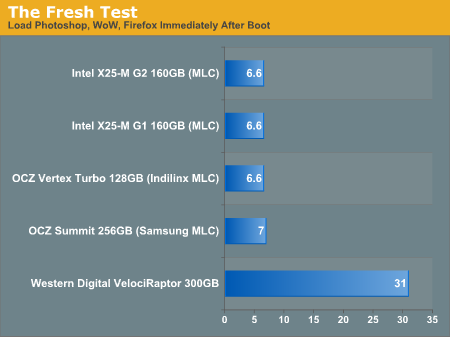
The improvement is staggering. Generally speaking application launch time isn't really impacted by which SSD you get. In my experience pretty much all of the current crop of SSDs on the market will launch single (or even multiple) applications in about the same time. What really separates one SSD from the next are three things:
1) Reliability
2) Performance in periods of unusually heavy IO activity
3) Performance over time
The first one is really difficult to quantify. Reliability is the one area where going with a larger manufacturer typically helps. Intel, Samsung, Toshiba, all of these controller makers sell in large quantities to OEM systems and have significant experience in testing and validation. Reliability is also an area where I would say the Apple SSDs are probably going to be a good bet. They may not be the fastest, but Apple has likely tested them and is comfortable that they will at least work problem-free for a while. Apple also apparently does some firmware tuning of its own to make its SSDs play a bit nicer with OS X.
The second vector of differentiation is worst case (or best case depending on how you look at it) performance under load. This isn't just launching a single application, or even loading multiple, but it's how the drive performs when you're doing a lot at once. Perhaps you're running a backup, installing an application, opening a document, loading a web page, downloading a movie, downloading emails and trying to open another application all at once. In these sorts of situations you will notice a difference between SSD performance.
Performance over time is another important factor to consider. Building a good SSD controller really boils down to knowing how to manage data written to the drive's NAND. To measure performance over time we're really looking at quantifying write amplification and measuring how effective TRIM is at restoring performance.
I try to tackle as much of these items in our SSD reviews as possible, and we're constantly evolving so expect to see even more depth here going forward.










198 Comments
View All Comments
jb510 - Friday, March 11, 2011 - link
It would seem to me their is one currently shipping Thunderbolt periphral... A 2011 MBP in target disk mode. Maybe you could drop an SSD in one and do some preliminary testing?jb510 - Friday, March 11, 2011 - link
damn... wish i could edit that comment originally typed on my iphone... but their doesn't appear to be any way... (misspelling repeated for comedic effect)deadshort - Friday, March 11, 2011 - link
Thanks for the genuinely informative review. Running both low-load and high-load battery tests is especially helpful to developers, etc.One question. You chose the 2.3Ghz/8MB cache system. Was that just 'cuz you swing that way, or do you expect significant performance benefits for some workload you care about? For these machines is it a 10% price goldplate, or a reasonable increment to keep these CPUs fed? I am seriously interested....
Brian Klug - Friday, March 11, 2011 - link
I can speak for myself at least, but part of the reason for the 2.3/8 MB system choice was that it's the only preconfigured (Apple Store available) configuration that comes with the anti-glare display.Essentially, if you're a customer walking into the apple store and don't want the glossy/glare display, you're immediately forced into buying the highest-specced (and most expensive) MacBook Pro. It's frustrating because the only way to get lower specced systems is BTO online.
Obviously we got these systems on launch date to immediately start working, and that was the reason for the 2.3 choice.
-Brian
synaesthetic - Friday, March 11, 2011 - link
You know, I don't get this thin crap. I really don't.I mean, I can understand it. From a purely aesthetic point of view. Sort of, anyway.
I'm sick of "thin" gadgets with weak performance and fragile builds. Thick gadgets means more tech fits inside. My HTC Glacier is quite thin, and you know what? I wish it was thicker. It'd be easier to hold onto, and HTC could have put a bigger battery in it!
Stop making things so stupidly thin. Instead of driving the miniaturization of components on "thin," why not take that same miniaturization power and make things a bit thicker... with more power/cooling/battery inside?
Thin may be sexy, but powerful is even sexier!
Then again, Apple's never really cared to broadcast the specs of their devices, hoping instead to gloss over it to such a degree that nobody questions paying ridiculously inflated prices...
Marc B - Friday, March 11, 2011 - link
I am finally buying my first MacBook this year, and I am 70/30 leaning toward the 15" MBP. The 17" version has the high res screen and express port, but the 15" MBP is lighter/smaller and has the SDXC reader. Will the Thunderbolt port will provide enough throughput to allow simultaneous in/out?I am using this to log HD video on location, and was wondering if the express port is no longer necessary to use with a small ESATA array now that you can have high speed storage in and out using the Thunderbolt port.
Belard - Friday, March 11, 2011 - link
If Apple is pushing their notebooks to be more and more Desktop replacements...Where is a docking bay to handle all the connectors? How hard for a single connector to handle everything?
Lenovo sells about 3 different Docking units $130~300 for their regular Thinkpad line (ie: NOT Edge or L/SL series).
We have a few users who use them. Comes to the office, drop the notebook into the dock and turn it on, not a single cable to be attached. They include 4 USB ports (or more), PS/2 ports, HDMI and DVI ports, Ethernet and of course charge up the battery.
So one user would have to plug in 7 cables everyday if he didn't have a dock... like his keyboard, wireless desktop mouse, 21" display, various printers and devices, etc.
name99 - Friday, March 11, 2011 - link
" I still haven't figured out how to actually grab SINR out on here, all I can see for the moment is just RSSI. "Apple's Airport Utility does give you part of what you want.
If you open it, go to "Manual Setup", see the summary page, and click on where it says "Wireless Clients: 2" (or 3 or whatever) you will be given a page that, for each connection, shows their signal and noise levels (along with a graph).
Of course this doesn't exactly have any bearing on what we are discussing, because the numbers that are presented are the intermediate term SINR values, relevant to shadowing but not to fading. The numbers that are relevant to fading (and thus to MIMO tricks) change on a millisecond time scale, and so what one really wants is an indication of their standard deviation, along with other info like the connection diversity. This is all way more geeky than Apple (or any other consumer company) is going to provide.
humunculus - Friday, March 11, 2011 - link
Any chance you could run a few of the tests on the 2.0 and 2.2 GHz models. I am interested in how much performance difference there is between the 2.2 and 2.3 GHz 15 inch Macbook Pro models. It is hard to assess if the 10% cost increase is warranted. ThanksBelard - Saturday, March 12, 2011 - link
The $400 price difference is for the extra 200mhz (Apple values that at $250 - these are notebook CPUs, so pricing from intel is a factor)And then $150 to sometimes double the performance of the GPU for games.
Oh, and an extra 250GB of HD space (which is about $5 in the real world).