NEC PA301w: The Baddest 30-inch Display Around
by Brian Klug on March 1, 2011 8:00 AM ESTOn Screen Display
Before we dive into the actual display performance numbers, it makes sense to talk about NEC's OSD and a little bit about the in-monitor calibration option that's offered.
Tapping the menu button brings up the OSD, but also enables some on-screen button labels that change accordingly as you move around inside. Rotate into portrait, and obviously buttons change - so too do the on-screen labels, which is awesome.
There are actually two sets of OSDs on the PA301w. The first is what you get when you hit menu, and is a nice (yet still comprehensive) skinned menu with pretty straightforward navigation. Settings for brightness, black, and eco mode are on the first tab, position and scaling are on the second, then color, tools, menu options, more eco settings, and finally the info tab. The second is the Advanced OSD I'll show in a moment.
What's awesome about the settings is that everything has units where possible - brightness can be changed from 40 to 400 nits, black levels can also be artificially increased to match an adjacent display. As I'll show in a second, after you've run the in-monitor calibration, if you select a specific number, it'll actually drive the display relatively close to where it should be. What a breath of fresh air compared to completely arbitrary percentages.
Aspect ratio scaling options include full, aspect-correct, off (1:1), and custom, which is controlled from the advanced OSD. Inside the "RGB" tab are some basic color settings such as white point and simple color controls. Tools has PIP control if you want to use it, the USB port per video input mapping controls, some selection criteria for choosing video inputs, and off timer plus signaling. Menu tools is just OSD settings like position, color, and language.
Inside "ECO" is some interesting stuff. Based on the configured price per kilowatt-hour, you can see the total electrical cost of using the monitor. In addition, based on the configured kg (of carbon) per kilowatt-hour, you can see how much carbon you've released indirectly. One field is for how much would've been used if you didn't have eco settings turned on, the other is how much you actually used. Both essentially enable some dynamic brightness based on ambient lighting measured on the front sensor - mode 1 corresponds to 200 nits of range, mode 2 corresponds to 100 nits.
What about that "advanced OSD?" Well, you can get to it two ways. Under the color tab, at the bottom, is a link named "Advanced Settings." Pressing select on that will bring you there, or you can get there by turning on the monitor by holding power and input at the same time. Doing so then makes the menu button consistently bring up the advanced OSD for the duration of the power-on session.
Inside are essentially the same options as the basic OSD, with more depth in the color/picture section and a few other places. White point and color tristimulus values are given in x and y, there's gamma control, and a new uniformity pane. If you're serious about getting color right, these are seriously useful. Initially however, things aren't that close to reality. Even though the white point is set at 6500K, we can see that measured value out of box is around 5600K. The color tristimulus points are also similarly completely wrong.
This is where the in-monitor calibration is super handy, as it internally calibrates the monitor so these settings actually reflect reality instead of remain shifted by however much the monitor has drifted or differs from ideal. Initially, I spent lots of time tweaking the display color points in HCFR, shifting appropriately based on how much the numbers differed from measured. While that actually did yield better results, running the built-in calibration routine got me 90% of the way there in 1 minute instead of 1 hour like I'm used to doing manually.
Internal calibration mode only works with x-rite i1D2 colorimeters. NEC has a rebranded version they sell in a bundle, or you can buy your own. Chances are if you're willing to spend $2k+ on an LCD, you're also willing to spend the $200 to get an i1D2. Again, it plugs into the right-side USB port. To get into calibration mode, either find stand-alone calibration in tab B of the menu, or press the left and right keys at the same time from the no signal screen. The display will initialize the sensor, then tell you to wait 30 minutes for the CCFL to settle - welcome to how long calibrating CCFL backlit displays usually takes in-between adjustments.
After that, you can select "self" for self calibration, or "copy" mode to actually match another PA301w or another display entirely. The display will prompt you to stick the colorimeter in the center, then run through its tests. The actual set of tests seems very basic - red, green, blue, then a whitepoint and brightness test. It takes almost exactly one minute to run, then tells you it's all done.
The results are awesome. After running through, the white point is much closer to the actual reported value, and the primary color tristimulus values are much closer to what they should be. Note below how the brightness value and color temperature value are now much closer than they were pre-calibration.
The even better part is that the presets also now correctly work for mapping to different color spaces. If you try to use them without calibration, you risk being offset depending on how the monitor has drifted. I still ended up tweaking all six of the x y values for red green and blue, but they were much, much closer than before.








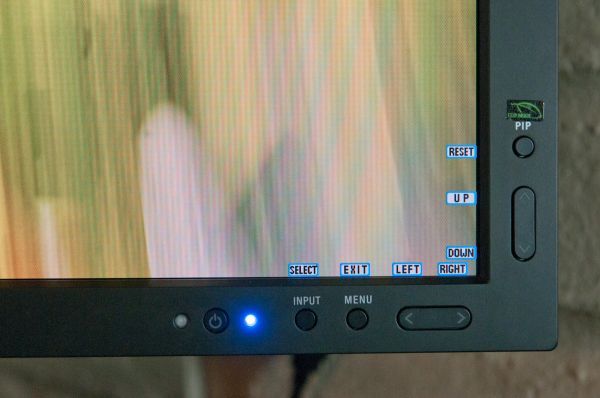
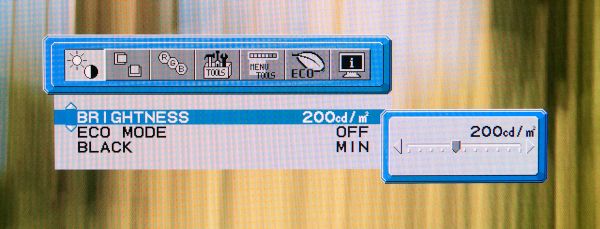
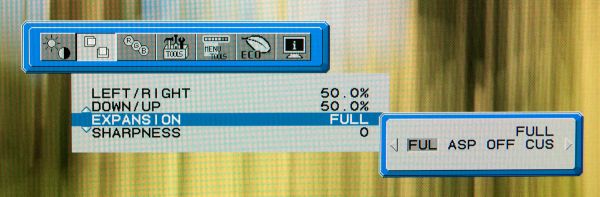
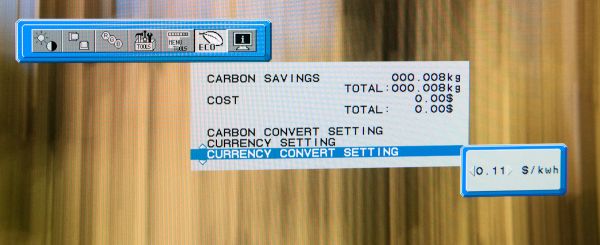
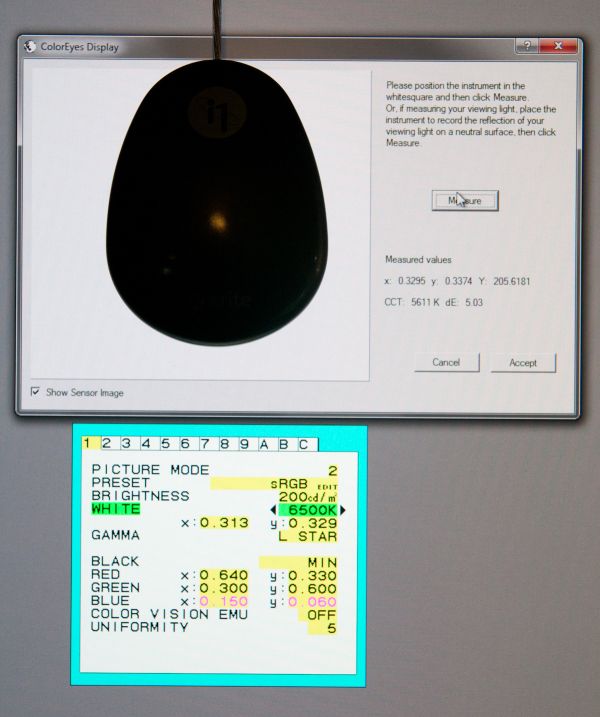







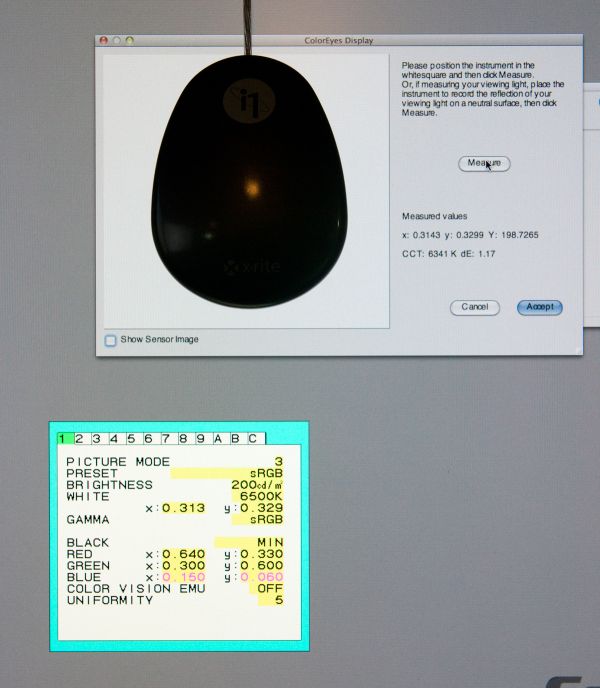








92 Comments
View All Comments
MeanBruce - Tuesday, March 1, 2011 - link
Whoooooooaaaaaa! Nice to hear the real truth about hospital medical costs thanks for the skinny!Stas - Wednesday, March 2, 2011 - link
I take care of small clinics around my area. It's jaw dropping what medical equipment/software companies charge for their products/services. In the end it's the insurance companies that pay... and we pay them.erple2 - Wednesday, March 2, 2011 - link
Any small "niche" market that's willing to pay the cost gets raked across the coals with costs, particularly if the payer is simply passing the cost on to someone else.On the other hand, selling a product to 1 vs. 10 vs. 100 vs 1000 vs etc customers gets cheaper per unit.
I've worked on programs where we had 1 customer. The total bill was rather astronomical to the customer. But that 1 customer had to pay salaries for 40 people, plus all equipment costs plus overhead rates for building costs, power, electricity, etc. I've also worked on programs where we had about 10,000 customers. The total cost of the program was about 10 times higher. But the cost per customer was about 10 times less. Economies of scale will matter.
In this case, the cost of the hardware is relatively insignificant - I'm more than happy to pay 2000+ dollars for something that I will use on a daily basis for my livelihood, particularly if it saves me "12 minutes" per day over something that costs about $1000. If I work for a full year, those 12 minutes per day average out to about 52 hours a year. You have to earn "only" about $19.25 dollars per hour to make that cost up in just one year. For the jobs that would use something like this, $19.25/hr is paltry, particularly when you factor in the actual cost for that one person to do work (building rental rates, electricity rates, support staff, etc).
Now, for my home use, you just have to figure out what your time is worth to you. If your time isn't worth anything, then you should clearly never actually have any free time. Otherwise, you're wasting time away.
Ferzerp - Tuesday, March 1, 2011 - link
I think you mean PACS. I'm not sure what PAX would stand for.Griswold - Wednesday, March 2, 2011 - link
He obviously meant POX!hp540 - Thursday, March 3, 2011 - link
No actually, I didn't mean PACS.When I said PAX, I meant PAX. Our hospital uses ImPAX from AGFA for reading films on radiology workstations:
http://www.agfahealthcare.com/global/en/main/produ...
The Eizo monitors and Dell workstations costs just a little fraction of the licensing cost of installing ImPAX on these stations.
zanon - Tuesday, March 1, 2011 - link
First off, very happy to see that you're starting to include the high end displays in your review comparisons, thank you very much. My main two questions come as a general NEC user. First, it's not entirely clear exactly where the PA301w fits in to NEC Display's lineup. While it appears to be a straight up successor to the LCD3090WQXI that 90 series is still for sale as new on NEC's site (at a list price difference of just $100). Comparison makes it appear the PA301w has everything the 3090 did with some added tweaks and updated tech, such as slightly improved gamut and enhanced 14-bit lookup table, but it would have been clearer if NEC simply had retired to the old screen or made it a last-gen reduced price model or whatever. As it is, having zero reference to the previous flagship is a bit odd.Second, while you mention the hardware calibrator you're using I don't see any reference to the software, which can matter just as much. NEC's own SpectraView II software for example can talk to their screens via DDC/CI and directly adjust the internal LUTs as well as all other screen settings, which is not something I'm sure that 3rd party software can do (I know at least a few brands can't but I've never exhaustively checked the rest). Given how much you talk about doing manual adjustments I was curious whether you found that necessary even with SVII or if you were using some other solution like X-Rite's software.
eaw999 - Wednesday, March 2, 2011 - link
the software he used was coloreyes display pro, he didn't use spectraview ii at all. the fact that he mentioned having to adjust things manually means that coloreyes doesn't support internal adjustments to the monitor.the spectraview ii (or spectraview profiler in europe) software does all of the adjustments automatically, requiring no manual button pushing on the part of the user at all. in fact, if you then make manual changes to the monitor after calibration, the software warns you that the calibration has been tampered with. (you probably knew this already, i'm just stating this for the benefit of users here who don't know much about high end nec monitors.)
brian, please update the article with information about the spectraview software and its ability to internally calibrate the monitor lut and store the calibrations into the monitor itself. this is one of the monitor's raisons d'etre. not mentioning it is like writing a review of a ferrari 458 and omitting that it can go fast.
wellortech - Tuesday, March 1, 2011 - link
$2300? I just picked up a ZR30W for $1200. Pricewise, these aren't even in the same league. Also, not sure of the input lag on the NEC, but lag on the ZR30W is much less than the Dell due to the lack of an OSD. I'll take that any day....you can do most anything an OSD can do through the control panel or Windows anyway.eaw999 - Wednesday, March 2, 2011 - link
input lag on high end nec's (90 series, pa series) tend to average around 30-40ms. these monitors aren't intended for gaming so input lag wasn't a priority when they were designed.these monitors have phenomenal scalers, if you care about that sort of thing. not only can you choose from 'full', 'aspect', and '1:1', but you can choose to stretch the picture any which way you want, like on a crt.
again, if you just want to play games, buy a cheaper 30" and spend the remainder on video cards and cpu's.