Dell U3011 Review: Dell's New 30-inch Flagship
by Brian Klug on January 13, 2011 9:17 PM ESTViewing Angles
The U3011 has superb viewing angles, just like we've grown accustomed to seeing from IPS panels. Even at the far extreme horizontally, there's none of the purple I'm used to seeing from TN panels as you move off-axis. In the vertical direction, I saw the same thing with almost nothing to complain about. I did notice some glare at the extreme angles, but again that's dependent on where you're sitting and where light sources are located.
I think this is an excellent opportunity to talk about IPS graininess, something we really haven't discussed before. Of the IPS panels I've used to date, all of them have had some high frequency grain on the surface from a combination of coating and interference at the interface. Thankfully the U3011 has a combination antireflection coating and hard coating, and subjectively there seems to be less grain than I've seen on other displays.
Color Quality
Next up are the ever-important color quality metrics. As usual, we report two main quality metrics: color accuracy (Delta-E) and color gamut. Color gamut refers to the range of colors the display is able to represent with respect to some color space. In this case, our reference is the AdobeRGB 1998 color space, which is larger than the sRGB color space. Our percentages are thus reported with respect to AdobeRGB 1998, and larger is generally better unless you're dealing with sRGB content and colorspace-unaware software.
Color accuracy (Delta E) refers to the display’s ability to display the correct color requested by the GPU and OS. The difference between the color represented by the display, and the color requested by the GPU is our Delta-E, and lower is better here. In practice, a Delta E under 1.0 is perfect - the chromatic sensitivity of the human eye is not great enough to distinguish a difference. Moving up, a Delta E of 2.0 or less is generally considered fit for use in a professional imaging environment - it isn’t perfect, but it’s hard to gauge the difference. Finally, Delta E of 4.0 and above is considered visible with the human eye. Of course, the big consideration here is frame of reference; unless you have another monitor or some print samples like a Gretag Macbeth color checker card to compare your display with, you might not notice.
As I mentioned in our earlier reviews, we’ve updated our display test bench. We’ve deprecated the Monaco Optix XR Pro colorimeter in favor of an Xrite i1D2 since there are no longer up-to-date drivers for modern platforms. We're trying to find an i1Pro to use as well.
For these tests, we calibrate the display and try to obtain the best Delta-E we can get at both 200 nits of brightness for normal use, and 100 nits for print brightness. We target D65 and a gamma of 2.2, but sometimes the best performance lies at native temperature and another gamma, so we try to find what absolute absolute best-case performance for each display. We also take an uncalibrated measurement to show performance out of the box using either the manufacturer supplied color profile, or a generic one with no LUT data. For all of these, dynamic contrast is disabled, and displays are left to settle for a half hour after making changes. The U3011 is CCFL-backlit, and I used a settle time of 30 minutes accordingly.
First up is uncalibrated Delta-E performance. For this test, I took the monitor out of the box, connected it over DisplayPort, adjusted to 200 nits, and ran our usual GMB color checker test. Results aren't that great, sadly.
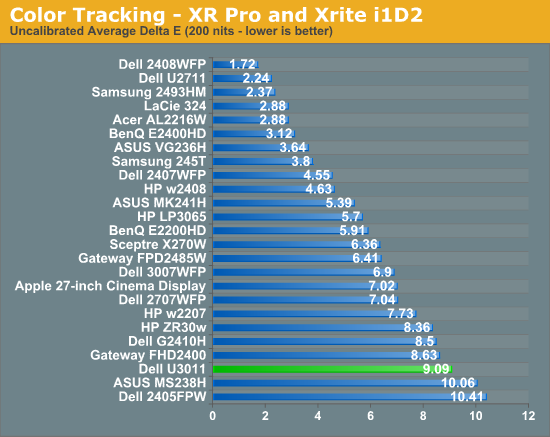
I mentioned earlier that the U3011 we got from Dell for testing came with no factory calibration report. After checking up with them, we learned this is a pre-production unit identical to what's shipping now, minus that factory calibration. That's something we can live with, especially since we recommend every display be calibrated, but still unnerving.
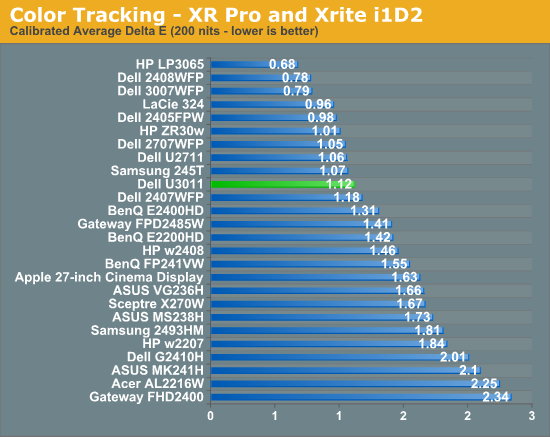
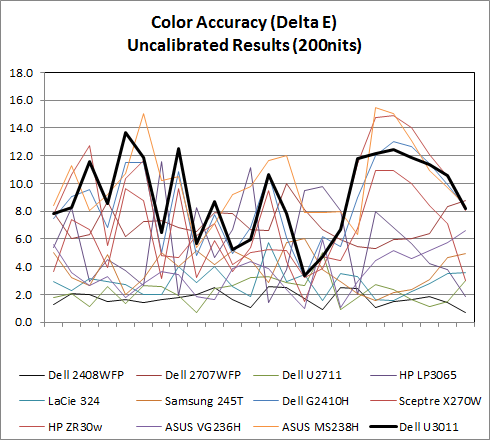
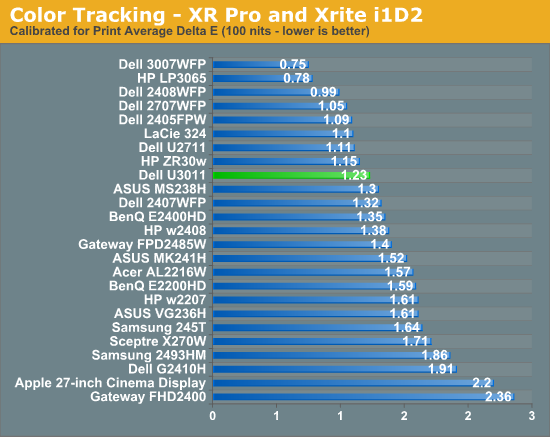
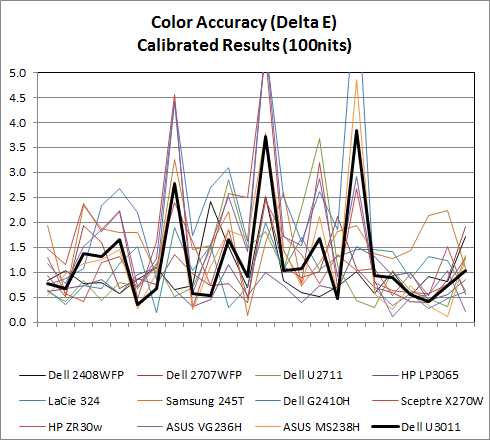
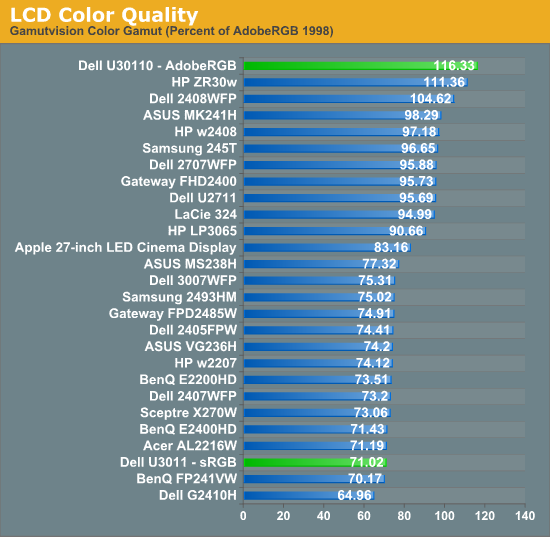
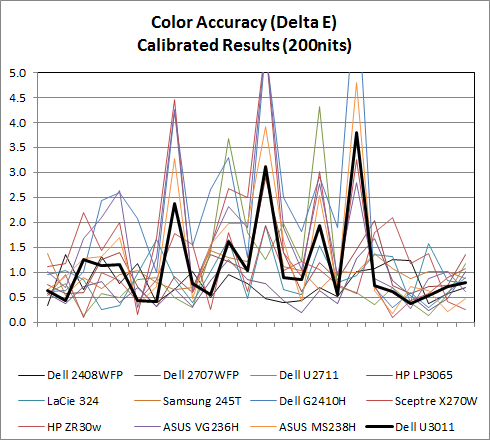
AdobeRGB Mode
sRGB Mode
Calibrated Delta-E is very good, though I'm still surprised the U3011 can't get under 1.0 on our tests. I'm starting to suspect that our i1D2 isn't quite as good as the Monaco Optix XR Pro, and have started looking for an i1Pro spectroradiometer as a result so we can have something more accurate going forward. That said, performance is still more than adequate for professional work. These two calibrations were performed in the sRGB mode at D65.
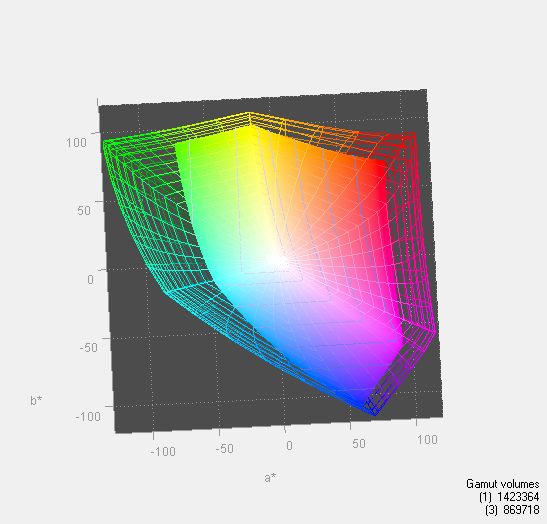
In addition, the U3011 has modes for AdobeRGB color space and sRGB in the OSD, something extremely useful for doing work and not getting oversaturation in applications that lack color management. You can immediately see the effect of those two modes in the color gamut measure above. Letting the monitor free to use its entire gamut of color, it leads the pack. Turn sRGB mode on, and it clamps down just nicely. 116.33% is also shockingly close to Dell's advertised 117% coverage of CIE 1796 (AdobeRGB), which is awesome to see confirmed above.








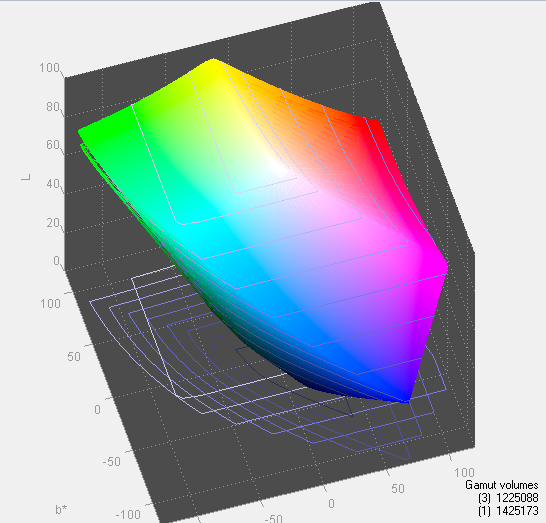
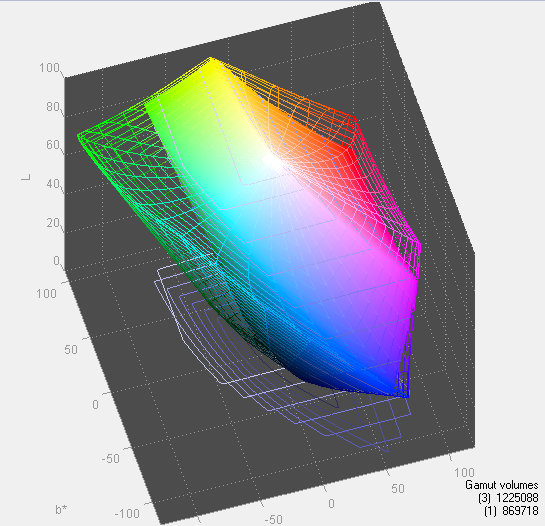








123 Comments
View All Comments
IceDread - Friday, January 14, 2011 - link
Good review!I read the ZR30w review earlier and that's the monitor I'd like to purchase when I upgrade from my 24" screen.
Input lag matters as does colour.
I have a hp 24" and tried a dell 24" which was 100$ more expensive and the hp had better colours and better (lower) input lag. It feels like Dell is falling behind HP.
MeanBruce - Friday, January 14, 2011 - link
I agree, Dell is falling behind! I have owned three Dell Ultrasharp panels loved all of them, amazing color DisplayPort when no one else had it. I am looking for a 27" now and have no idea what to purchase. Anand says even the Apple displays are really not as amazing as their cost would dictate, and zero ports on those things. Does anyone make a glossy 27inch RBG LED with ports for $1200?misterjohnnyt - Friday, January 14, 2011 - link
Made In china = GARBAGE, sure to fail quickly.Oh, and if you buy chinese junk, you are also supporting extreme human rights violations, slavery, forced child labor, fascism, evil, environmental raping, and the downfall of America.
Alexstarfire - Friday, January 14, 2011 - link
Is that a joke? I only ask because I doubt you don't own or haven't purchased anything that was made in china.AnnihilatorX - Friday, January 14, 2011 - link
I have my Dell U2711, a pity it supports HDMI1.3 as 1.4 specification allows 4k resolutions.1.3a only supports 1920*1080, which means display port or DVI is still required for PC connections. Can't blame U2711 of not having it since 1.4 wasn't ready back then, but not having 1.4 support on product that's just came out is not forward thinking enough
DanNeely - Friday, January 14, 2011 - link
HDMI 1.4 only supports 4k at 24/30FPS. To do it at 60 FPS you need displayport 1.2.AnnihilatorX - Saturday, January 15, 2011 - link
Oh didn't know that. What a crappy interface :)I am not a big fan of HDMI to begin with, but all AV receivers nowadays uses HDMI.
DanNeely - Saturday, January 15, 2011 - link
HDMI is designed by and for the TV industry, anything not needed for that is generally not included. 1.0 was a single link DVI interface. 1.1 and 1.2 just added additional audio formats. 1.3 doubled the bandwidth (to DVI levels) allowing higher resolutions (2560x1600), bit rates, more audio formats, and 100mbit ethernet over a sub channel. 1.4 added 3d and 4k support, but unless 2560 or 4k devices start moving towards high end consumer TV installations there really isn't any need for higher resolution support in the home theater market.DisplayPort is aimed at computer users and goes higher end. In the short term though it's double bandwidth will probably be used mostly to multiplex displays. AMD's 6xxx cards take advantage of this for eyefinity by allowing you to connect 3 displays to a single DP port using a breakout box. This will also simplify cabling for large video wall type installations.
James5mith - Friday, January 14, 2011 - link
Everyone should have one of those Husky Torx drivers. They are extremely cheap, like $5-$6 and are super compact and easy to carry in any bag or toolkit. They come in handy all the time in the tech world, and no geek should be without one for the price.Brian Klug - Friday, January 14, 2011 - link
Totally agreed, I've got that Husky Torx set and another with normal phillips/slot bits that have literally paid for themselves a thousand times over with how many things I've repaired using them. :)-Brian