Seagate GoFlex Home 2TB Reviewed
by Rajinder Gill on October 10, 2010 5:05 PM ESTThe GoFlex ships with a driver CD supporting both Microsoft Windows and Apple’s Mac OS. Seagate uses an Axentra based OS with a front end provided by Memeo for software control of the GoFlex drive (we’re testing the Windows version here):
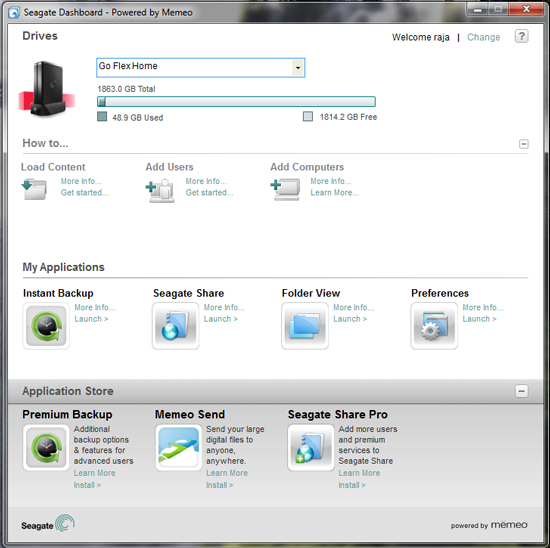
First-time setup is painless, the software will prompt you to setup a master account (mandatory for access), install the Seagate Dashboard user utility to the system tray and then proceed to map three folders to the OS:
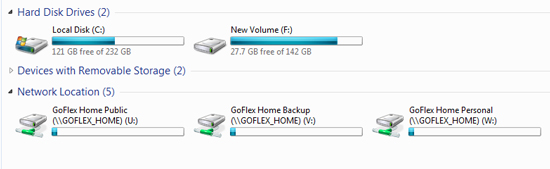 Media/music files placed in the Public folder are available to DLNA/iTunes by default.
Media/music files placed in the Public folder are available to DLNA/iTunes by default.
As soon as the master user account has been created, you're free to upload files to the GoFlex Home. If it's media/music streaming you're after, simply upload files into the Public folder and they'll be available on the network to DLNA and iTunes.
The Dashboard utility is supplied by Memeo, and allows complete/partial system backups, file shares, admin control and also provides a link through to Seagate’s Premium services, which allow an unlimited number of user accounts to be added at a cost of $19.99 per annum - by default only five user accounts can be created although multiple logins per account are allowed. Personally we’d have preferred it if Seagate had allowed the creation of more than five user accounts for “free” considering that we’ve got 2TB of storage on tap here.
Here's a breakdown of the features on offer in the standard and Pro versions of Seagate Share:
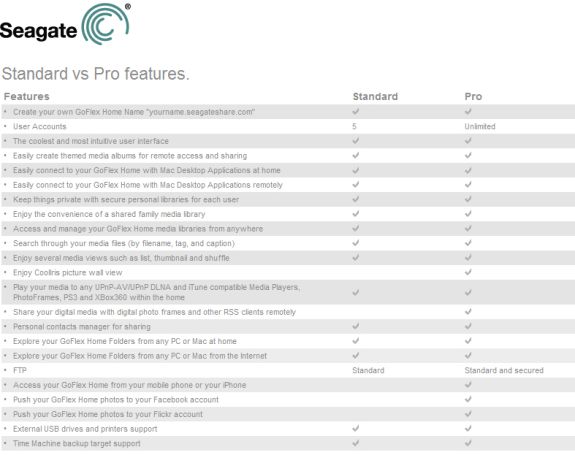
Unlimited user accounts, secure FTP and direct publishing to Facebook and Flickr accounts all come at a price...
Seagate Share
The Seagate Share web utility is accesed via Dashboard and has three options:
Share: access to personal shares (media files, directories that you’ve shared with other users).
Seagate Share: this provides the logged in user with access to the public folder as well as private and backup files under their ownership – from here one can add these to a public share folder (or create a new public share folder) for global access. This section also provides access to any USB drives plugged into the GoFlex base unit.
Preferences: Admin control for user accounts and device settings.
Most of what is needed is available in the admin control section. One thing we don’t like about the GoFlex though is that if you assign a static IP address to the unit, the settings will be lost in the event of a power cycle/power outage. True, most people won’t need to assign a manual DHCP address in a home environment, but one would expect a static IP address to hold if need be.
Remote Access
One of Seagate's key features with the GoFlex Home is that you can access the drive remotely via the internet - WWW.SeagateShare.com. Again it’s all about ease-of-use, provide the drive with a name for recognition and the software takes care of all setup criteria incuding the router for port forwarding to the GoFLex's IP address. Once at WWW.SeagateShare.com, simply enter the drive name and provide user account details, which will log you in and take you to the Seagate share screen (shown above) - it couldn't be simpler.
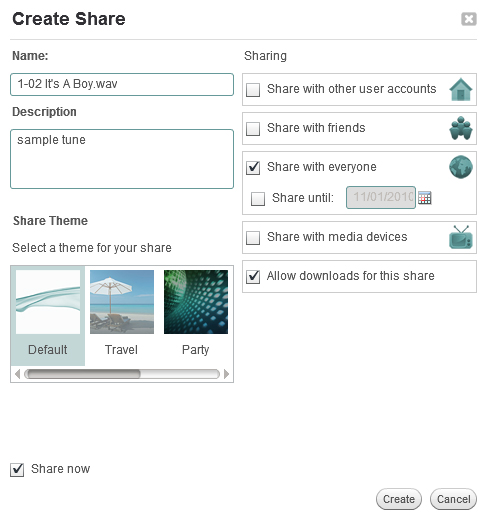
Creating a share is a doddle, the GUI is well laid out and lets you select specific users or media devices to share with. You can also make a global public share that will provide a hyperlink that you can email to friends so that they can view or download files.
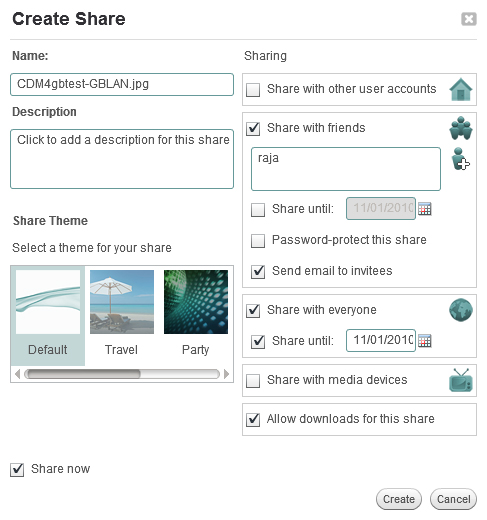
Lastly, there's Memeo Backup, which we've already covered here.


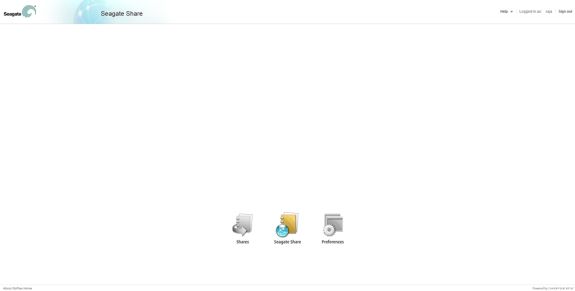
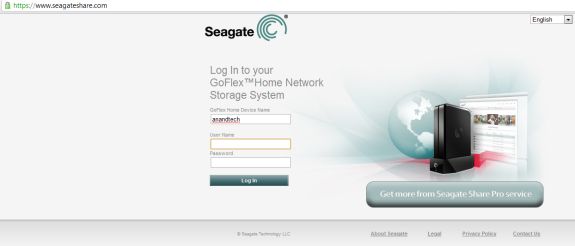








30 Comments
View All Comments
Rajinder Gill - Tuesday, October 12, 2010 - link
Thanks, plenty to take on and consider there - it's all appreciated!!-Raja
kmmatney - Tuesday, October 12, 2010 - link
Thanks - I think this unit isn't bad for purposes of backing up data - since you are getting redundnacy by the fact that you are using it for backups of other hard drives. It really needs redundnacy to be used as a central location for data.Dobs - Tuesday, October 12, 2010 - link
Just wondering how DLNA works on this thing....After much trial and error using DLNA software (including Sony recommended) I found Mezzmo to be the only software that really works with my Sony KDL40HX700 TV (running from my PC) and it works great...
... But how does DLNA work on this thing? Is it Pictures and Music only? What file types? What resolutions can be played? Can I fast forward/rewind with TV remote? etc... Will it work on my Sony TV?
I'd really appreciate reviews of products that supposedly have DLNA functionality to actually be tested to see how extensive that functionality is.
Duftopia - Sunday, September 14, 2014 - link
Be prepared to download most of your movies, the software streaming features is definitely sub-standard if functional at all.Dug - Tuesday, October 12, 2010 - link
I would really like to see more of these reviews.I think storage is becoming a huge problem for people with multiple laptops, pc's, mac's, etc.
Yes, you can always add external hd's or replace what you have in your computer, but for a lot of us, that is not an effective strategy.
I would really love to see a cheap cheap diy Windows home server too as a comparison. Mainly because of all the features it has compared to some of these expensive NAS solutions.
bluetiki - Tuesday, October 12, 2010 - link
would you also compare against a similar software solutions that offer this functionality (such as Openfiler or FreeNAS? it would be interesting to see how they would stack up, but I guess establishing some kind of baseline for performance would be hard because it would vary so much based on what kind of hardware it was running on.awaken688 - Tuesday, October 12, 2010 - link
Solid article. For many of us readers, we have multiple computers and having centralized storage is something of interest. Some future items I'd love to see reviewed. It would be perfect for a multi-part article with each part being a review on each item, then the last part being a large overall comparison.Super cheap DIY NAS/HomeServer
HP MediaServer
Higher level NAS systems with RAID 1/5
Drobo
All in 1 Solutions like this
Things to definitely cover:
1) Price
2) Noise and Power (definitely looking for a quiet and power sipping device if possible.
3) Read/Write Speed in a variety of systems
4) Setup Ease
5) Ease of use overall with various OSes.
Good stuff and can't wait to read more.
CrapONez - Wednesday, October 13, 2010 - link
I have an internal 500GB OS drive backed up to an external 1TB drive (only a couple week's worth of backups), an internal 500GB drive filled with a tiny subset of video from my camcorder tapes, backed up to a 750GB external drive, a brand new external 1TB drive that's 80% full connected to my Viewsonic VMP75, and that's not even getting into backing up my kids' computers and my wife's laptop. The article seems to imply 2TB is a WHOPPING amount of storage that no one could exceed. Wrong.I've tried RAID5 on my desktop and lost everything when a disk failed and the array just bit the dust. I've had the same experiences at work - maybe pulling a drive in a test environment proves out RAID5 but oftentimes the array goes with the drive. I feel hesitant to pay extra for features that work only on paper. And as has been said, it's just a matter of time before a drive fails. I've lost 4 in the past 5 years.
But I would love to have central redundant storage for all my needs. The only caveat is it would need to connect to my Gigabit network and simultaneously via eSata or USB to my VMP75. DLNA works for pictures and music, but any kind of MKV or HD streaming needs direct connection to the storage source because , DLNA does not yet deliver (in my mind).
Watwatwat - Thursday, October 14, 2010 - link
meh, considering the constantly failing drives of their other lines like free agent that are cooked to death i wouldn't take the high temps so lightly. being that a nas is always on this is a serious issue. i've had freeagent drives fail several times already, the cases bake the drives without much if any ventilation, it doesn't seem that seagate have changed their ways at all.Duftopia - Sunday, September 14, 2014 - link
Never Externalize a Seagate barracuda, the 7200 rpm on a hot day is not a good idea. THIS drive however runs in the arena of 5200-5400 rpm, its run for 4+ years w/o issues and VERTICALLY as well. You want to keep your drives forever as I have Seagate running 10+ years with no issues but all have the same common factors:1) Make sure the spin horizontally in an upright (not upside down position)
2) Make your "WORK" partition lie at the center of the drive, 3 partitions can do this.
3) The newer 3+ TB drives have construct issues, bruise them up early as work drives,
if they survive the 6 month - 1.5 year mark - then they will make good long term drives.
4) Gauge when they have errors reading / writing when the heat is up, and insure to avoid
running them long under the same conditions in the future, or if the drive is only 2 years old
use the warranty to return them based on this (they typically turn off when they can't take
the heat)
5) Buy non-Chinese and Thailand made units for the 10 year duration, those seagates last 5
year min when the Japanese and tiawan build units go for at least 10, you can tell when 3
year warranty drops to 1 year that's Seagate saying this drive is made cheaper.
6) My old drives going over 10 years were dues to Seagates excellent Customer service, that's
history now, so warranty is the best you are guaranteed.
* Many of these rules did not apply to Seagate for a long time but rather other companies but now the rules have changed and the peasants need to become sharper as the products are deteriorating rapidly, Seagate as of mid 2014 still hold the best grades but I see the writing on the wall.
Duf