Dell G2410H Review: A Green 24" LCD
by Brian Klug on May 7, 2010 1:43 AM EST
Appearances and Impressions
Out of box, the Dell G2410H makes a good first impression, though you’ll fast notice that it’s a relatively straightforward design approach. It’s the same Dell styling, no-nonsense feel wrapped up in a classy but businesslike manner. The frame is matte black plastic, and although it’s made up of recycled plastics, you wouldn’t know it from how it looks or feels - it’s solid all over. There isn’t anything artificial about that.
Considering this higher-end stand is the refresh that merited the H in G2410H (for height adjustable), we’ll go over what’s changed. The new supplied stand, as mentioned before, is essentially the same as you’ll find with other height adjustable Dell monitors. Dell quotes a vertical travel of 4 inches, which is what we measured in practice as well. From the pictures in the gallery, you can see that the monitor goes all the way to the bottom (leaving a few mm of space), and all the way to the top, an impressive amount of travel. The mechanism is balanced just as it should be, requiring just enough force for adjustment yet enough tension to keep the display securely at your preferred height while rotating. You do get about ±30 degrees of rotation, which is welcome. Unless you’re using a VESA mount (which the G2410 and the G2410H do have) there’s no excuse for not offering a height-adjustable vertical stand at very minimum. It’s good to see that Dell went this route.
What’s puzzling about the G2410H is its aspect ratio. At 24” and 1920x1080, this display is 16:9. Considering that its market target is likely business and office productivity, we find ourselves wondering why 16:10 wasn’t a better choice. Compound the lack of HDMI or component video inputs, and the 1080P choice seems puzzling indeed. The preponderance of 1080P displays on the market has been overwhelming over the past year as HDTV standards have become the norm. As of this writing, just over 60% of the 24” LCDs on Newegg are 1920x1080. The deciding factor between 16:9 and 16:10 ultimately comes down to application. Console videogaming and HD movie playback undoubtably benefit from a native 1080P display; there’s less worry about the panel properly implementing 1:1 pixel mapping or having some bad scaler. On the other hand, it’s very arguable that 16:10 is the more dominant PC gaming resolution, and lends itself to more native side-by-side window productivity. Suffice it to say, for a business monitor, 16:10 seems the logical choice.
On the front of the panel are the OSD controls, and just above them is the ambient light sensor. The sensor lies at the core of the G2410H’s eco-friendly universe, modulating the backlight intensity with ambient light levels. Suffice it to say, this is something you’ll either love or hate. Rest assured that the LCD is still an energy-sipper regardless of how far you push it, but we found the ambient light sensor to be a bit too aggressive. The OSD is straightforward and responsive, and you’ll notice that “Energy Gauge” up top, which we’ll again explain in detail in a second.
The G2410H has minimal input processing lag as we’ll show later, and we didn’t notice any delay powering up the LCD or changing resolutions. Display lag changing resolutions and detecting the appropriate scaler settings can be particularly annoying when dealing with BIOS POST (is it F2 or F12?!) or playing games at non-native resolution; thankfully we didn’t encounter anything greater than a standard 1-2 seconds. This is (at least for us) a critically important detail that makes the difference between making it into our bootloader or BIOS menu instead of another reboot and subsequent gnashing of teeth.
Viewing angles are good for a TN panel, blatant color distortion doesn’t occur until you’re viewing the monitor from very steep negative vertical angles, a safe place to sacrifice. Horizontal angles are very good out to the extremes, with no visible distortion
First impressions with the G2410H are overall pretty good. It’s an interesting and unique display (that really does use little electricity) in a segment packed full of rather bland 24” offerings that fail to really inspire. But enough of that subjectivity, how really good is it?



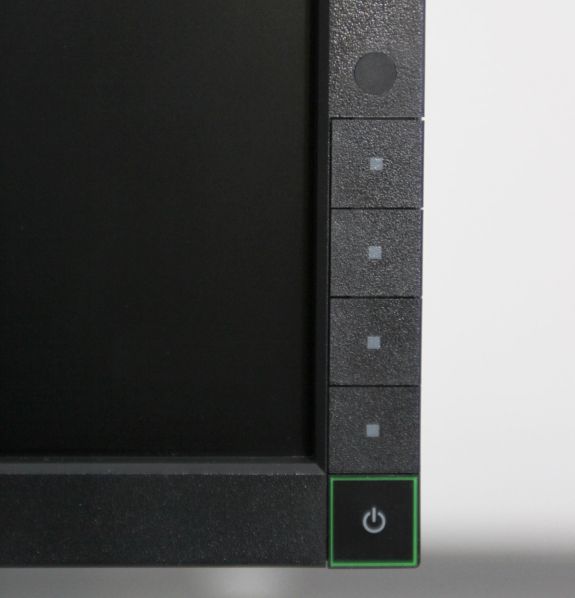













39 Comments
View All Comments
TechnicalWord - Friday, May 7, 2010 - link
With AMD video cards you can get rid of black borders all around as follows: bring up the latest CCC, go to Desktops & Displays, RIGHT-CLICK ON THE DISPLAY ICON AT THE BOTTOM under "Please select a display" and choose Configure, then select Scaling Options and set Underscan-Overscan to 0%.strikeback03 - Wednesday, May 12, 2010 - link
Thank you very much! That has been bothering me since I built my HTPC in January. Wonder why AMD set it that way by default.Stokestack - Friday, May 7, 2010 - link
Bring back common sense. Glossy screens are asinine. GJ on that at least, Dell.quiksilvr - Friday, May 7, 2010 - link
Glossy screens are asinine on a laptop you take outdoors. Monitors are usually indoors and it makes sense for them to have some glatte or moss (half gloss, half matte, as seen on LCD TVs) to it. Full gloss really depends on the lighting of where it is.chromatix - Friday, May 7, 2010 - link
Time was a "green screen" meant just that - a text terminal with green phosphor on the front and nothing else. Nowadays you only see them attached to obsolete mainframes.jonyah - Friday, May 7, 2010 - link
I have two of the G2410's (non-H) version that I got with a discount code from dell.com for only $200 each, after shipping. I guess I got really lucky because I watched the price and discounts daily hoping to get more and it never got down that low again. A $140 price hike though for an adjustable stand just isn't worth it. Get these down below $250 and it would be worth it. The screen is really nice, though I wish they'd do a 27" led monitor and/or up the res to 1900x1200 or higher. I do miss that extra 180pixels in height on this screencasteve - Friday, May 7, 2010 - link
I have two of the non-H as well. I missed the $200 sale, but got them for ~$250 last fall. Definately NOT the monitor you want for professional graphics design, but great for mixed use productivity, casual streaming/movies, and gaming (esp. at $250 or less). The auto mode was a little psychotic (brightness would vary in constant room lighting), so I moved to standard mode and manual settings. 15-17W consumption.BernardP - Friday, May 7, 2010 - link
Nvidia Geforce video drivers have the "Create Custom Resolution" and "Use NVidia Scaling" options that allow (with digital output) creating and scaling any custom or missing standard resolution at the correct aspect ratio. The trick is that scaling is done in the videocard, while a native-resolution signal is sent to the monitor. In essence, the monitor is displaying at its native resolution and doesn't "know" it is showing a lower custom resolution.For example, I find it more comfortable to use a custom 1536x960 custom resolution on a 24 inch (16:10) monitor
For my parents' setup, I have created a custom 1080x864 resolution that is comfortably bigger for their old eyes while respecting the 5:4 ratio of their 19 inch LCD.
It's too bad ATI is not offering these options.
Guspaz - Friday, May 7, 2010 - link
I did try that; I have a G2410 (hey, I bought it because it was on sale for dirt cheap at the time) and it's useless for 4:3 games.The G2410 has the annoying tendancy to stretch *ANY* 4:3 resolution that I've tried up to wide. WarCraft 3 doesn't look so hot.
I did mess about with the nVidia drivers to try to create a custom resolution that would let me run 4:3 games at actual 4:3, but didn't get anywhere.
aftlizard - Friday, May 7, 2010 - link
I think it is unacceptable that a new monitor, even if it is just an update on an existing model, to not have HDMI.I use monitors now for my laptop at home and my laptop like many others does not have DVI out but rather VGA and HDMI. I can not use VGA if I am going to watch HDCP movies or use anything that requires HDCP. Sure I could purchase an HDMI-DVI converter but why not just add that extra HDMI spot to give everybody the chance to use their connections straight out of the box without having to purchase an adapter or look for a software solution.