Windows 7 Performance Guide
by Ryan Smith and Gary Key on October 26, 2009 12:00 AM EST- Posted in
- Systems
Feature Recap
As we have already covered the bulk of Windows 7’s new features in our look at the Windows 7 Release Candidate, we’re not going to spend too much time here. If you want an in-depth look at the new features, please see that article.
Performance
Vista’s performance was something of a quagmire. Even after SP1 fixed its biggest issues, it continued to be rather RAM hungry and poorly suited for low-end computers and newly minted cheap computers with the performance of older low-end computers. Netbooks made this situation particularly problematic for Microsoft, as their limited performance amplified this issue and resulted in netbooks shipping with Windows XP almost exclusively.
For Windows 7, Windows has been put on a diet in order to perform better on those machines. The most noticeable changes here are that Windows 7 eats less RAM and hard drive space out of the box than a comparable version of Vista did. There have also been some underlying tweaks to SuperFetch (it’s less aggressive on startup) and the kernel to improve responsiveness.
Our own experience here is that Microsoft has come through on this, although whether it’s enough is going to depend on just what someone is looking for. We have a few laptops where Vista was an absolute slug while Win7 runs just as well as Windows normally does. For someone looking for Win7 to perfectly replicate XP’s performance however, they’re going to come away disappointed – you’re never going to stuff something like Windows 7 in to the performance characteristics of an 8 year-old OS that forgoes real security and predates wireless networking.
Also while these changes should percolate to higher-end computers, the impact will be marginal at best. Vista had enough going on that it could bog-down low-end hardware, but hardware that as already capable of running Vista well isn’t going to greatly benefit from changes made to squeeze more out of the low-end. We’ll see this in detail later with our benchmarks.
Media
Windows’ media capabilities have been greatly augmented with Windows 7, primarily through the inclusion of decode and encode capabilities for a number of video and audio formats. While Vista included support for MPEG-2/1 and WMV9 video, Win7 has added support for much more contemporary codecs: H.264 and MPEG-4 (A)SP. Audio support has seen the inclusion of support for AAC and AAC+ audio, commonly found as companion audio streams for H.264 video, streaming internet radio, and portable media players.
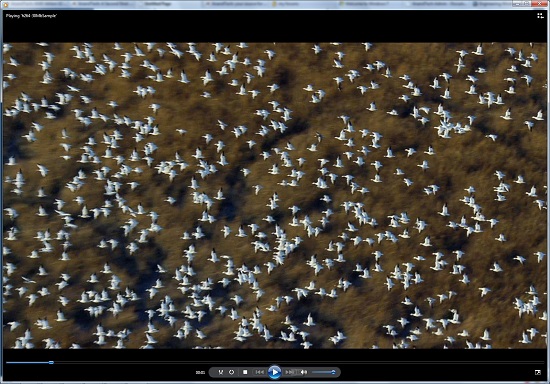
Windows Media Player playing a 30Mb H.264 clip entirely in software without breaking a sweat
This gives Windows 7 the ability to play just about everything entirely out of the box, forging the need to deal with codec hell. The only notable things missing here are support for BluRay playback (you’ll need separate software), and some media container types (OGG, Matroska, MOV).
Encode support has been added for H.264 video and AAC audio through the Media Foundation Transcode class. This gives Win7 the ability to encode video on the fly for loading media on to portable media players and streaming to other devices (e.g. DLNA). However the use of this feature is quite limited at this time; only a handful of media players support the level of integration with Windows required to use the encoder. iPods need not apply.
Meanwhile Windows Media Center has seen its own improvements on top of the benefits it derives from greater codec support. At a high level this is a general UI touchup. At a low level this includes adding support for ClearQAM cable tuners, and the user-installation of CableCARD tuners.
Graphics
Windows 7 also brings about some additions to graphics capabilities. The headliner here is DirectX 11, whose introduction is being timed with the launch of Windows 7. DX11 is being released on Vista too any day now, so this is by no means an exclusive feature, but given the timing, it’s one of importance. We’ve already seen AMD launching their 5700 series and 5800 series ahead of Windows 7, so that they can have DX11-supporting cards on the shelves for this launch.
Windows 7-specific changes include the addition of WDDM 1.1, which is a minor update to the video driver stack for better memory utilization. This is accomplished by keeping the texture for a window (when using Aero for desktop composition) solely in VRAM instead of keeping a copy in local system memory too. WDDM 1.1 also brings support for heterogeneous display adapters, something Vista took away.
The GDI graphics stack has also been tweaked for performance reasons. Previously only a single application could write to it at once, making GDI writes a bottleneck. The stack has been changed so that now it’s the responsibility of the GPU to schedule multiple writes, rather than having an application blocked. We haven’t been able to find any performance cases where this is of help, however.
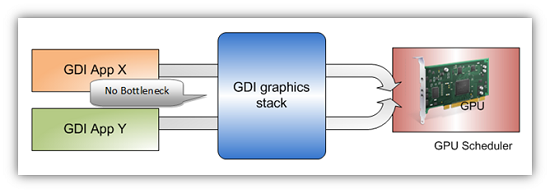
Images courtesy Microsoft
Low-Level
While Windows 7 is not the sizable overhaul of Windows that Vista was, it still has a few low-level changes. The biggest change for users is the official support for the TRIM command for SSDs, which will improve SSD write performance without the need for manual refreshes. The kernel’s dispatcher lock has also been rebuilt for better scaling; previously it effective topped out at 32 cores, now it scales to 256 cores. This will be more felt on the server branch, Windows Server 2008 R2.
Windows XP Mode
Primarily targeted at business users, Microsoft has officially added a derivative of their VirtualPC virtualization technology to Windows 7 in the form of Windows XP Mode. Windows XP Mode is a pre-configured Windows XP Pro virtual machine for running applications that just won’t run natively under Win7, allowing businesses to half-step to Windows 7 as part of a longer transition. It comes as a separate download available for Win7 Professional and higher editions, and no, it doesn’t run games.
Interface
The bulk of the changes in Windows 7 are going to be things that you can see, literally. Various interface elements have received drastic overhauls, and at the risk of slighting all of the other groups at Microsoft, more work appears to have been put in here than anywhere else.
Chief among these is the near-total replacement of the taskbar. The new Win7 taskbar is much closer to Mac OS X’s dock in appearance and function. Active applications appear on the taskbar as just large(r) versions of their application icon, and icons can be pinned in place so that they can be launched from the taskbar in the future, not unlike the old Quick Links feature. Undoubtedly, this is going to be the hardest thing for new users to get used to, although it’s certainly not hard to grow accustomed to.

The Control Panel Jump List
Along-side the dock taskbar are jump lists, which are replacing the normal right-click menu for items in the taskbar. Jump lists contain application specific commands, standard window manipulation commands, and recently used files for the application in question. Applications need to be coded to make full use of jump lists.
Also added are a pair of new Aero gestures. Aero Snap causes an application to be maximized when it’s dragged to the very edge of a screen, and returned to normal when dragged away. Aero Shake minimizes all other windows when a window has been shaken. Microsoft’s Rolodex-wannabe Flip3D is still here, much to our chagrin.
Other notable changes include gadgets, which have been liberated from the sidebar in order to reside on the desktop, and the classic Start Menu, which has been terminated entirely in favor of the Vista (and later) Start Menu. Finally, the whole default color scheme of Windows has been redone; pea green is out, blue/grey is in.
UAC
Finally, User Account Control, the fundamental underpinningsof Vista’s enhanced security, has also seen an overhaul. By reducing the integrity of UAC slightly so that by default it auto-elevates signed Microsoft programs, Microsoft hopes to reduce the perceived annoyance of UAC without compromising the actual security. As a result, UAC should be less noticeable, particularly when first setting up a computer. However there are possible security consequences of this, which we’ll get in to later











207 Comments
View All Comments
jtleon - Friday, October 30, 2009 - link
Well, control panel reports that .NET 2.0 is installed and running on FLP, as I sit here.....I don't know why I need 3.5....jtleon
Voo - Wednesday, October 28, 2009 - link
Well only for old hardware.With modern desktop pcs or laptops (I'm not talking about netbooks here), there's no need to use it. Many features aren't even available for FLP (.NET 3.5 for example).
BailoutBenny - Wednesday, October 28, 2009 - link
7 runs great for me, no problems at all.80GB Intel X-25m g2, i7 920 @3.32, 12gb 7-8-7-20 Mushkin, 1TB WD Caviar Black, Radeon 5870.
This thing beasts anything I throw at it.
MonicaS - Wednesday, October 28, 2009 - link
My impressions of Windows 7 so far are good. The reviews are good, though Vista got some good reviews to early on. I think by far the biggest challenge 7 has is the terrible stigma that Vista created. Even now I'm trying to convince friends and co-workers that 7 is actually that much better then Vista.Personally I couldn't imagine going back to Vista or XP any time soon.
Monica S
Los Angeles Computer Repair
http://www.sebecomputercare.com">http://www.sebecomputercare.com
Furuno - Wednesday, October 28, 2009 - link
So, I've just dumped my (not so) beloved XP and upgrading to 7 Pro 64bit (got some cheap deal, bought it at the same price of Home Premium), and here's my experience :At first, I'm really impressed with the taskbar, the window preview is very intuitive. But the I find out that it's not updated constantly, quite annoying when I want to check my download progress). And the fact that the icon is cluttered in the left side of the bar is quite annoying, creating a large blank space in the center of the bar. Really, a dock is better I believe.
As a Windows XP user that haven't "played" with Vista / 7 beta/RC, I get confused with the UI, especially the Control Panel. The item categorization is very annoying and not consistent, clicking on a item on the left pane takes me to another category, pretty annoying when I want to "tune" every feature one-by-one to meet my personal preferences.
However, the most annoying thing in 7 is the way it handles multiple windows. As a web developer, when I'm working I usually open my primary target/test browsers (Firefox/Opera, no IE please, 20 acid3 score?) and a LOT of text editors tiled (can be up to 6 at once, usually SCiTE, I don't quite fond of "feature rich" IDEs). In Linux, usually I open the browser in one workspace (virtual desktop) and the editors in another, if I want to swicth, I can easly press CTRL+ALT+LEFT/RIGHT. In 7, after I tiled my editors, whenever I switch to my browser, my tile setup is broken (click on the SCiTE button only open 1 window, I need all at once :( ). I'll buy another monitor(s) next week and lets see what'll happen.
Indeed there's some apps that do workspace in 7, but I'm just too lazy and don't want to clutter up my 7 setup anyway. Linux will still be my primary workhorse.
Yet another bad thing, WMP won't load my OGG audio library (too lazy to tweak), oh well, there's always Foobar2k...
All things aside, the performance of 7 is pretty good on my average system (Athlon II X4 / 4 GB / 5750). Well, my main reason for upgrading to 7 is to play games anyway (DX11). Altough being a quite avid Linux users I still can't understand those "purist" that games on Linux, unless they're playing 1000+ variations of solitaire.
For the UAC, I've set it to the highest level, annoying? I don' think so, being a Linux users, I love the sudo & "passworded" UAC to begin with. Maybe it's a bit annoying when you're setting up your system and installing apps at first, but once it's set, I don't see that many UAC again. What's so annoying by adding just a single click to install stuff?
But still, really, when will Microsoft dumb that NTFS and create a much better files system that doesn't need to defrag & checked?
And it doesn't handle my "unique" EvDO modem pretty well (I still blame the modem manufacturer for shitty windows driver thought...), it get disconnected randomly and pretty hard to reconnect (need to reboot). Come on guys! In Linux is just a single (maybe 2) click to reconnect!
And not too forget, that Nanami Madobe official 7 OS Tan is pretty appealing for anime lover like me, the system voice is just so cute :P
tl;dr :
IMHO, Windows 7 is the next great OS Microsoft launches after XP. It performs good for most people, have great gaming possibility (DX11), but just won't cut it to be my main workhorse. Oh, and no bluescreen yet, seems pretty stable :)
yyrkoon - Thursday, October 29, 2009 - link
NTFS has been on many other operating systems since . . .Windows NT :PI do agree with UAC however. User account control is welcome in my book, and like you said; once you install applications, is no hindrance at all. e.g. you install an application, you click "sure, let it install", then that is it. Annoying ? No where near as annoying as having to manually remove any level of difficulty of viruses( because your wonderful anti virus application has no idea how ). And before any one says anything. ALL AV apps have this problem occasionally.
Directx 10 + adds very little to any gaming experience. Especially for those of us who use laptops that have no discrete graphics.
yyrkoon - Thursday, October 29, 2009 - link
Oh, and you bluescreen in Windows XP ? That is likely a hardware / driver issue.I have an XP pro system that has had uptimes of half a year, and the *only* reason why it is not longer is because of driver updates, or Windows updates that *require* a reboot. Otherwise, said system could have had a much longer uptime.
Just like any other OS. You *must* research which hardware will run best under it for the optimal experience. Windows is by far not alone here.
Furuno - Friday, October 30, 2009 - link
That's why I've said "unique" EvDO modem, sometime it crashed everytime I want to connect in XP. Well, at least it didn't crashed in 7...Voo - Wednesday, October 28, 2009 - link
About the preview window: Afaik it doesn't update at all (at least when I was updating something in VMware running windows it didn't do anything). But that has probably technical reasons: Hidden windows do not get redrawn, if you would do that, you would consume quite some performance for a rather small effect.WMP does not have the OGG codecs installed, so you either install them yourself or use another media player (the reason for this are probably some legal issues, but yes it should have some more codecs)
The tiled windows and co: Not a big problem for me, but yes the windows should at least remember their correct position and not pop up anywhere on the screen after minimalizing them.. annoying
PS: Exactly what has defraging to do with the file system? If you don't have enough continous space for a file it has to be splitted. You'll always get better performance from a HDD if your file is continous, you can try to minimize fragmentation (and different fs do better or worse, no question) but it's impossible to avoid it without moving data around.
There's a reason why ext4 will have a online defragmentation ;)
PPS: Anime and manga fans can't be bad persons! Though I prefer the darker stuff ;)
rs1 - Thursday, October 29, 2009 - link
Um, the window previesw absolutely *do* update in realtime. Progress bars for file download update, and if you are watching a video in your browser, you can see the video update in the window preview as well.