Combating Input Lag and Final Words
Now that we know what's going on and what the factors are, what can we do about it?
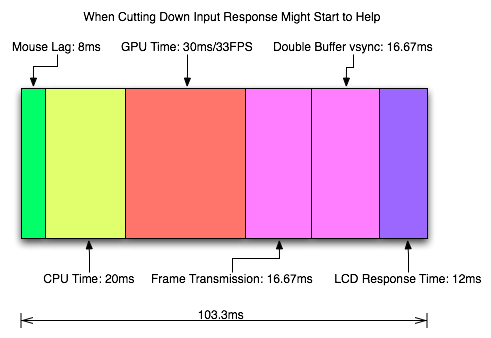
Sometimes 1ms can be the difference between your input getting to the software in time to be included in the next frame. Most of the time it won't. Of course, the difference between 8ms and 2ms could actually make a frame of difference (up to 16.67ms) in input lag. A mouse that can handle 500 reports/second is what we recommend as a good balance.
It is possible to overclock your mouse. You will still be limited by the physical capabilities of the mouse, but running the USB port for the mouse at a higher rate can help, especially if you don't want to invest in a more expensive mouse. There are tools out there to both check your mouse report rate (with Direct Input Mouse Rate) and to change the rate by replacing the usb driver. When changing the rate on Vista SP1 or Windows 7, drivers will need to be signed. This can be accomplished by using testing signatures and forcing windows to load them. NGOHQ offers a good tutorial on this here.
CPU, memory and GPU will impact the input lag between the mouse and the display. The GPU, as the main internal bottleneck in games, will likely have the largest single impact (higher framerate means less time between frames and less lag), but this is heavily dependent on game design. The basic recommendation is a modestly priced dual core CPU, inexpensive RAM, and a fast GPU. Faster CPUs and RAM could potentially benefit but will not likely provide a huge return on investment in this case.
For input lag reduction in the general case, we recommend disabling vsync. For NVIDIA card owners running OpenGL games, forcing triple buffering in the driver will provide a better visual experience with no tearing and will always start rendering the same frame that would start rendering with vsync disabled. Only input latency after the time we would see a tear in the frame would be longer, and this by less than a full frame of latency.
Unfortunately, all other implementations that call themselves triple buffering are actually one frame flip queues at this point. One frame render ahead is fine at framerates lower than the monitor refresh, but if the framerate ever goes past refresh you will experience much more input lag than with vsync alone. For everyone without multiGPU soluitons, we recommend setting flip queue or max pre-rendered frames to either 1 or 0. Set it to 1 if framerate is always less than monitor refresh and set it to 0 if framerate is always greater than or equal to monitor refresh. If it goes back and forth, only NVIDIA's OpenGL triple buffering will provide the best of both worlds without tearing and will further reduce input lag in high framerate situations.
Improperly handling vsync (enabling or disabling a 1 frame flip queue at the wrong time) can degrade performance by at least one additional whole frame. But with multiGPU options, we really don't have a choice. With more than one GPU in the system, you will want to leave maximum pre-rendered frames set to the default of 3 and allow the driver to handle everything. Input lag with multiGPU systems is something we will want to explore at a later time.
You will want a monitor that doesn't do much (if any) processing. Preferably with a "game" mode. We recently took a look at a few monitors to get a feel for the difference in input processing. While we didn't test it in this article, adding another 16ms to 33ms to input lag is just not a good idea.
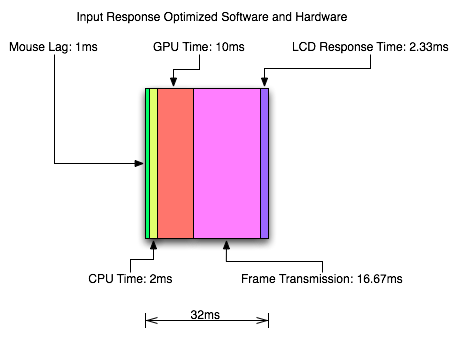
One of the largest benefits to games that don't inherently carry a lot of input lag is refresh rate. A real 120Hz refresh rate can significantly benefit input lag especially in twitch shooters. While that impact would be less in games where the framerate can't keep up, the hail of additional frames that can be incurred between the computer and the monitor will still be significantly impacted. Additionally, vsync (even in the worst case) is much cheaper on a high refresh rate monitor. Triple buffering (or even 1 frame flip queues with performance lower than refresh) and 120Hz monitors are a match made in heaven.
Final Words
What started out as a short article on the concept of input lag ended up touching on quite a few key issues in gaming. We get into a few of the concepts of game design and program flow in addition to looking at hardware impact. While we hadn't planned on it, picking up a camera that can do 1200 FPS allowed us to actually measure the input lag of a couple real games.
There are quite a few good nuggets to take away. First, input lag is hugely dependent on the game. There will be games that optimize for reducing input lag and others that do not. In some games it is more important than others. For games that incur huge amounts of input lag, there is only so much that can be done. Using the tips we provided will definitely help get people on the path to lower input lag.
Unfortunately, sometimes reducing input lag to its minimum requires spending money especially on the display side of things. Just make sure to read reviews that look at display lag as avoiding a display that adds an extra 16ms to 33ms of input lag is definitely a good start. Beyond that, a faster GPU is the next most important upgrade, and a mouse that can do at least 500 reports per second is a good idea.










85 Comments
View All Comments
snarfbot - Friday, July 17, 2009 - link
i have a crt and a plasma tv, both essentially lag free.my friends have tn monitors, also no perceivable lag.
the worst offender is my friends samsung tv, its noticeably laggy.
but no where near as bad as wireless mice. they gotta be in the 30+ms region.
nevbie - Friday, July 17, 2009 - link
My mouse wire is about the same length as my monitor cable. It's too bad the latter doesn't have same relative bandwidth.1. But 16ms? Is it still around 16ms if the resolution is halved, which would cut the amount of data per frame to 1/4, or is the 16ms some kind of worst case?
2. Does the "input lag"(I'd prefer calling it response time) change if you use VGA (analog) connection instead of DVI (digital)? That would be a funny workaround.
DerekWilson - Friday, July 17, 2009 - link
1) scanout is always around 16ms regardless of resolution. blanking is always around 0.5ms regardless of resolution as long as the refresh rate is set to 60Hz. it's the VESA standards that determine this. Higher refresh rates mean faster transmission times. cable bandwidth limits maximum resolution+refresh. LCD makers are really the ones to blame for higher refresh rates not being available with lower resolutions ... I believe the traditional limit to this was LCD response time.2) i don't believe so.
bob4432 - Friday, July 17, 2009 - link
so how slow is my ps/2 trackman wheel connecting into a 4 port kvm? never thought about this area of gaming...interesting.DerekWilson - Friday, July 17, 2009 - link
I'm not sure if the kvm adds significant delay or not ... that'd be an interesting question.I do believe that ps/2 is 100Hz (10ms) though ... so ... ya know, slower :-)
anantec - Thursday, July 16, 2009 - link
i would love to see some analysis of wireless input devices, and keyboards.anantec - Thursday, July 16, 2009 - link
for example, the wireless controler for playstation 3and recently razer made a wireless gaming mouse
http://www.razerzone.com/gaming-mice/razer-mamba/">http://www.razerzone.com/gaming-mice/razer-mamba/
as the article mentioned, usb device is limited to 1000Hz, what about bluetooth devices?
Stas - Thursday, July 16, 2009 - link
Really appreciate the article. Even though I didn't learn much from it. It is VERY useful to point people to when the topic comes up. "Huh, Input lag? What's that? I'm on broadband, dude, and I have a QUAD-CORE!!!" <--- With ppl like that, I, now, have more than 2 options (murder them, or spend 30 min explaining input lag), I can send them to AnAndTech. You guys, own.marraco - Thursday, July 16, 2009 - link
Thanks for such useful article.The tweaking on the mouse was one I never had seen before (and I search for tweaks regularly).
One thing that I would add, is that some games (as FEAR 2) include controls for mouse smoothing, and/or some way to increase mouse responsivenes. They really affect my imput lag perception.
jkostans - Thursday, July 16, 2009 - link
I use a G5 mouse, and a CRT running at 100Hz. As long as my computer pushes 100+fps I don't notice any input lag at all.This is what I've found to contribute to input lag in order of significance:
Framerate, refresh rate, mouse rate. Oh and I've never used an LCD I can't stand the ghosting.