The SSD Anthology: Understanding SSDs and New Drives from OCZ
by Anand Lal Shimpi on March 18, 2009 12:00 AM EST- Posted in
- Storage
Free Space to the Rescue
There’s not much we can do about the scenario I just described; you can’t erase individual pages, that’s the reality of NAND-flash. There are some things we can do to make it better though.
The most frequently used approach is to under provision the drive. Let’s say we only shipped our drive with 20KB of space to the end user, but we actually had 24KB of flash on the drive. The remaining 4KB could be used by our controller; how, you say?
In the scenario from the last page we had to write 12KB of data to our drive, but we only had 8KB in free pages and a 4KB invalid page. In order to write the 12KB we had to perform a read-modify-write which took over twice as long as a 12KB write should take.
If we had an extra 4KB of space our 12KB write from earlier could’ve proceeded without a problem. Take a look at how it would’ve worked:
We’d write 8KB to the user-facing flash, and then the remaining 4KB would get written to the overflow flash. Our write speed would still be 12KB/s and everything would be right in the world.
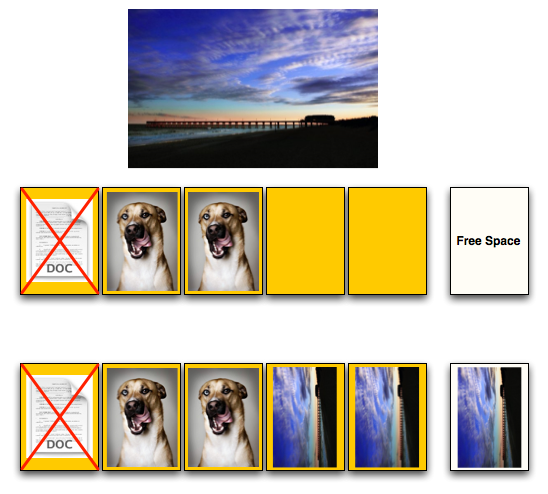
Now if we deleted and tried to write 4KB of data however, we’d run into the same problem again. We’re simply delaying the inevitable by shipping our drive with an extra 4KB of space.
The more spare-area we ship with, the longer our performance will remain at its peak level. But again, you have to pay the piper at some point.
Intel ships its X25-M with 7.5 - 8% more area than is actually reported to the OS. The more expensive enterprise version ships with the same amount of flash, but even more spare area. Random writes all over the drive are more likely in a server environment so Intel keeps more of the flash on the X25-E as spare area. You’re able to do this yourself if you own an X25-M; simply perform a secure erase and immediately partition the drive smaller than its actual capacity. The controller will use the unpartitioned space as spare area.










250 Comments
View All Comments
Natfly - Wednesday, March 18, 2009 - link
DangerMouse4269 - Tuesday, April 13, 2010 - link
Nicely written. Even a very out of practice Comp Eng understood that.geekforhire - Monday, June 14, 2010 - link
I have just replaced the hard drive in this 3 year old Dell Inspiron 9400 notebook computer with a new and very quick OCZ SSD, manually configured the partition with a 1024 offset, freshly installed the OS, freshly downloaded all of the latest and greatest drivers from Dell, and applied all currently available OS updates from Msft.The problem is that when the machine resumes from Standby, it will /reliably/ (4 out of 4 attempts) produce a BSOD 0xF4 after the power button is pressed to resume the machine from standby.
Here's the sequence to recreate the problem:
0) Machine is booted normally into Windows, and log in to an account which has administrative privs.
1) Click on Start -> Shut Down -> Standby.
2) See display turn black, disk I/O light flashes then stops, then the power indicator light begins to flash on and off slowly.
3) Wait until the power light has made 2 slow flashes.
4) Press the power button.
5) See the Dell Bios splash screen, then disappear
6) Boom: See the BSOD 0xF4
The values reported after the STOP are:
(0x00000003, 0x865b3020, 0x865b3194, 0x805d2954)
Note that I've been in contact with OCZ before about this SSD+computer, because the previous BSOD that was produced was 0x77. Their recommendation was to create the partition with an offset with a 64 interval, and to reflash the SSD with their modern firmware. This was done, the OS was reinstalled as described, and now I'm getting a different BSOD code. Another mention was a question whether the notebook computer uses a SATA2 controller (definitely compatible) or SATA1 (which may have troubles).
I've run Spinrite on the SSD, and there are lots of ECC errors being reported. I've been in contact with Spinrite, and they chalk this up to the SSD being chatty (which they like), but since SSD's are new and magnetic disks are common, they want to stay focussed on magnetic disks.
When the machine boots back up, the OS reports that a serious error has occurred, and asks that a problem report be submitted, which I do. Then an attractive but somewhat generic page is displayed with common causes (Aging or failing hard disks, large file transfers from secondary media to local hd, loss of power to a hard drive, hard disk intensive processes (eg: antivirus scanners), recently installed hardware that might have compatibility and performance problems)
Has anyone else encountered this kind of problem, and do you have any suggestions?
angavar - Thursday, September 9, 2010 - link
As a medical student I can appreciate a well researched and analytical article when I see it. This is by far the best computer hardware review I have ever read! Thank-you for your time and effort in producing what is clearly a thoroughly researched and detailed analysis.mac021 - Wednesday, October 17, 2012 - link
Thank you for the lesson and helping me understand SSD drives. May I just ask for your advice...For everyday use designing and generating prototypes for websites and running typical office s/w like word and excel for long documentations while listening to music or just having some video play in the background, then the occasional gaming of, say Star Craft 2 and Dead Space 3, and lets assume I do this on a 5 hours a day average for 365 days in a year, how long before I need to replace an OCZ Vertex/Summit SSD? And does format/reinstall help in prolonging the life of an SSD just as it does for my old hard drives (from a computer that's 6 years old and counting)? Or there's no stopping the SSD's death after reaching 10,000 times of being erased and rewritten on? I'm not one who keeps upgrading or buying new computer systems for every new thing that comes out, i'm more of a keeper and maintainer for as long as the system servers my needs... but when I make a purchase, I make sure it will be enough to last me another 6-12 years IF possible! Which is why I'm still considering SATA for my next purchase late this year or early next year (and I'm only buying a new PC just because I made a mistake buying a foxconn motherboard that can't support anything higher than XP, not even Vista... weird, anyway I found that out too late).
Also, would you know of a motherboard that supports SSD, Windows 8, Nvidea, third gen i5/i7, and up to 64GB ram?
Thanks so much!
windows10 - Wednesday, November 30, 2016 - link
This article is meaningfull, interesting. thank you for sharingsusanbones - Tuesday, September 12, 2017 - link
I was wondered to these many responses here.