Appearance and Design
The design and styling of the w2207 is clearly intended to make it stand out from the crowd. Whether or not that's a good thing depends on your own personal preference. For better or for worse, the w2207 comes with a glossy mirror-like finish that can serve as a magnet for fingerprints and dust. If you have grubby fingers - or others in your house that do - you may find yourself spending an inordinate amount of time wiping down the exterior of this display.
The front of the LCD is a combination of glossy black for the border around the panel, while the stand is silver with a rough texture. At the bottom right of the LCD, we get the usual buttons for accessing the on-screen display (OSD). The left button brings up the OSD, at which point all four buttons can be used to navigate the menus. Prior to entering the menu, the right button can be used to execute the auto adjustment function (for use with analog connections), the second button brings up volume control, and the third button cycles between five display modes (movie, photos, games, text, and user defined). The power button, incidentally, is located on the top of the chassis and glows a faint orange/blue depending on whether the display is powered on or in standby mode.
As mentioned already, you can pivot the display into portrait mode, which some people find useful for reading long web pages or documents. You will need to raise the LCD before pivoting as well as tilting the panel back a bit, and afterwards there were only be an inch or two of vertical travel available.
The back of the display is primarily composed of black plastic, again with a rough texture. Ventilation slots can be seen around the border, and you can also get a better view of the base stand. The main panel sits on a cantilevered arm that ends up making the display quite a bit deeper than it would otherwise need to be. The main panel can also be laid flat against the base stand, which is how the unit is shipped, though it doesn't seem practical to try using the LCD in that position.
The expected input ports are all present on the rear of the display, facing downwards. DVI and VGA inputs are available, a USB input is located at the far right, and in the center is an audio jack. Nearly all of the necessary cables are included, although it wasn't clear whether a DVI cable comes with the LCD or not. Our unit arrived without a DVI cable, and considering that's our preferred connection for LCDs we would certainly like to see a DVI cable rather than a VGA cable included - and ideally both of them. The included speakers, incidentally, are all but useless. Even in a quiet room, it is difficult to hear audio through them, and the quality of audio they can provide is lacking at best.
Looking at the profile of the LCD, we see the range of motion that the base stand offers. Two USB ports are located on the left side, while the right side is empty. You can also see how the base stand extends several inches behind the back of the display.
One of the features that HP advertises with the w2207 is their Easy Clip accessory kit that can be used to hold papers, pens, or other useful bits of information. We did not get the accessory kit with our review unit, but they did send us a webcam that attaches to the top of the display. The webcam we received is not the same model that we see shown on the online ordering pages, so we're not sure how much it actually costs. We can say that it functioned pretty much as you would expect from a webcam, and if you're the type of person that likes to use such a device the ability to easily connect it to the top of your display might make the addition worthwhile. If you don't plan on using the webcam, of course, save your pennies!
The design and styling of the w2207 is clearly intended to make it stand out from the crowd. Whether or not that's a good thing depends on your own personal preference. For better or for worse, the w2207 comes with a glossy mirror-like finish that can serve as a magnet for fingerprints and dust. If you have grubby fingers - or others in your house that do - you may find yourself spending an inordinate amount of time wiping down the exterior of this display.
 |
 |
The front of the LCD is a combination of glossy black for the border around the panel, while the stand is silver with a rough texture. At the bottom right of the LCD, we get the usual buttons for accessing the on-screen display (OSD). The left button brings up the OSD, at which point all four buttons can be used to navigate the menus. Prior to entering the menu, the right button can be used to execute the auto adjustment function (for use with analog connections), the second button brings up volume control, and the third button cycles between five display modes (movie, photos, games, text, and user defined). The power button, incidentally, is located on the top of the chassis and glows a faint orange/blue depending on whether the display is powered on or in standby mode.
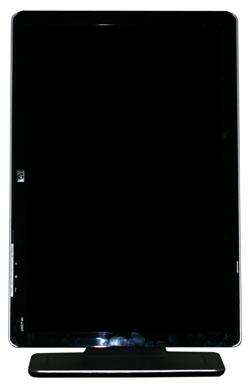 |
As mentioned already, you can pivot the display into portrait mode, which some people find useful for reading long web pages or documents. You will need to raise the LCD before pivoting as well as tilting the panel back a bit, and afterwards there were only be an inch or two of vertical travel available.
 |
 |
The back of the display is primarily composed of black plastic, again with a rough texture. Ventilation slots can be seen around the border, and you can also get a better view of the base stand. The main panel sits on a cantilevered arm that ends up making the display quite a bit deeper than it would otherwise need to be. The main panel can also be laid flat against the base stand, which is how the unit is shipped, though it doesn't seem practical to try using the LCD in that position.
 |
The expected input ports are all present on the rear of the display, facing downwards. DVI and VGA inputs are available, a USB input is located at the far right, and in the center is an audio jack. Nearly all of the necessary cables are included, although it wasn't clear whether a DVI cable comes with the LCD or not. Our unit arrived without a DVI cable, and considering that's our preferred connection for LCDs we would certainly like to see a DVI cable rather than a VGA cable included - and ideally both of them. The included speakers, incidentally, are all but useless. Even in a quiet room, it is difficult to hear audio through them, and the quality of audio they can provide is lacking at best.
 |
 |
 |
 |
Looking at the profile of the LCD, we see the range of motion that the base stand offers. Two USB ports are located on the left side, while the right side is empty. You can also see how the base stand extends several inches behind the back of the display.
 |
One of the features that HP advertises with the w2207 is their Easy Clip accessory kit that can be used to hold papers, pens, or other useful bits of information. We did not get the accessory kit with our review unit, but they did send us a webcam that attaches to the top of the display. The webcam we received is not the same model that we see shown on the online ordering pages, so we're not sure how much it actually costs. We can say that it functioned pretty much as you would expect from a webcam, and if you're the type of person that likes to use such a device the ability to easily connect it to the top of your display might make the addition worthwhile. If you don't plan on using the webcam, of course, save your pennies!










43 Comments
View All Comments
JarredWalton - Wednesday, August 1, 2007 - link
For $1700, I would definitely pick up one of the HP 30 inch LCDs -- or the Dell that matter. Both of those used S-IPS panels and provide back lighting that has an improved color gamut. I certainly couldn't tell you what the NEC offers that would make it worth the price of entry, but unfortunately I have never been able to use one in person.nilepez - Wednesday, August 1, 2007 - link
I think the difference is that the HP apparently has a lot of adjustments that you can make.I'm just guessing, but it may be something like the the old Sony Artisan or Barco monitors, where you could make adjustments to many different areas of the screen, not just the usual 4 (or less) that most had.
strikeback03 - Thursday, August 2, 2007 - link
IIRC some of the high-end Eizo and NEC displays can interface directly with color calibration equipment, and probably have better controls. Who knows, they migh hold their color longer or come with a calibration sheet from NIST or something too. Conceptually similar to the Artisans as a monitor designed to be very good for color-sensitive work.