Apple's iPhone: The Future is Here
by Anand Lal Shimpi on July 2, 2007 6:13 PM EST- Posted in
- Smartphones
- Mobile
Simplicity Perfected
The iPhone has four physical buttons on it, and honestly you don't need any more. On the front of the phone is the home button, which takes you to the home screen regardless of what you're doing. The home button isn't an iPhone exclusive, many phones have it, including Samsung's Blackjack. The button is key for switching between tasks; say you're writing an email but decide you want to check a fact on wikipedia or you just remembered something that you want to SMS to a friend, hit the home button and fire up Safari or the SMS client, do what you need to do and then switch back to your email to pick up where you left off.

Take me home tonight
Hitting the home button doesn't close any applications, it merely switches back to your iPhone desktop. The home button is your iPhone's Alt (or Cmd) Tab, it's your ticket to quickly switching between applications; one press of it and a touch later and you're in another application. The functionality is perfected by the fact that the iPhone's user interface is incredibly responsive, switching between applications works like a computer, not a mobile phone.

The ringer toggle switch is set to silent, hence the visible red dot
Along the left hand side of the iPhone are two switches: a volume rocker and a ringer toggle switch. The volume rocker works as you'd expect it to, during a call or audio playback it will adjust the volume of the earpiece or speaker, otherwise it will adjust ringer volume. Mac users should find the on screen display comfortingly familiar:
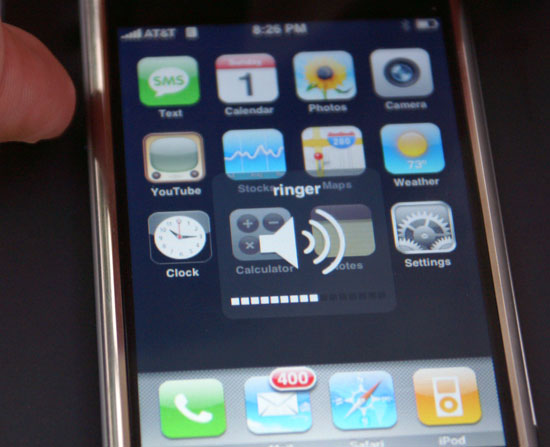
Home sweet home...for OS X users
The ringer toggle switches between normal and silent ringer modes; these are the only two profiles you can configure on the iPhone and even then, they aren't very configurable:
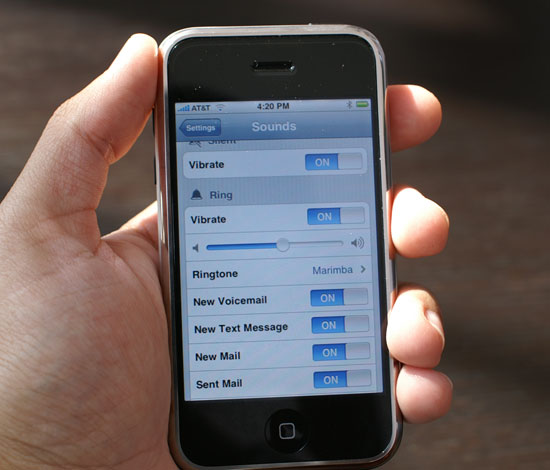
In silent mode, all audible notifications are disabled and the iPhone will only vibrate to alert you of an incoming call/message/email. You can disable the vibrator so that the iPhone is completely silent and motionless in this mode, but that's all.
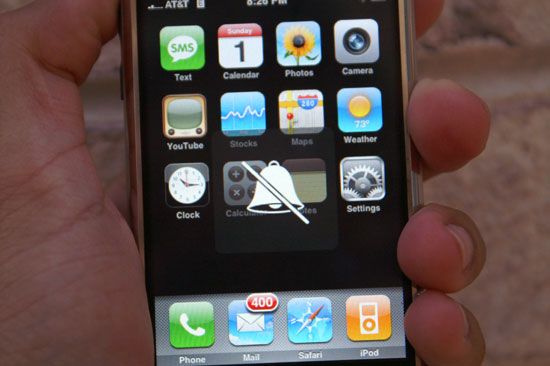
Silence!
In normal mode, the iPhone will ring, bark, beep or boing at you as loudly as you have the volume set. In addition, it will also vibrate to give you the complete aural and tactile experience. You can control what events will trigger sounds, but that's as far as the customization goes.
For me personally, this is all the configurability I need when it comes to custom profiles. I usually keep my phone on vibrate, and if I want an audible notification as well a flick of a switch is all I need on the iPhone. I've never really used profiles on my Blackberries and Windows Mobile Phones of years past, mostly because there are way too many keystrokes associated with switching between them all.
On the Blackberry Curve, you have to scroll to profiles and select the one you want. It seems silly to complain about using a trackball and having to make two clicks to change a profile, but compared to flicking a single switch that you can do without staring at the screen, it is a big deal.
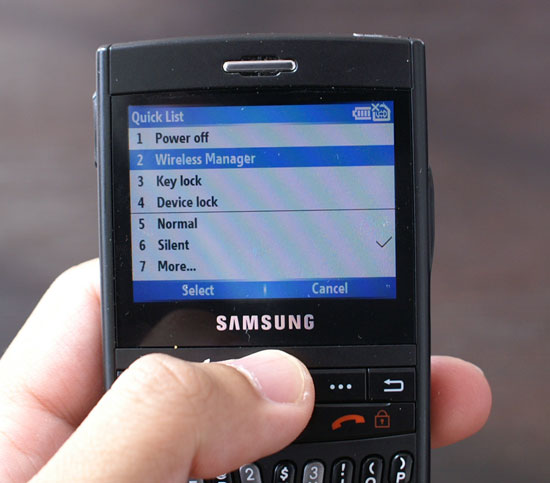
Profiles on the Blackjack
To switch profiles on the Blackjack you have to hit the power button and select from a list. Thankfully Samsung included a silent mode button on the keyboard itself, just hold it down and your phone is silenced. The only issue with Samsung's implementation is that the button is sandwiched between the spacebar and comma keys, not the easiest to blindly select.

From left to right: sleep/wake button, SIM tray, 1/8" headphone jack (recessed and very particular about what headphones it'll work with)
The only remaining button on the iPhone is along the top of the device, and it is Apple's Sleep/Wake button. The button is stiff enough where it won't accidentally get hit in your pocket, and just like the ringer toggle you can easily activate it without looking at the phone. Hitting the sleep/wake button while your iPhone is on and active will shut down the screen, pause whatever you're doing (e.g. web pages will not continue to load while the phone is asleep) and lock the interface. Tapping on the screen won't wake it back up, you either have to hit the home button or the sleep/wake button again. Doing so will bring up this screen:

And simply slide your finger where indicated to unlock the phone (which is very cool by the way); if you've got a password set, you'll be asked to enter it next. Just like the ringer toggle, the sleep/wake button is ridiculously useful yet overlooked on many cellphones. The Blackjack lets you lock the phone by holding down the end call key for a few seconds, while the Blackberry requires you manually select the lock button from the phone's interface (or if you have dial from home disabled, just hit the 'k' key). Both competitors at least offer an alternative, but neither is as easy as the iPhone's dedicated button.
The rest of the iPhone's interface is completely virtual, driven by the 3.5" mult-touch LCD. Know what you're getting into with the iPhone; on first glance it seems overly simplified, but if your needs and its abilities mesh, it truly is a phone interface done right.










85 Comments
View All Comments
rcc - Tuesday, July 3, 2007 - link
If there is no GPS hardware built into a device, 3rd party software won't help. You have to have the hardware receiver built in.
Locutus465 - Wednesday, July 4, 2007 - link
Fortunetly by law every new phone activated as of 2005 must have built in GPS for E-911.. Just one small baby step from there repurposes that GPS for coolness... My i720 allows this.strikeback03 - Thursday, July 5, 2007 - link
Doesn't the law simply require the carrier to be able to determine the location of the phone, but not specify how? Allowing the carriers to determine by distance to cell towers instead of GPS?Locutus465 - Thursday, July 5, 2007 - link
I beleive GPS is required... At least this is what I was told by a Verizon rep that refused to activate an older phone I had.Cygni - Thursday, July 5, 2007 - link
GPS is not required by law, yet. Location support IS required, but is already present on nearly every phone made in the last 3 years.plinden - Tuesday, July 3, 2007 - link
Leo Laporte in one of his podcasts this weekend mentioned that he heard there is an SDK for the iPhone that's ready for OS X but not Windows, but Apple (ie Jobs) wants to release both versions at the same time, hence the delay.
That's just a rumor, but it's almost certain there'll be an SDK at some point, although it's extremely likely, if not certain, that developers will have to go through Apple to get their apps published to the iPhone (ie via iTunes).
Give it six months, like I'm doing. I'll likely get the 16GB version with 3G when it's available.
Locutus465 - Tuesday, July 3, 2007 - link
There will need to be good 3rd party support for me to even consider it. There'll also need to be a good (and inexpensive) all in one chat client. And Mahjoong, that's totally a requirement.sviola - Tuesday, July 3, 2007 - link
You should check the Nokia N95, it has the built-in GPS, altough it runs Symbian OS.Locutus465 - Tuesday, July 3, 2007 - link
Well yes, my phone has built in GPS hardware as well (as do all phone inc. iPhone). It's just missing the app + maps (unless you're sayind the nokia comes with software + maps which would be the bomb). So I would just need that part of the equation. As a matter of fact the Samsung i720 also allows you to use the phone as a plain old GPS device, so really if I wanted to I could potentially blue tooth it to a laptop for instance and go that route.Locutus465 - Tuesday, July 3, 2007 - link
Oh yeah, on the i720 to set an MP3 as your ring tone you just need to browse to it in flie explorer, tap and hold ("right click" in Windows Mobile) and select "Set as ringtone" :)Automatically copies to \Windows\Rings and sets the song as your ringtone :D