ReadyBoost Performance
It almost sounds too good to be true - just plug in a USB drive and you get an instant performance upgrade. At the same time, it sounds a little hard to believe; flash memory is fast, but so are modern day hard drives. While it's true that USB flash drives aren't bad at random I/O, performance with small file sizes isn't exactly anything to brag about.
We spent days trying to test ReadyBoost and come up with benchmarks to truly showcase its real world impact on performance. Although it shouldn't be a surprise to you, ReadyBoost impacts application loading, closing and switching time, but CPU intensive tasks aren't impacted nearly as much. As such, most of our conventional benchmarks, even when running with only 512MB of memory, don't serve as a good benchmark for ReadyBoost. If your system has so little memory that it is swapping to disk while running a single task then you're in trouble, and ReadyBoost isn't going to save you.
Our first ReadyBoost benchmark has us encoding a video using Windows Movie Maker and benchmarking the completion time.
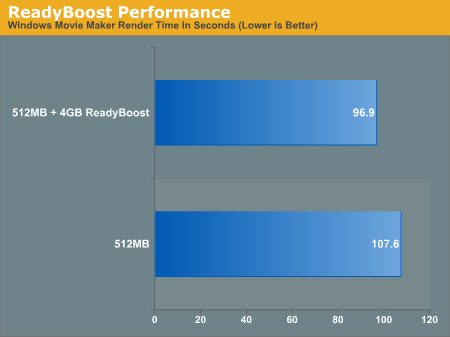
This is one of those cases where ReadyBoost isn't given the chance to do much as the task we're running is mostly CPU bound.
Another example of a situation where ReadyBoost isn't able to do much is in one of Intel's Vista benchmarks - a Microsoft Word 2007 document compare test. This test simply takes two documents and compares them, generating a third document created from the differences between the two documents. The test has an I/O element to it as it is reading large Word documents from the hard drive in order to compare them.
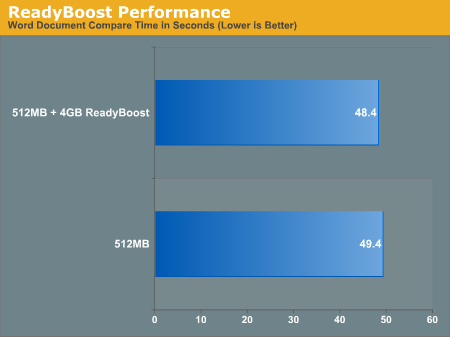
Once again there's virtually no performance difference that can be attributed to ReadyBoost.
This next test is pretty simple, we started Adobe Photoshop CS3 and timed how long it took for the application to start and finish loading 14 images.

ReadyBoost does increase performance, cutting down the load time by around 13 seconds. In this particular test the performance impact of ReadyBoost levels off once you have around 1GB of flash memory. The real point to take away however is the performance benefit you get from ReadyBoost: even with 4GB of ReadyBoost storage, it is nowhere near what you get from simply moving to 1GB of memory.
We then looked at how long it took to close Photoshop/images with the various configurations:
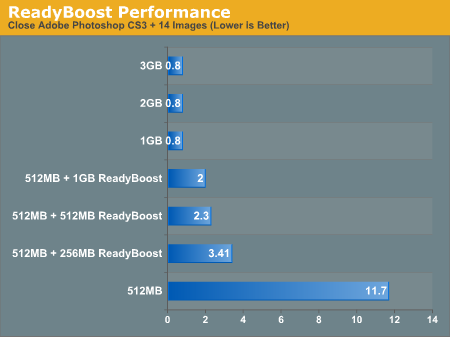
There's a pretty sizable performance impact due to ReadyBoost, but once again, you can't beat simply having more system memory.
Our final ReadyBoost test was a bit more strenuous: we opened Adobe Photoshop CS3 along with 22 images, iTunes, Microsoft Word 2007, Adobe Reader 8 and an Explorer Window. We then timed how long it would take to simply close all of those windows and get back to the desktop. The results are below.
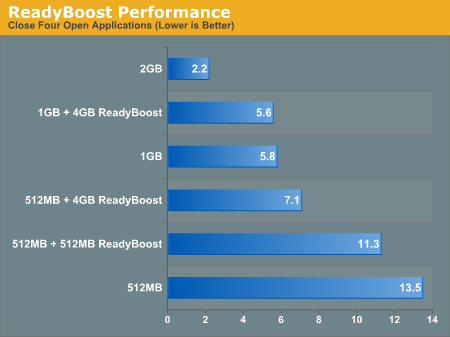
ReadyBoost makes a very significant impact on performance here. With 4GB of flash dedicated to ReadyBoost, we saw an increase in performance of over 47%. However for the cost of a 4GB flash drive you could probably upgrade to 1GB of memory which results in an even larger performance gain. That said, if you don't want to open up your system, ReadyBoost does actually work.
It almost sounds too good to be true - just plug in a USB drive and you get an instant performance upgrade. At the same time, it sounds a little hard to believe; flash memory is fast, but so are modern day hard drives. While it's true that USB flash drives aren't bad at random I/O, performance with small file sizes isn't exactly anything to brag about.
We spent days trying to test ReadyBoost and come up with benchmarks to truly showcase its real world impact on performance. Although it shouldn't be a surprise to you, ReadyBoost impacts application loading, closing and switching time, but CPU intensive tasks aren't impacted nearly as much. As such, most of our conventional benchmarks, even when running with only 512MB of memory, don't serve as a good benchmark for ReadyBoost. If your system has so little memory that it is swapping to disk while running a single task then you're in trouble, and ReadyBoost isn't going to save you.
Our first ReadyBoost benchmark has us encoding a video using Windows Movie Maker and benchmarking the completion time.
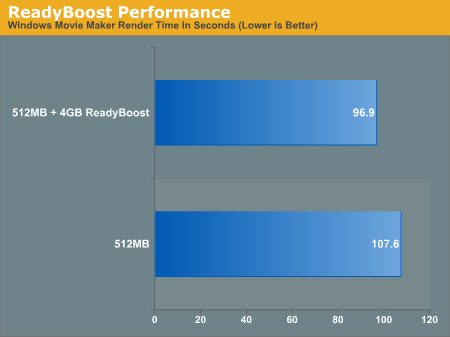
This is one of those cases where ReadyBoost isn't given the chance to do much as the task we're running is mostly CPU bound.
Another example of a situation where ReadyBoost isn't able to do much is in one of Intel's Vista benchmarks - a Microsoft Word 2007 document compare test. This test simply takes two documents and compares them, generating a third document created from the differences between the two documents. The test has an I/O element to it as it is reading large Word documents from the hard drive in order to compare them.
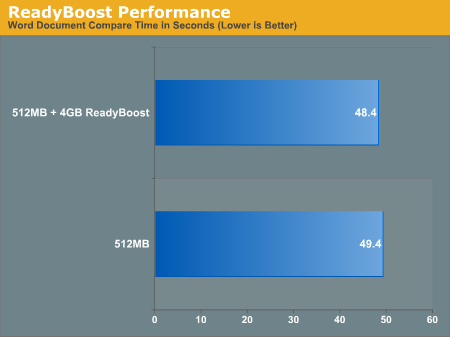
Once again there's virtually no performance difference that can be attributed to ReadyBoost.
This next test is pretty simple, we started Adobe Photoshop CS3 and timed how long it took for the application to start and finish loading 14 images.

ReadyBoost does increase performance, cutting down the load time by around 13 seconds. In this particular test the performance impact of ReadyBoost levels off once you have around 1GB of flash memory. The real point to take away however is the performance benefit you get from ReadyBoost: even with 4GB of ReadyBoost storage, it is nowhere near what you get from simply moving to 1GB of memory.
We then looked at how long it took to close Photoshop/images with the various configurations:
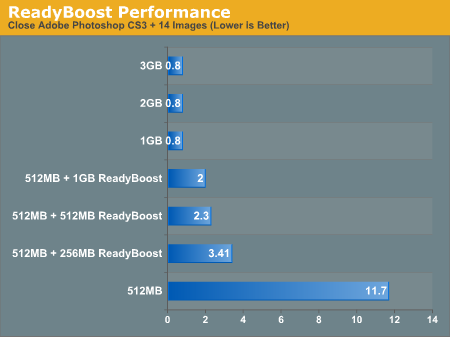
There's a pretty sizable performance impact due to ReadyBoost, but once again, you can't beat simply having more system memory.
Our final ReadyBoost test was a bit more strenuous: we opened Adobe Photoshop CS3 along with 22 images, iTunes, Microsoft Word 2007, Adobe Reader 8 and an Explorer Window. We then timed how long it would take to simply close all of those windows and get back to the desktop. The results are below.
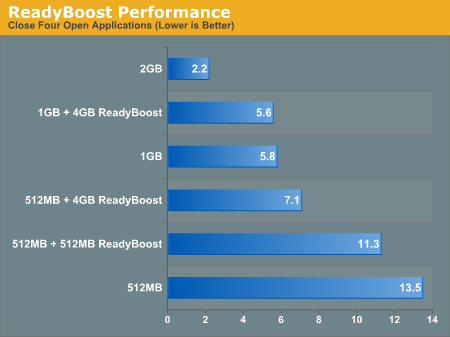
ReadyBoost makes a very significant impact on performance here. With 4GB of flash dedicated to ReadyBoost, we saw an increase in performance of over 47%. However for the cost of a 4GB flash drive you could probably upgrade to 1GB of memory which results in an even larger performance gain. That said, if you don't want to open up your system, ReadyBoost does actually work.










105 Comments
View All Comments
Zebo - Thursday, February 1, 2007 - link
I'm still on 2k pro which I think is faster and more power-user friendly than XP. Is this true in general? I've never noticed a security issue in the first place so these security features and especially those silly "do you really want to run this program" dialog boxes drove me crazy on XP when I tried it. Does vista have a lot of those? Stupid OS I wouldn't have clicked it if I didn't want to run/install/throw it away etc.Aikouka - Thursday, February 1, 2007 - link
Zebo, it sounds like if you run Vista and don't disable UAC (User Account Control), you will drive yourself crazy. UAC almost literally warns you about every executable opening (I believe certain ones are allowed automatically, like Windows Explorer. I can't remember since I turned it off :P).Other than that, I don't see anything really different from XP in terms of user warnings and such. There's still the balloons from the system tray and such.
One interesting change that I haven't seen anyone mention is how Windows Update is now an application instead of a website. It seems a bit nicer having it that way as the website with the ActiveX controls always felt so slow to figure out what needed to upgraded. This new WU also includes Ultimate Extras and direct program links to adjust your WU settings (which is handier I think).
Zebo - Thursday, February 1, 2007 - link
I guess thats a good idea if you use windows update. I don't update just for updates sake subscribing to the "if it aint broke don't fix it" axiom...probably why I still use w2k:)
Zebo - Thursday, February 1, 2007 - link
Oh that's maddening. I literally offered $100 to anyone in a forum thread who could turn those yellow balloons off completely when i tried XP. No one could do it. You can't turn certain ones off despite tens of registry tweaks we tired.
Zorba - Friday, February 2, 2007 - link
The balloons are easy to get rid of. http://www.microsoft.com/windowsxp/downloads/power...">TweakUI - FTWNot sure if it will be in Vista or not, but works great in XP, never seen a balloon except right after I install XP. PM me and I'll let you know where you can send me my check ;).
Zebo - Friday, February 2, 2007 - link
BS doesn't work. Been there done that! Show me a SS with you holding mouse over Start button and it doesn't say "click here to begin" I'll gladly pay you $100 for the fix. You can't do it. BTW this drives me fusken crazy! I've been using MS start buttons for eight years like I don't WTF Start means and designates ..ArrrZorba - Friday, February 2, 2007 - link
Ah I thought you were talking about the system tray balloons like that one that always pops up for no reason that always says "now connected to wireless network." That one drives me crazy when I use someone else's lappy.I never even notice the ones over the start button, I guess I never hold my mouse over it long enough. I could see how you would find them annoying though.
Zorba - Friday, February 2, 2007 - link
BTW: I just checked and Win 98 has those boxes over if hold your mouse over the start button, etc too. So it isn't just an XP thing. (Yes I still have 98 on a box at home)stash - Thursday, February 1, 2007 - link
Not even close. UAC will prompt you for things that require elevated rights, which besides installing apps or making changes to the system, should be very infrequent.
Which is why I want to know specifically which common 3rd-party apps the author is referring to on the first page.
Aikouka - Friday, February 2, 2007 - link
Well, I guess my statement may've been a bit zealous, but you can't forget that literally every application that I ran while UAC on was an install or a system executable to install software that I needed or change settings. The changing the settings may've seemed the worst, as trying to open the system menu from another menu required your authorization. It was a bit crazy sometimes...