New I/O Features
One set of features we have held off on discussing in-depth until now have been the I/O related features in Vista, including ReadyBoost, ReadyDrive, SuperFetch, and the new networking stack. We'll get to the new networking stack in a bit, but first the Ready features and SuperFetch merit a bit of discussion.
SuperFetch
Depending on the scenario, a great deal of computing time is spent waiting for data retrieval due to processors being significantly faster than the mass storage devices. To that extent modern computers have a hierarchy of several levels of data caches to store and manipulate data, ranging from registers and L1 cache down to hard drives and their own cache. This system of cache layers works very well in hiding the speed differences between various layers, but there are still large gaps between places such as the CPU and RAM, and RAM and hard drives. One possible improvement - and certainly the most effective solution that Microsoft has implemented in Vista - is to try to move up required data to a higher layer, in this case by keeping more data in RAM than just the bare minimum.
The result of this is the first I/O improving technology, SuperFetch, a new technology designed to cache as much data as RAM space allows. Previously, Windows XP had a more basic implementation of this idea called prefetch, which used trace logs of programs loading in order to help XP optimize the loading sequence. SuperFetch in turn takes things a step further by not only figuring out what data is required to launch an application, but it actually loads this data into memory as space allows so that if it's needed at a later point the data is already in RAM instead of still residing on the hard drive.
In practice, SuperFetch depends a great deal on how predictable a user is and how much extra RAM a computer has. Veteran computer users will be slightly dismayed at first to find that Vista is actively attempting to use the entirety of a computer's RAM (down to 0MB of free memory remaining), which is effectively the opposite of how XP attempted to conserve as much memory as possible. This looks worse than it actually is, as cached data can immediately be thrown away to make space for an application as required, but Microsoft has nonetheless attempted to clarify things since Beta 2 where the Task Manager would only show total memory usage. Now the Task Manager makes it clear how much RAM is being used for program execution and how much is being used for cache, but this will still inevitably spark a few debates on if full RAM usage is really a good thing. Given that RAM tends to be a low power device operating at near full power all the time (especially on desktop machines), we feel RAM is the ideal underutilized component to try to fully exploit, as it doesn't incur the extra power costs of running at full load like a CPU/GPU do.
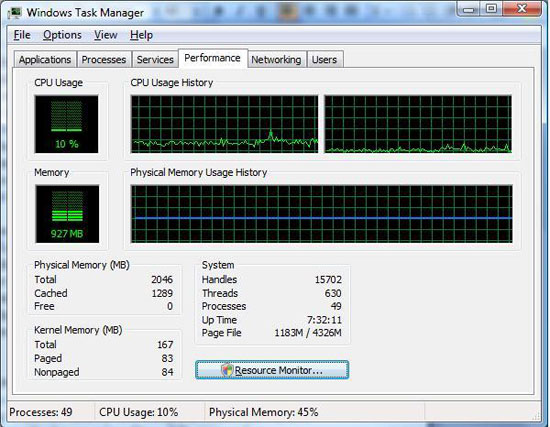
However as we mentioned previously, the total benefit is dependent in predictability and excess RAM. As SuperFetch is designed to predict what applications a user may load next and then pre-load them into cache (i.e., a user loads Outlook at 10am every day), it works better for users with routines than those without. Similarly, as Vista attempts to use all RAM for the cache, it can always benefit from more RAM to keep more things cached (a behavior similar to MacOS X).
One set of features we have held off on discussing in-depth until now have been the I/O related features in Vista, including ReadyBoost, ReadyDrive, SuperFetch, and the new networking stack. We'll get to the new networking stack in a bit, but first the Ready features and SuperFetch merit a bit of discussion.
SuperFetch
Depending on the scenario, a great deal of computing time is spent waiting for data retrieval due to processors being significantly faster than the mass storage devices. To that extent modern computers have a hierarchy of several levels of data caches to store and manipulate data, ranging from registers and L1 cache down to hard drives and their own cache. This system of cache layers works very well in hiding the speed differences between various layers, but there are still large gaps between places such as the CPU and RAM, and RAM and hard drives. One possible improvement - and certainly the most effective solution that Microsoft has implemented in Vista - is to try to move up required data to a higher layer, in this case by keeping more data in RAM than just the bare minimum.
The result of this is the first I/O improving technology, SuperFetch, a new technology designed to cache as much data as RAM space allows. Previously, Windows XP had a more basic implementation of this idea called prefetch, which used trace logs of programs loading in order to help XP optimize the loading sequence. SuperFetch in turn takes things a step further by not only figuring out what data is required to launch an application, but it actually loads this data into memory as space allows so that if it's needed at a later point the data is already in RAM instead of still residing on the hard drive.
In practice, SuperFetch depends a great deal on how predictable a user is and how much extra RAM a computer has. Veteran computer users will be slightly dismayed at first to find that Vista is actively attempting to use the entirety of a computer's RAM (down to 0MB of free memory remaining), which is effectively the opposite of how XP attempted to conserve as much memory as possible. This looks worse than it actually is, as cached data can immediately be thrown away to make space for an application as required, but Microsoft has nonetheless attempted to clarify things since Beta 2 where the Task Manager would only show total memory usage. Now the Task Manager makes it clear how much RAM is being used for program execution and how much is being used for cache, but this will still inevitably spark a few debates on if full RAM usage is really a good thing. Given that RAM tends to be a low power device operating at near full power all the time (especially on desktop machines), we feel RAM is the ideal underutilized component to try to fully exploit, as it doesn't incur the extra power costs of running at full load like a CPU/GPU do.
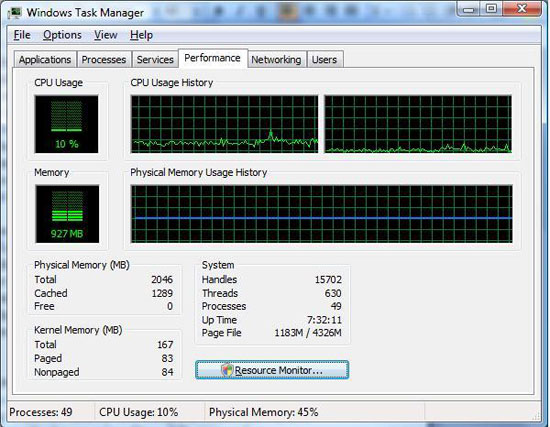
However as we mentioned previously, the total benefit is dependent in predictability and excess RAM. As SuperFetch is designed to predict what applications a user may load next and then pre-load them into cache (i.e., a user loads Outlook at 10am every day), it works better for users with routines than those without. Similarly, as Vista attempts to use all RAM for the cache, it can always benefit from more RAM to keep more things cached (a behavior similar to MacOS X).










105 Comments
View All Comments
Zebo - Thursday, February 1, 2007 - link
I'm still on 2k pro which I think is faster and more power-user friendly than XP. Is this true in general? I've never noticed a security issue in the first place so these security features and especially those silly "do you really want to run this program" dialog boxes drove me crazy on XP when I tried it. Does vista have a lot of those? Stupid OS I wouldn't have clicked it if I didn't want to run/install/throw it away etc.Aikouka - Thursday, February 1, 2007 - link
Zebo, it sounds like if you run Vista and don't disable UAC (User Account Control), you will drive yourself crazy. UAC almost literally warns you about every executable opening (I believe certain ones are allowed automatically, like Windows Explorer. I can't remember since I turned it off :P).Other than that, I don't see anything really different from XP in terms of user warnings and such. There's still the balloons from the system tray and such.
One interesting change that I haven't seen anyone mention is how Windows Update is now an application instead of a website. It seems a bit nicer having it that way as the website with the ActiveX controls always felt so slow to figure out what needed to upgraded. This new WU also includes Ultimate Extras and direct program links to adjust your WU settings (which is handier I think).
Zebo - Thursday, February 1, 2007 - link
I guess thats a good idea if you use windows update. I don't update just for updates sake subscribing to the "if it aint broke don't fix it" axiom...probably why I still use w2k:)
Zebo - Thursday, February 1, 2007 - link
Oh that's maddening. I literally offered $100 to anyone in a forum thread who could turn those yellow balloons off completely when i tried XP. No one could do it. You can't turn certain ones off despite tens of registry tweaks we tired.
Zorba - Friday, February 2, 2007 - link
The balloons are easy to get rid of. http://www.microsoft.com/windowsxp/downloads/power...">TweakUI - FTWNot sure if it will be in Vista or not, but works great in XP, never seen a balloon except right after I install XP. PM me and I'll let you know where you can send me my check ;).
Zebo - Friday, February 2, 2007 - link
BS doesn't work. Been there done that! Show me a SS with you holding mouse over Start button and it doesn't say "click here to begin" I'll gladly pay you $100 for the fix. You can't do it. BTW this drives me fusken crazy! I've been using MS start buttons for eight years like I don't WTF Start means and designates ..ArrrZorba - Friday, February 2, 2007 - link
Ah I thought you were talking about the system tray balloons like that one that always pops up for no reason that always says "now connected to wireless network." That one drives me crazy when I use someone else's lappy.I never even notice the ones over the start button, I guess I never hold my mouse over it long enough. I could see how you would find them annoying though.
Zorba - Friday, February 2, 2007 - link
BTW: I just checked and Win 98 has those boxes over if hold your mouse over the start button, etc too. So it isn't just an XP thing. (Yes I still have 98 on a box at home)stash - Thursday, February 1, 2007 - link
Not even close. UAC will prompt you for things that require elevated rights, which besides installing apps or making changes to the system, should be very infrequent.
Which is why I want to know specifically which common 3rd-party apps the author is referring to on the first page.
Aikouka - Friday, February 2, 2007 - link
Well, I guess my statement may've been a bit zealous, but you can't forget that literally every application that I ran while UAC on was an install or a system executable to install software that I needed or change settings. The changing the settings may've seemed the worst, as trying to open the system menu from another menu required your authorization. It was a bit crazy sometimes...