Installation and Setup
It should come as little surprise that installing this computer is extremely simple. I don't know if my mother could do it, but just about anyone else in the family would have no difficulty. You unpack the box, plug in the keyboard, mouse, LAN and power connectors, connect a display, and power up the system. At that point, you'll be prompted for the Windows product key. A quick reboot, go through the activation wizard, and you're done. The total time required to unpack the system and get it up and running is less than 30 minutes, and most of that is spent arranging the parts on the desk.
One of the nice things about this system is that, unlike many home computer systems from large OEMs, you don't get a ton of useless preinstalled software. (Businesses usually don't like that stuff, and they often have their own set of programs that they use.) HP includes some diagnostics utilities, some documentation, and drivers for all the installed hardware. You might find one or two pieces of software that you want to uninstall, but thankfully, there's no spyware or other junk software. While it costs extra, one piece of software that most companies will want to get is Microsoft Office 2003. You can get the Basic, Small Business or Professional editions for $99, $219 or $299, respectively. That's slightly less than what most places charge for the OEM versions.
Being computer geeks, we naturally had to "pop the hood". The left side of the case is secured by a single thumbscrew, and after loosening that, it slides off. It can take a bit of effort at times, but it isn't too difficult, and the panel can be secured by a lock if desired. The internal layout of the system is clean, and there are several areas that provide for future upgrades. Available expansion options include one PCIe X16, one PCIe X1 slot, and two PCI slots; there are one free 5.25" and two 3.5" external bays - unless you choose to get a floppy drive - and there is also room for a second internal hard drive.
Most of the case features are very easy to work with. Three plastic tabs secure the front bezel, and pressing them in allows you to pull that off. That exposes all of the drive bays. The drive bays have a quick release mechanism located on the left side of the case, and the DVD and hard drive come preinstalled with bolts that serve as rails of sorts. If you need to remove a drive, lift the plastic tab, slide the drive out, and in the process, disconnect the cables from the rear of the drive. Reverse the process to install a new drive. It's extremely simple to do, and you could swap a drive in less than five minutes.
The power supply is a 250W model, which is on the low end of the spectrum. However, a conservatively rated 250W power supply may actually be equal to an aggressively rated 400W PSU. We didn't encounter any problems when we loaded up the system with a high-end graphics card and a couple of TV tuners, and of course, the onsite warranty means that you're covered if problems do develop.
The expansion slots are one of the few areas that require an actual tool: either a flathead screwdriver or a Torx bit. A single screw secures a plate that locks the four expansion slot brackets in place. After removing the screw, you slide out the plate and then you can access the expansion slots. Overall, the system is clearly designed for businesses: easy to open, maintain, and repair. A small IT staff could easily support several hundred of these systems, which is exactly what most corporations do.
It should come as little surprise that installing this computer is extremely simple. I don't know if my mother could do it, but just about anyone else in the family would have no difficulty. You unpack the box, plug in the keyboard, mouse, LAN and power connectors, connect a display, and power up the system. At that point, you'll be prompted for the Windows product key. A quick reboot, go through the activation wizard, and you're done. The total time required to unpack the system and get it up and running is less than 30 minutes, and most of that is spent arranging the parts on the desk.
 |
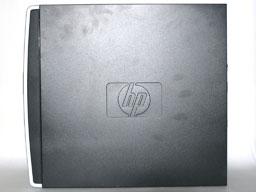 |
| Click on images to enlarge. | |
One of the nice things about this system is that, unlike many home computer systems from large OEMs, you don't get a ton of useless preinstalled software. (Businesses usually don't like that stuff, and they often have their own set of programs that they use.) HP includes some diagnostics utilities, some documentation, and drivers for all the installed hardware. You might find one or two pieces of software that you want to uninstall, but thankfully, there's no spyware or other junk software. While it costs extra, one piece of software that most companies will want to get is Microsoft Office 2003. You can get the Basic, Small Business or Professional editions for $99, $219 or $299, respectively. That's slightly less than what most places charge for the OEM versions.
 |
 |
| Click on images to enlarge. | |
Being computer geeks, we naturally had to "pop the hood". The left side of the case is secured by a single thumbscrew, and after loosening that, it slides off. It can take a bit of effort at times, but it isn't too difficult, and the panel can be secured by a lock if desired. The internal layout of the system is clean, and there are several areas that provide for future upgrades. Available expansion options include one PCIe X16, one PCIe X1 slot, and two PCI slots; there are one free 5.25" and two 3.5" external bays - unless you choose to get a floppy drive - and there is also room for a second internal hard drive.
Most of the case features are very easy to work with. Three plastic tabs secure the front bezel, and pressing them in allows you to pull that off. That exposes all of the drive bays. The drive bays have a quick release mechanism located on the left side of the case, and the DVD and hard drive come preinstalled with bolts that serve as rails of sorts. If you need to remove a drive, lift the plastic tab, slide the drive out, and in the process, disconnect the cables from the rear of the drive. Reverse the process to install a new drive. It's extremely simple to do, and you could swap a drive in less than five minutes.
 |
 |
| Click on images to enlarge. | |
The power supply is a 250W model, which is on the low end of the spectrum. However, a conservatively rated 250W power supply may actually be equal to an aggressively rated 400W PSU. We didn't encounter any problems when we loaded up the system with a high-end graphics card and a couple of TV tuners, and of course, the onsite warranty means that you're covered if problems do develop.
The expansion slots are one of the few areas that require an actual tool: either a flathead screwdriver or a Torx bit. A single screw secures a plate that locks the four expansion slot brackets in place. After removing the screw, you slide out the plate and then you can access the expansion slots. Overall, the system is clearly designed for businesses: easy to open, maintain, and repair. A small IT staff could easily support several hundred of these systems, which is exactly what most corporations do.











48 Comments
View All Comments
gibhunter - Wednesday, December 14, 2005 - link
That's not an X2 3800+. It's the standard 2.4GHZ 3800+ single core.Regarding these HPs, I have a few of these at work. They are realy great. For $500 and change you get an Athlon 64, 512MB of ram and a WinXP Pro. Try and put a system like that yourself and you'll spend just as much or more and that's not counting the snazzy keyboard and mouse that comes with that system. It really is a good deal.
JarredWalton - Thursday, December 15, 2005 - link
Just to reiterate, the linked 3800+ is indeed an X2:"We actually have an X2 3800+ Smart Buy, sku # pz635ua#aba....it might be
listed incorrectly as a 3800+, but it's an X2. I'm in the process of
getting that fixed."
That's from an HP representative, one of the marketing managers of the small-business division.
Googer - Thursday, December 15, 2005 - link
Equally impressive for the $500-ish range is this http://e4me.com/products/products.html?prod=eMachi...">e-machineLoneWolf15 - Thursday, December 15, 2005 - link
If you're a business, e-Machines isn't equally impressive. Part of what you are paying for is the support. The system reviewed carries a three-year warranty (par for the course on business systems) and probably carries business-level support too. Most HP systems also use a fair number of brand-name parts (i.e., ASUS mainboards in most systems). I don't deny that eMachines has its place, but it comes nowhere near something that HP puts out.P.S. While I like most of HP's system configurations, even home ones, I haven't heard good things about home-level support. And one other thing, Jared...why does the article say this system has a Clawhammer core CPU? I thought Clawhammers went the way of the dinosaur on Socket 939 long ago. Anything this new ought to have a Venice or San Diego core chip in it.
JarredWalton - Thursday, December 15, 2005 - link
Well, it does have a ClawHammer -- at least the system I have does. You have to remember that AMD only has one fab producing 90 nm parts, and they have an old fab that still produces 130 nm parts. Perhaps AMD gives them a better deal on the older chips? Or perhaps it's just that this model was made a little while ago? If it had used a San Diego core, I expect power draw would have dropped another 20 W at least.mino - Saturday, December 17, 2005 - link
You are wrong on this. AMD publicly stated sometime in the Q2 that they have converted all of their lines onto 90nm production.Also AMD does have only one fab - FAB30 - currently in producing CPU's. While there is FAB25 it produces flash and is part of Spansion division and there is also FAB35(or 36?) in qualification process the only fab producing AMD CPU's in volume is currently FAB30 on 200mm wafers.
JarredWalton - Friday, December 23, 2005 - link
Hmm... obviously I'm not paying close enough attention to AMD's fabs. I could have sworn they still had a 130nm fab making CPUs. I would have thought 130nm would be sufficient for a lot of stuff - better to keep what you have running instead of retrofitting old fabs, right? Then again, new fabs are getting more and more expensive.mino - Sunday, January 1, 2006 - link
Well, Austin FAB25 was not suitable nor meant for smaller than 180nm process (for logic products). AMD thus made a cash cow out of it during hard AthlonXP times. Also the capacity of any FAB is measured in wafers/time not chips pre time. In other words AMD could make twice as many K8 CPU's on 90nm than on 130nm. Couple that with huge capacity constraints AMD faced in 2005 and fact they had only one 200mm FAB and it becomes clear why not to produce on 130nm. Around this time FAB35 should come online so the tight supply of the last quarter should not repeat for some time. Also AMD's 90nm SOI process is pretty good so don't expect FAB30 phase-out anytime soon(90nm is last logic process for FAB30). Shame FAB35 wasn't online in 2005, Intel would've had a way hotter year than it had.